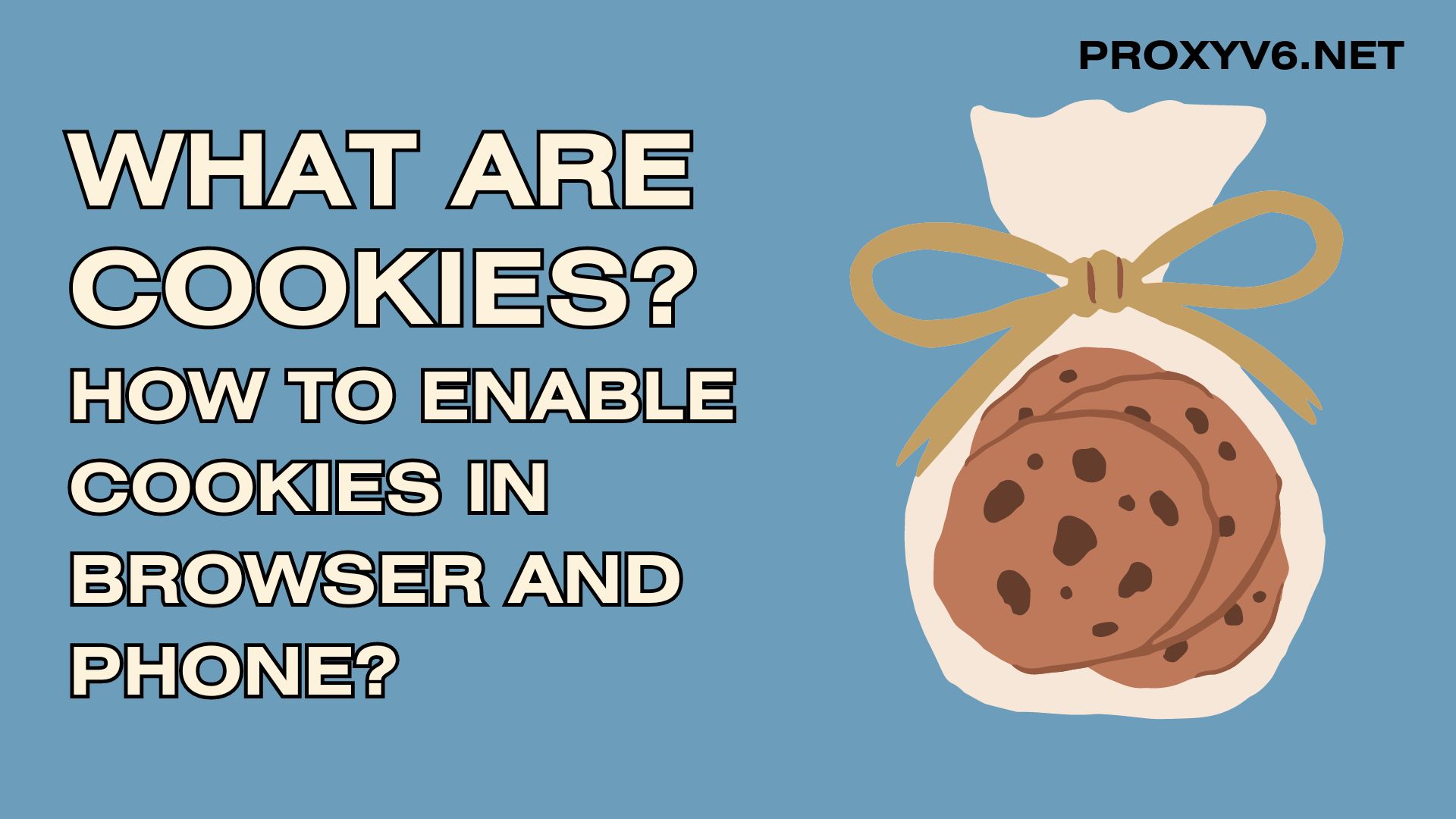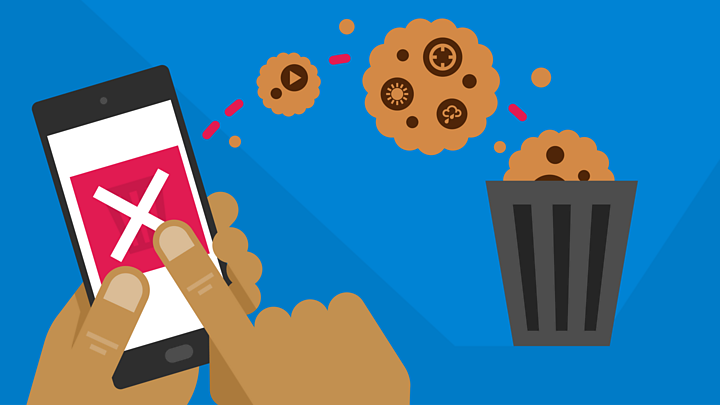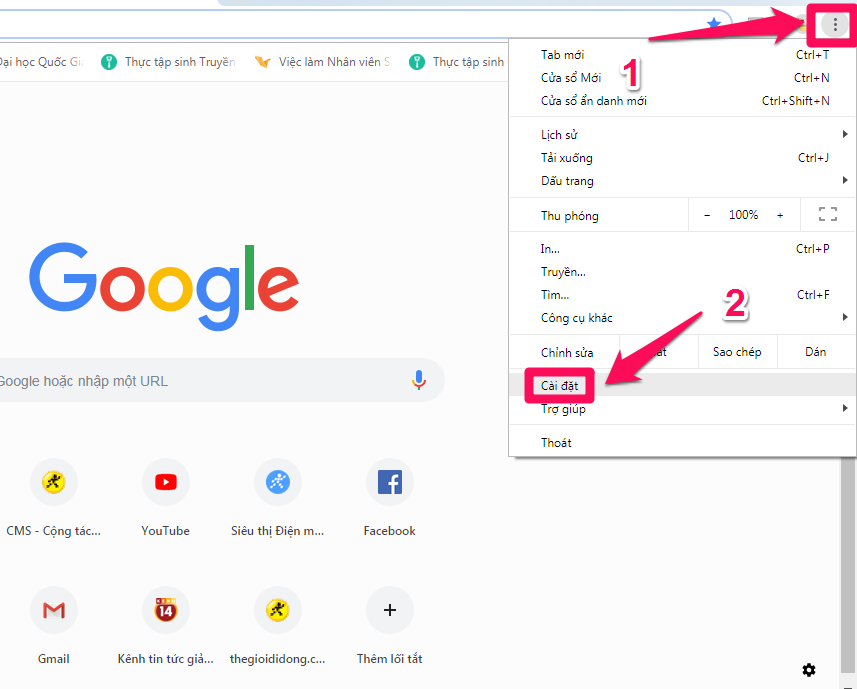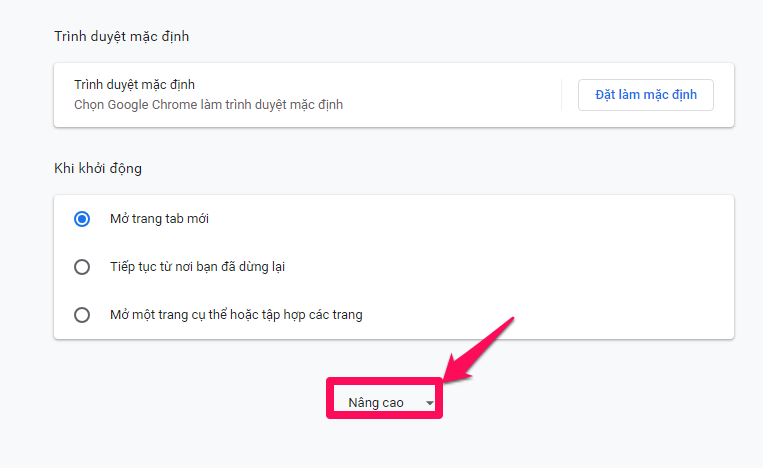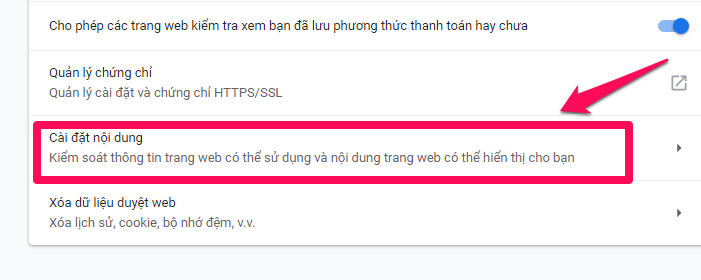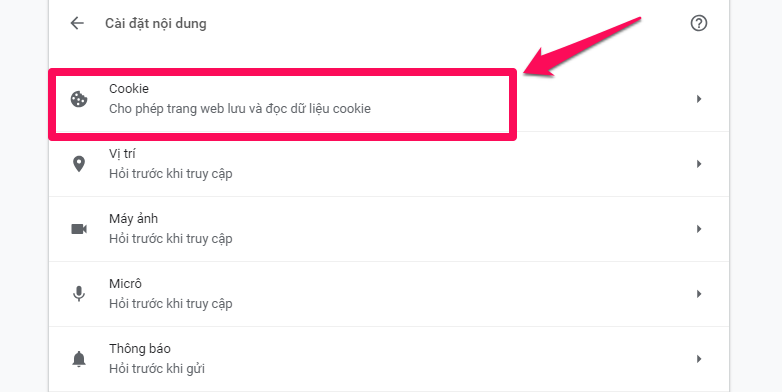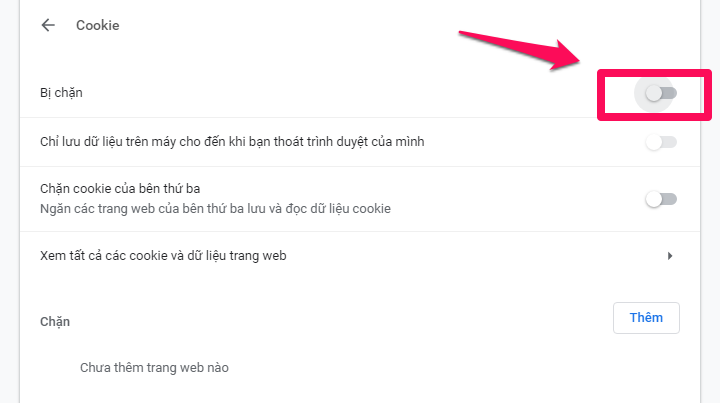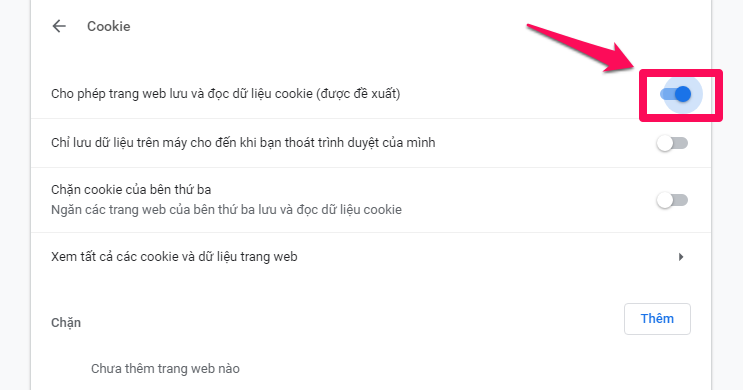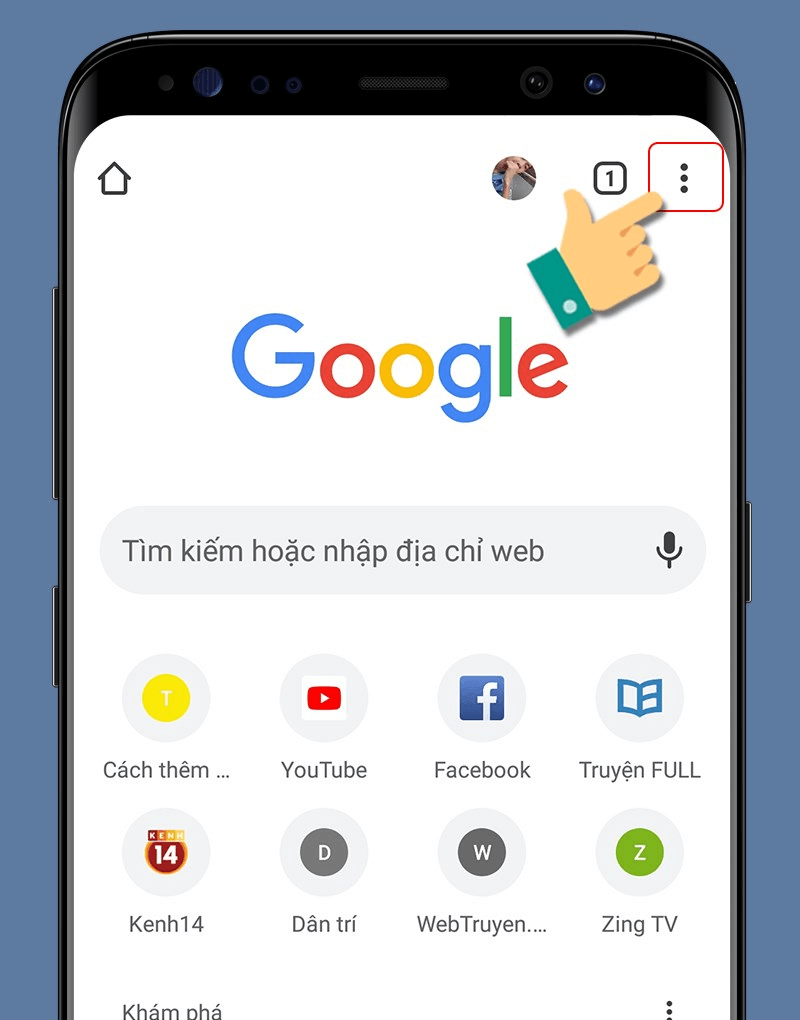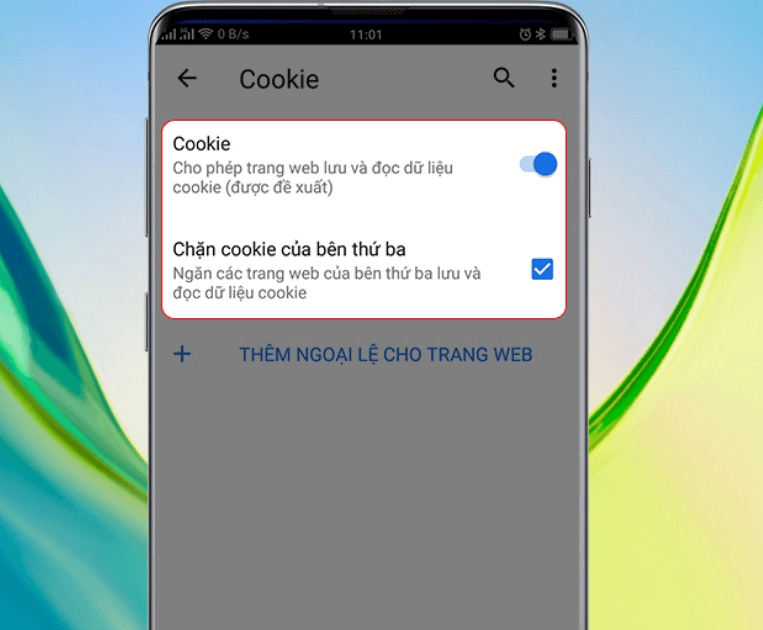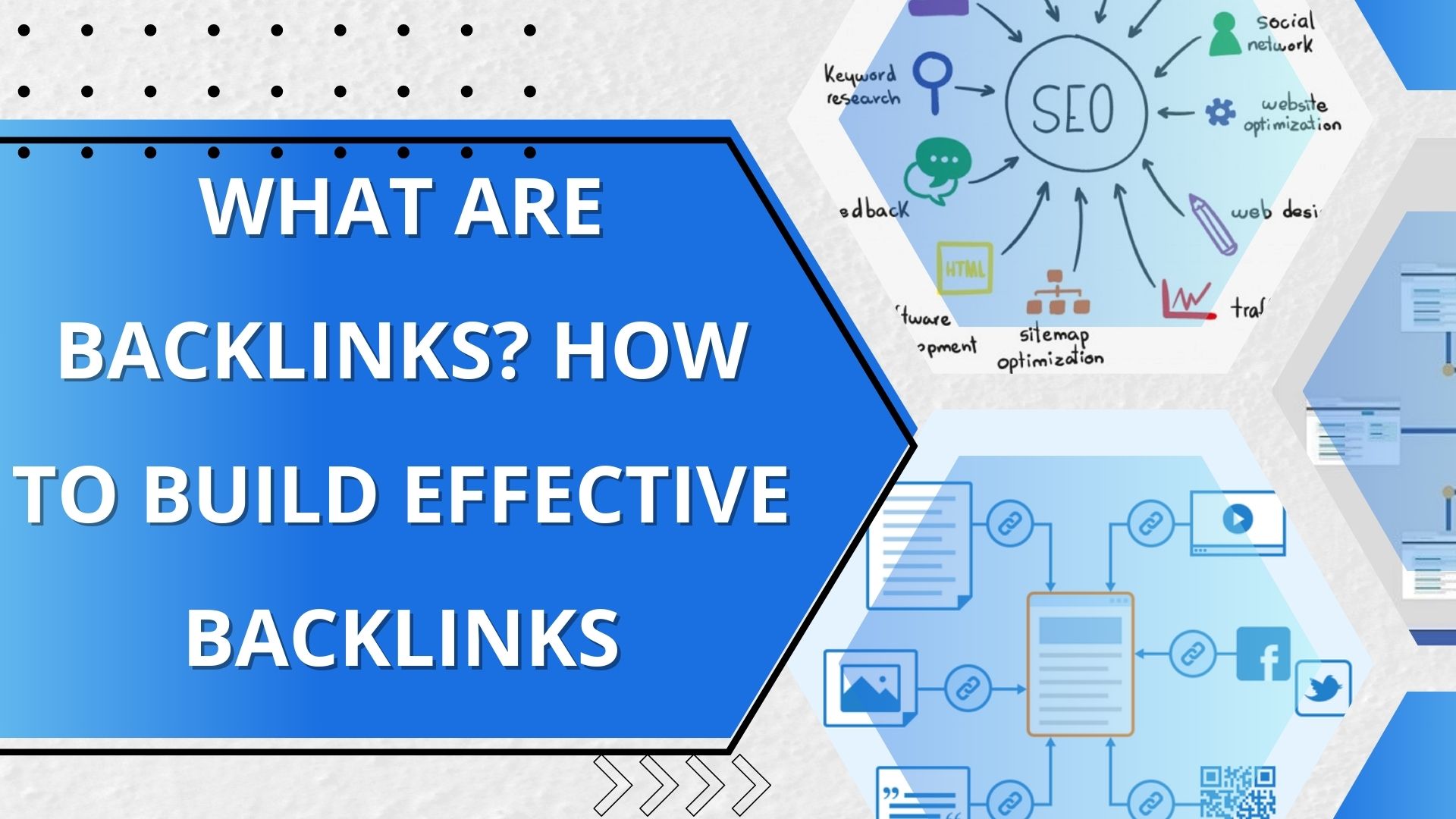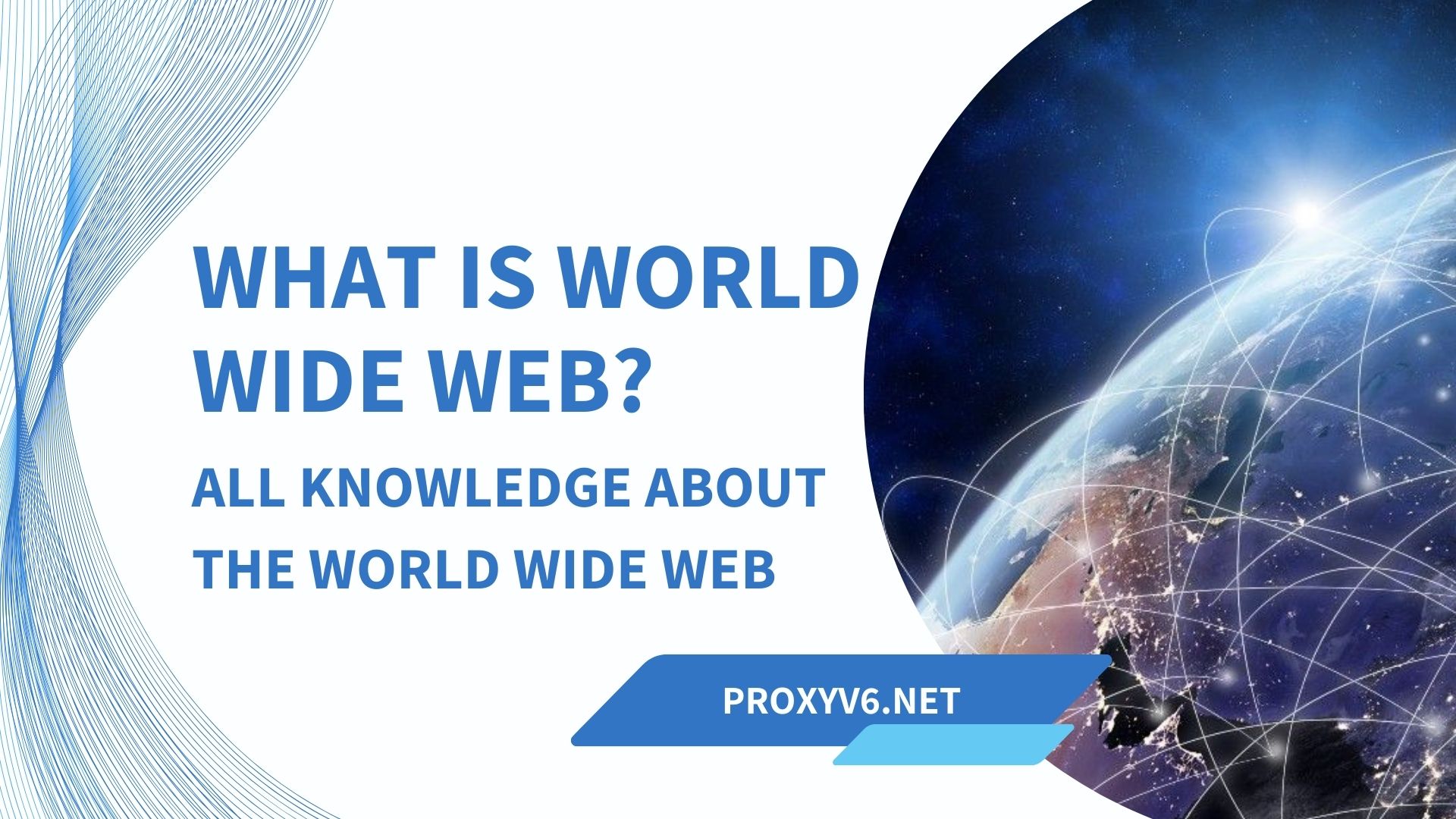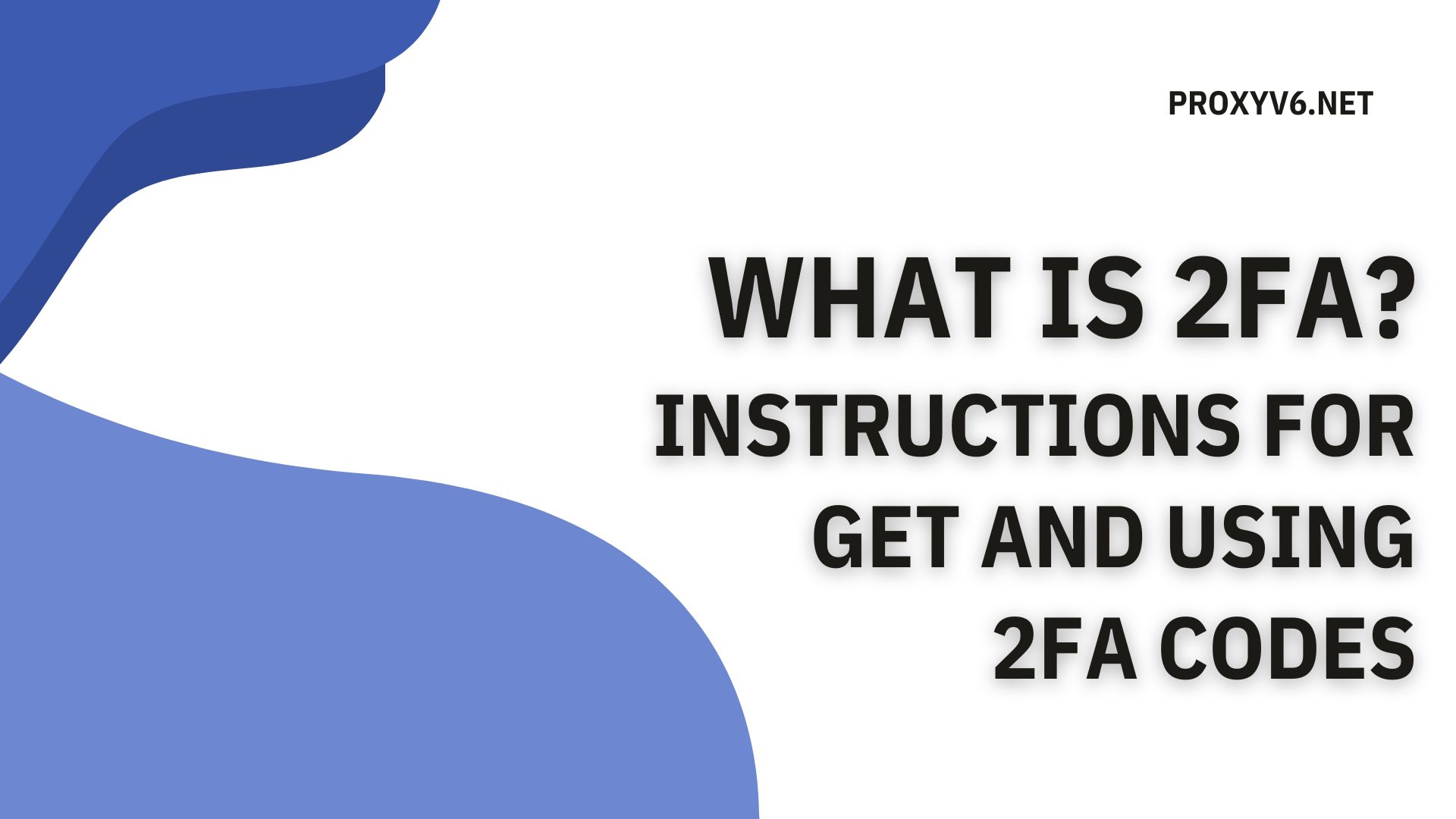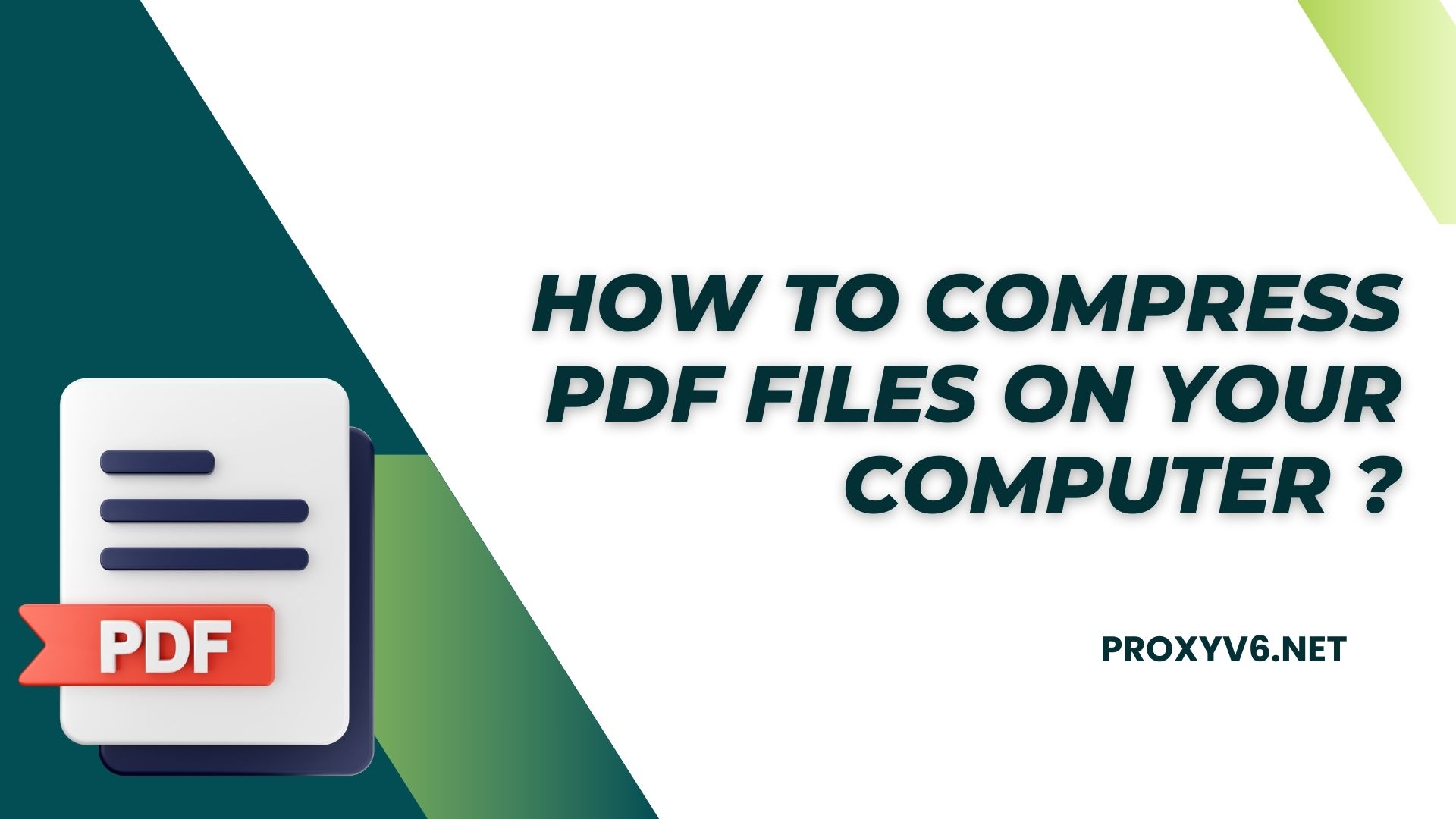Cookies are an important part of the web browsing experience that most of us use every day without realizing it. However, few people know exactly what cookies are and how they work. In this section, we will learn more about What are cookies and how to enable cookies in browsers and phones.
What are cookies?
A cookie is a small line of text that is stored on a user’s computer when they visit a website. Typically, cookies are used to record information about a user’s activities on that website, including login information, personal settings and browsing history. This helps the website recognize and interact with users in a more personalized way.
The main function of cookies is to keep users logged in as they move between pages and browser sessions. In addition, cookies are also used to collect data about user behavior on the website, thereby providing personalized services or advertising based on their interests and needs.
While cookies can improve a user’s browsing experience, they also pose safety and privacy risks. Some cookies may be used to track and collect personal information that users do not want shared. Therefore, browsers often provide settings that allow users to control the use of cookies, including blocking or deleting them from their computer.
What are cookies used for?
Cookies are small files stored on your device (computer, phone, tablet) by websites you visit. Below are some of the main functions of cookies:
Stay logged in
When you log in to a website, cookies store your login information, including username and password. This prevents you from having to re-enter this information every time you revisit the website, saving you time and effort.
Remember settings
Cookies can remember your settings on a website, such as interface language, font size, display position, etc. This prevents you from having to readjust these settings every time you visit the website.
Show relevant content
Cookies can help websites display content tailored to your interests and needs. For example, if you frequently visit fashion websites, the cookie will remember this and show you ads for fashion products when you visit other websites.
Traffic analysis
Cookies are used to collect data about traffic and user behavior on the website. This data is used to improve user experience, such as optimizing page load speed, site layout, etc.
Track user behavior
Third-party cookies can be used to track your behavior across various websites. This data is used to display targeted advertising, i.e. those tailored to your interests and needs.
How to enable/disable cookies on the browser?
Cookies are small files stored on your device (computer, phone, tablet) by websites you visit.Below are instructions on how to enable/disable cookies on your computer browser:
Enable cookies on your browser
Step 1: At the top right, click the icon More Other at top right corner of the browser then go to the box Setting.
Step 2: Click Advanced at the bottom.
Step 3: In section “Privacy and security“, click Content settings.
Step 4: Click Cookie then enter See all cookies and site data.
Step 5: After clicking Cookies, you can Access cookies by: Next to“Blocked”, flip the switch to the on position.
Turn off cookies on your browser
When you want to turn off Cookies on your web browser, you just need to do the first 4 steps like turning on cookies. After that must be optional Allows websites to save and read cookie data.
How to enable/disable cookies on your phone?
The operation of enabling/disabling cookies on each Android phone’s web browser has certain differences. Details are as follows:
Enable/disable Cookies on Google Chrome
Google Chrome web browser is the favorite choice of many Android users thanks to its fast browsing speed, easy-to-use interface and high security. Here’s how to enable/disable cookies on Chrome for Android phones:
- Step 1: Start the Chrome application on your phone.
- Step 2: Touch the 3 dots icon and open Settings.
- Step 3: Scroll down to Site Settings and click Cookies.
- Step 4: Select the Allow Cookies option to enable this feature. If you don’t want to use it anymore, just turn off Allow Cookies.
Enable/disable Cookies above Firefox
Firefox (also known as Mozilla Firefox) is the second most popular web browser globally, right after Internet Explorer. A special feature of Firefox is that the interface is simple and easy to use from the first time.
If you are using the Firefox browser, here are the steps to quickly enable or disable cookies:
- Step 1: Start the Firefox application.
- Step 2: Tap on the 3-dot icon in the bottom right corner of the screen, right in the search bar.
- Step 3: Select Settings and navigate to Enhanced Tracking Protection.
- Step 4: Select Standard to complete. Conversely, if you do not want to use cookies to store browsing information, uncheck Standard.
Enable/disable Cookies above Cup Cup
Many Vietnamese users prefer to use the Coc Coc browser with its friendly interface, Vietnamese language support, fast download speed and diverse utilities.
If you want to enable cookies on this browser from an Android phone like OPPO phone, you can follow these steps:
- Step 1: Start Coc Coc browser.
- Step 2: Click on the Coc Coc icon in the right corner of the screen.
- Step 3: Open Settings.
- Step 4: In the Site Settings section, select Cookies and enable the Cookie feature.
Cookies play an important role in providing a smooth and personalized online experience. By understanding cookies and how to enable them in browsers and phones Proxyv6.net shared above, you can take full advantage of the features of the websites you visit every day. Monitor Proxyv6.net to read more useful tips.