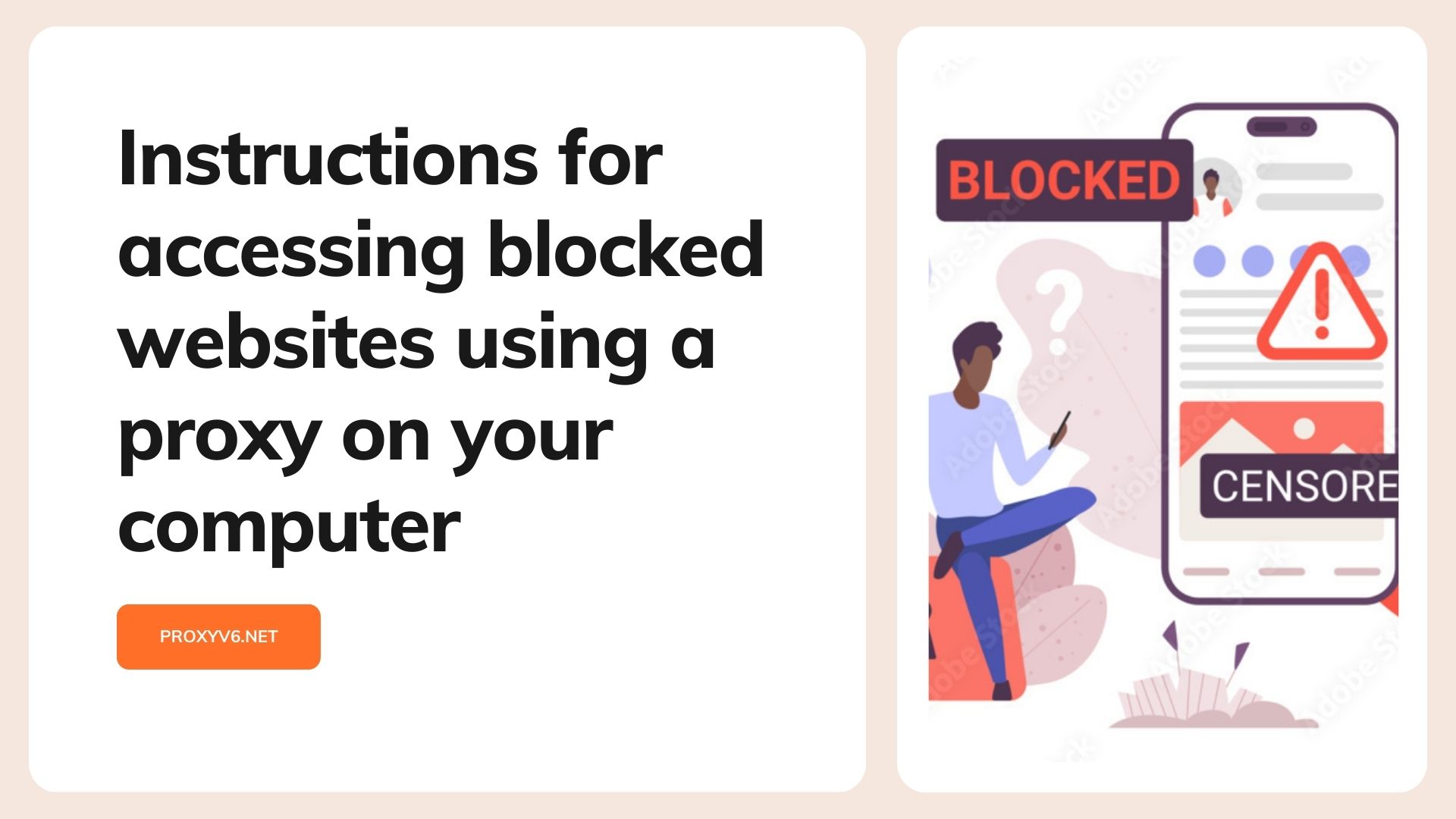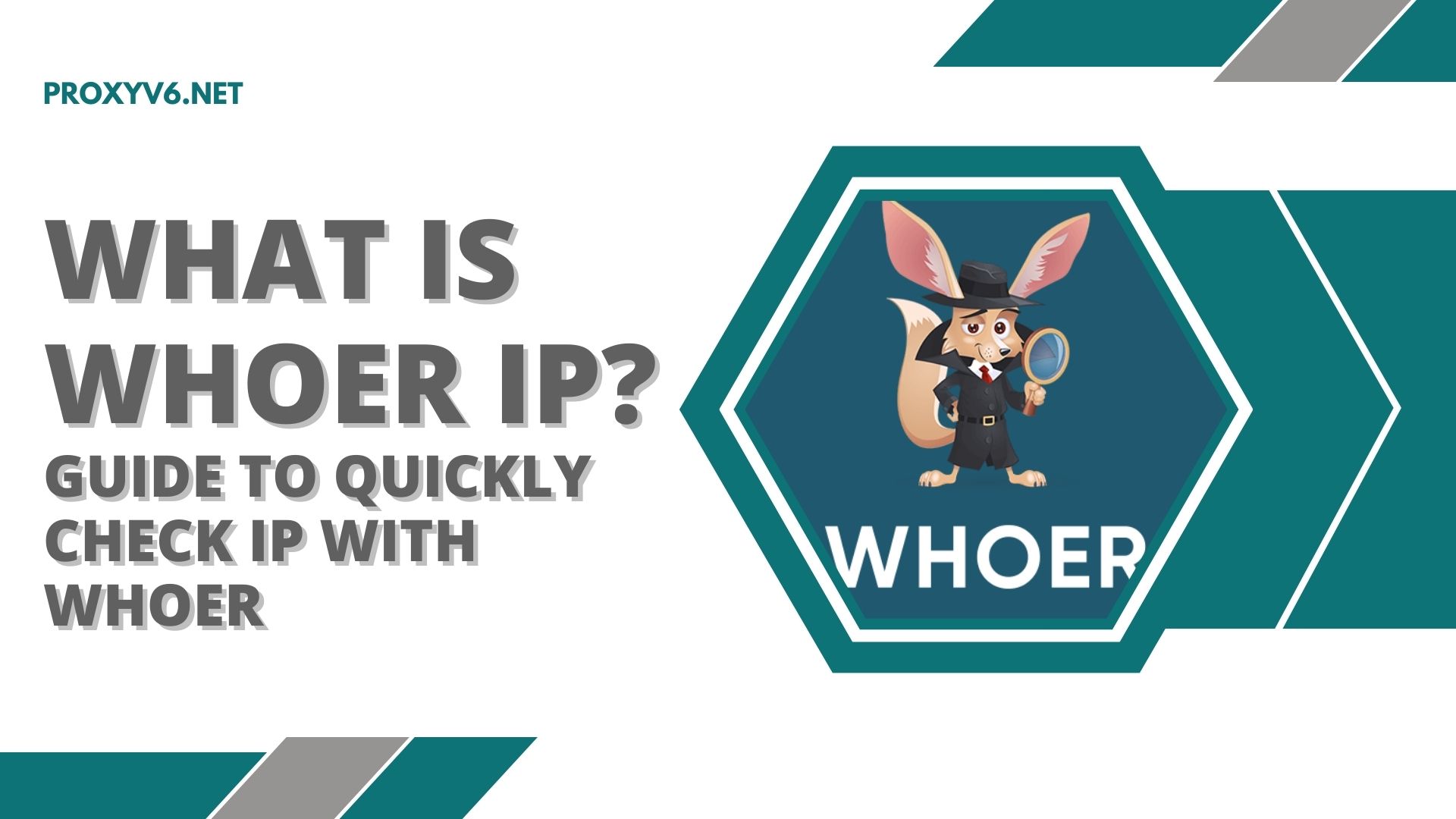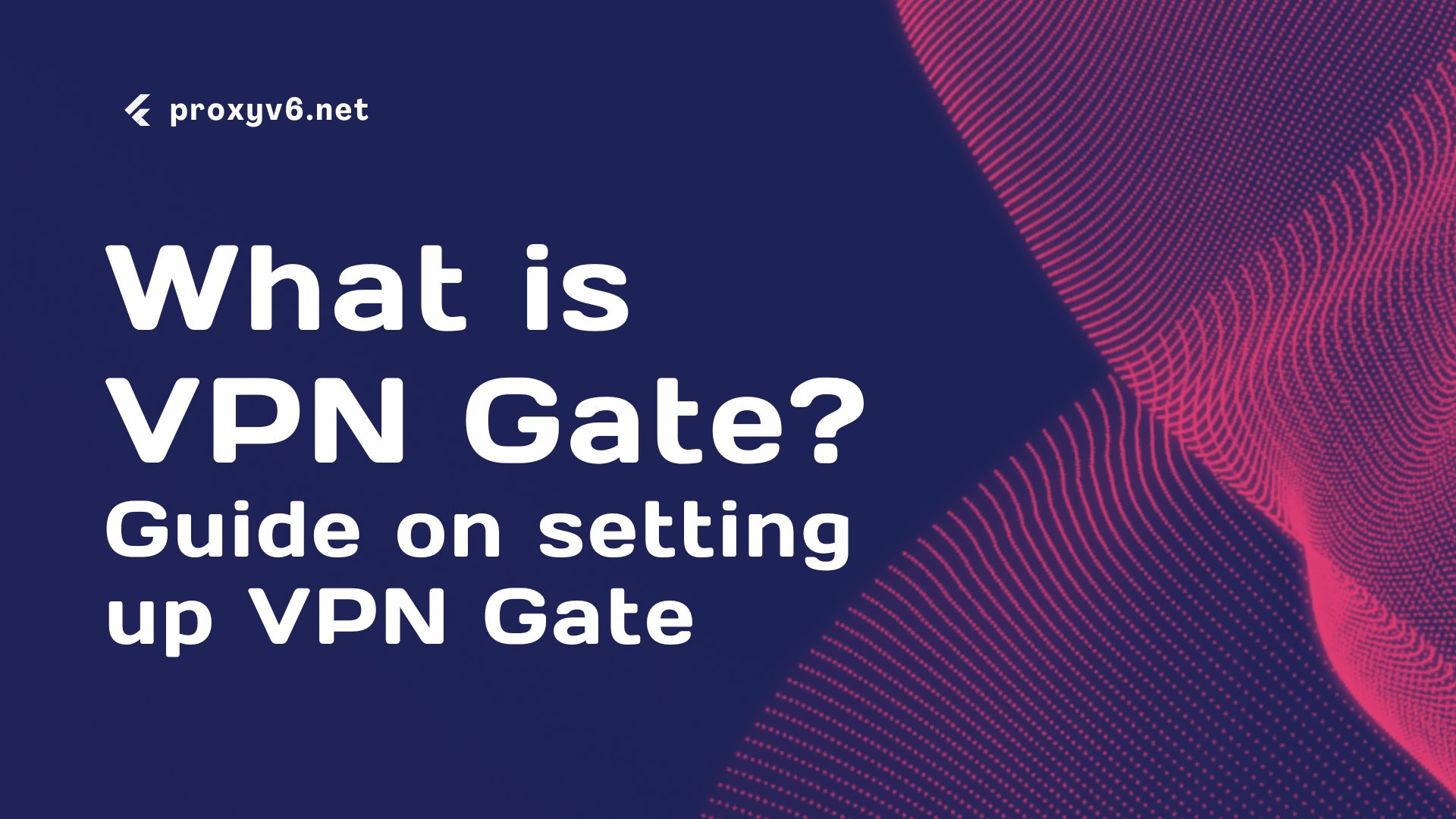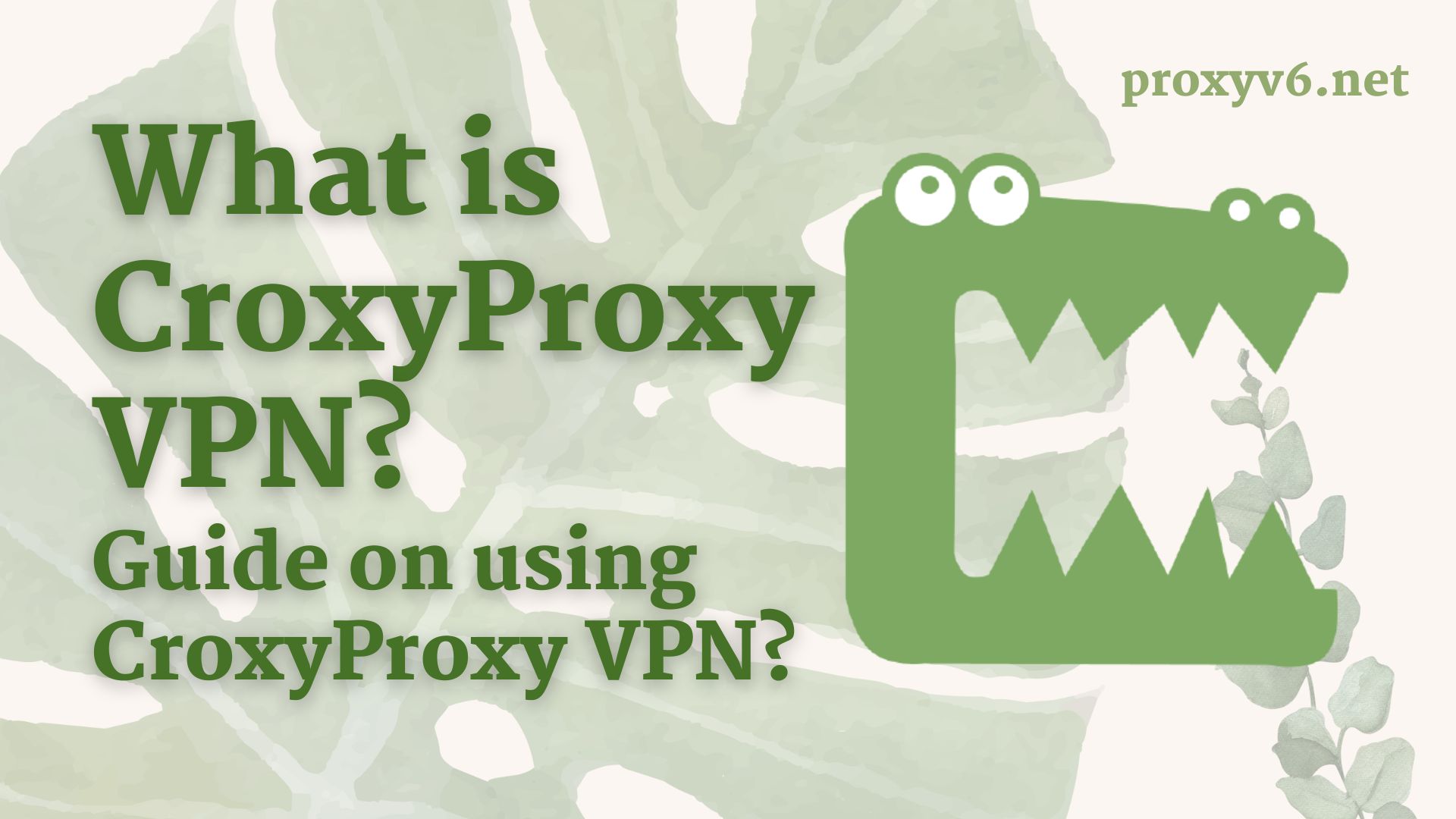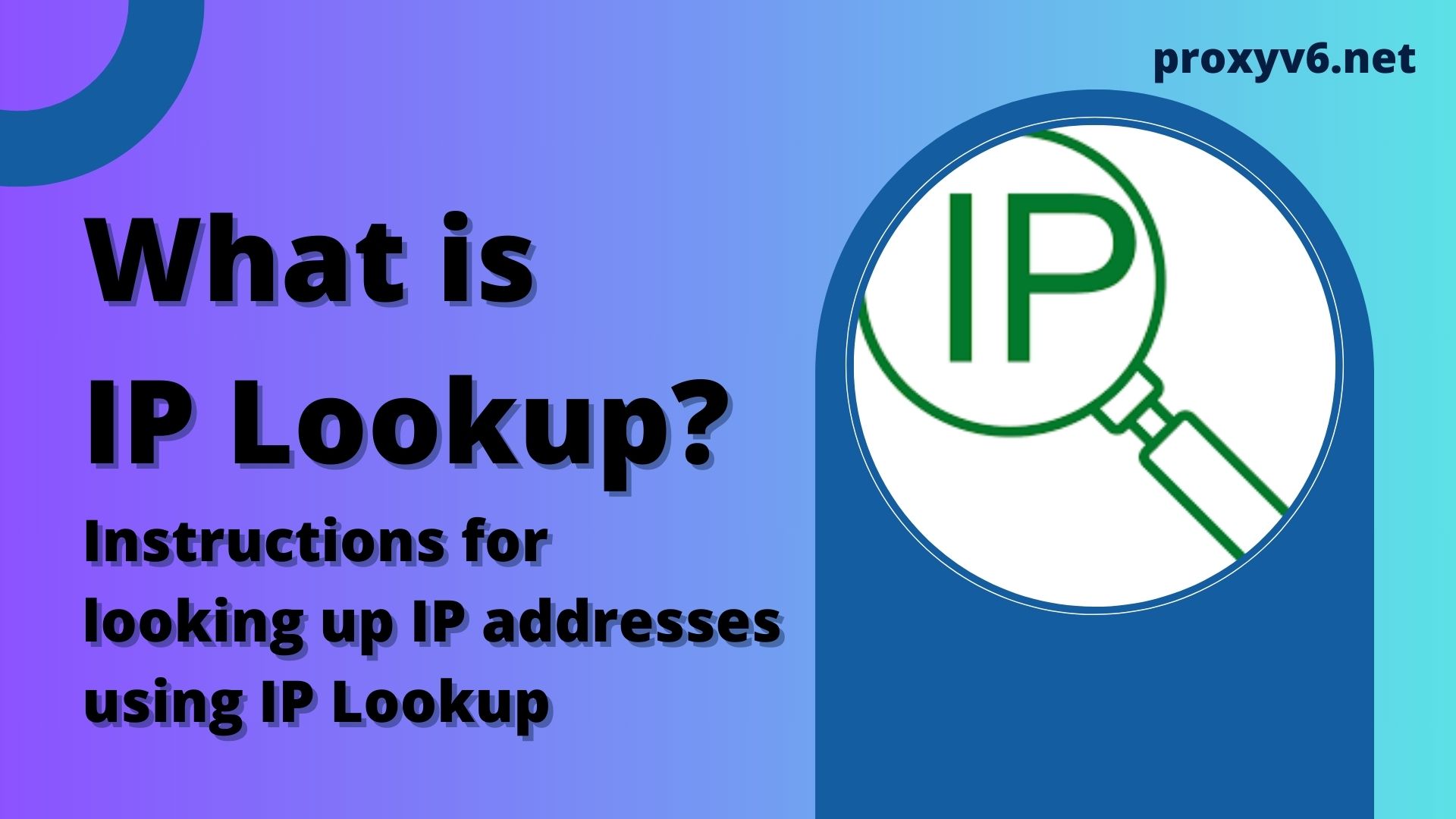In an era where a fast and reliable internet connection is paramount, conducting regular speed tests is essential to ensure optimal online experiences. This guide will walk you through the process of checking your internet speed using SpeedTest, a widely used tool for gauging the performance of your connection.
From understanding the importance of speed tests to interpreting the results, we’ll cover everything you need to know to enhance your internet browsing, streaming, and gaming experiences.
What is Speed Test?
A speed test is a diagnostic tool used to measure the speed and performance of an internet connection. It provides information about the download speed, upload speed, and latency (ping) of a user’s internet connection. The results of a speed test help users assess whether their internet service provider (ISP) is delivering the promised speed and whether their current connection is suitable for various online activities such as streaming, gaming, or video conferencing.
One popular and widely used speed test tool is “SpeedTest” provided by Ookla. It is available as a web-based service on the SpeedTest website and as a downloadable application for various devices and platforms. Users can initiate a speed test by clicking a button on the website or within the app, and the tool then measures the time it takes to download and upload a small amount of data while also measuring the latency.
The results are typically presented in terms of megabits per second (Mbps) for download and upload speeds and milliseconds for latency. A higher download speed is generally desirable for activities like streaming high-definition videos, while a higher upload speed is important for tasks such as uploading large files or participating in video calls.
Speed tests are valuable for troubleshooting connectivity issues, verifying the performance of a network, and ensuring that users are receiving the internet speeds they are paying for from their ISPs. Regularly conducting speed tests can help users identify any problems with their internet connection and take appropriate steps to address them.
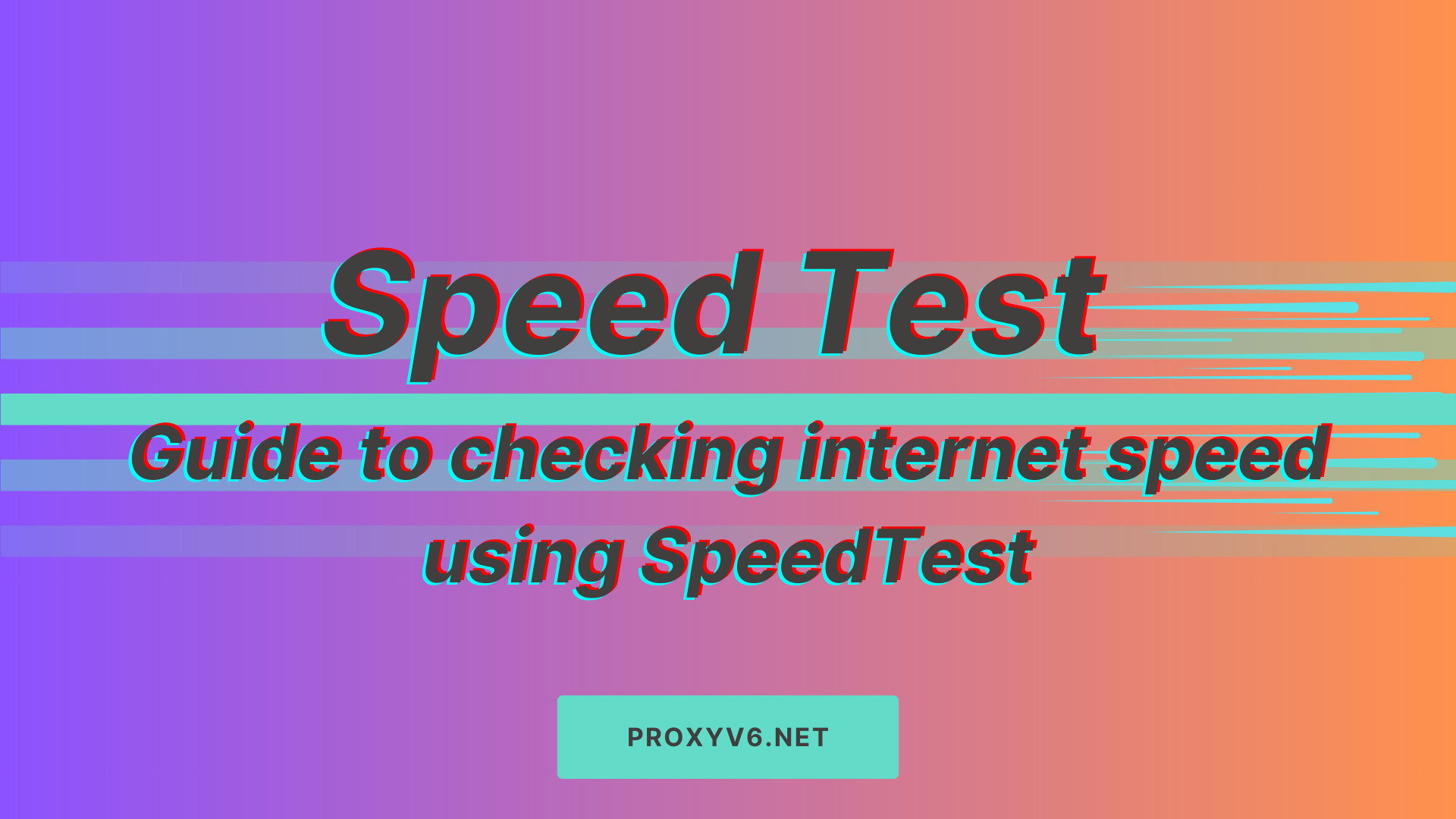
How does the Speed Test work?
The Speed Test tool works by measuring the time it takes to transfer a specific amount of data between the user’s device and a server. Here’s a simplified explanation of how the SpeedTest works
Choosing a Server
When you initiate a speed test, the tool selects a nearby server. The proximity of the server is crucial because it minimizes the impact of latency, providing a more accurate representation of your internet speed.
Download Test
The speed test begins with a download test. The tool fetches a small amount of data from the selected server to your device. The time it takes to complete this download is measured, and the download speed is calculated in megabits per second (Mbps).
Upload Test
Following the download test, the tool performs an upload test. A small amount of data is sent from your device back to the server, and the time it takes to complete this upload is measured. The upload speed is then calculated in Mbps.
Latency Test (Ping)
In addition to measuring download and upload speeds, the tool also assesses latency, commonly referred to as ping. This measures the time it takes for a small piece of data to travel from your device to the server and back. Lower latency values are generally better, especially for activities like online gaming and video conferencing.
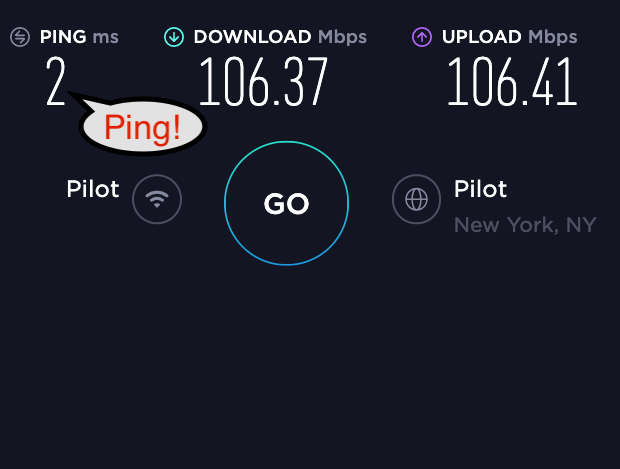
Results Display
Once all the tests are completed, the SpeedTest tool presents the results in a user-friendly format. This typically includes download and upload speeds in Mbps and latency in milliseconds. Some tools may also provide additional information, such as jitter (variation in latency) and the server’s location.
How to check internet speed using SpeedTest website?
Open Your Web Browser
Begin by launching your preferred web browser on your computer or mobile device.
Go to the SpeedTest Website
In the browser’s address bar, type “speedtest.net” and press Enter. This will take you to the official SpeedTest website.
Initiate the Speed Test
Once on the SpeedTest homepage, you’ll notice a prominent “Go” button. Click on this button to start the speed test process.

Wait for the Test to Complete
The tool will now measure various aspects of your internet connection, including download speed, upload speed, and latency (ping). Allow the test to run its course, as this may take a few moments.
View the Results
After the test is complete, SpeedTest will present your internet speed results in a clear and concise format. The primary metrics you’ll see are your download speed, upload speed, and ping, usually expressed in megabits per second (Mbps).
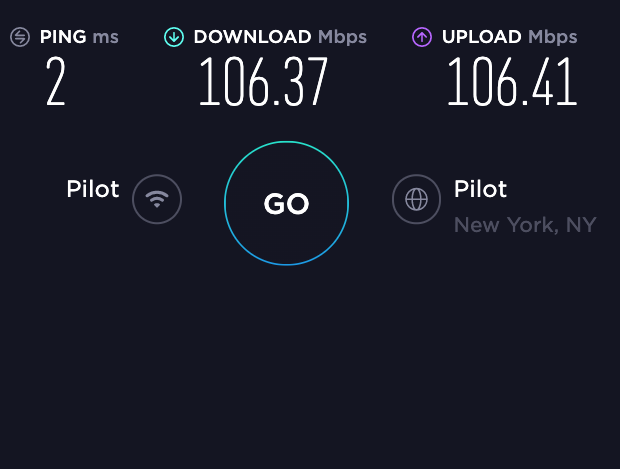
How to check internet speed using SpeedTest app?
Download and Install the SpeedTest App
If you prefer using a mobile device, go to the app store (Google Play for Android or the App Store for iOS). Search for “SpeedTest” and download the official app developed by Ookla.
Open the SpeedTest App
Launch the SpeedTest app on your mobile device.
Initiate the Speed Test
Within the app, locate the “Go” button or a similar option to start the speed test.

Wait for the Test to Complete
Similar to the web version, the app will measure download speed, upload speed, and ping. Allow the test to finish for accurate results.
View the Results
Once the test is done, the app will display your internet speed metrics, providing insights into the performance of your connection.
Tips for Accurate Results
Connection Type
For the most accurate results, consider conducting the speed test on a device connected directly to the router via Ethernet.
Wi-Fi Considerations
If using Wi-Fi, ensure you’re close to the router to minimize interference and get a more accurate representation of your connection speed.
Network Congestion
To minimize the impact of network congestion, close any unnecessary applications or devices using the internet during the test.
Repeat Tests
For a comprehensive understanding of your internet speed, consider repeating the test at different times, as internet speeds may vary based on network usage patterns.
Buy cheap proxies at proxyv6.net
Discover cost-effective solutions for your proxy needs at proxyv6.net. Our platform offers a range of budget-friendly proxies, ensuring high-quality and reliable service. Whether you’re seeking anonymity, security, or improved online performance, proxyv6.net provides an accessible and affordable option.
With a straightforward purchasing process and a commitment to customer satisfaction, buying cheap proxies has never been easier. Elevate your online experience with proxyv6.net – your trusted source for cost-effective proxy solutions