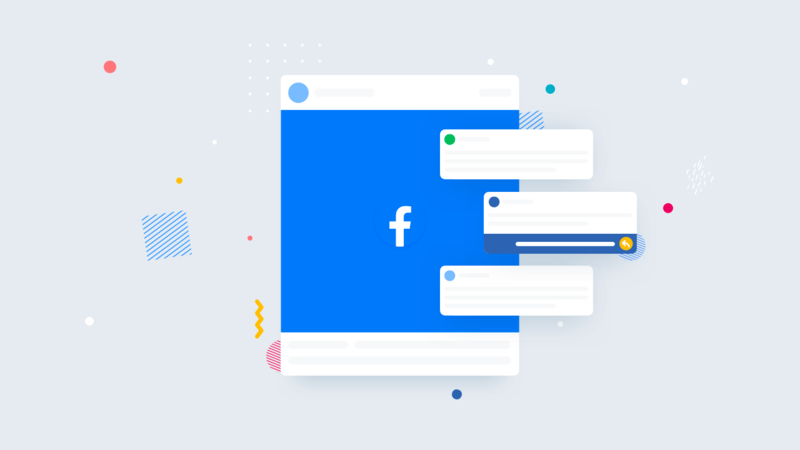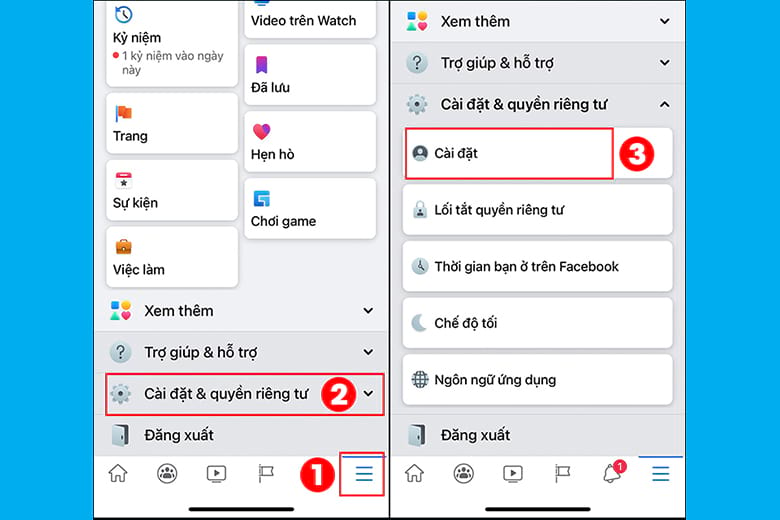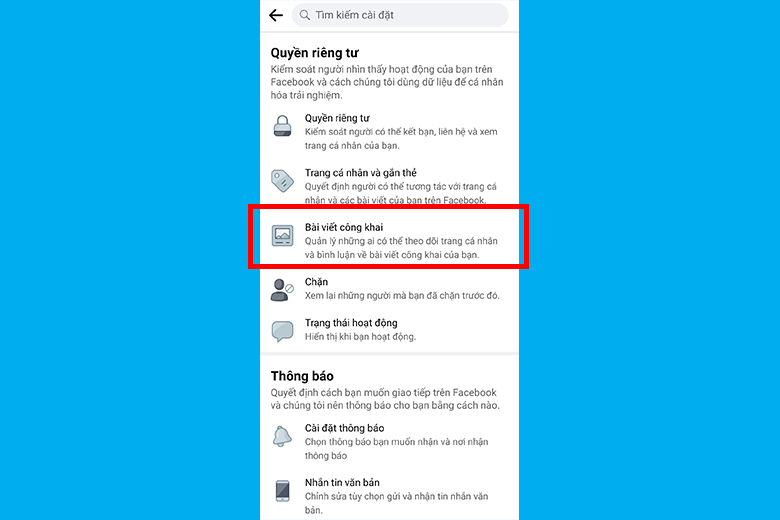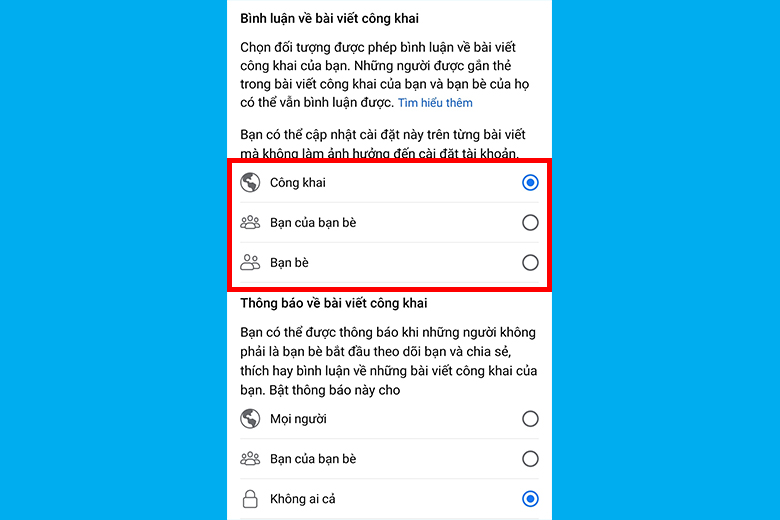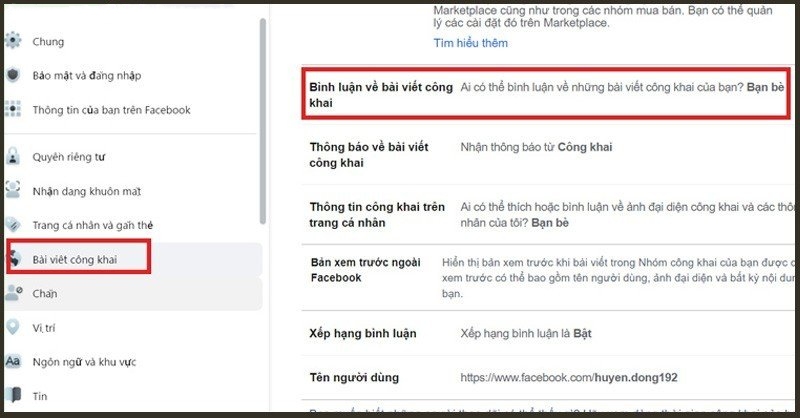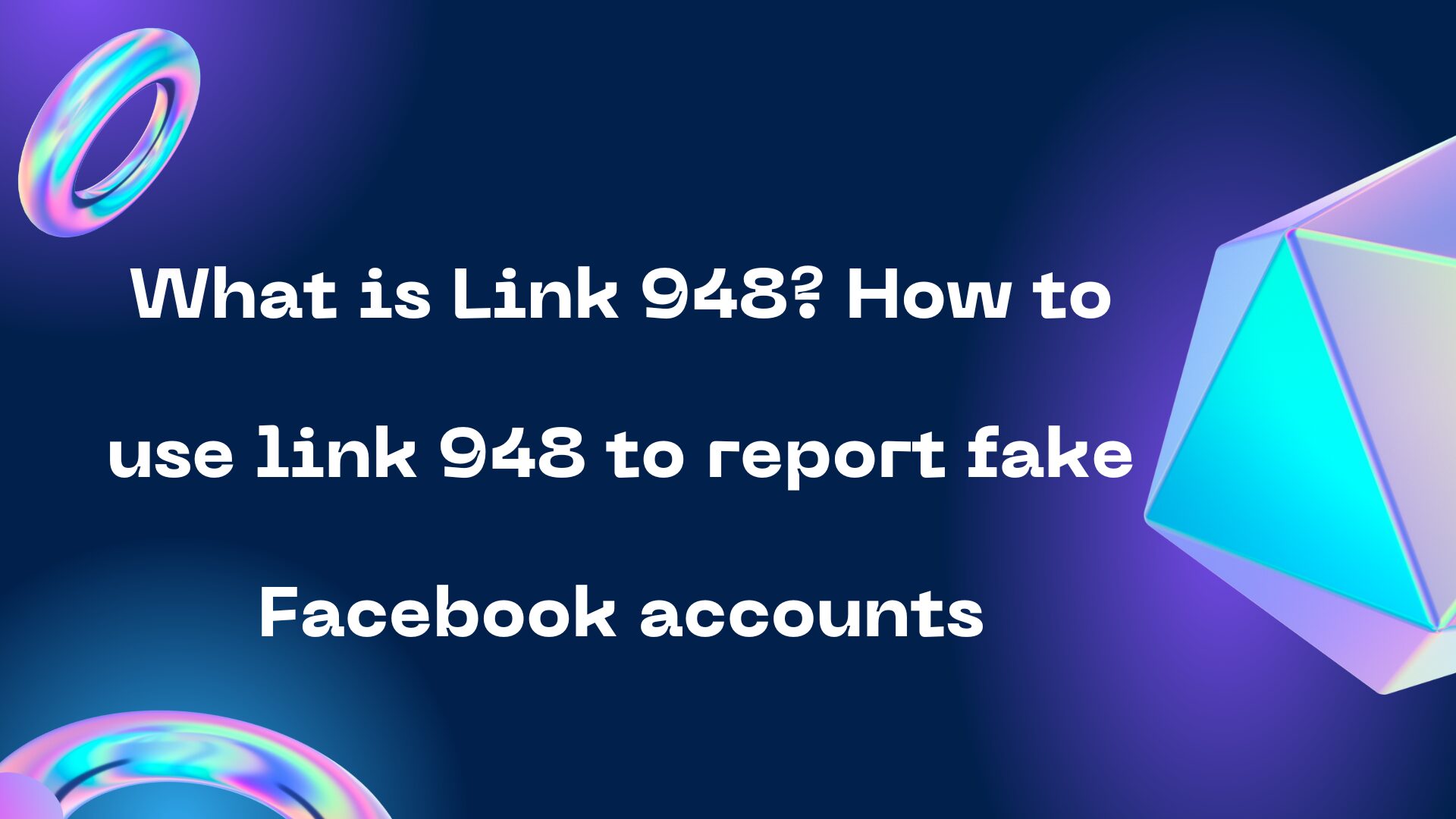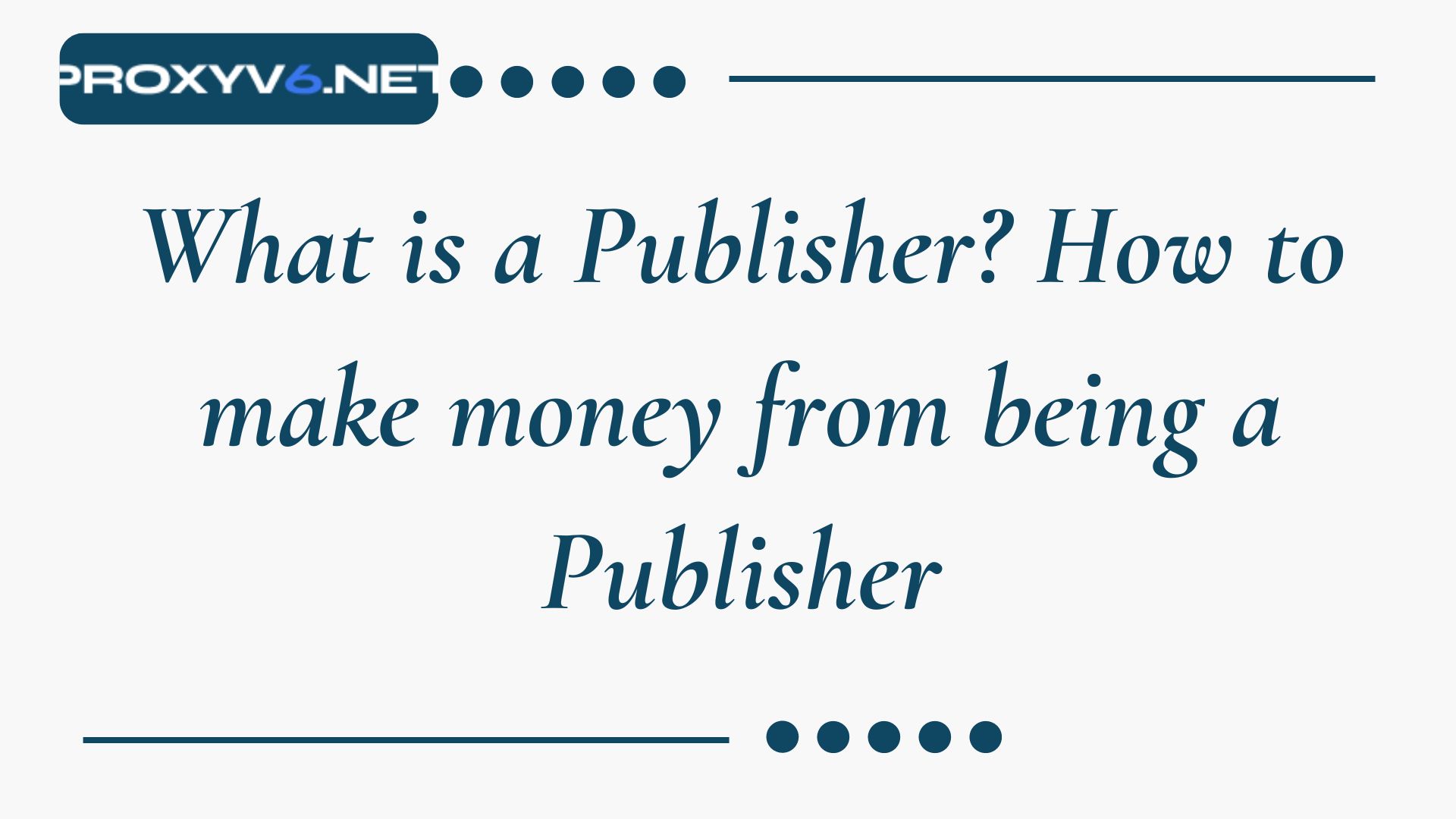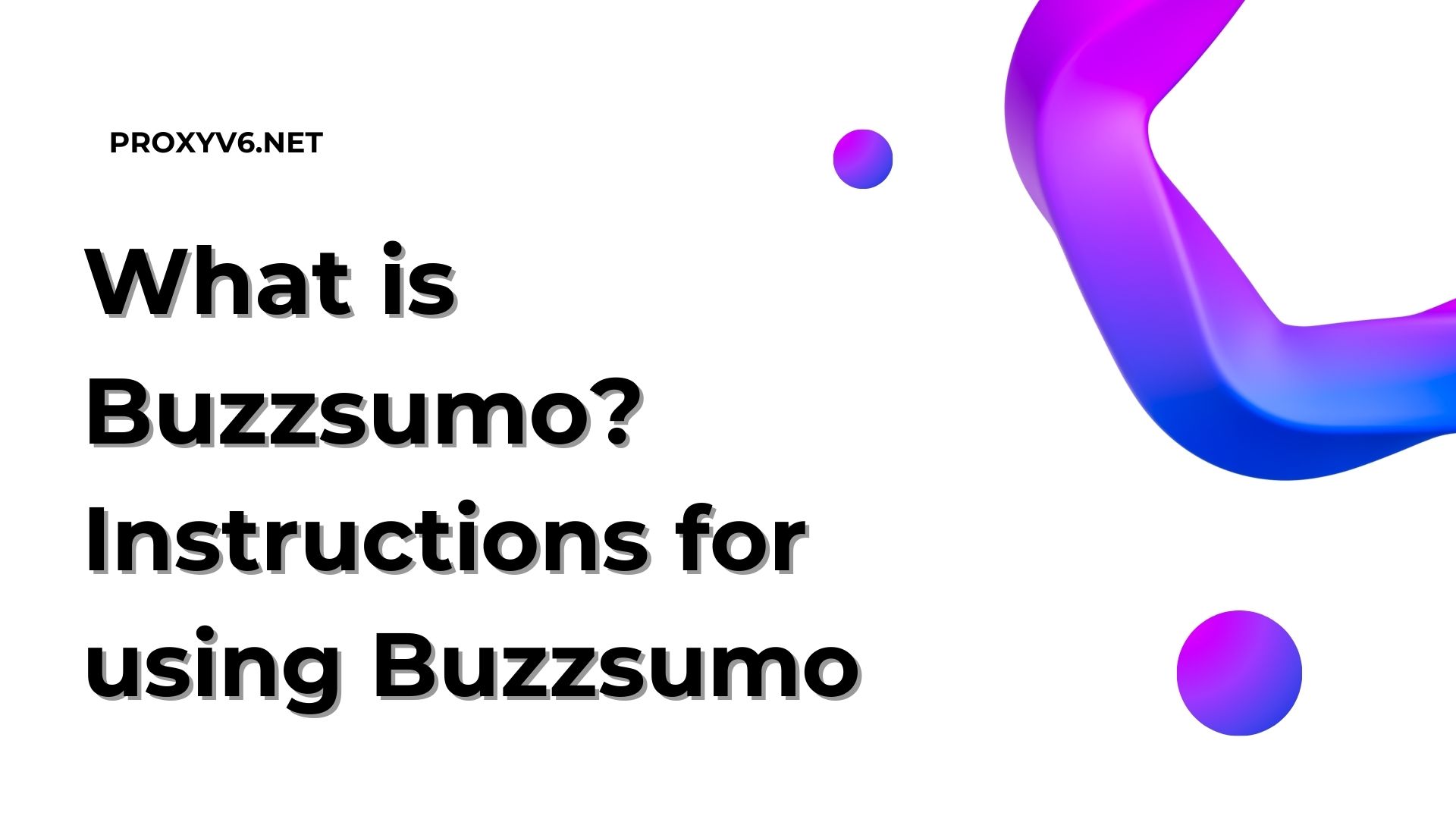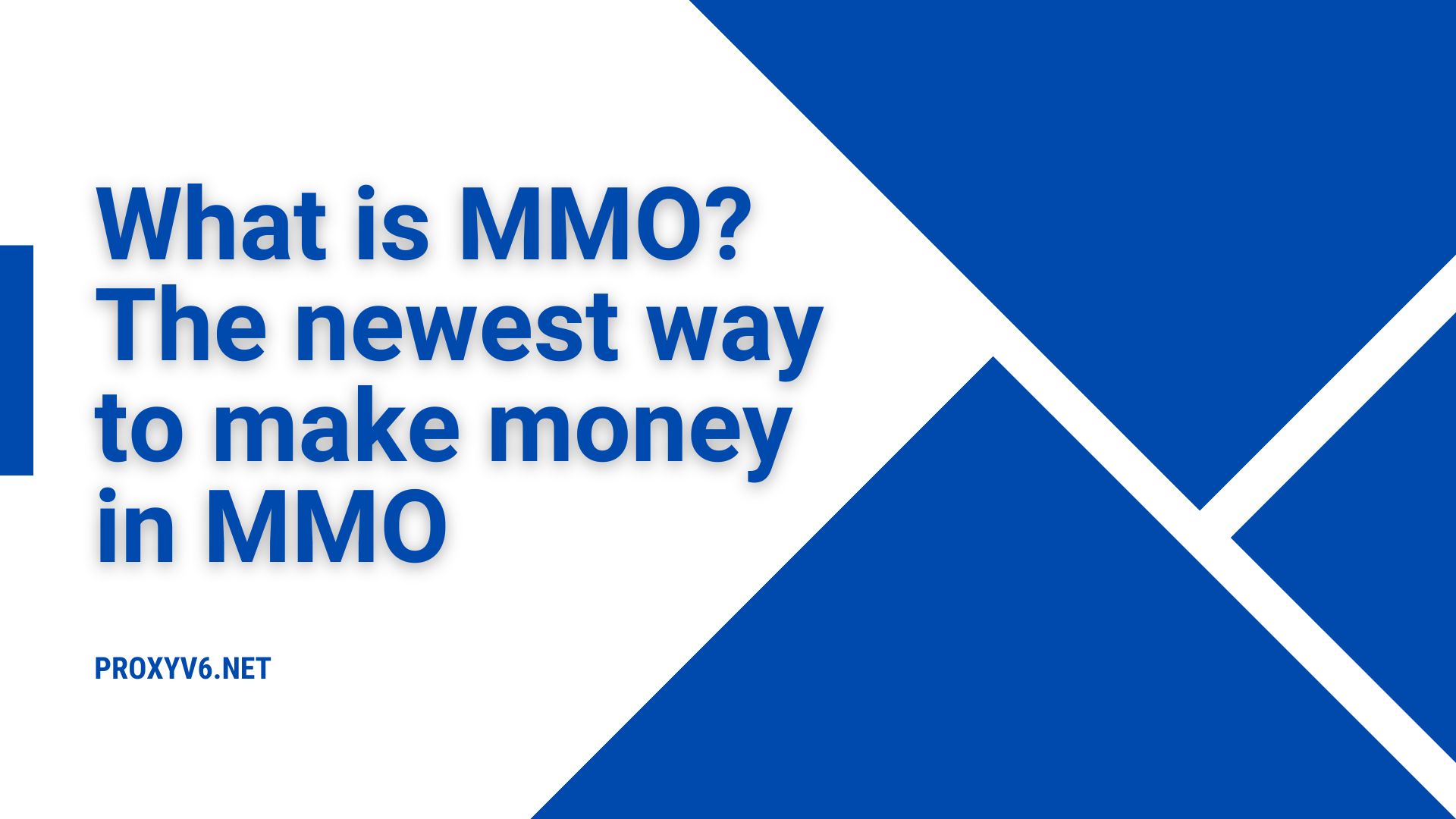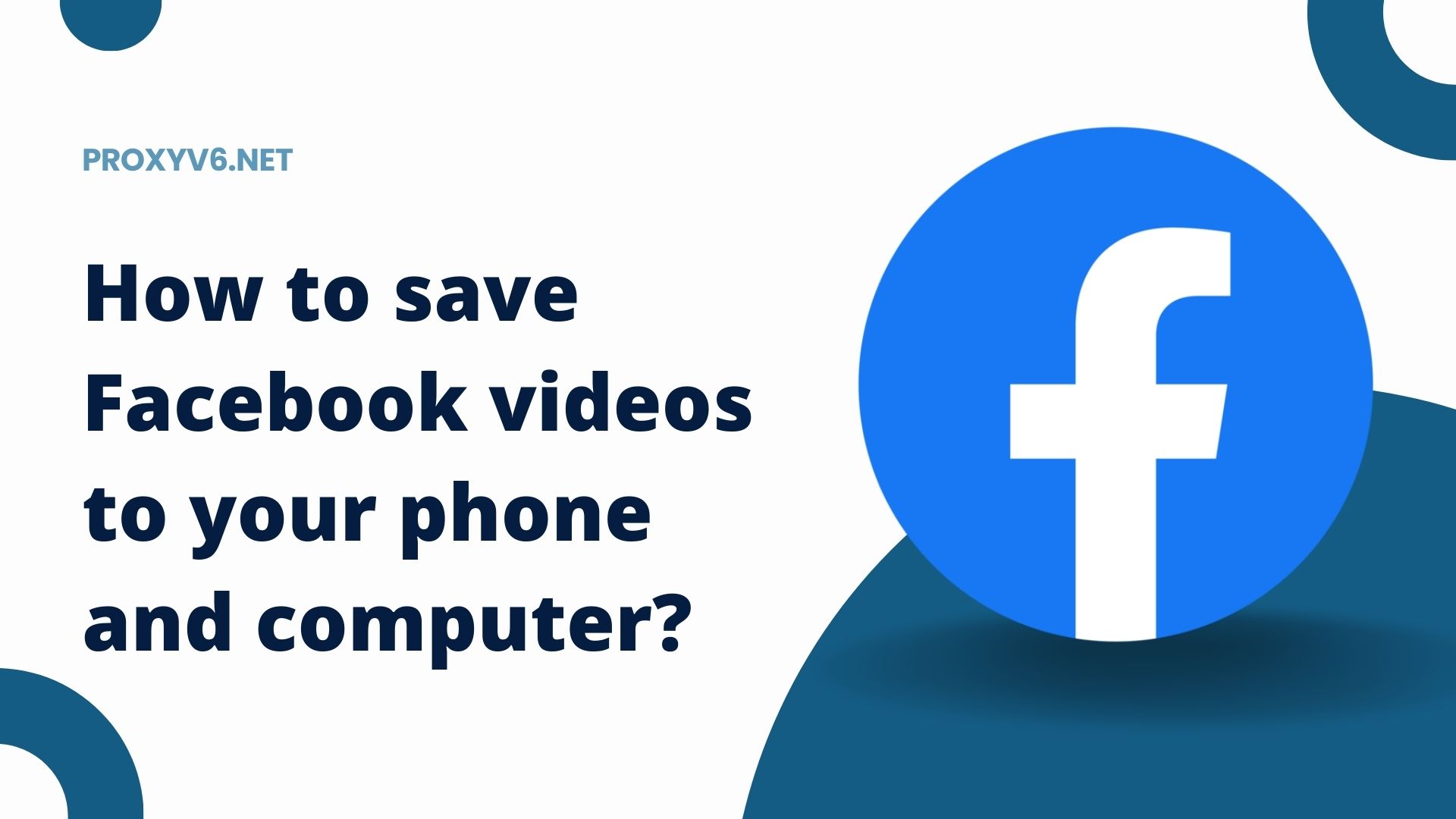Facebook is not only a place to share beautiful moments and connect with friends but also a social communication platform. However, there are times when you want to keep your personal information private and avoid unwanted comments appearing on your timeline. In this article, we will explore how to turn off comments on Facebook profile in a simple and effective way.
Learn About Turn Off Comments on Facebook
What is Turning Off Comments on Facebook?
Turning off comments on Facebook is a feature that allows you to control interactions on your posts. When you turn off comments, others won’t be able to comment on your posts anymore. This can be useful in some cases, such as:
- Protecting Privacy: You can turn off comments to protect personal information or avoid negative comments.
- Controlling Interaction: Turning off comments can limit the spread of misinformation or offensive language.
- Focusing on Content: You can turn off comments to direct people’s attention to the content of your post.
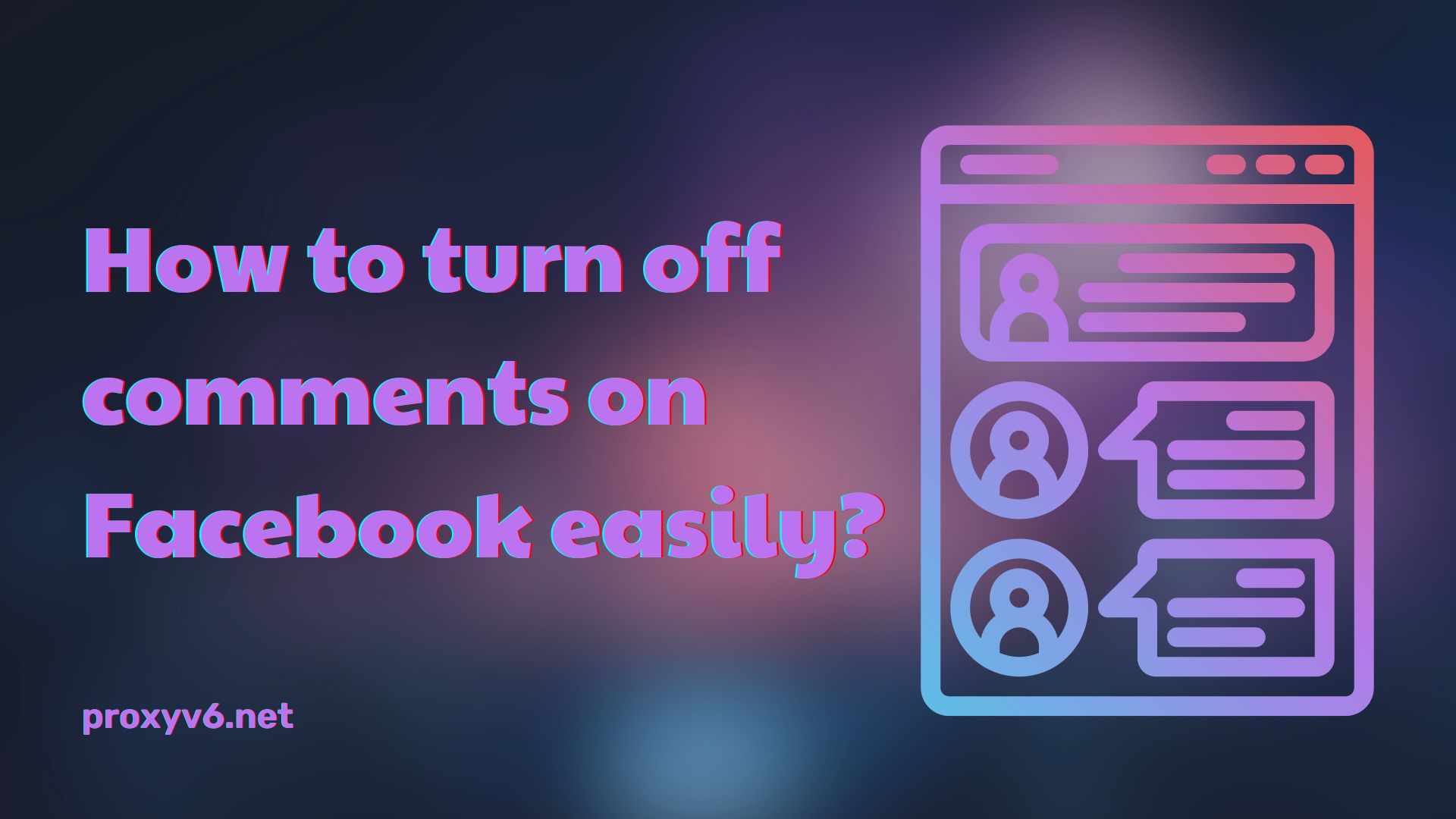
Why Should You Know How to Turn Off Comments on Facebook Profile?
Knowing how to turn off comments on your Facebook profile brings many benefits and helps you control the level of interaction and privacy on this social media platform. Here are some reasons why this can be important:
Protecting Privacy
Facebook is a public social network, so anyone can view and comment on your posts. Turning off comments helps you control personal information and avoid unwanted comments.
For example, you can turn off comments for posts about family, friends, or other sensitive topics.
Controlling Interaction
While comments can be a way to interact with friends and followers, they can sometimes become negative or controversial. Turning off comments helps you control the conversation and avoid unwanted interactions.
For instance, you can turn off comments for posts on sensitive topics like politics, religion, or social issues.
Focusing on Content
Sometimes, you may want people to focus on the content of your post rather than the comments. Turning off comments ensures that people pay attention to the message you want to convey.
For example, you can turn off comments for announcement posts, promotional posts, or educational content.
Limiting Fake News and Harmful Content
Facebook is a popular platform for spreading fake news and harmful content. Turning off comments can help limit the spread of such content.
For instance, you can turn off comments for posts sharing news from unreliable sources or posts with hateful content.
Protecting Mental Health
Negative comments can impact your mental health. Turning off comments helps protect yourself from these negative influences.
For example, you can turn off comments for posts on topics that make you feel anxious, sad, or angry.
How to Turn Off Comments on Facebook Profile for All New Posts?
To turn off comments on your personal Facebook profile, you can follow these steps:
Step 1: Log in
Log in to your Facebook account.
Step 2: Select “Settings.”
On your main page, click on your profile picture in the top right corner to open your profile. Here, you will see a gear-shaped icon. Click on it to open the settings menu.
Step 3: Choose “Settings and Privacy.”
In the settings menu, you will find the “Settings and Privacy” option. Click on it to access privacy-related settings.
Step 4: Select “Settings.”
Within “Settings and Privacy,” you will see the “Settings” option. Click on it to go to the general settings.
Step 5: Click on “Timeline and Tagging.”
In the left sidebar, you will find the “Timeline and Tagging” option. Click on it to open settings related to your timeline and posts.
Step 6: Edit “Who Can Comment on Your Posts.”
Scroll down to find the “Who can comment on your posts” section. Here, you can edit the audience that can comment on your posts.
Step 7: Choose “Only Me.”
From the dropdown menu, choose “Only Me” to allow only yourself to comment on your posts.
Step 8: Save Changes.
Don’t forget to click on “Save Changes” to apply your settings.
Now, only you will be able to comment on your new posts. Keep in mind that this setting will apply to all your future posts.
How to Turn Off Comments on Facebook Profile for Specific Posts?
If you want to control comments on a specific post, you can follow these steps:
Step 1: Log in
Log in to your Facebook account.
Step 2: Create a New Post or Edit an Existing Post.
You can create a new post or go to an existing post on your timeline.
Step 3: Click on the Three Dots Icon.
In the top-right corner of the post, click on the three dots icon to open a menu.
Step 4: Select “Edit Audience.”
From the menu, select “Edit audience” to access post settings.
Step 5: Choose “Who Can Comment on Your Post.”
In the audience settings, find the “Who can comment on your post” section.
Step 6: Choose Desired Audience.
Choose the audience you want to allow for comments on this specific post. You can choose from options like “Public,” “Friends,” or a custom audience.
Step 7: Save Changes.
Click on “Save Changes” to apply the settings to this specific post.
Now, only the selected audience will be able to comment on that particular post.
 Buy Cheap Proxies at Proxyv6.net
Buy Cheap Proxies at Proxyv6.net
If you are looking to enhance online privacy and want to know how to turn off comments on Facebook easily, using proxies can be a helpful option. Among proxy services, Proxyv6.net is a reliable address providing cheap and high-quality proxies.
Proxies allow you to browse the web anonymously, protect personal information, and avoid online tracking. For those interested in turning off comments on Facebook to control personal information and content on their profile, using proxies can be a smart move.
When using Proxyv6.net, you can access Facebook from various locations, helping protect your real IP address. This not only enhances security but also allows you flexible control over social media interactions.
Remember that when using proxies, it’s important to configure how to turn off comments on Facebook. This helps you maintain privacy and control over shared opinions under your personal posts. Learn more about using proxies and how to turn off comments on Facebook to ensure your online experience is safe and comfortable.