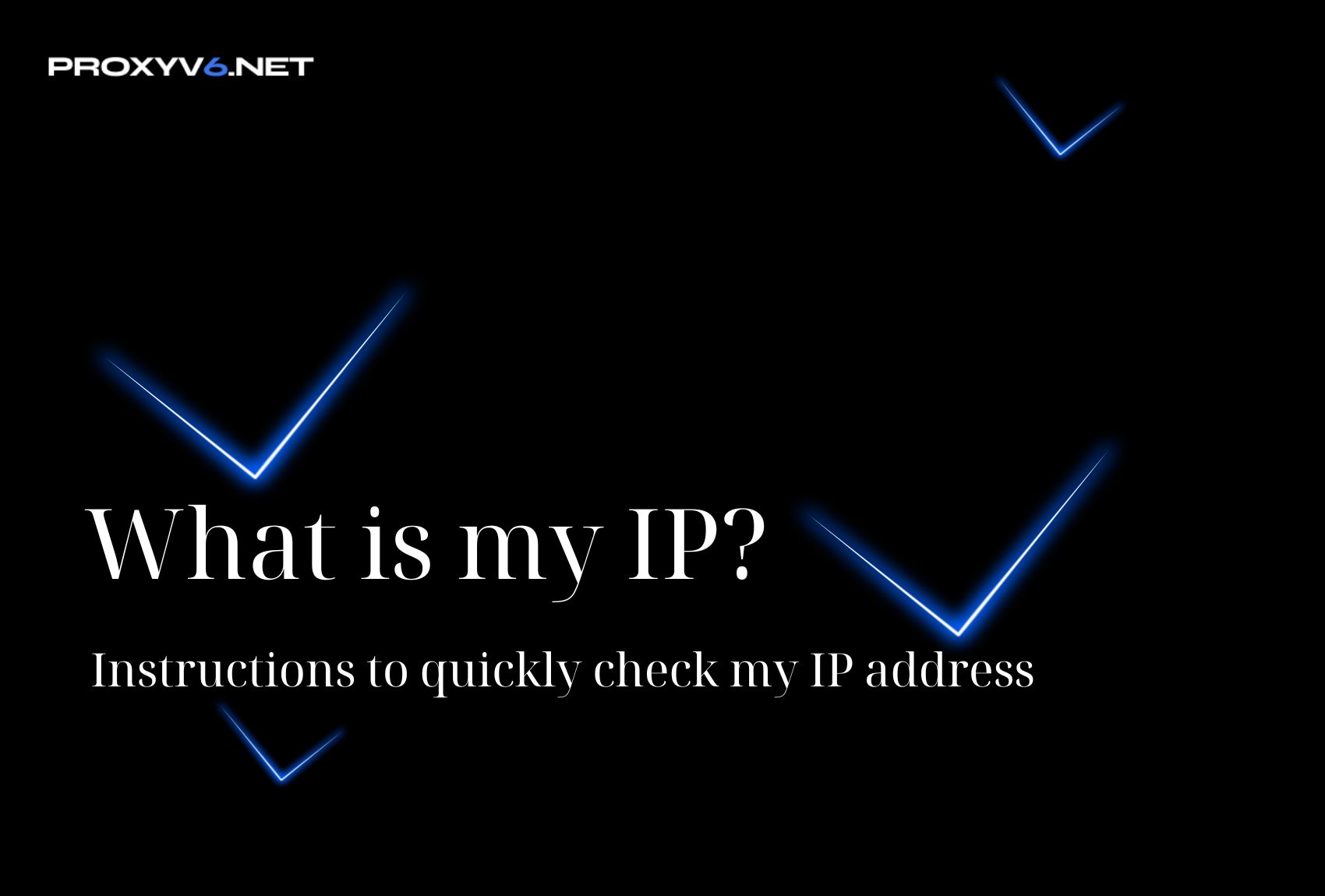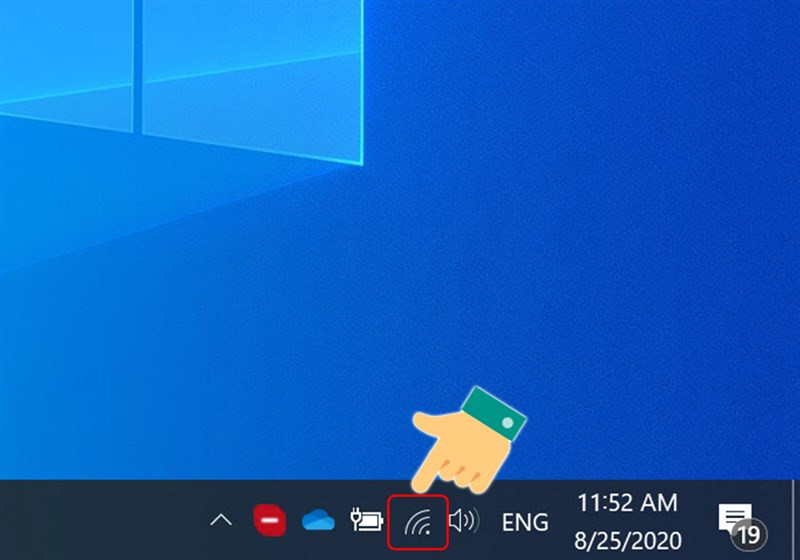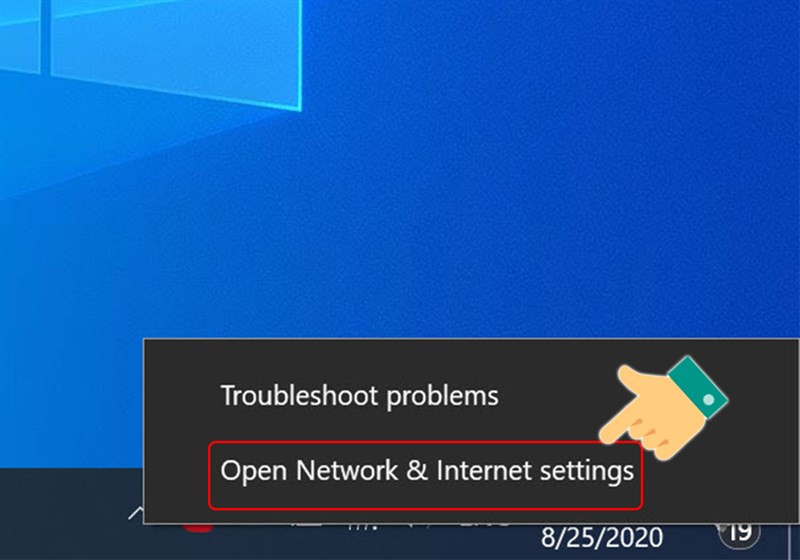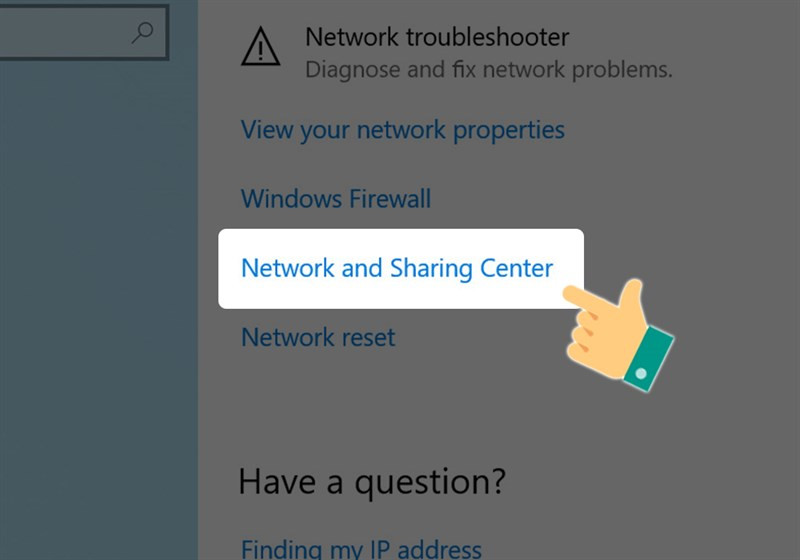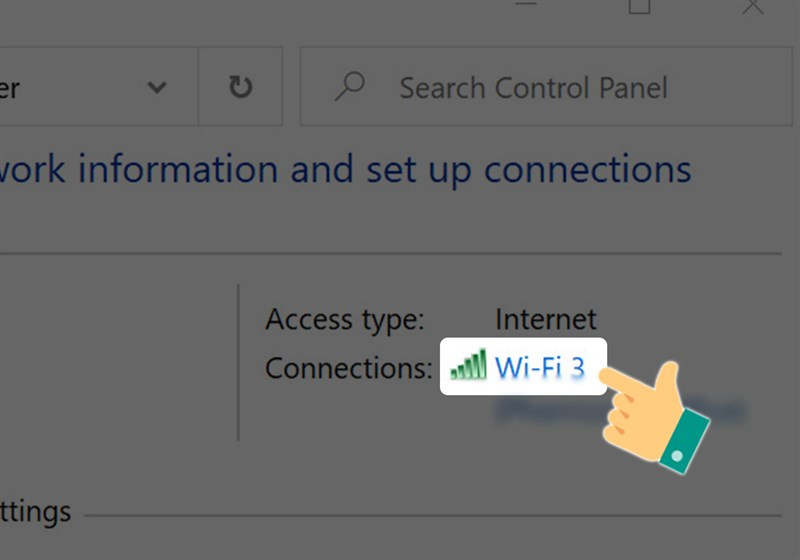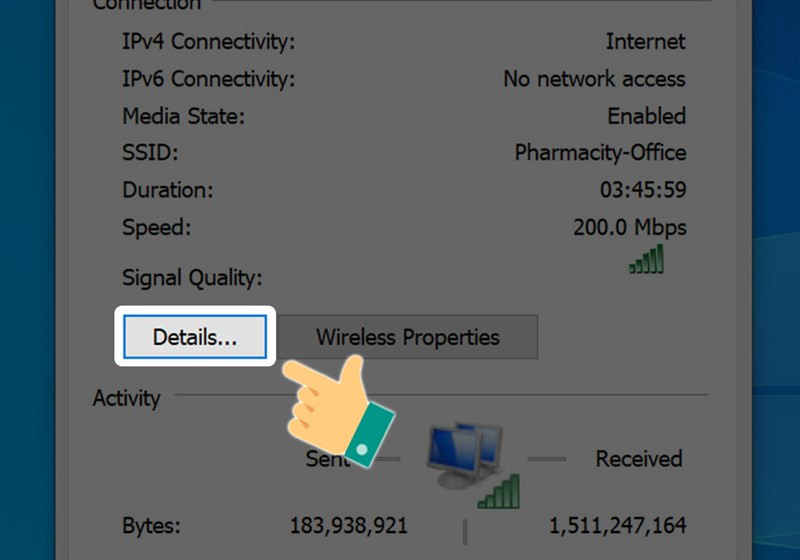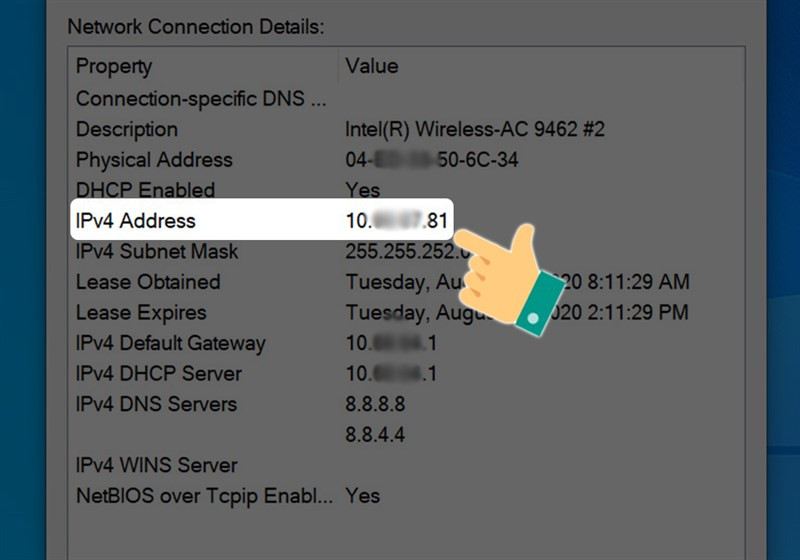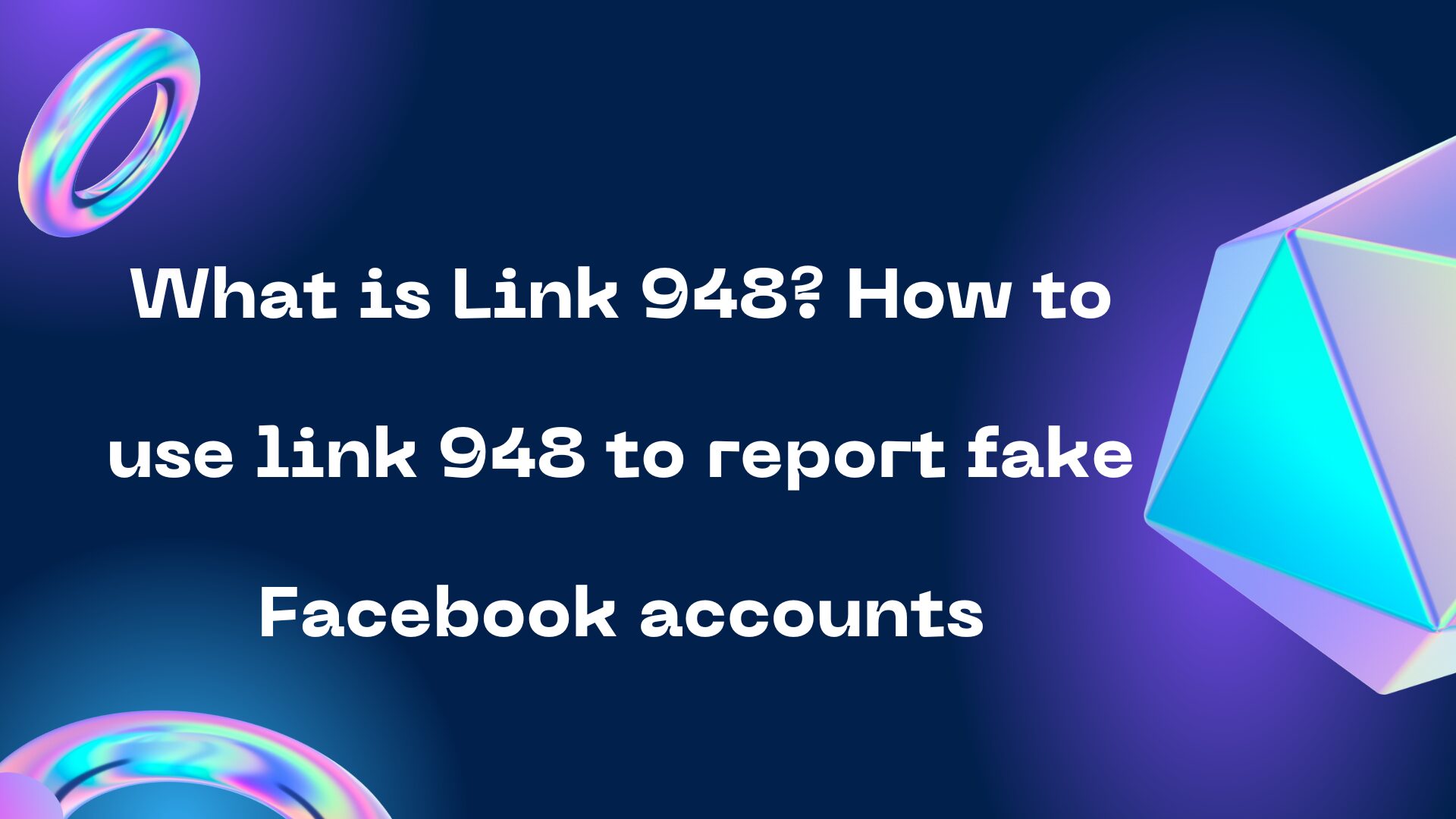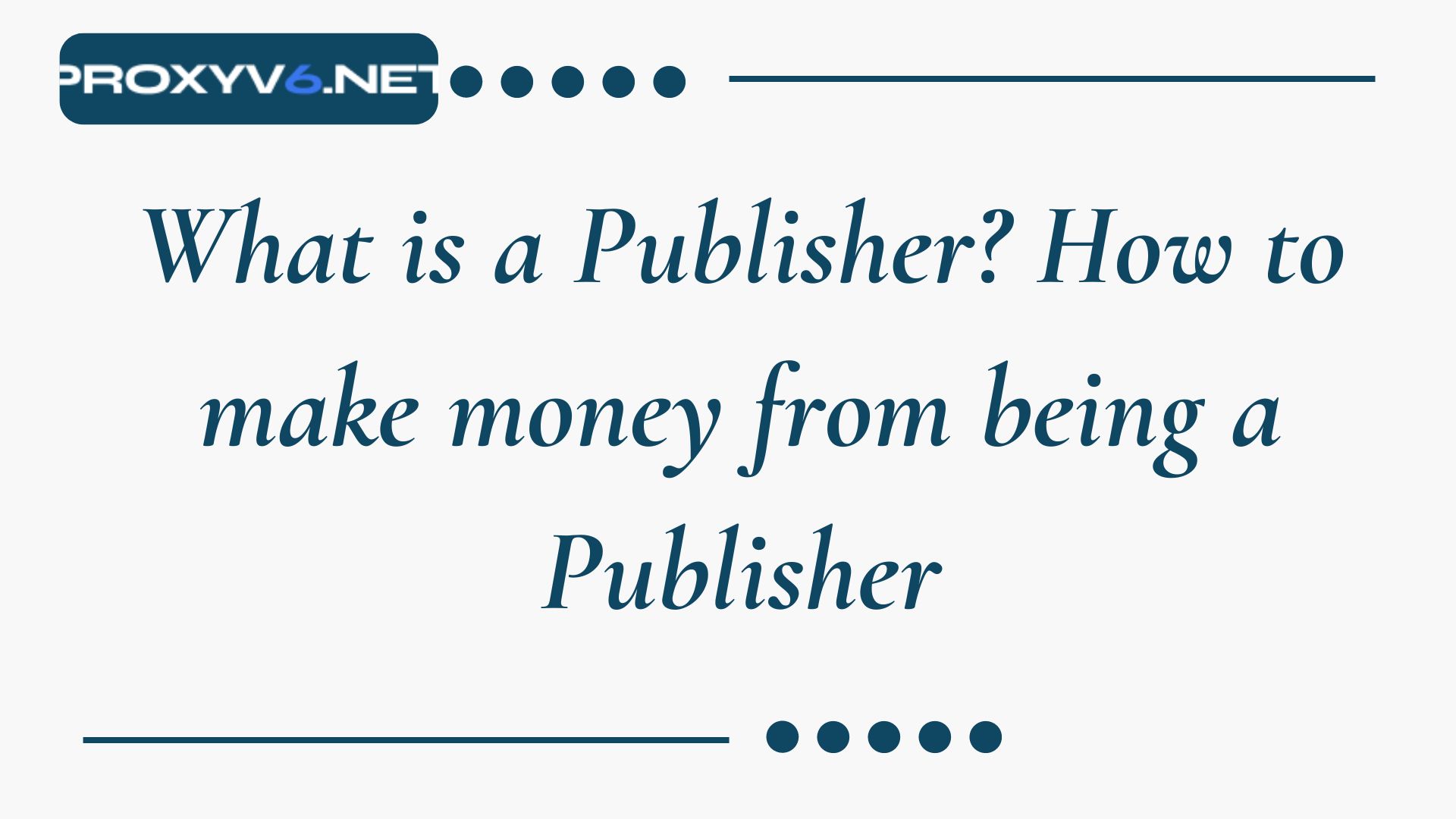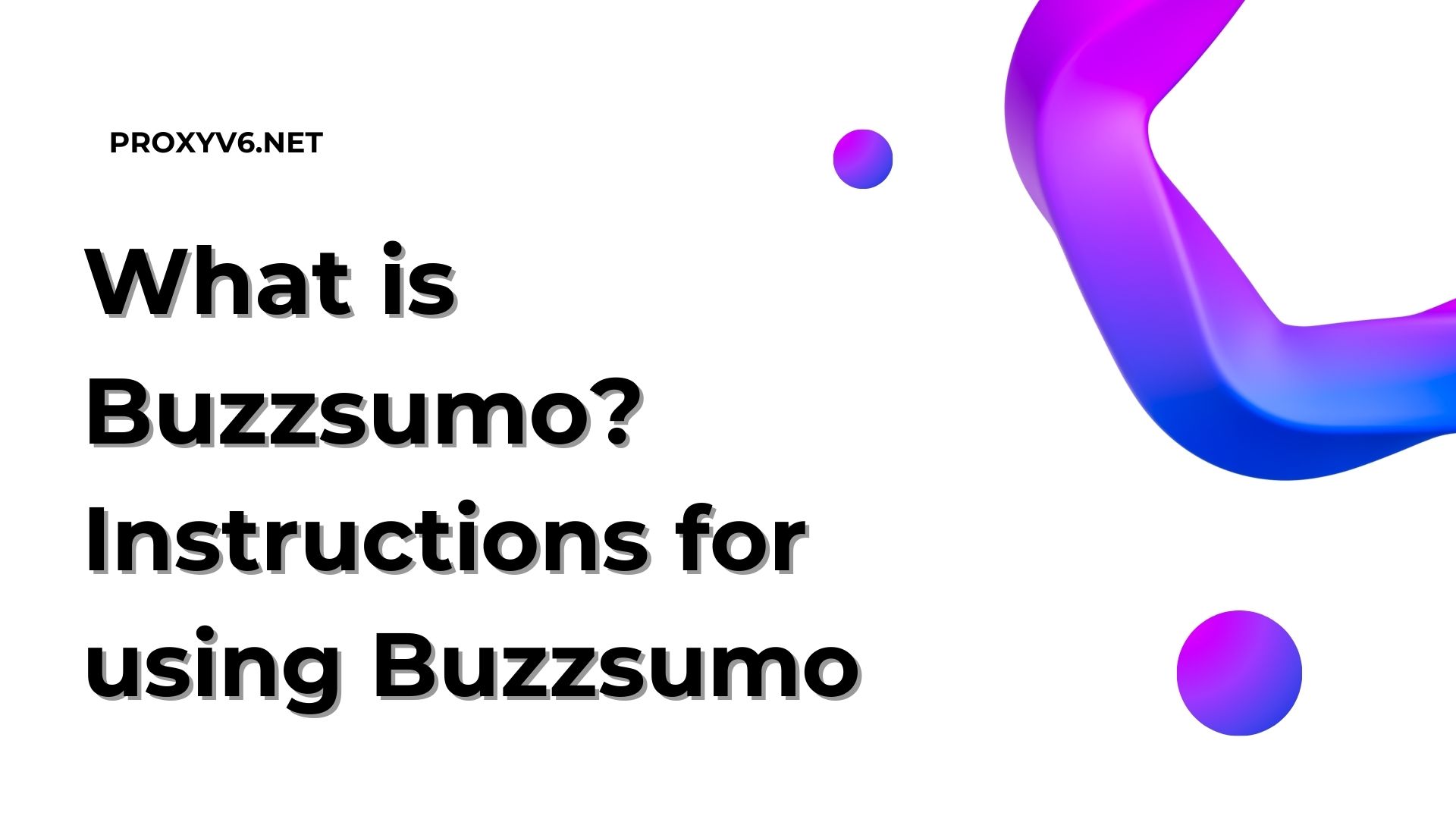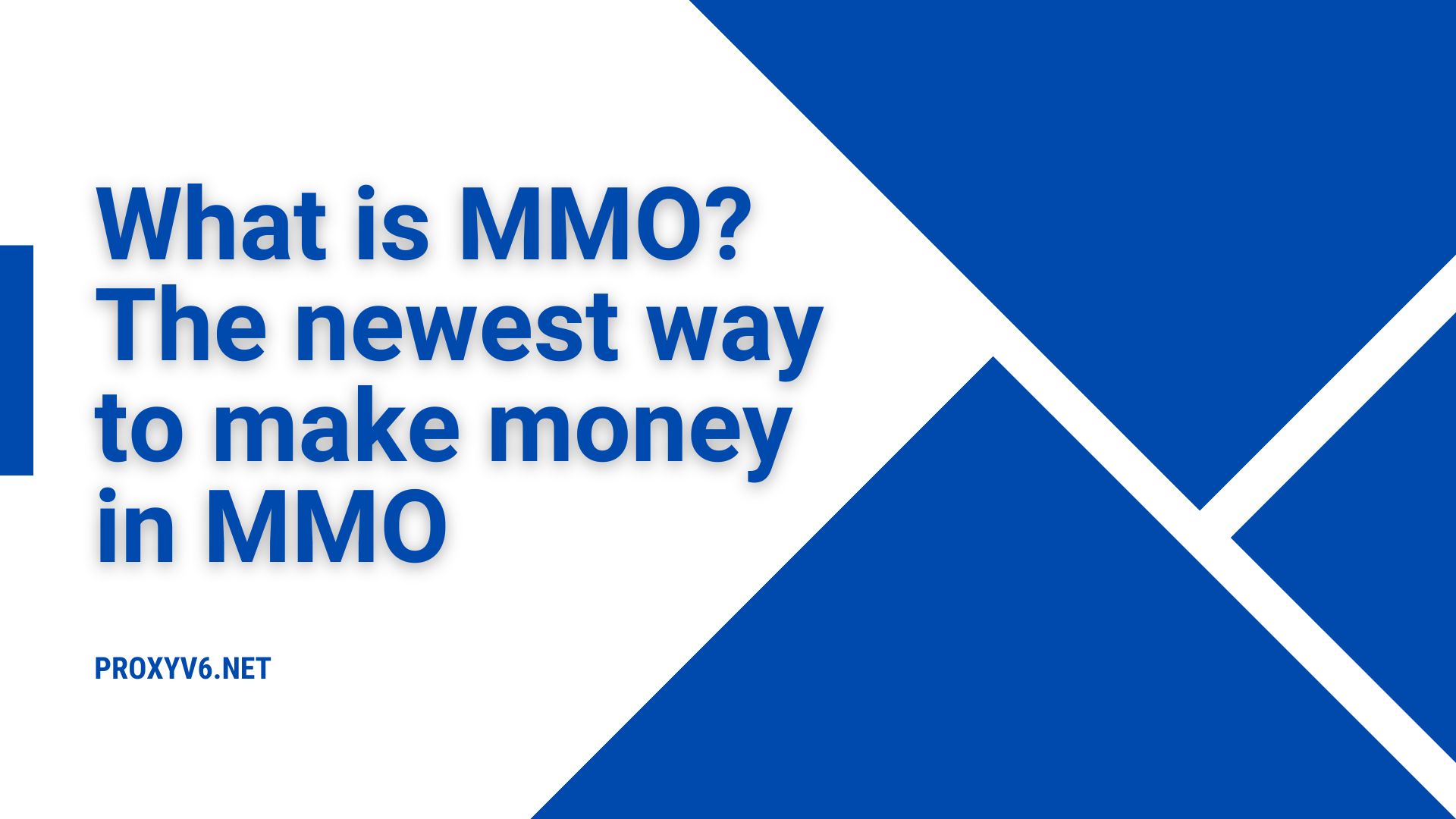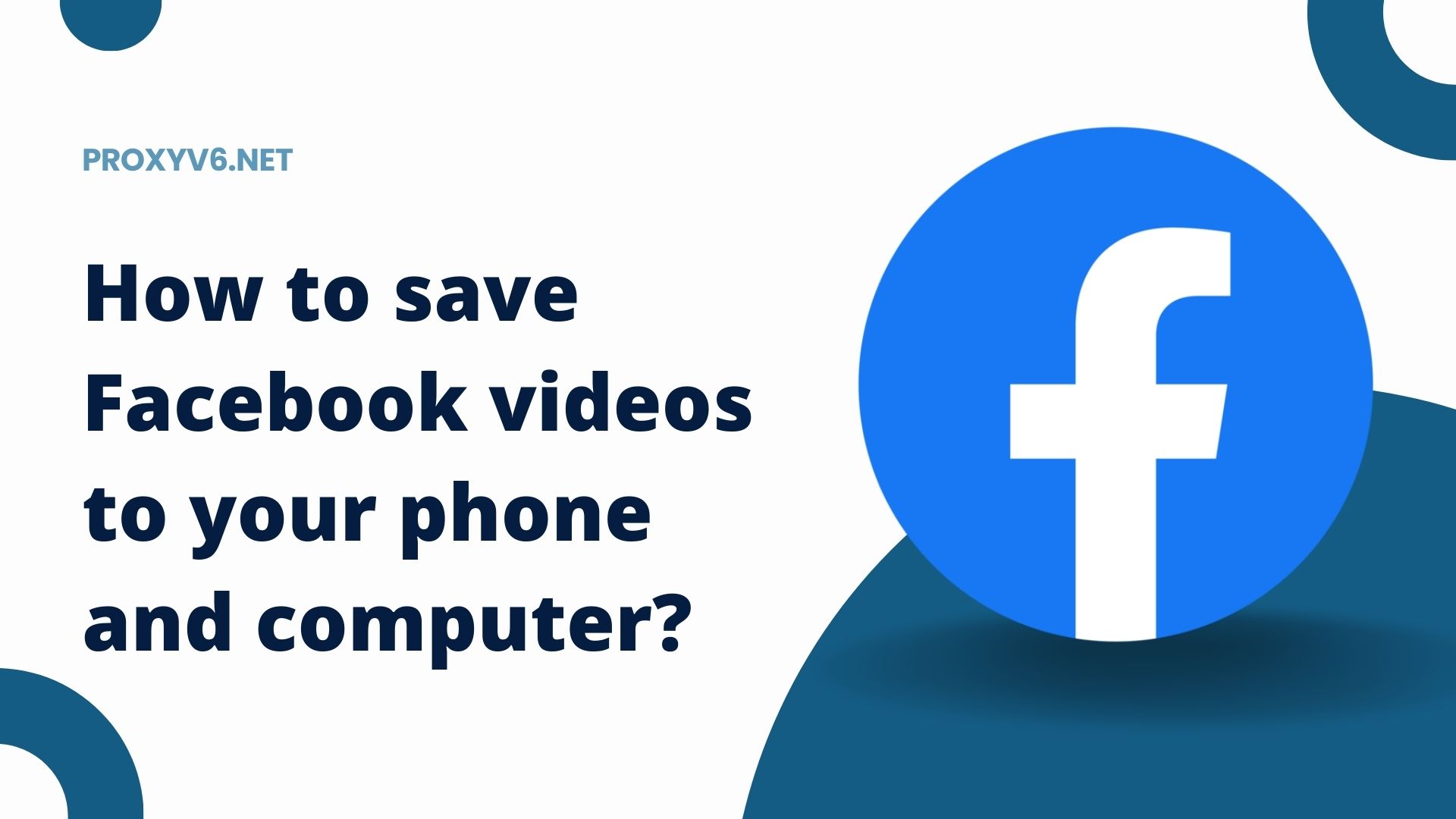IP address, a familiar concept to those who often interact with the online world, but deeper down, it is still not fully understood by many. What is it? How many types are there? How can you find out your IP address? In this article, guided by a networking and communication expert, we will together explore, define, and illuminate important aspects of IP addresses. A deep dive into electronic connections awaits you.
Introduction to IP Addresses
What is an IP address?
In today’s digital world, understanding the IP (Internet Protocol) address becomes an essential factor not just for tech experts but also for regular users. The IP address, defined through a unique number series, acts as the “digital fingerprint” that identifies each device when connecting to the Internet.
First, it’s crucial to differentiate between dynamic IP addresses and static IP addresses. A dynamic IP address can change over time, whereas a static IP address remains constant. This distinction aids in network management and data security.
Moreover, we should note that there are two main versions of IP addresses currently: IPv4 and IPv6. IPv4 has a format of four groups of numbers separated by dots, while IPv6 uses up to 8 groups of numbers and has a more extended format, allowing IP addresses to be distributed to more devices.
While this information undoubtedly offers a deeper insight into IP addresses, understanding doesn’t stop here. To find out your IP address, you can use online IP check services or use commands in the system for tech-savvy users.
Buy cheap proxies at proxyv4.net
Types of IP Addresses
In today’s digital world, understanding the various IP addresses plays a pivotal role in ensuring smooth and safe network operations. Below, we delve deeper into common IP address forms, including public IP, private IP, static IP, and dynamic IP.
Public IP
Public IP addresses, also known as IP Public, are unique addresses provided by Internet Service Providers (ISP) for each Internet connection. This address acts as an “identifier” for all devices when connecting to the Internet, ensuring valid and safe communication among different devices on this vast network.
Private IP
In contrast to public IP addresses, private IP addresses or IP Private are used within internal network environments (LAN) like homes, schools, or businesses. This address cannot be directly accessed from the Internet, which means it provides a layer of security for internal networks. Private IPs ensure devices within the same LAN can communicate effectively.
Static IP
Static IP, also termed IP Static, is a consistent IP address assigned to a specific device or server. Static IPs are typically used for servers requiring stability and fixed address space, supporting continuous access from other users over the Internet.
Dynamic IP
Lastly, we discuss dynamic IP addresses – IP addresses that can change over time. Internet Service Providers usually provide dynamic IPs to customers through a process called DHCP, optimizing IP resource management essential for Internet connectivity. The flexibility of dynamic IPs allows ISPs to conserve IP addresses, ensuring connectivity for a large number of customers.
Quick Guide to Checking My IP Address
To ensure you can browse the web safely and efficiently, knowing your IP address is crucial. Here’s an expert guide to find your IP address on Windows:
Step 1: Access the Taskbar
Start by right-clicking the network icon located on the Taskbar. This is the first crucial step to find your IP address.
Step 2: Open Network & Internet Settings
After right-clicking the network icon, a menu will appear. Choose “Open Network & Internet settings” to proceed.
Step 3: Navigate to Network and Sharing Center
Next, select “Open Network and Sharing Center” to open a window with more network management options.
Step 4: Identify Your Network Connection
In the new window, click the network name under “Connections.” This will open a new window with detailed information about your network connection.
Step 5: Open Connection Details
For the most detailed information, click the “Details…” button. Here, you will see a series of essential details related to your network connection.
Step 6: Identify Your IP Address
Finally, find the “IPv4 Address” line in the details window. Your private IP address will be displayed there, letting you know your current IP address precisely.
Get Affordable Proxies at proxyv6.net
In today’s digital world, owning a high-quality proxy is becoming increasingly essential. Especially when you want to browse anonymously, protect personal information, or simply boost access speed. Right on cue, Proxyv6.net emerges as a fantastic solution.
At Proxyv6.net, we offer affordable proxy services without compromising quality. With a team of experienced technicians, we ensure you get stable, fast, and safe services. Whether you’re a large corporation or an individual, Proxyv6.net is always the perfect and reliable choice.