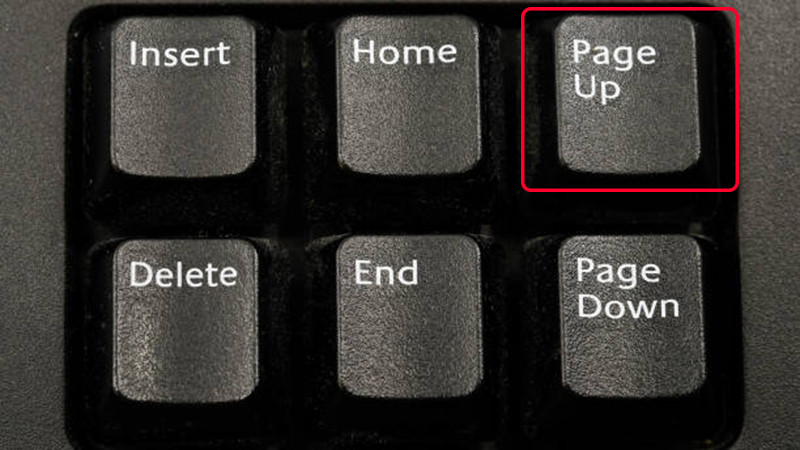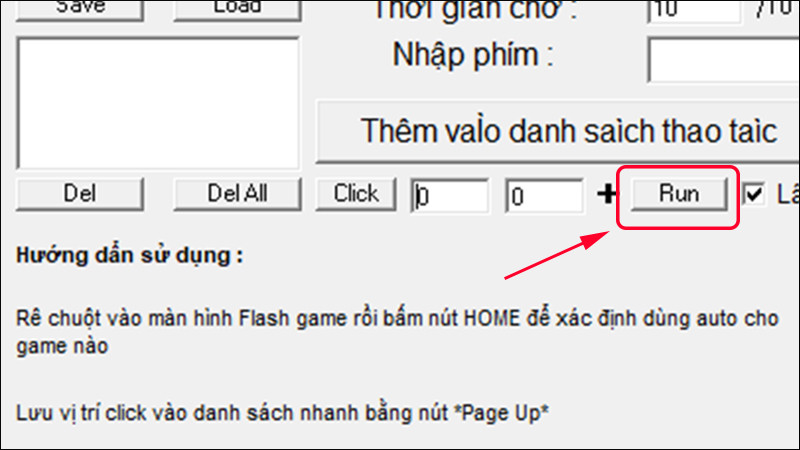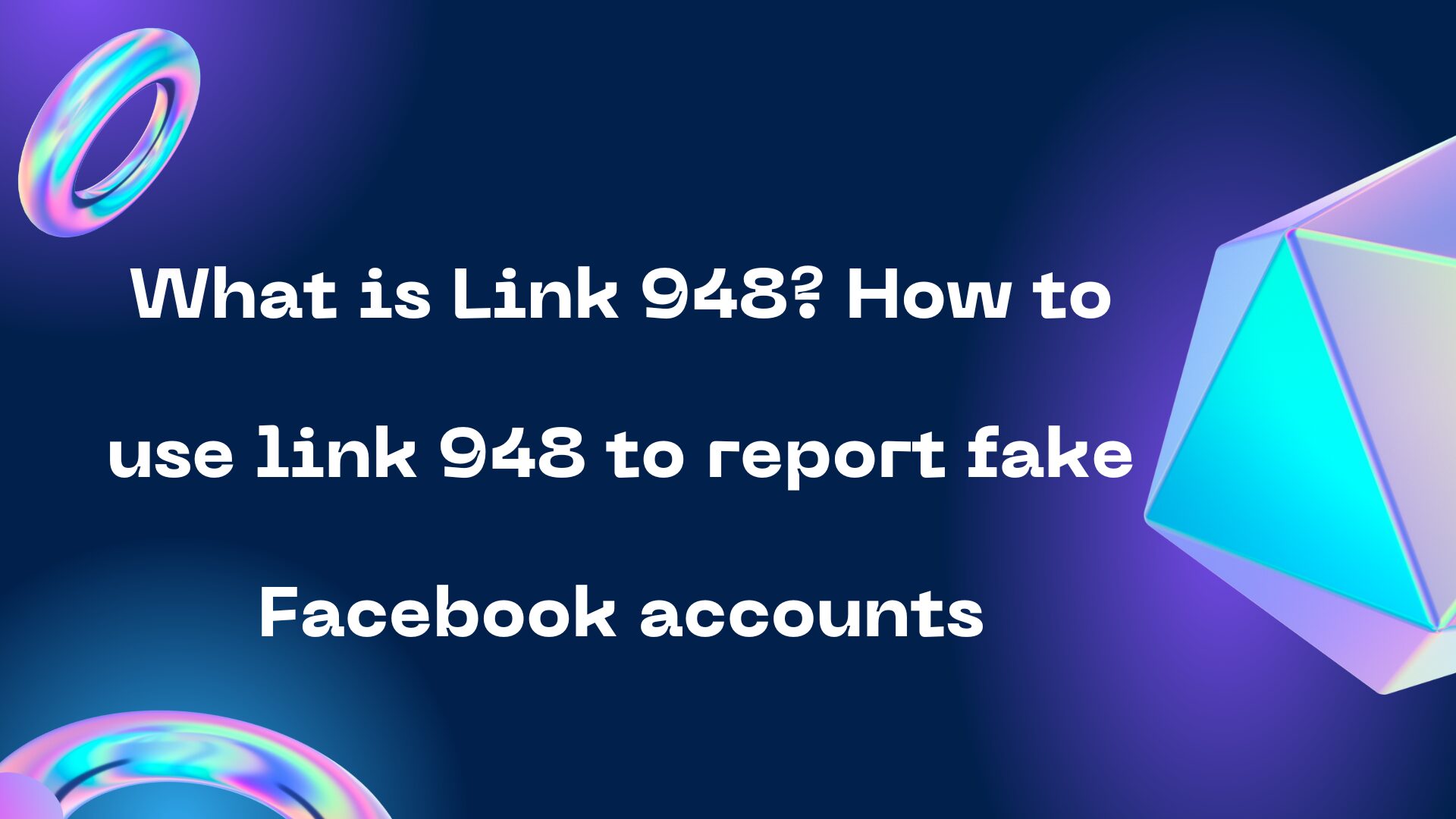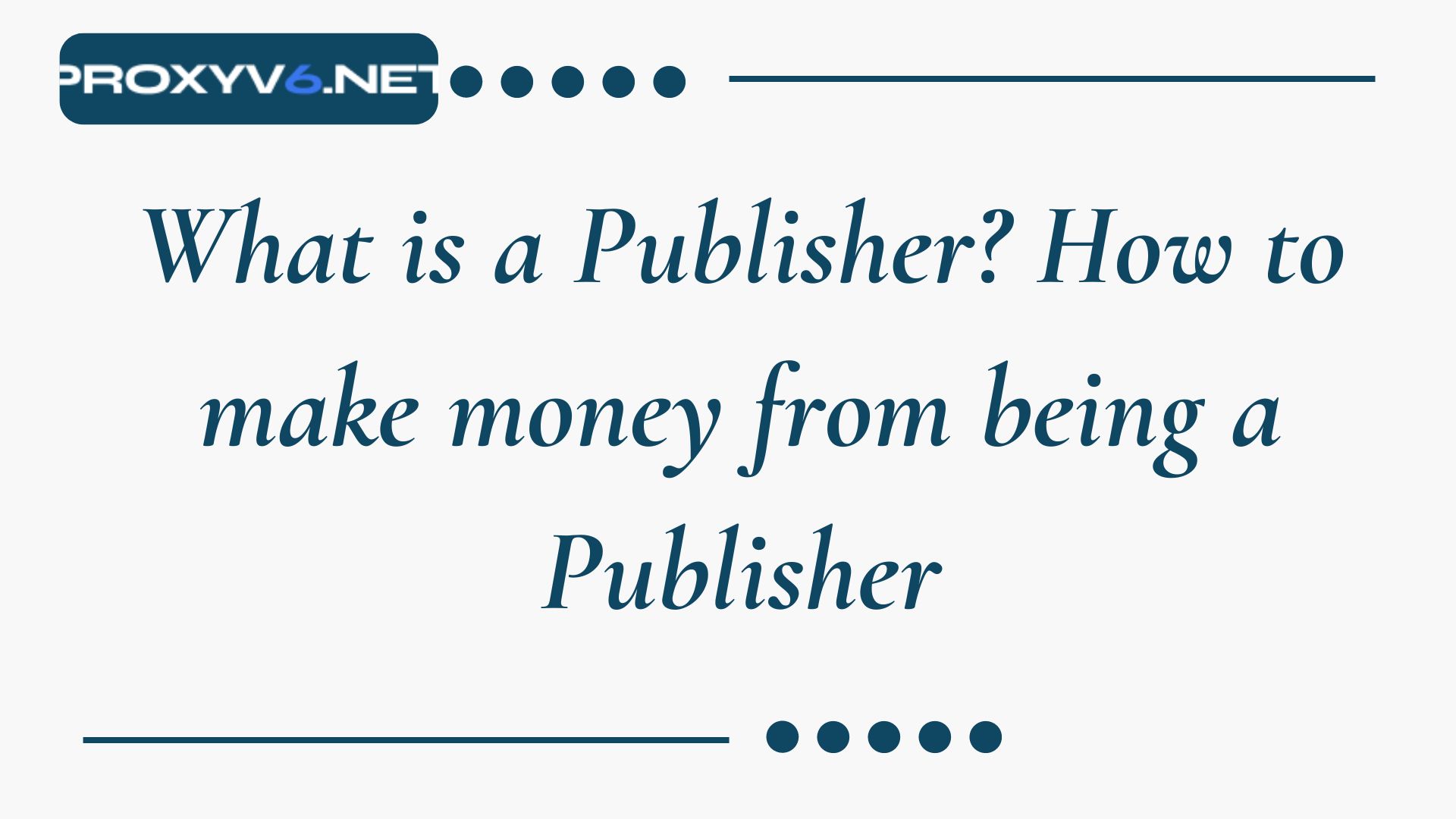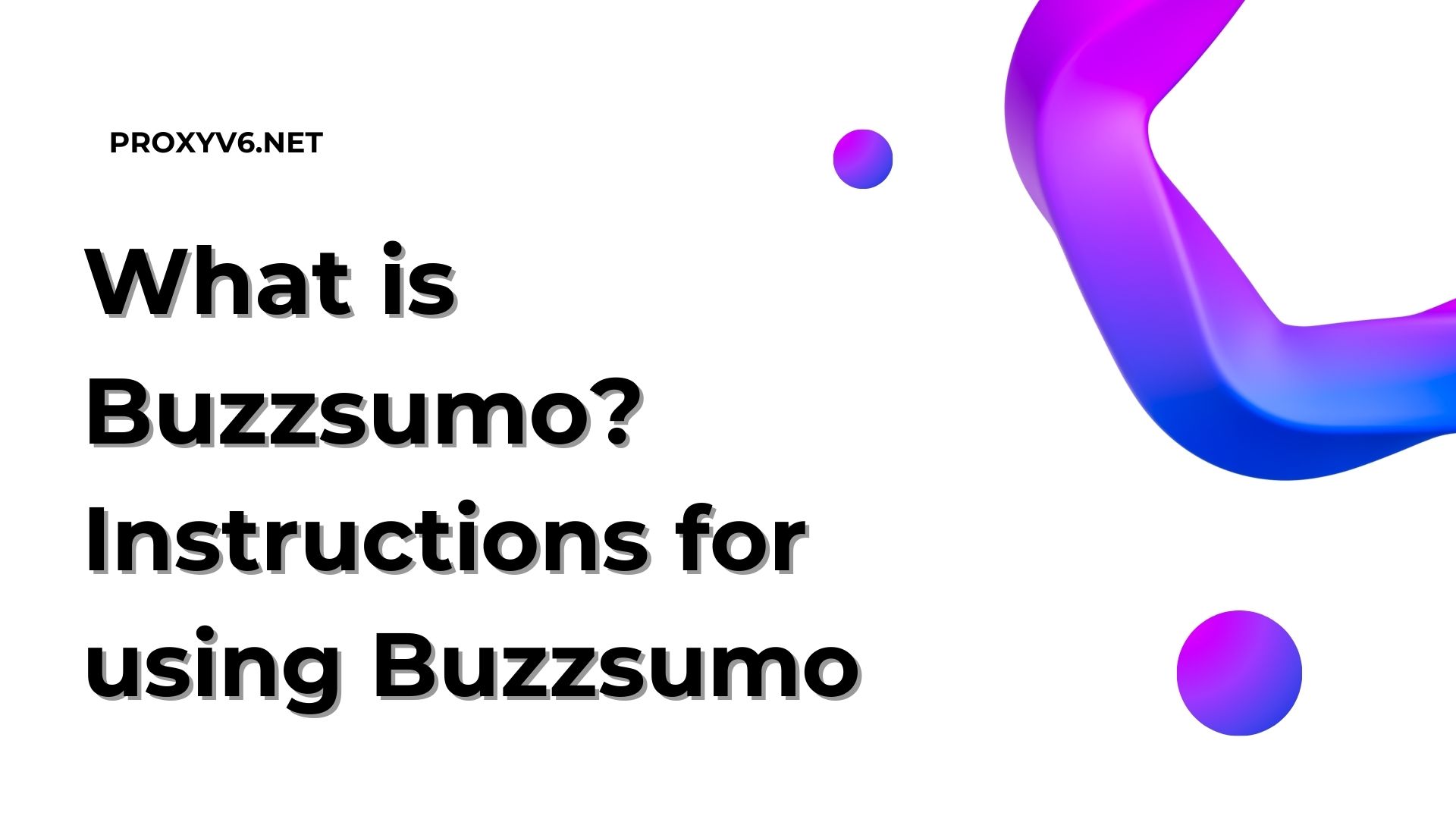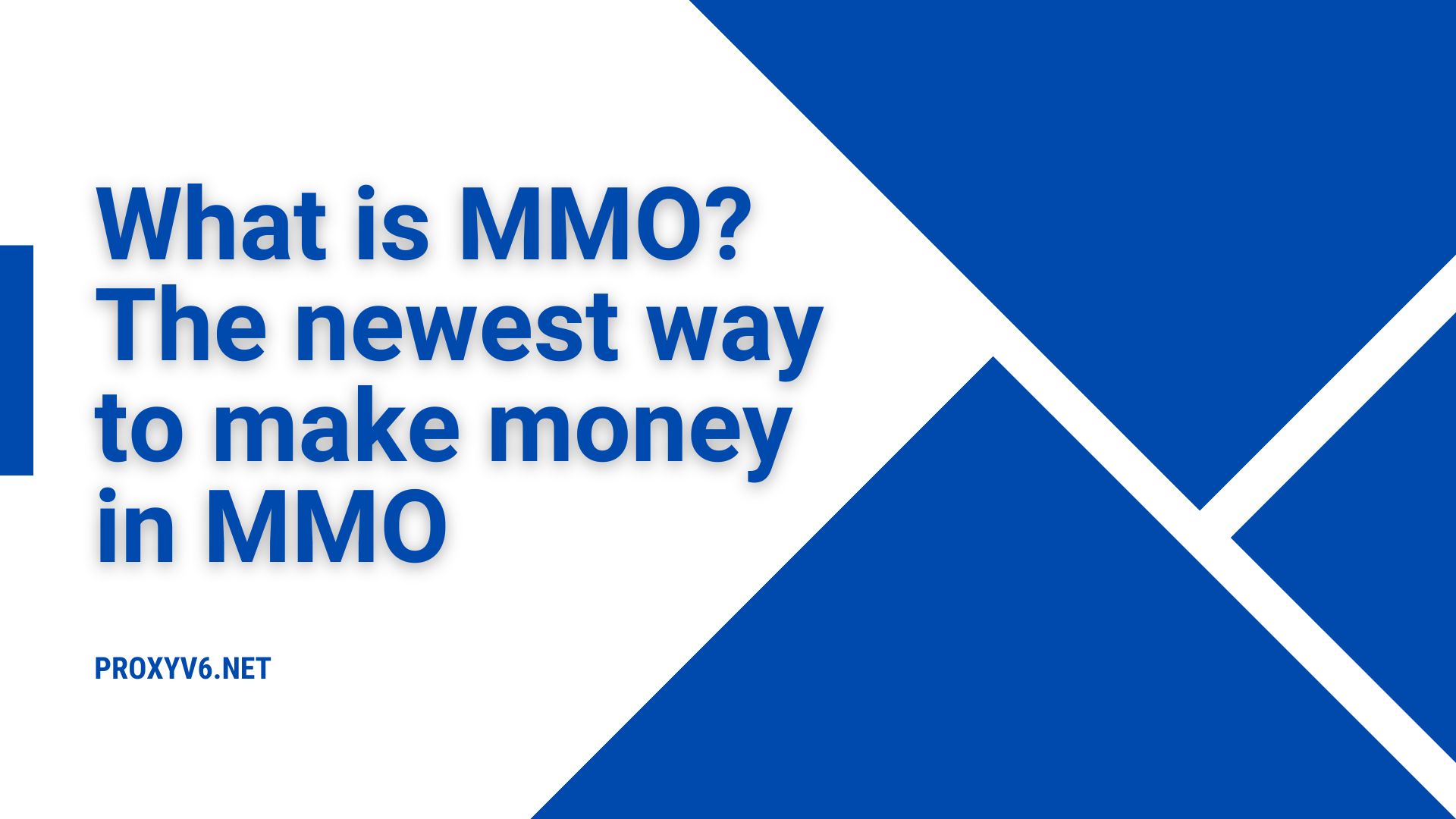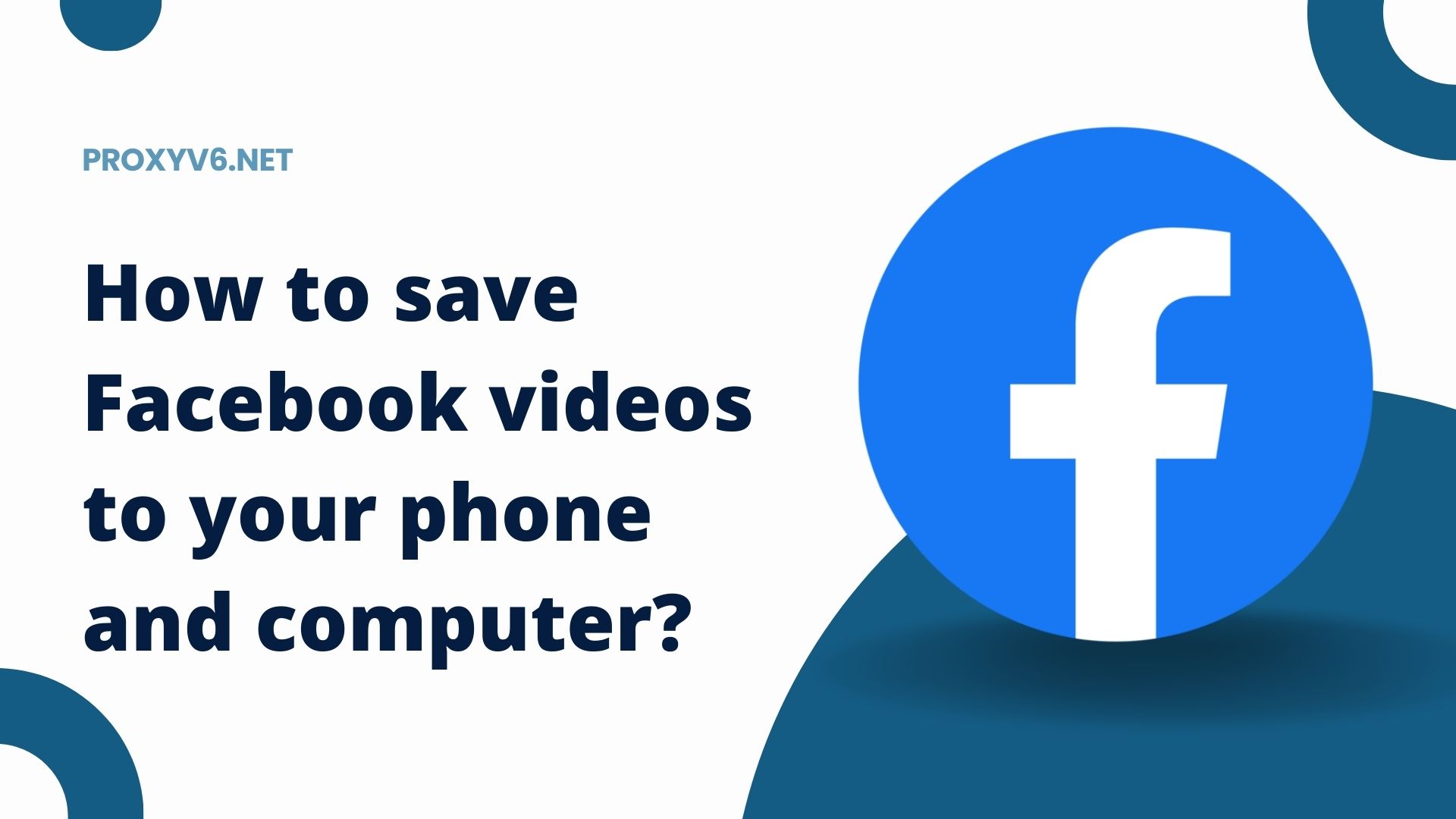The Auto Click software is an incredibly effective tool, especially for users who frequently work and operate with a mouse, such as gamers and those working in the design field. By automating mouse clicks, Auto Click helps users save significant time, while reducing fatigue and the risk of hand and arm injuries. Don’t hesitate, let’s learn more about how to download and use the Auto Click software without having to take over mouse control in the following article!
Introducing Non-Obstructive Auto Click
What is Auto Click?
Auto Click is an indispensable technological utility in today’s digital world, helping users simulate mouse clicks without manual operation. Designed to automate the clicking process, this tool helps lighten the operational load for users, especially in repetitive tasks.
What is Non-Obstructive Auto Click?
Non-Obstructive Auto Click software provides an excellent solution for those who want to automate mouse click operations without affecting their ability to use the mouse. It’s a tremendously useful tool for saving time and effort, especially when you need to perform a large number of click operations over an extended period.
With Non-Obstructive Auto Click, users can set up the software to automatically perform click operations at predetermined times or patterns. This software will automatically execute operations without user intervention, while still allowing you to freely use the mouse for other tasks simultaneously.
This is very suitable for multitasking, allowing you to run Auto Click while using the mouse to play games, work, or perform any other task without being affected. Automating mouse clicks also helps reduce the physical burden, especially for those who often have to perform repetitive operations.
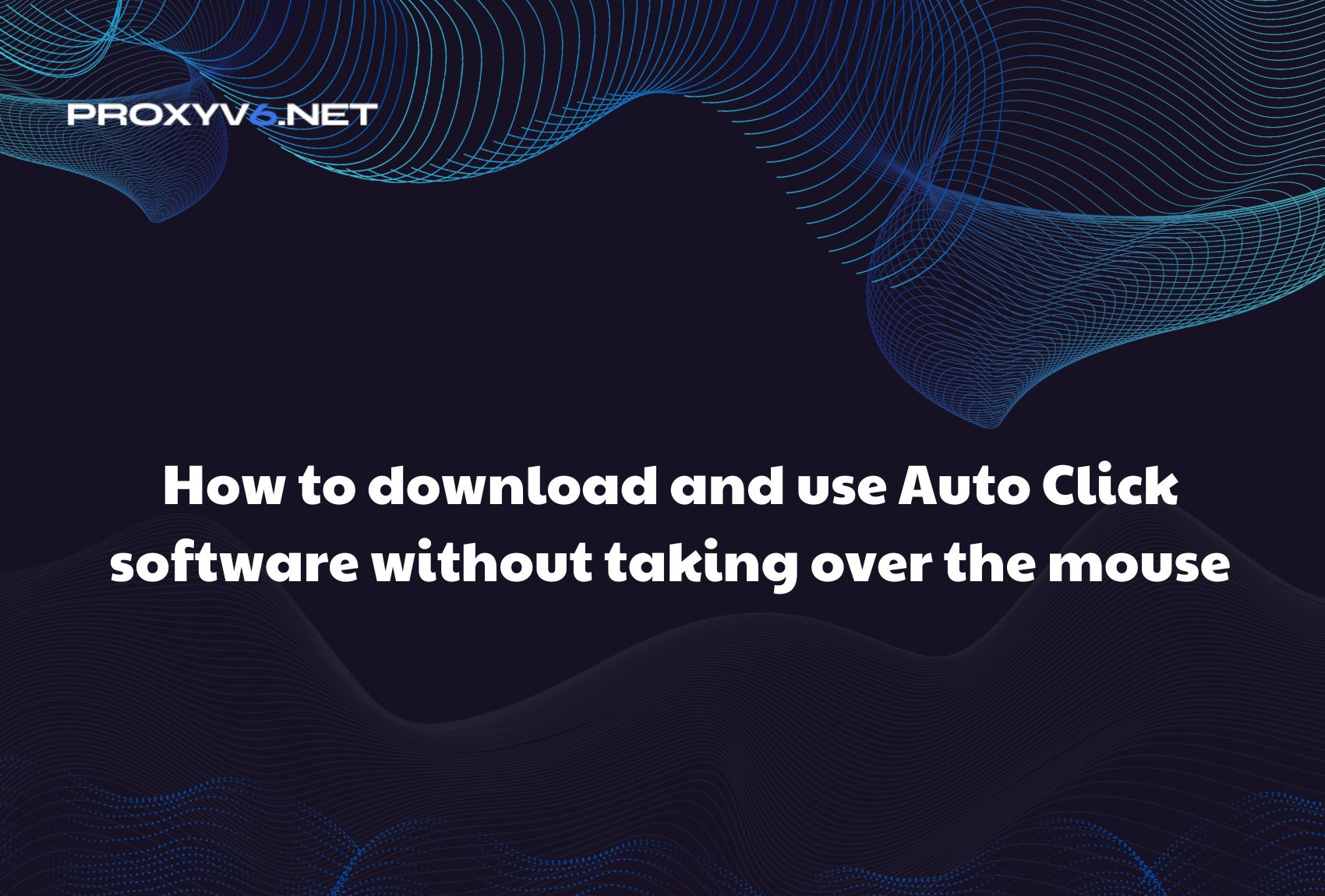
How to Download and Use Non-Obstructive Auto Click Software
Step 1: Download and Install the Software
First, you need to download the Super Auto Click software from this link. After downloading, open the downloaded file and proceed with the installation as instructed.
Step 2: Select Window for Auto Click
Launch the software and select the window you want to perform Auto Click. Ensure the window you select is not occupied by the mouse cursor. You can press the Home button on the keyboard to select the window.
Step 3: Set up Position and Click Action
Next, move the mouse cursor to the position you want to automatically click and press the Page Up (or Pgup) button on the keyboard. You can set up multiple consecutive click actions by pressing the Page Up key multiple times.
Step 4: Launch Auto Click Function
Finally, to start the Auto Click process, simply press the End button on the keyboard or select the Run button on the software interface. To stop, just press the Page Up key or the Run button on the software again.
Buy Cheap Proxy at proxyv6.net
In today’s digital age, using a proxy has become extremely important to ensure safety and privacy while surfing the web. Proxies not only help you protect your personal information online but also allow you to access blocked or geographically restricted websites. If you are looking for a reputable and affordable proxy service, look no further than Proxyv6.net.
At Proxyv6.net, we offer you high-quality proxy services at extremely attractive prices. Whether you need a proxy for personal or business use, we have service packages that suit all your needs and budget. Moreover, our technical support team is always ready to assist you 24/7 to ensure you get the best service.
Explore the excellent proxy choices at Proxyv6.net and experience the difference in each service. Protect your online security and privacy today with Proxyv6.net – Vietnam’s leading cheap and quality proxy service. Don’t hesitate, contact us now for the best consultation and support!