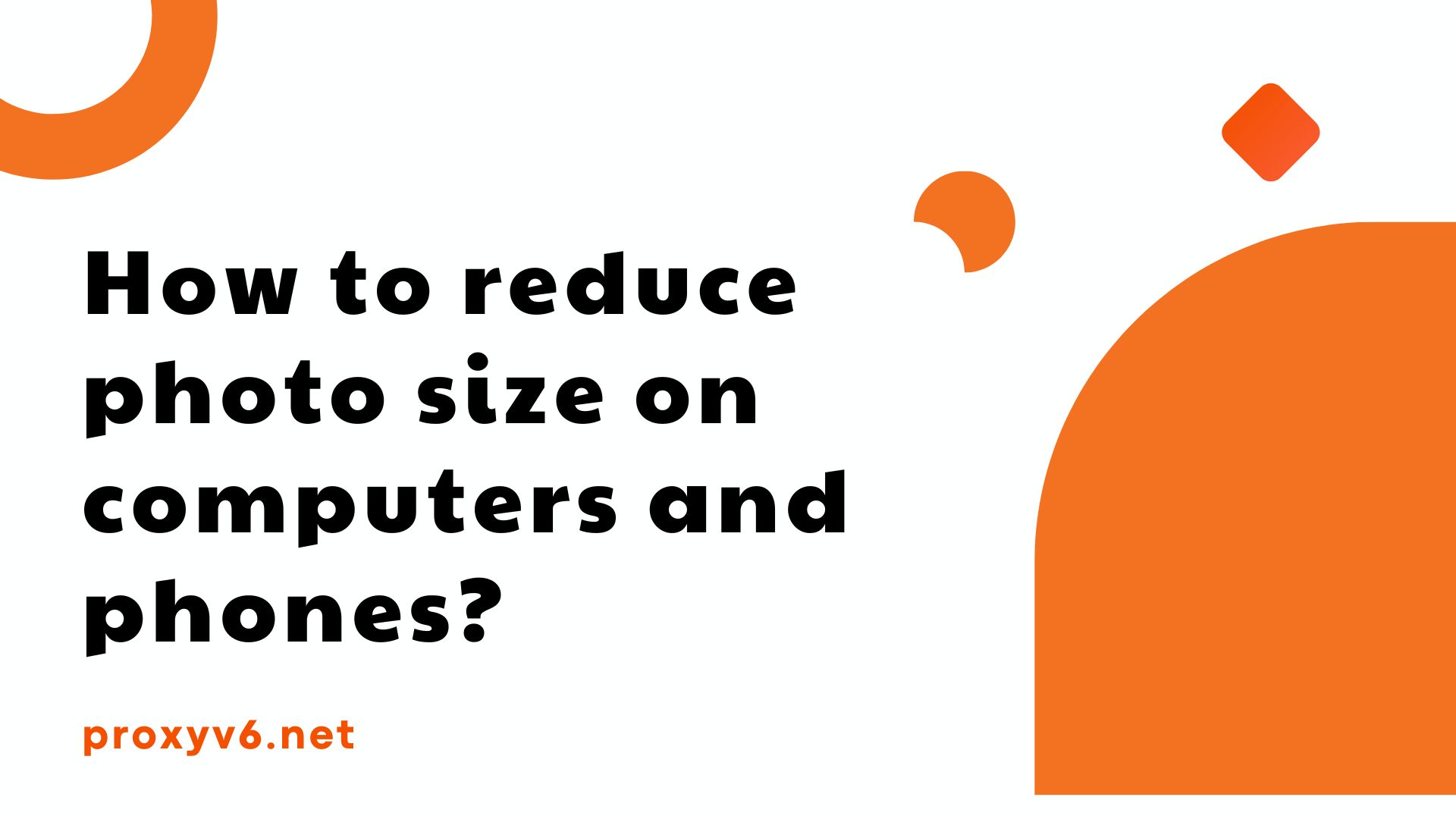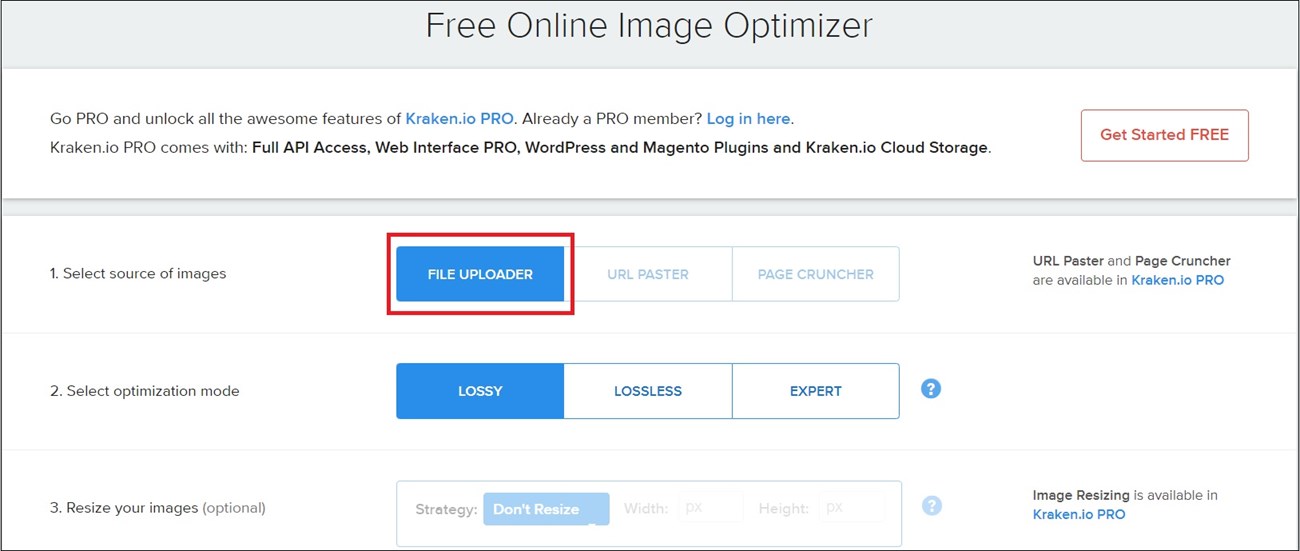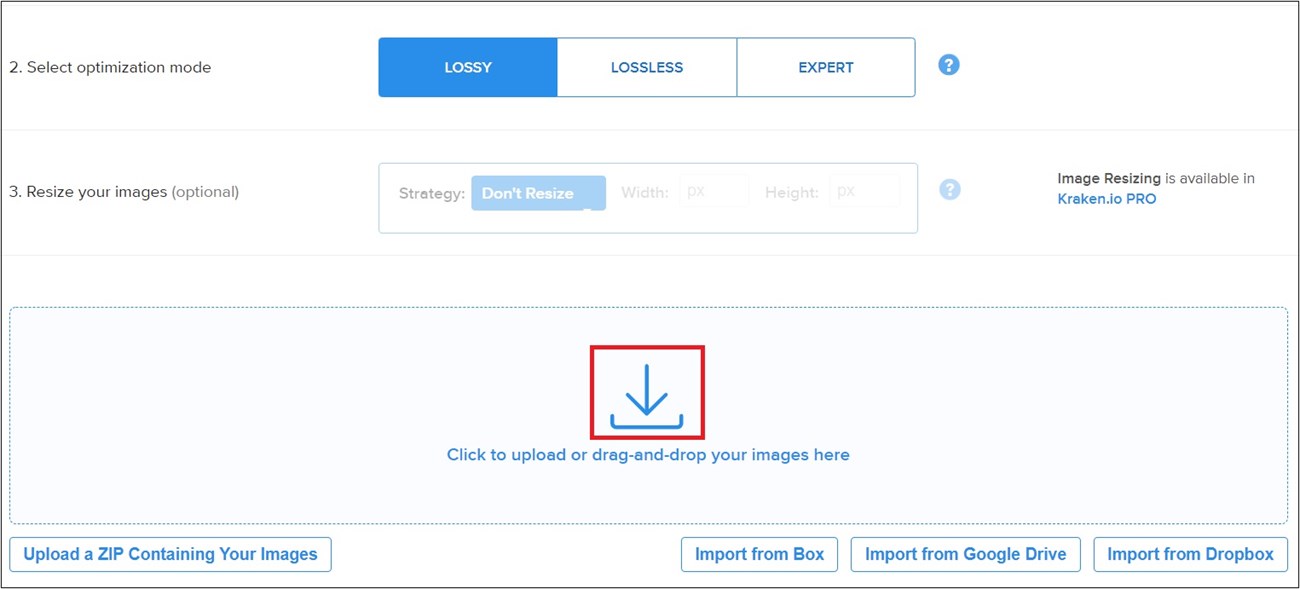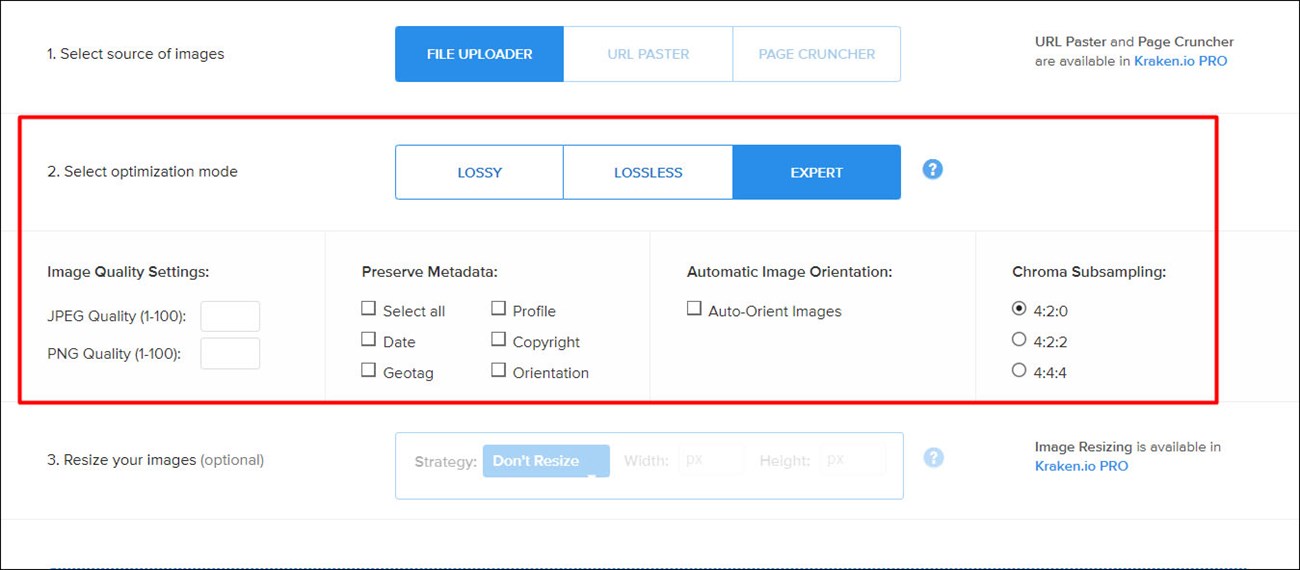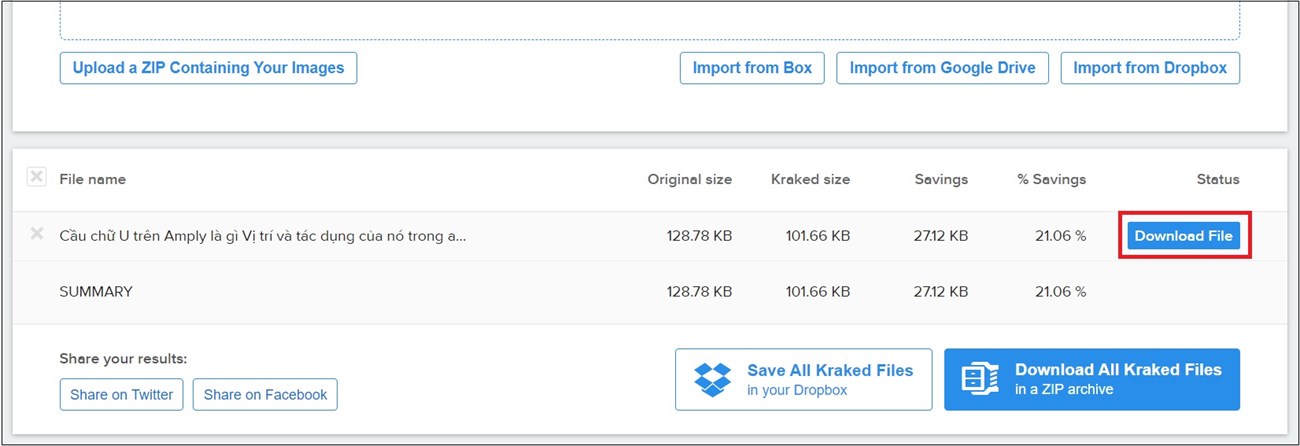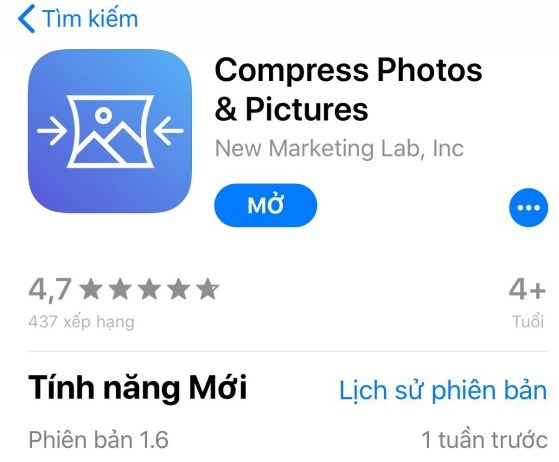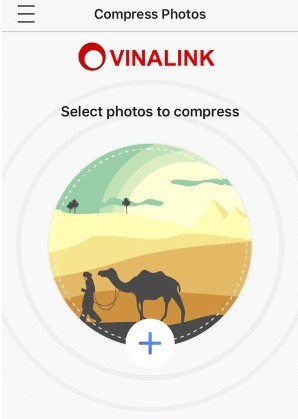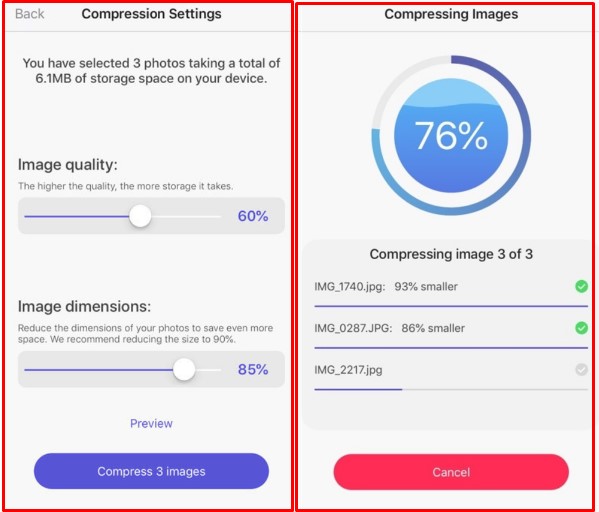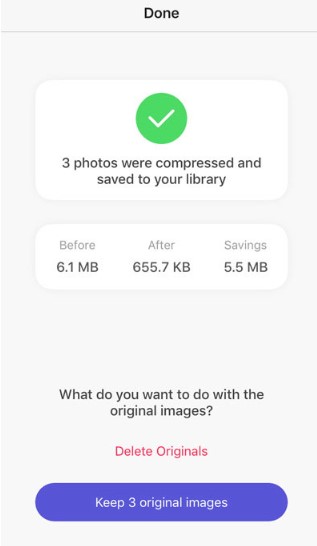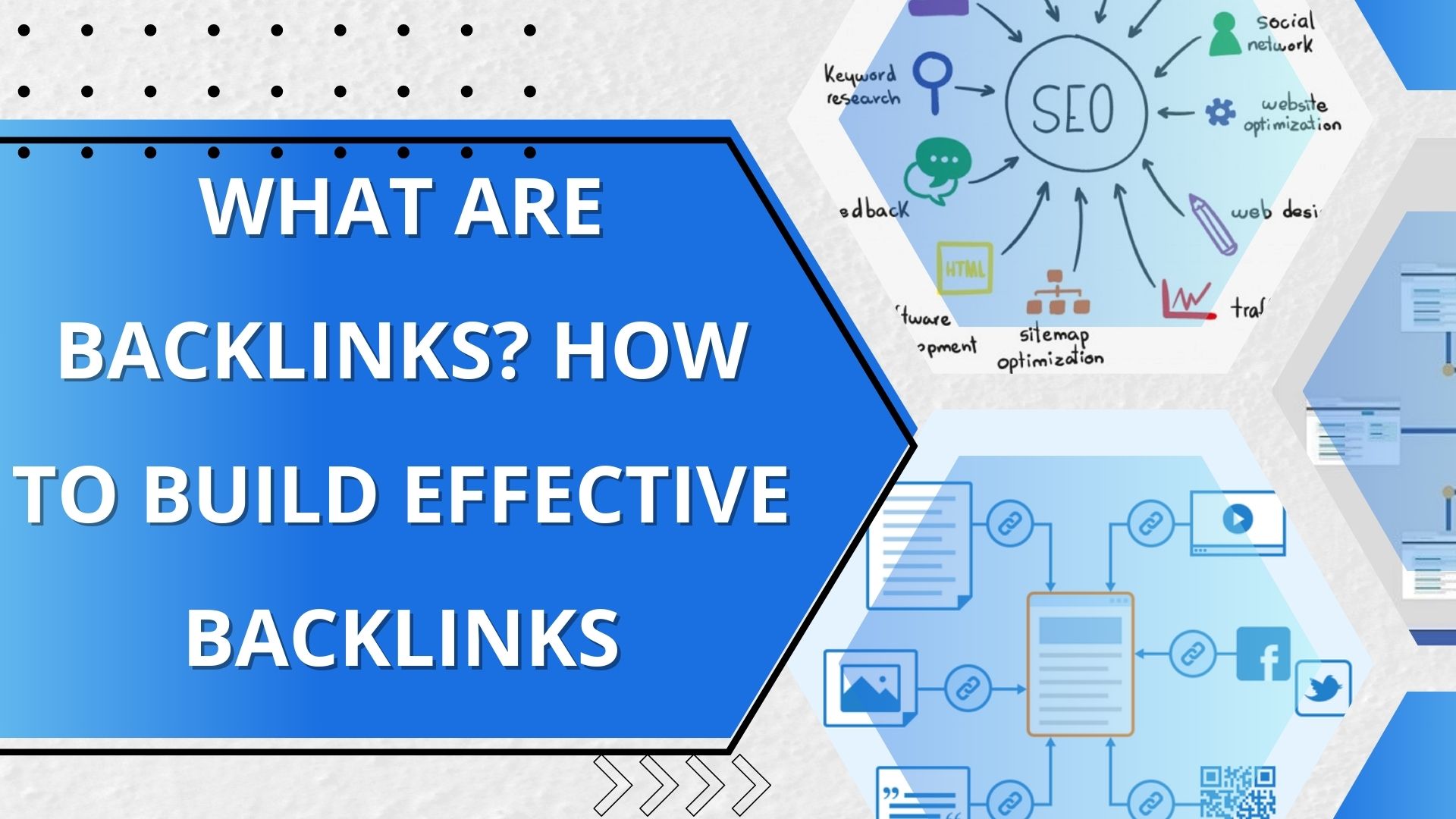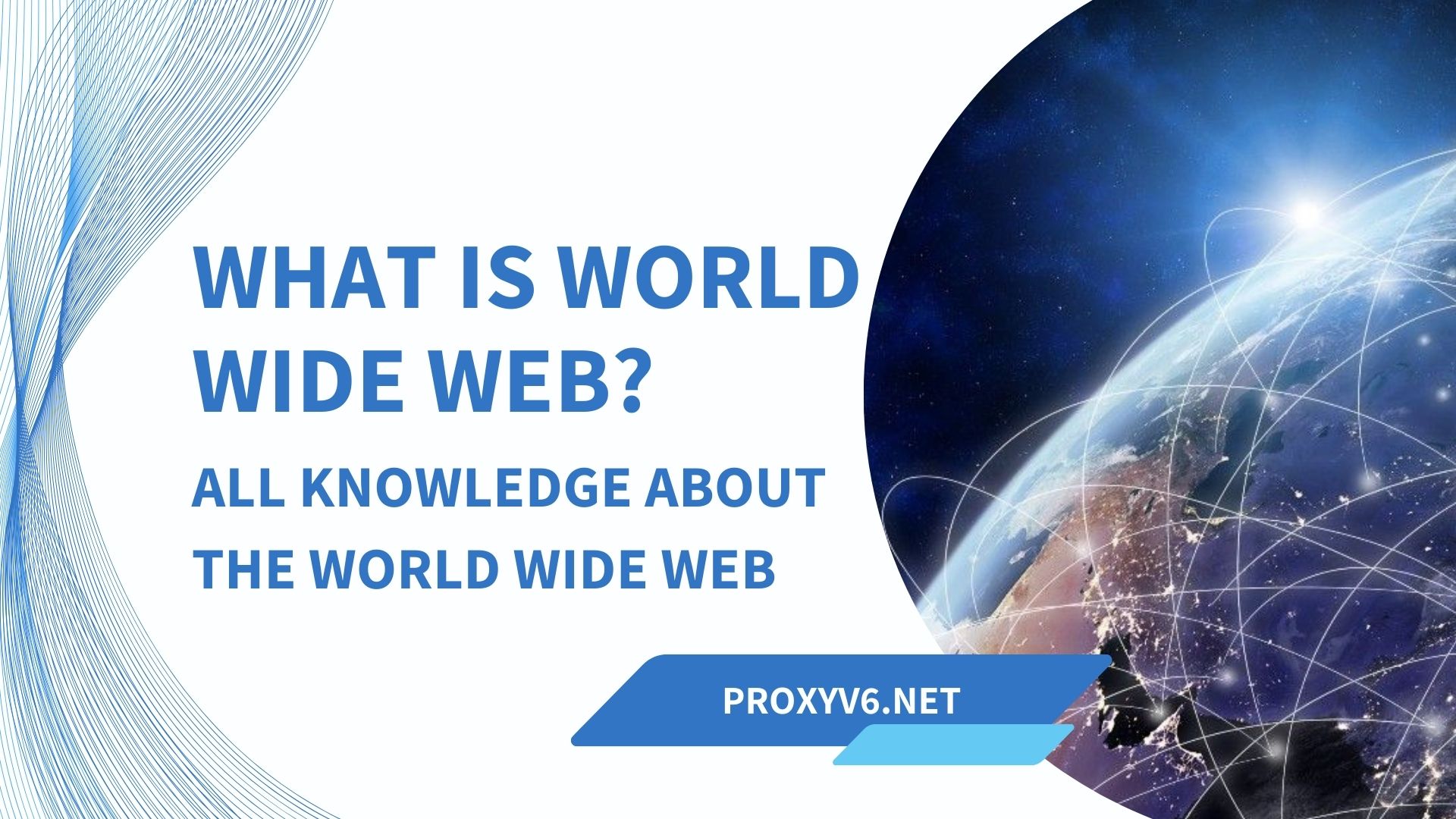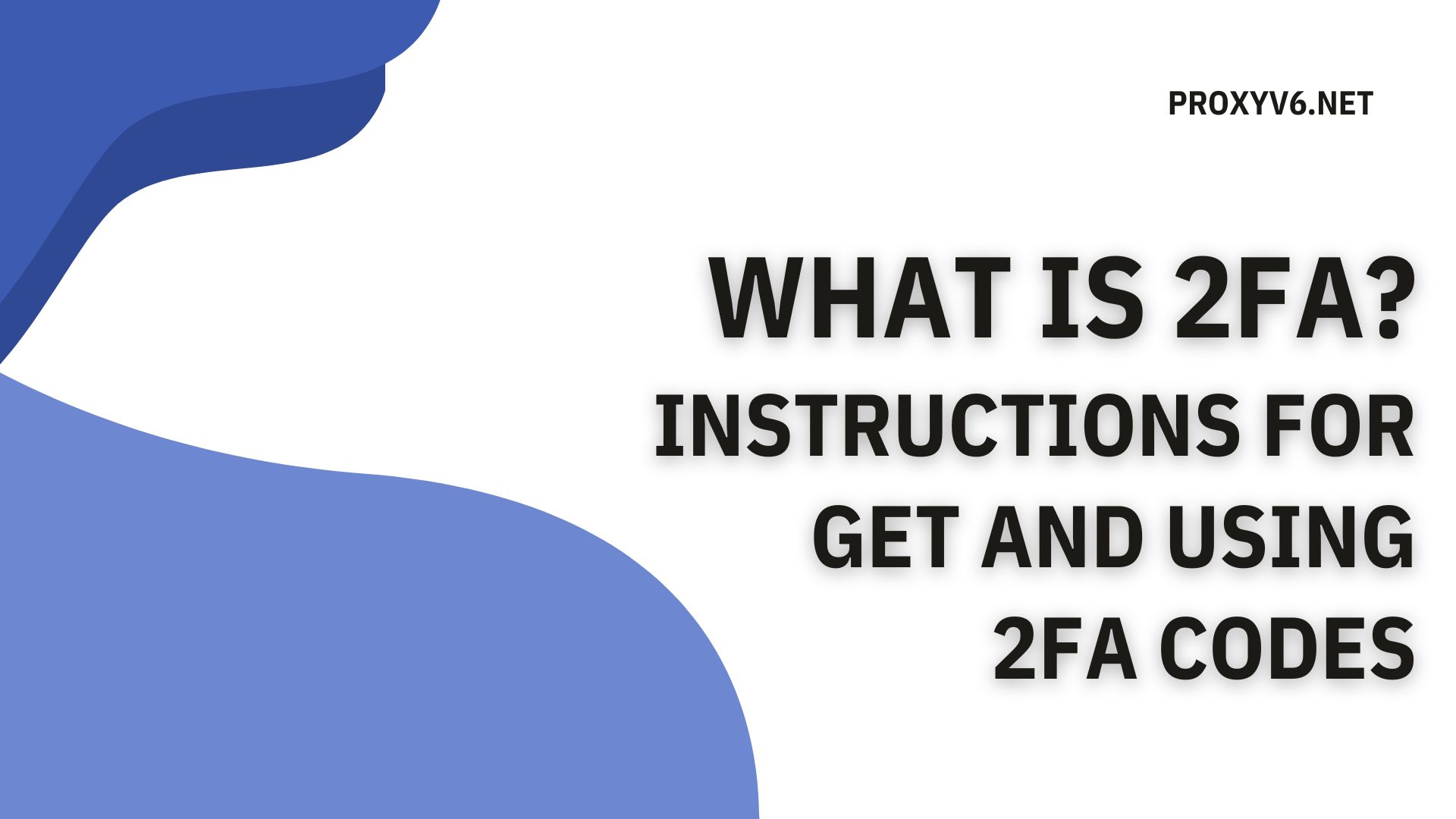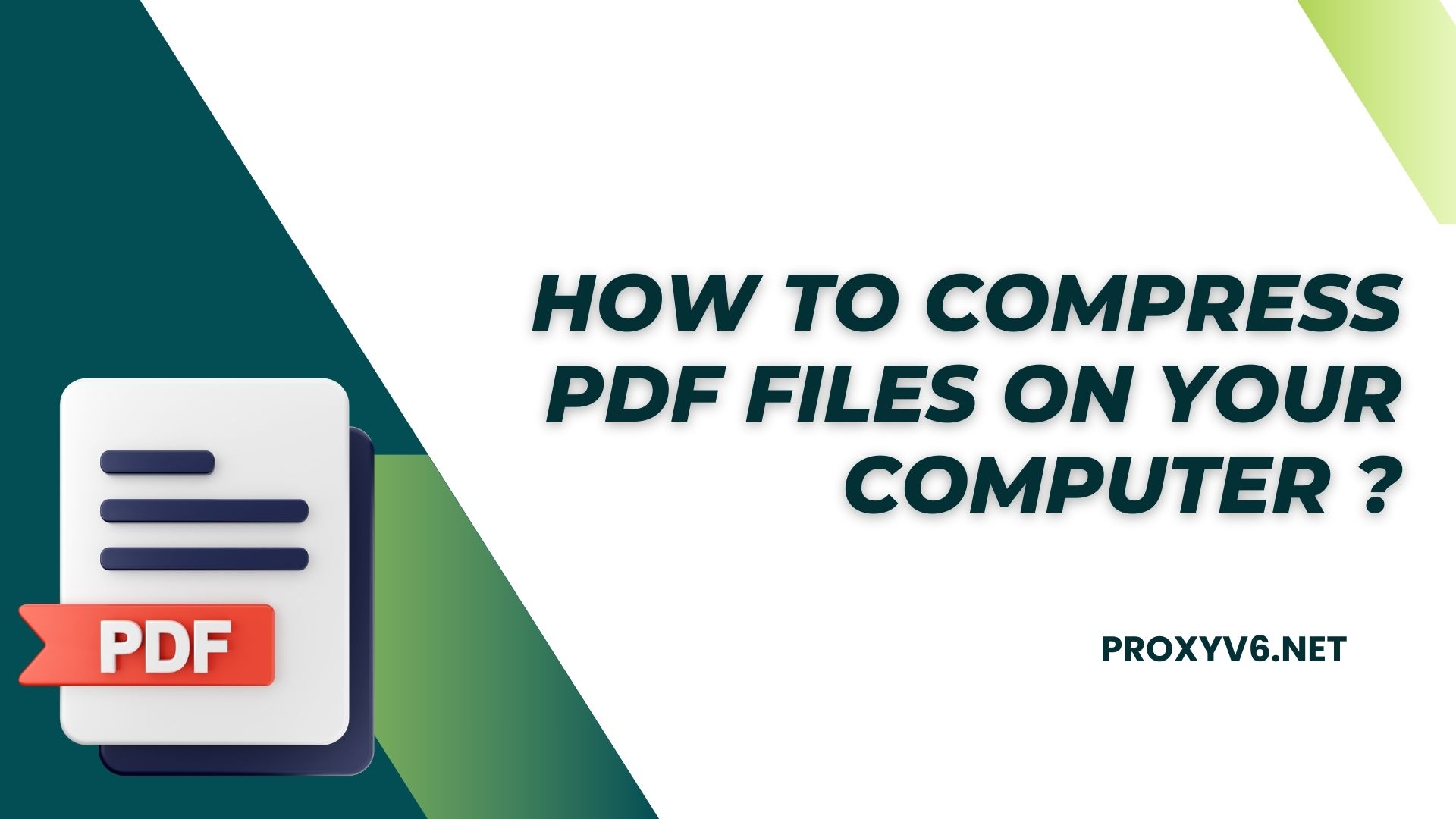Sharing photos on social networking platforms, websites, or via email has become an indispensable part of our daily lives. However, a common problem that many people encounter is that the size of image files is too large, making it difficult to share and store. In this article, we will learn about how to reduce photo size on both computers and phones simply and effectively.
What is Reduce Photo Size?
Image downsizing is the process of reducing the size of a file or piece of data without affecting its quality. In the context of digital photography, capacity reduction often refers to making the image file more compact while still maintaining a level of detail and sharpness. This saves storage space and makes it easier to share or access photo files.
The process of reducing photo size often involves removing unnecessary data or using data compression algorithms to reduce file size while still maintaining image quality. This may include reducing resolution, reducing compression quality, or using file formats with better compression.
Reducing Photo size is an important means of managing and optimizing digital data, helping to increase performance and save storage resources.
How to reduce photo size on computer?
There are many ways to reduce the size of photos on your computer. In this article, we will show you how to use Kraken. This is a powerful tool that helps users reduce the size of images without affecting their quality. This is very useful for people who want to share photos online without consuming a lot of bandwidth or data storage. Here are the specific steps to use Kraken:
Step 1
Visit Kraken’s website athttps://kraken.io/web-interface. This is Kraken’s online interface, allowing you to compress images easily without installing software or plugins.
Step 2
Select the image source you want to compress. You can do this by clicking “File uploader” in the “Select source of images” section. Also, if the photo you want to compress is already hosted online or on a website, you can also enter the URL or use “Page cruncher”. However, note that to use these two options, you will need to register an account on Kraken.
Step 3
After selecting photos, upload them by clicking the down arrow icon. This will transfer your photos into Kraken’s system for compression.
Step 4
In the “Select optimization mode” section, you can choose how to reduce image size. Kraken offers three different modes:
- Lossless: Compress images without changing quality.
- Lossy: Reduced quality slightly but not significantly when compared to the original image. This mode can reduce image size by up to 90%.
- Expert: For those with in-depth knowledge of photo editing, this mode offers many customization options.
Step 5
If you want to change the size of the image, you can choose this option in the “Resize your images” section.
Step 6
Finally, after completing the settings, click “Download File” to download the compressed image to your computer.
How to reduce photo size on phone
There are many ways to reduce the size of photos on your phone. Here’s how to reduce photo size using the Compress Photos & Pictures app:
Step 1
First, download the “Compress Photos & Pictures” app to your iPhone from the App Store. Once installation is complete, open the application.
Step 2
In the app, tap the plus button in the center of the screen to begin the process of reducing photo size. A list of all the photos in Albums on your device will be displayed. Select the photo or photos whose size you want to reduce, then press the “Done” button.
Step 3
Next, you will be asked to choose the file compression level. There are two options for compression level when reducing image size: “Image quality” and “Image dimensions”. Note that the higher the compression level, the more storage space you will free up.
Step 4
After choosing the compression level, click the “Compress images” button to let the application reduce the file size for you. Wait a moment for the image compression process to complete. The waiting time may be longer depending on the number of photos you have selected for compression.
Step 5
When the compression process is completed, the software will automatically save the image after reducing the compressed image size to the device’s Camera Roll.
Step 6
Finally, you can choose to delete the original photo to free up storage space on your iPhone, if you want. This helps you save space and optimize photo management on your device
Buy cheap proxies at proxyv6.net
If you are looking for a way to protect your IP address and browse the web safely, buying cheap proxies at proxyv6.net could be the ideal solution. With this proxy service, you can anonymize your IP address and enjoy many online security benefits.
The combination of proxyv6.net and blocked websites helps you test and improve the anonymity of your network connection easily and effectively. At the same time, using this cheap proxy also provides the ability to access local content and bypass geo-restrictions smoothly.
Don’t hesitate, explore cheap proxy packages at proxyv6.net today to experience safety and privacy when using the internet.