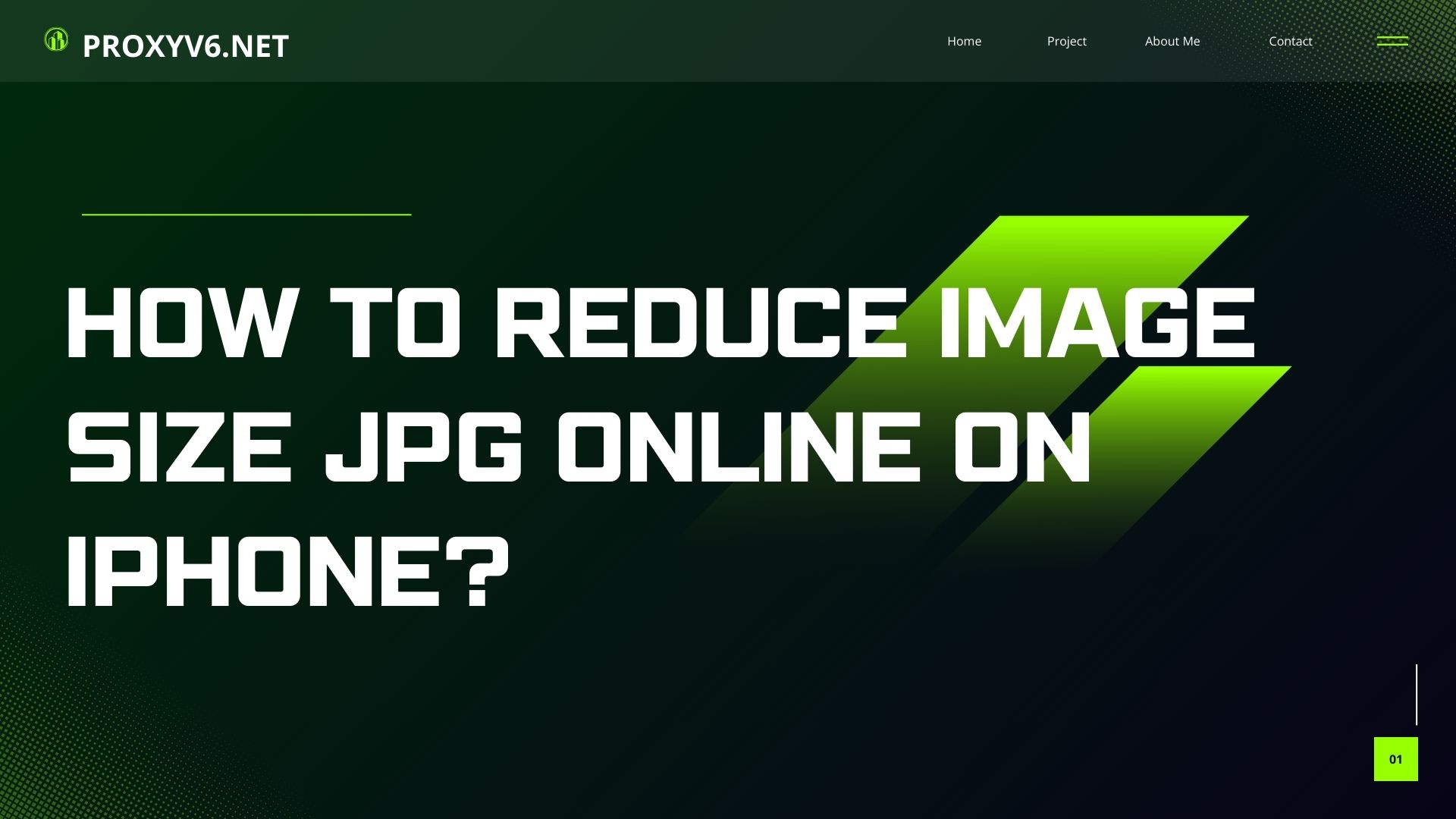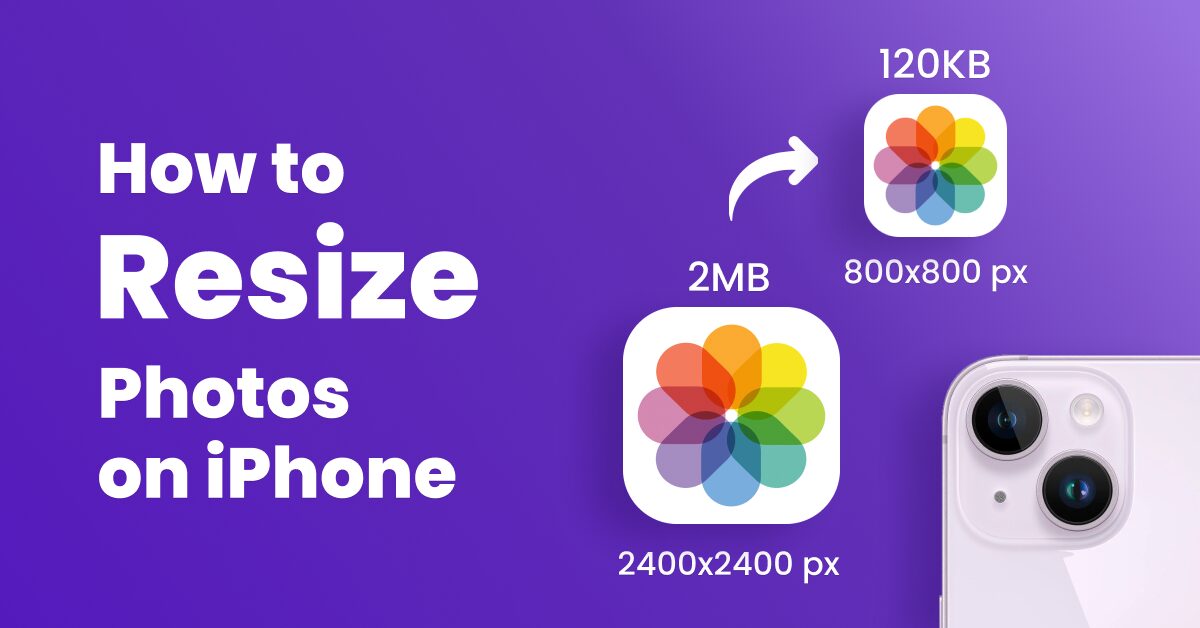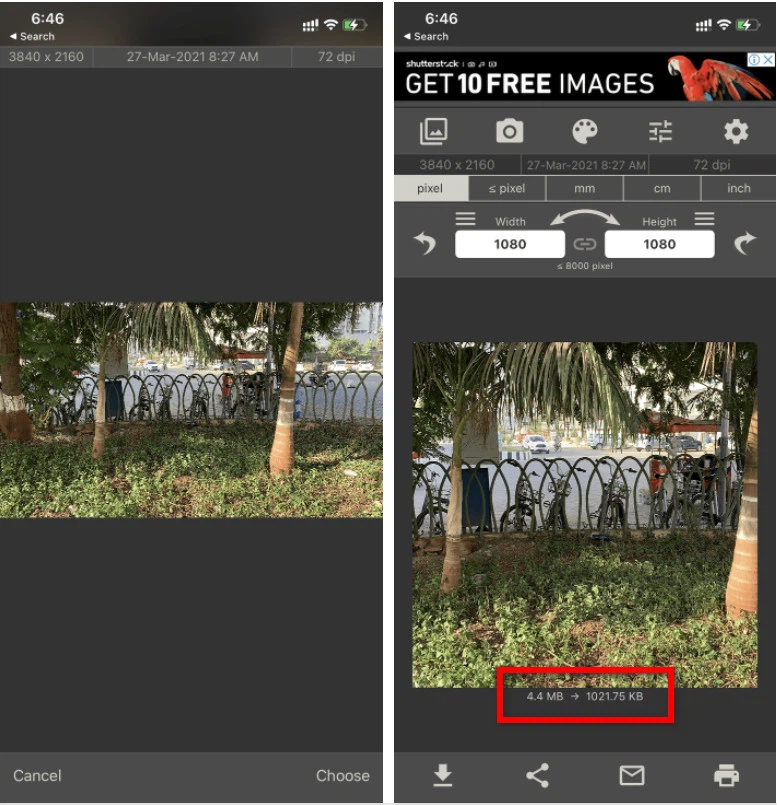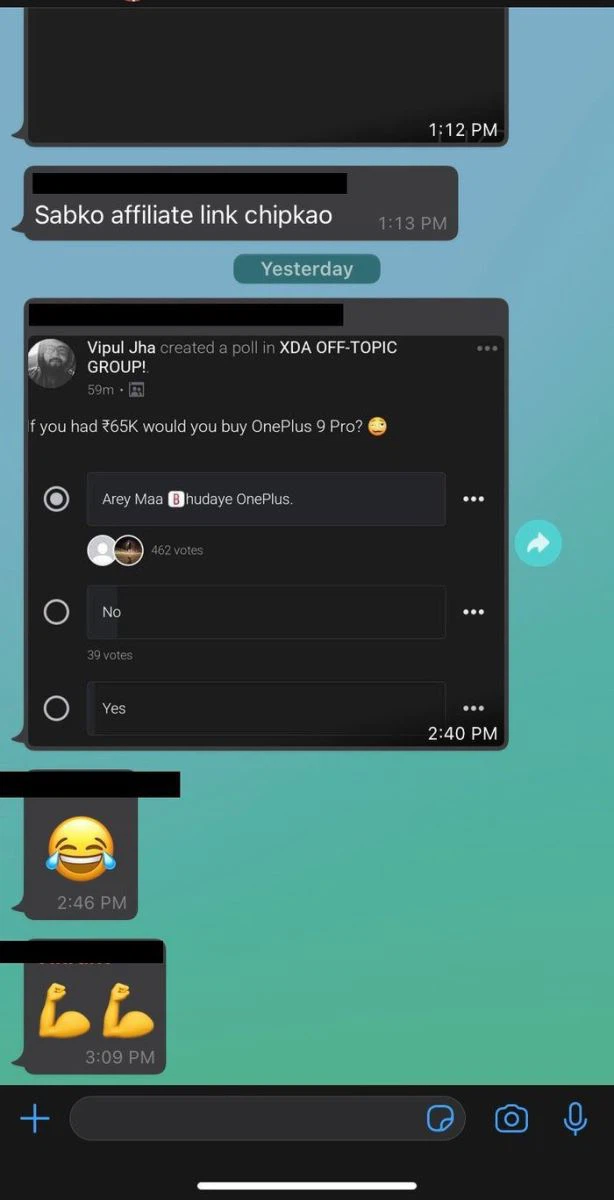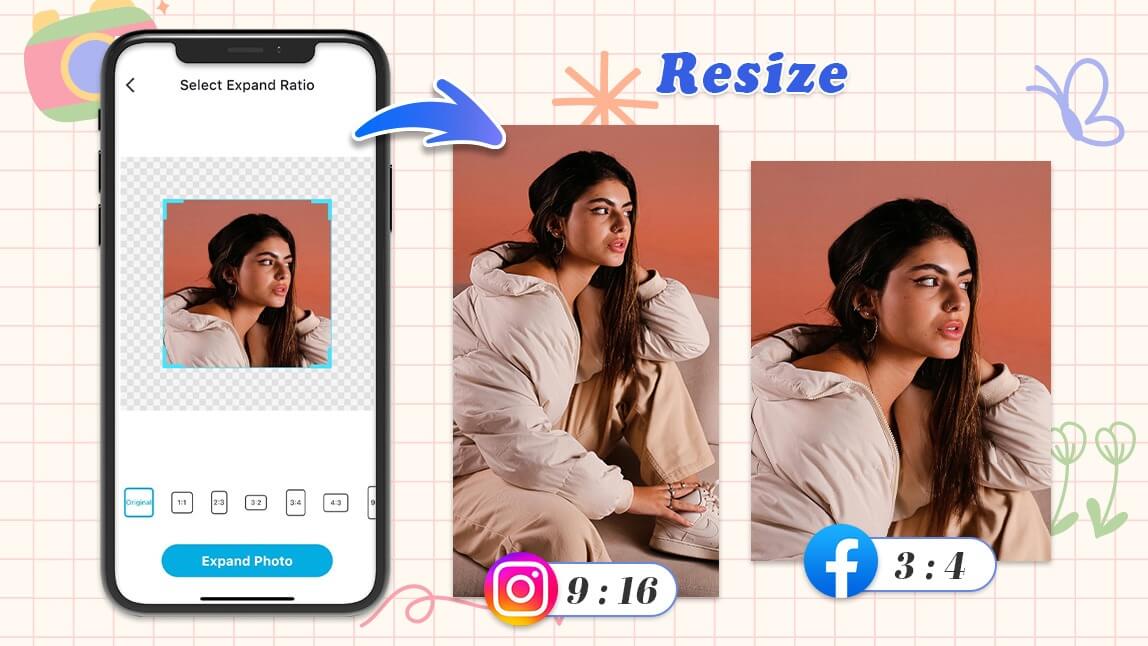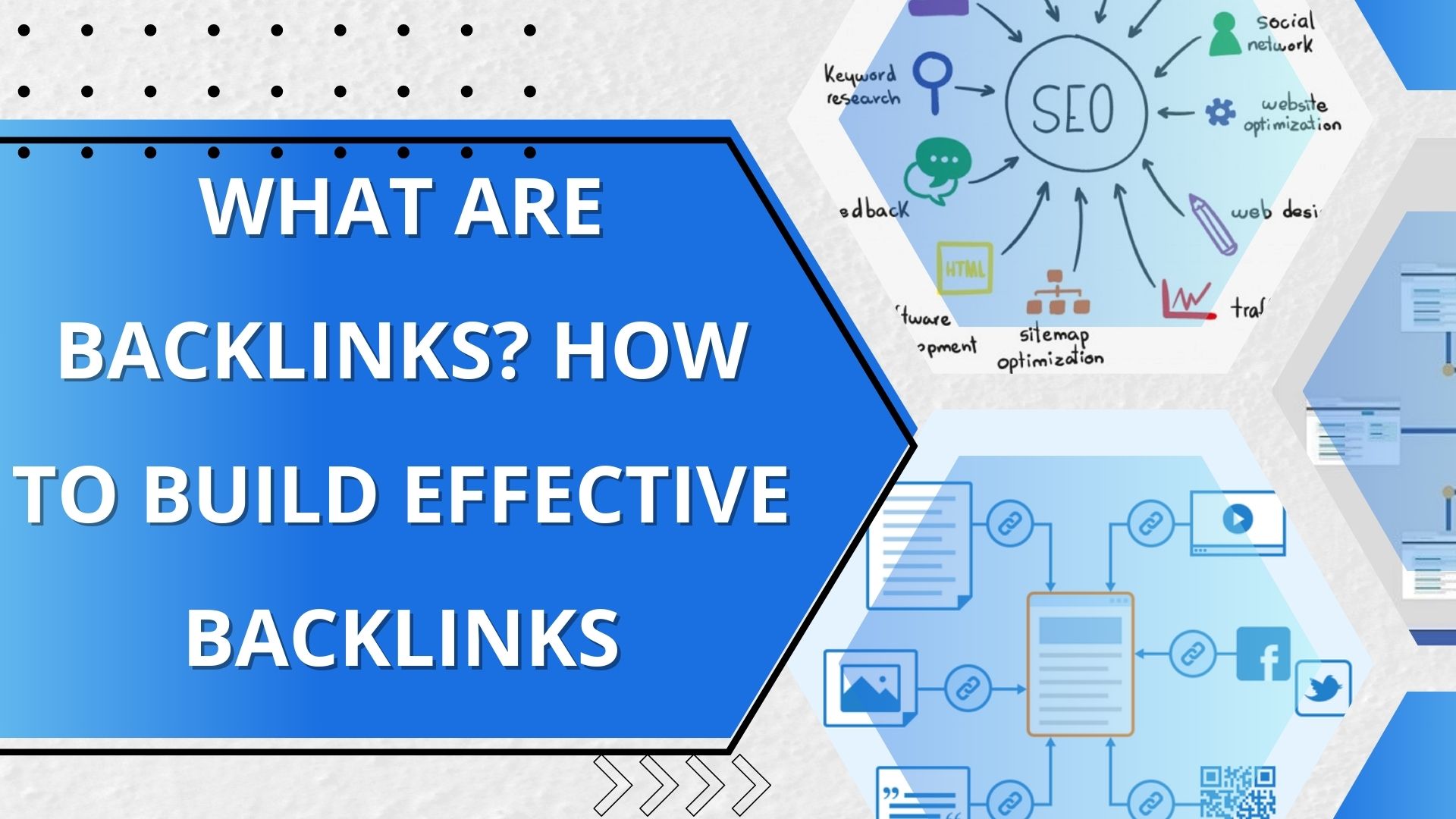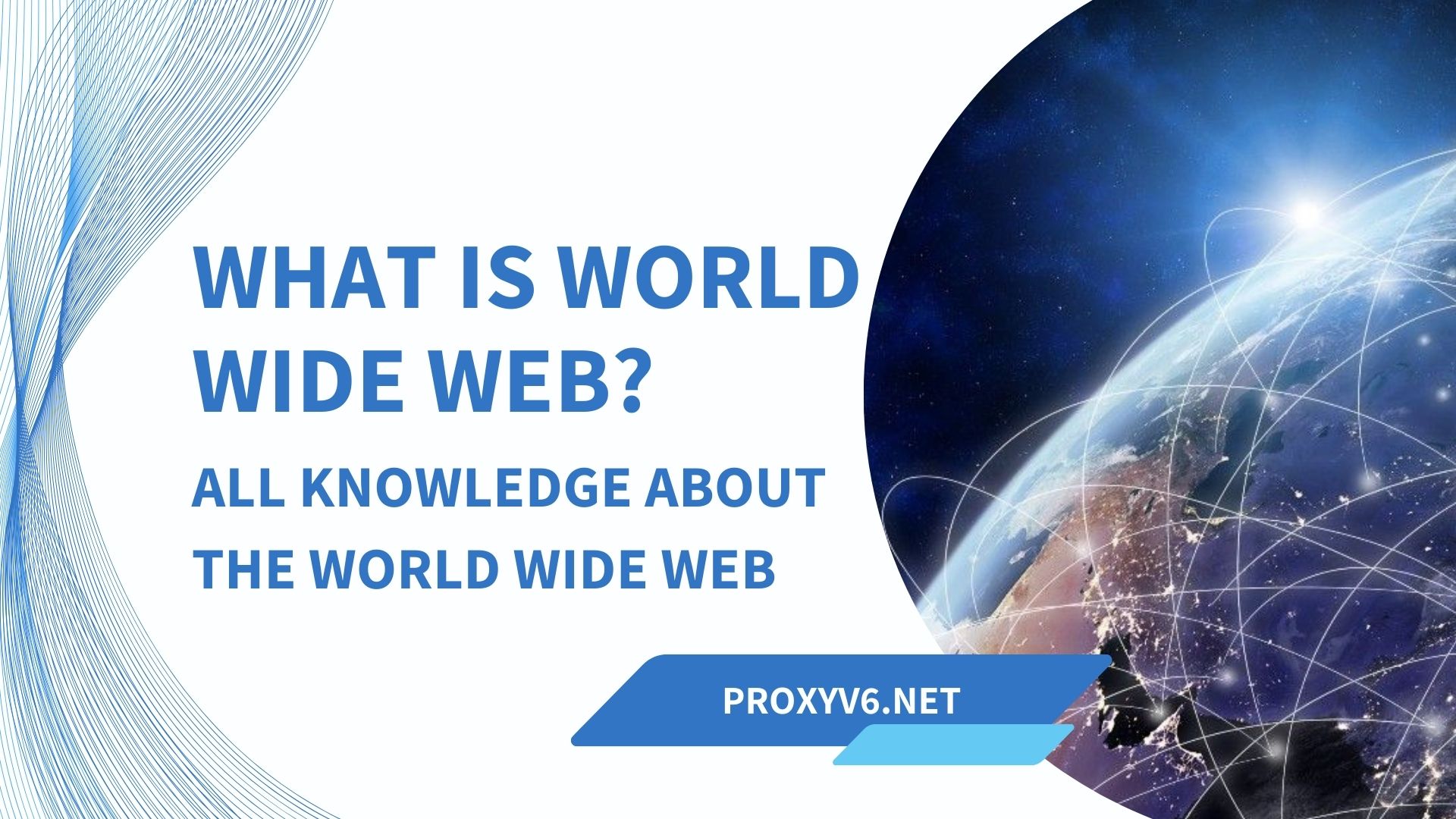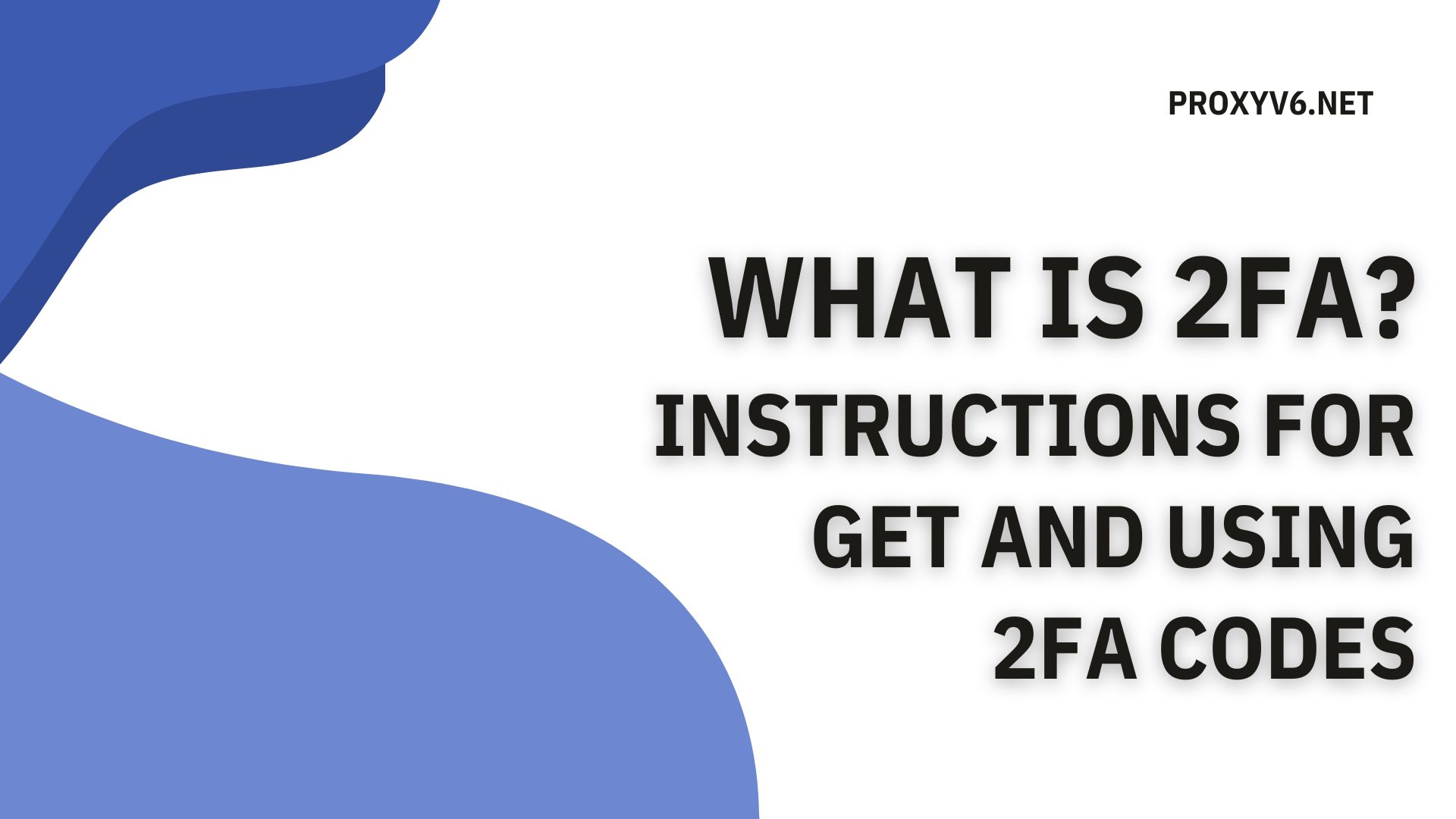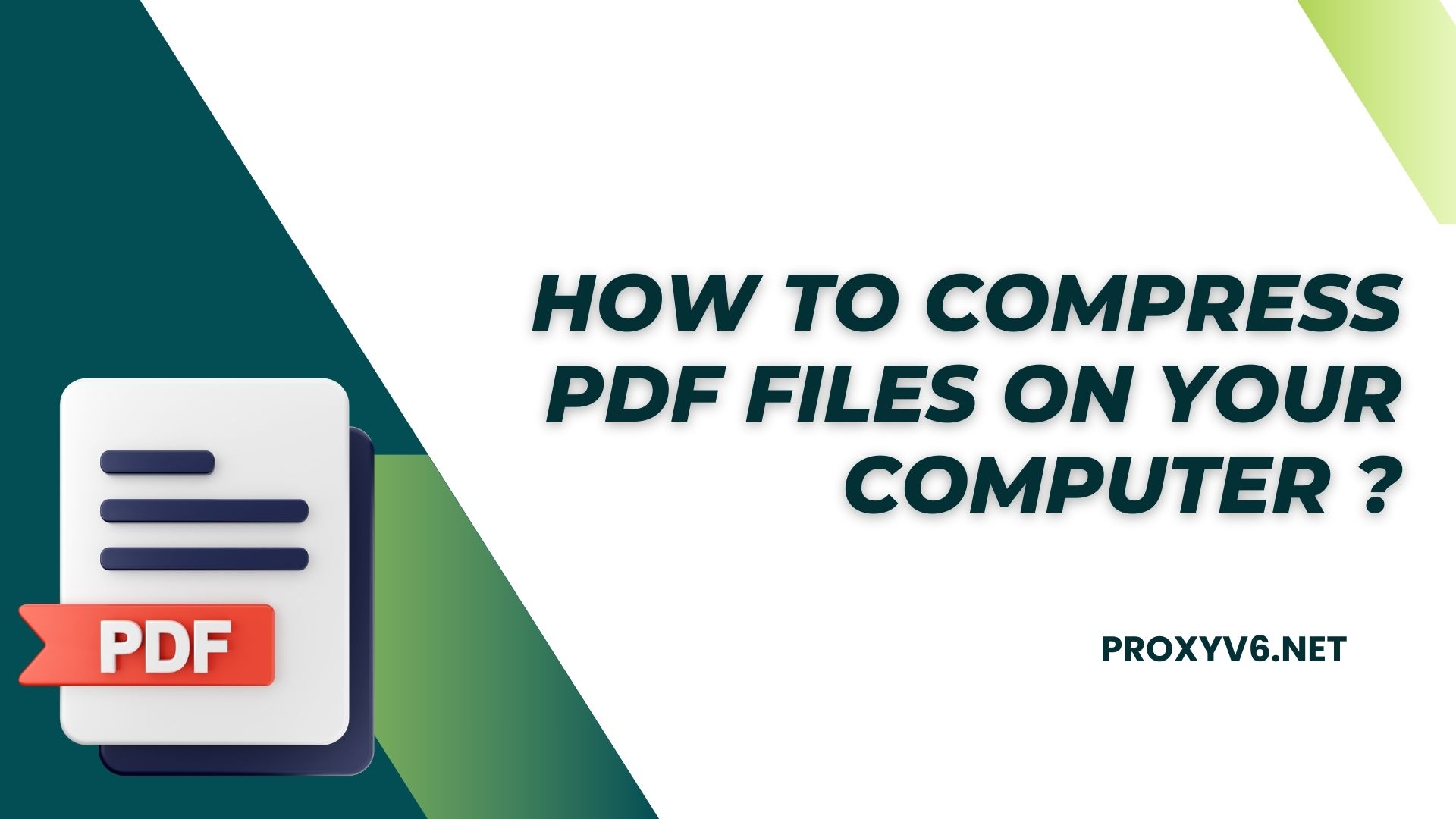Nowadays, smartphones have become indispensable devices, helping us preserve beautiful moments through images. However, storing too many photos can lead to memory overflow. Therefore, reducing photo size is extremely necessary, especially for JPG photos on iPhone. This article will show you how to easily and effectively reduce the size of online JPG photos on your iPhone.
What does it mean to reduce image size?
Reduce image size is the process of reduce the size of an image file without affecting the image quality too much. This process often involves compressing images by removing unnecessary information or using image compression algorithms to reduce file size while preserving image clarity and detail. Reduce image size is often done to save storage space, increase upload and sharing speeds on the network, and reduce bandwidth and battery consumption on mobile devices.
Why should you reduce image size on the iPhone?
Today, the iPhone has become an indispensable device, helping us preserve beautiful moments through photos. However, storing too many photos can lead to memory overflow. Here are some main reasons why you should reduce image size on your iPhone:
Save storage space
- iPhone has limited storage capacity, and photos are one of the types of data that take up the most space.
- Reduce image size will help you free up space for other data like videos, apps, music, and more.
- This is especially useful for people who use iPhones with low storage capacity or who frequently take photos and videos.
Easily share photos
- Smaller photos are easier to share via email, social networks or messaging apps.
- Sharing large photos can take up a lot of time and mobile data, especially when you’re sharing with people who have slow internet connections.
Increase image loading speed
- When downloading photos from the internet or iCloud, smaller photos will download faster.
- This helps you save waiting time, especially when you are using 3G/4G networks or weak Wi-Fi connections.
Manage photos more easily
- Managing and organizing photos will be easier when photo capacity is optimized.
- You can easily search, move, and delete photos without worrying about running out of storage space.
Save energy
- When viewing photos or videos, iPhone uses more battery.
- Smaller photos will help you save battery life, especially when you are on the go and don’t have access to a charger.
Simple way to reduce JPG photo size on iPhone
To reduce the size of JPG photo files on iPhone, you can do the following:
Change the default photo format
Changing the camera’s photo capture format can significantly reduce photo size. Apple introduced the High-Efficiency Image Container (HEIC) image format as an alternative to the traditional JPEG format. HEIC provides better image quality with smaller file sizes. Here are instructions:
- Open the Settings app on iPhone, select Camera.
- Select Formats, then select High Efficiency from the menu.
From now on, iPhone will use HEIC format to save photos, helping to save space and reduce image file size. However, the size of the images can still be large. If you want to reduce image size further, you can use a third-party app like Image Size.
Use the Image Size app
Image Size is an application that allows you to easily resize photos as you like. You can choose the measurement unit as pixels, millimeters, centimeters, or inches and perform the following steps:
- Download and install the Image Size application from the App Store.
- Open the app and allow access to the photo gallery.
- Select the photo to resize from the gallery.
- Select Pixels and enter the desired width and height for the photo.
- Use the Save, Share, Email, or Print options to save the photo.
The advantage of Image Size is that you can preview the size of the image after resizing.
Send photos to yourself on WhatsApp or Telegram
If you want to share photos via apps like WhatsApp or Telegram in a smaller size, you can do the following:
- Open the WhatsApp app on your iPhone and send the photo to yourself.
- Save photos from WhatsApp or use the desktop version of WhatsApp to download photos at reduced size.
Some notes when reduce image size on iPhone
When reduce photo size on iPhone, there are a few things to keep in mind to ensure that the quality of the photo is maintained:
Keep the original
Always keep a copy of the original photo before making any edits. This ensures that you can return to the original image if necessary without losing quality.
Use trusted applications
Choose reputable photo editing apps from the App Store to ensure that downsizing doesn’t lose quality or cause problems with your photos.
Check quality first
Before saving or sharing a downsized photo, check its quality to ensure that there is no significant loss.
Edit carefully
When making edits to reduce storage, pay attention to parameters such as resolution and compression level, and consider the trade-off between capacity and image quality.
Choose the correct format
If you save photos in JPG format, choose the appropriate compression level to achieve a balance between capacity and image quality.
Reduce image size online on your iPhone is an effective method to save storage space and speed up online photo sharing. By using the methods that Proxyv6.net shared above, you can easily reduce image size quickly and effectively. Don’t forget to follow us to discover the latest content!