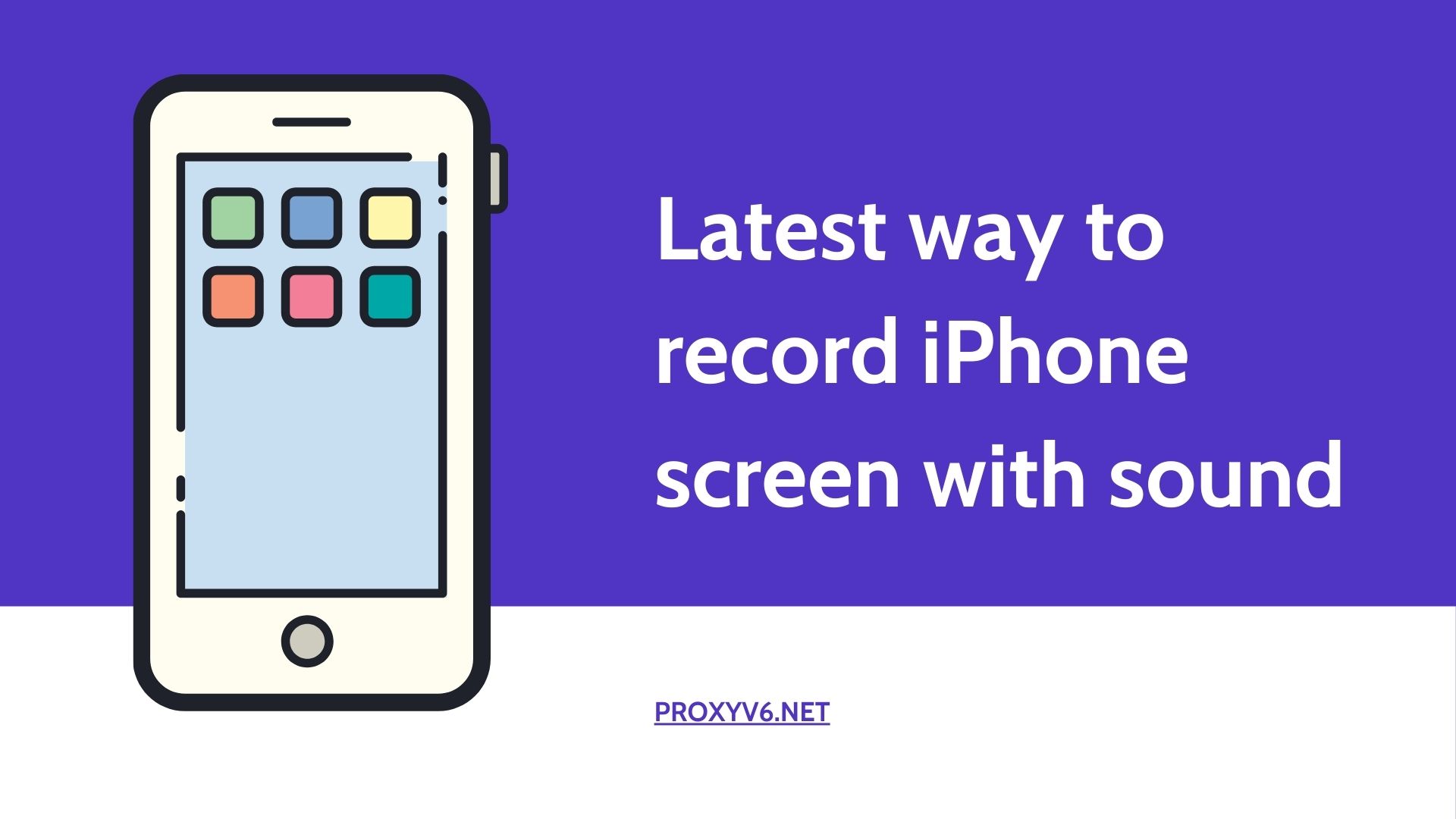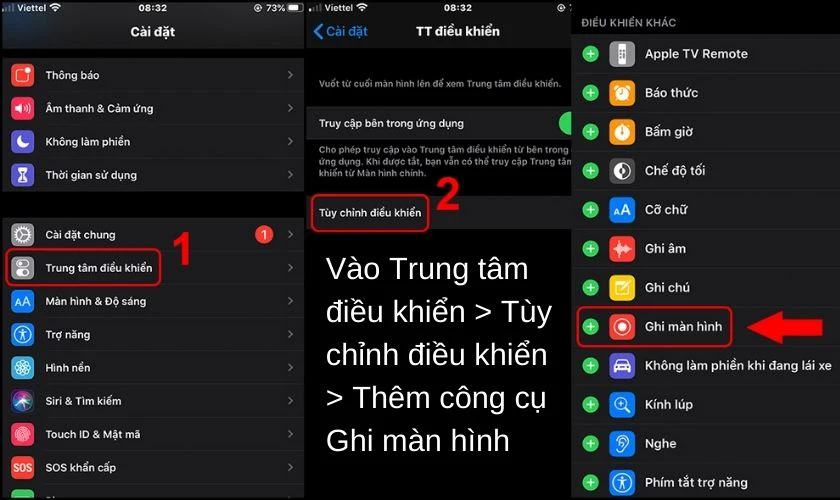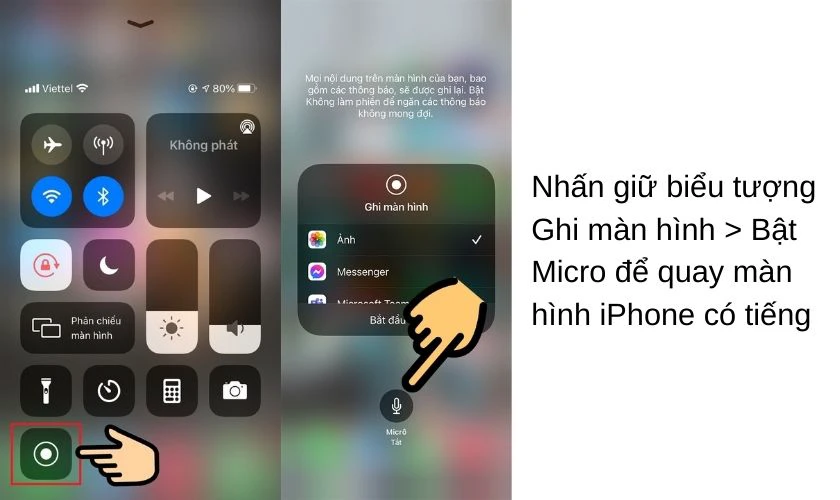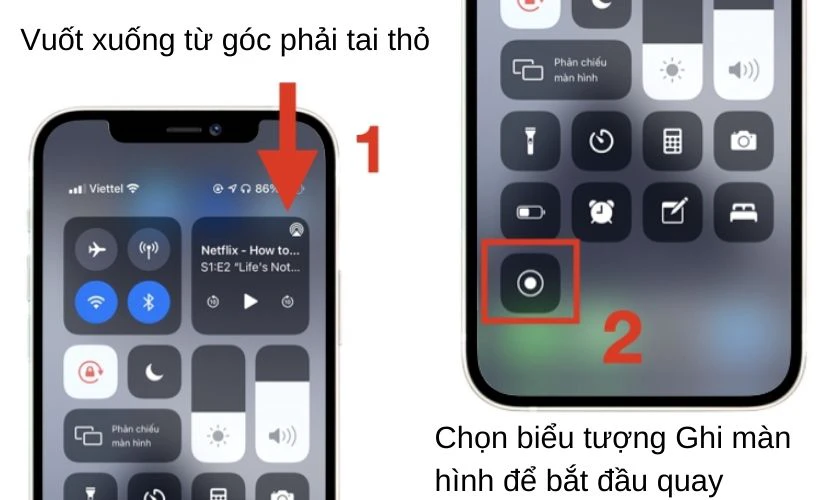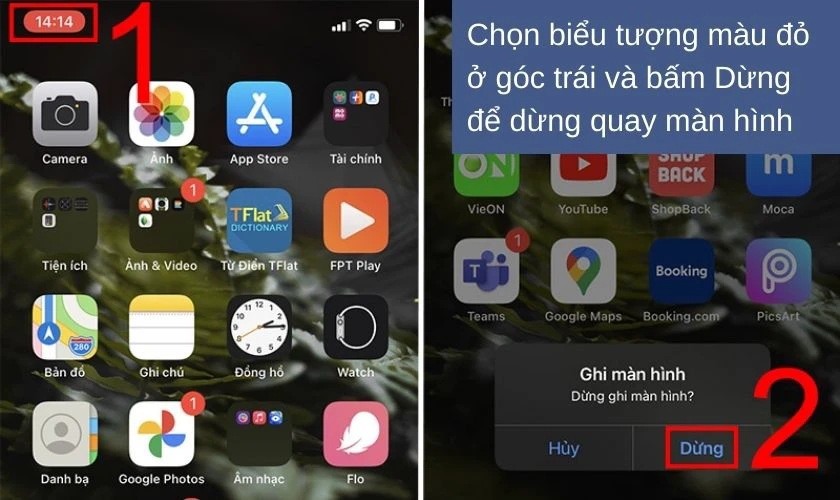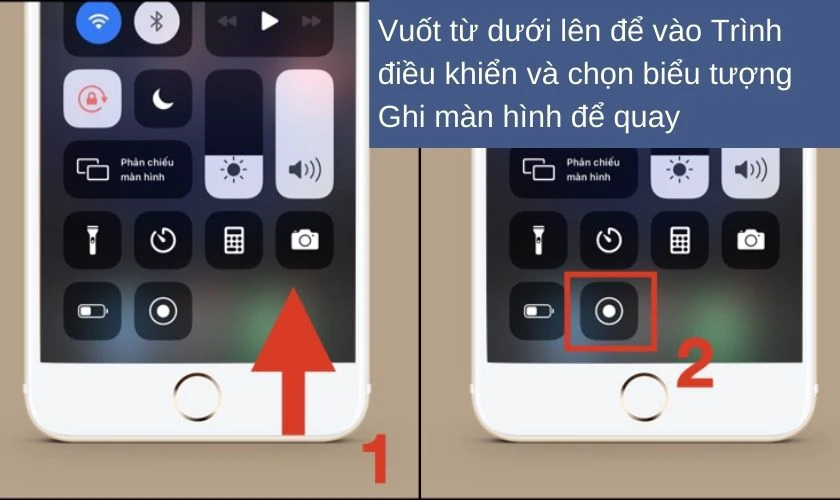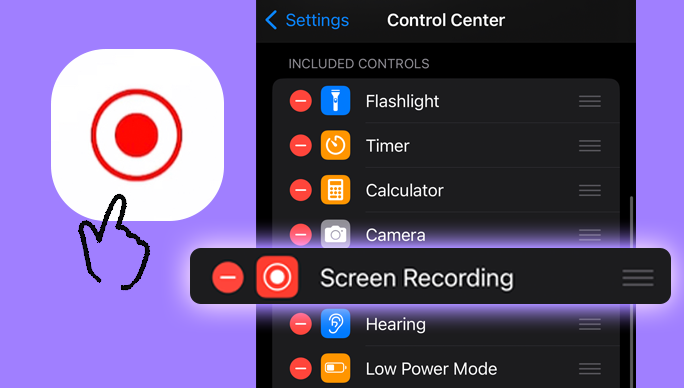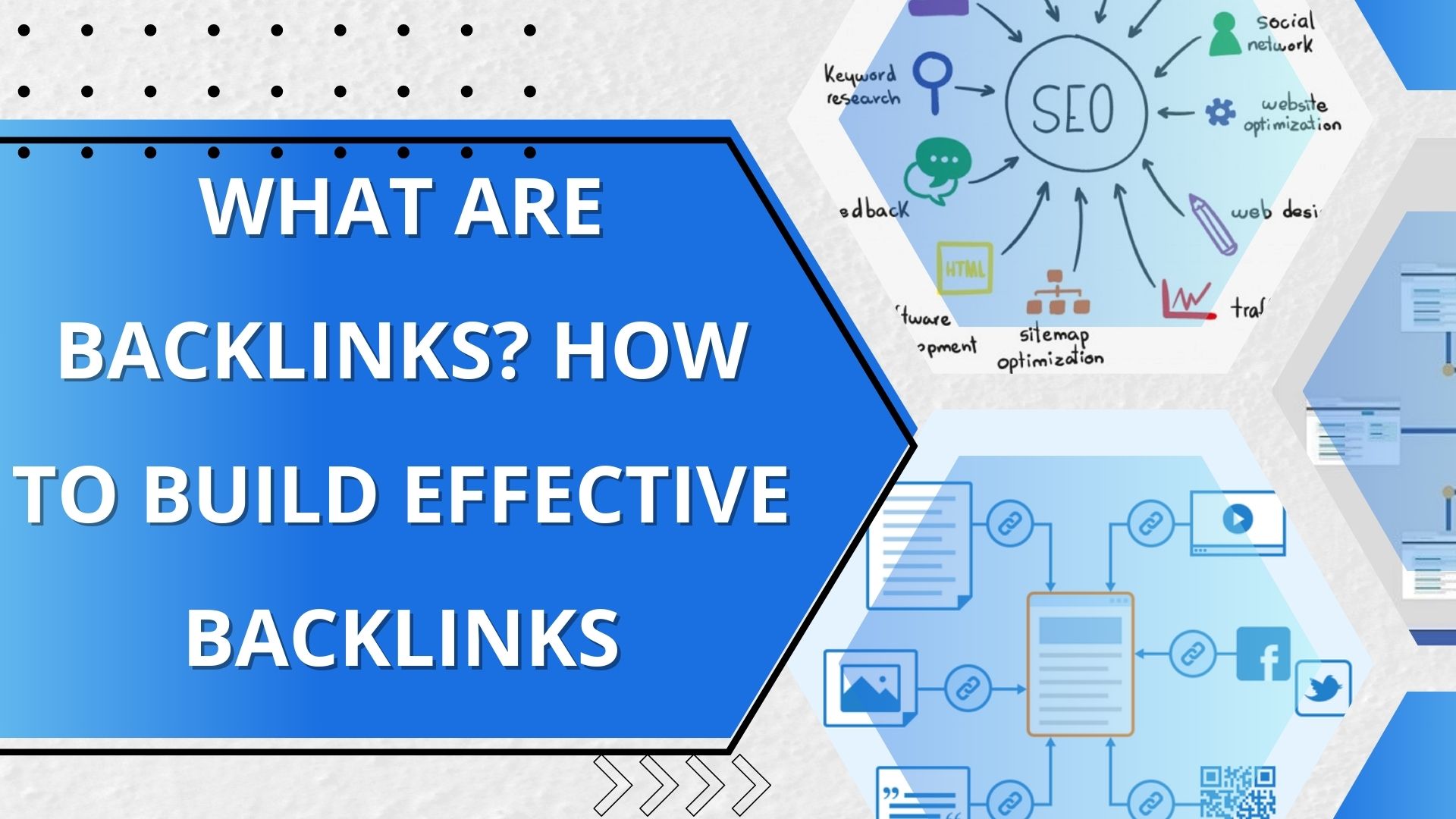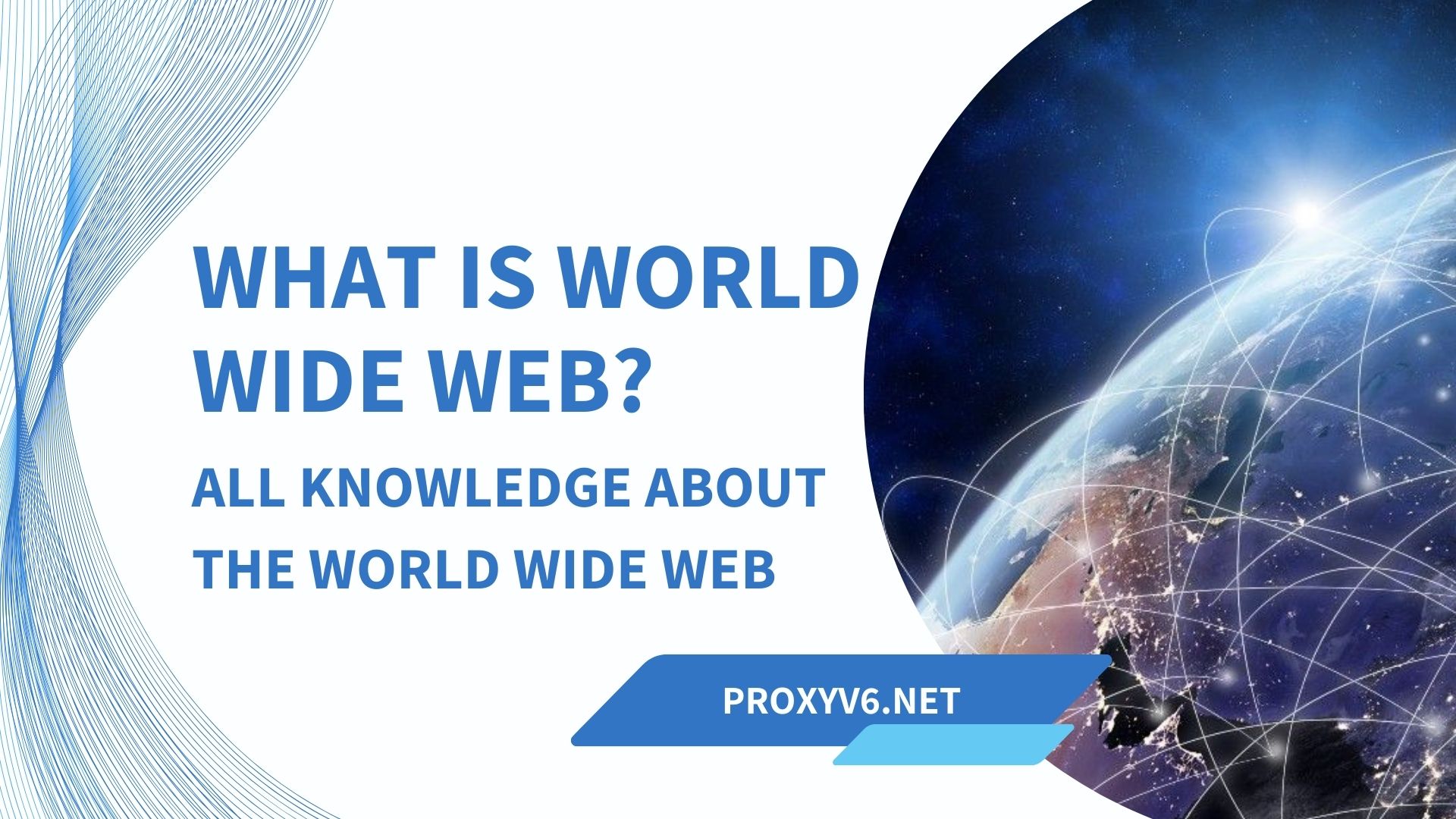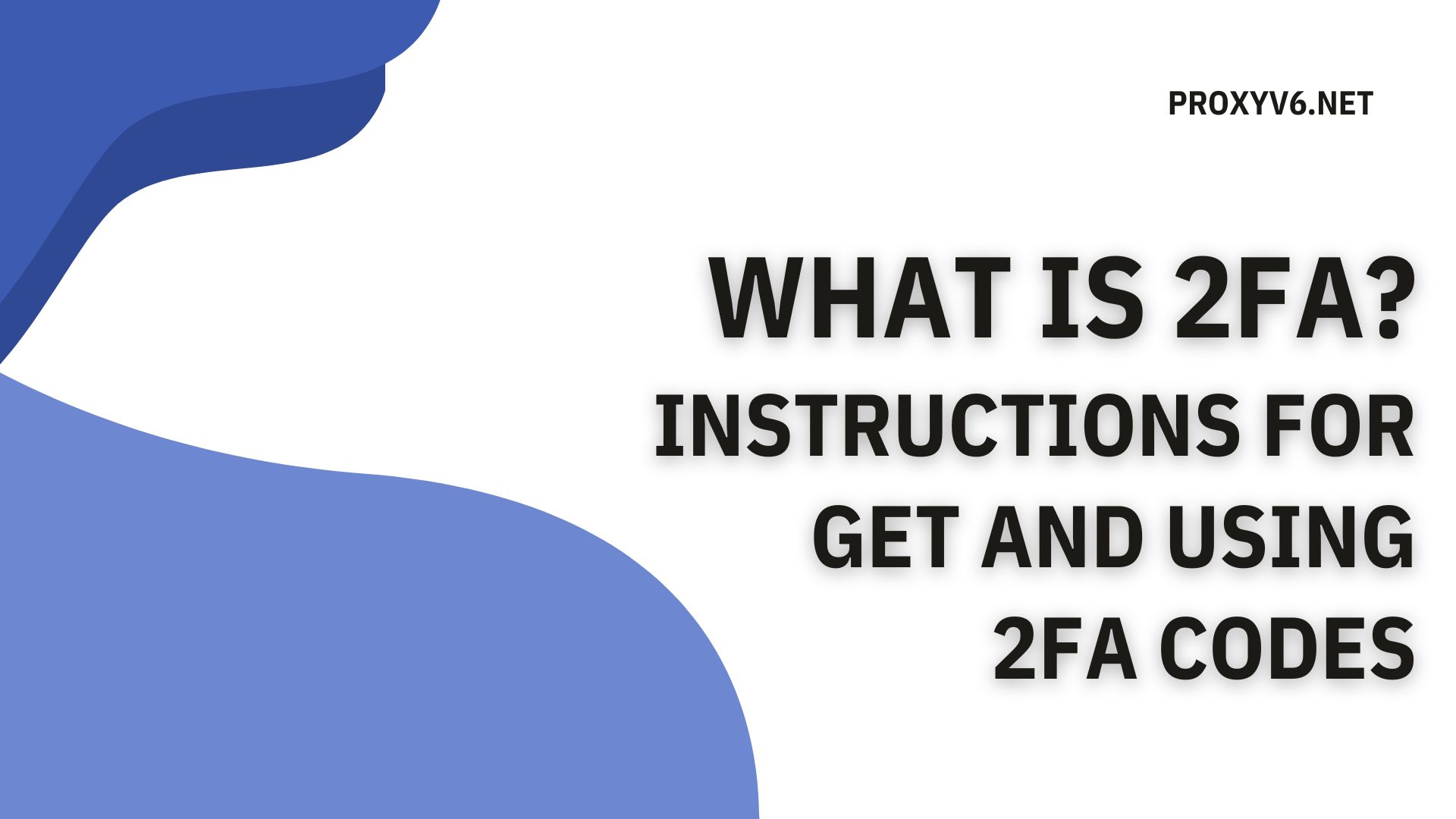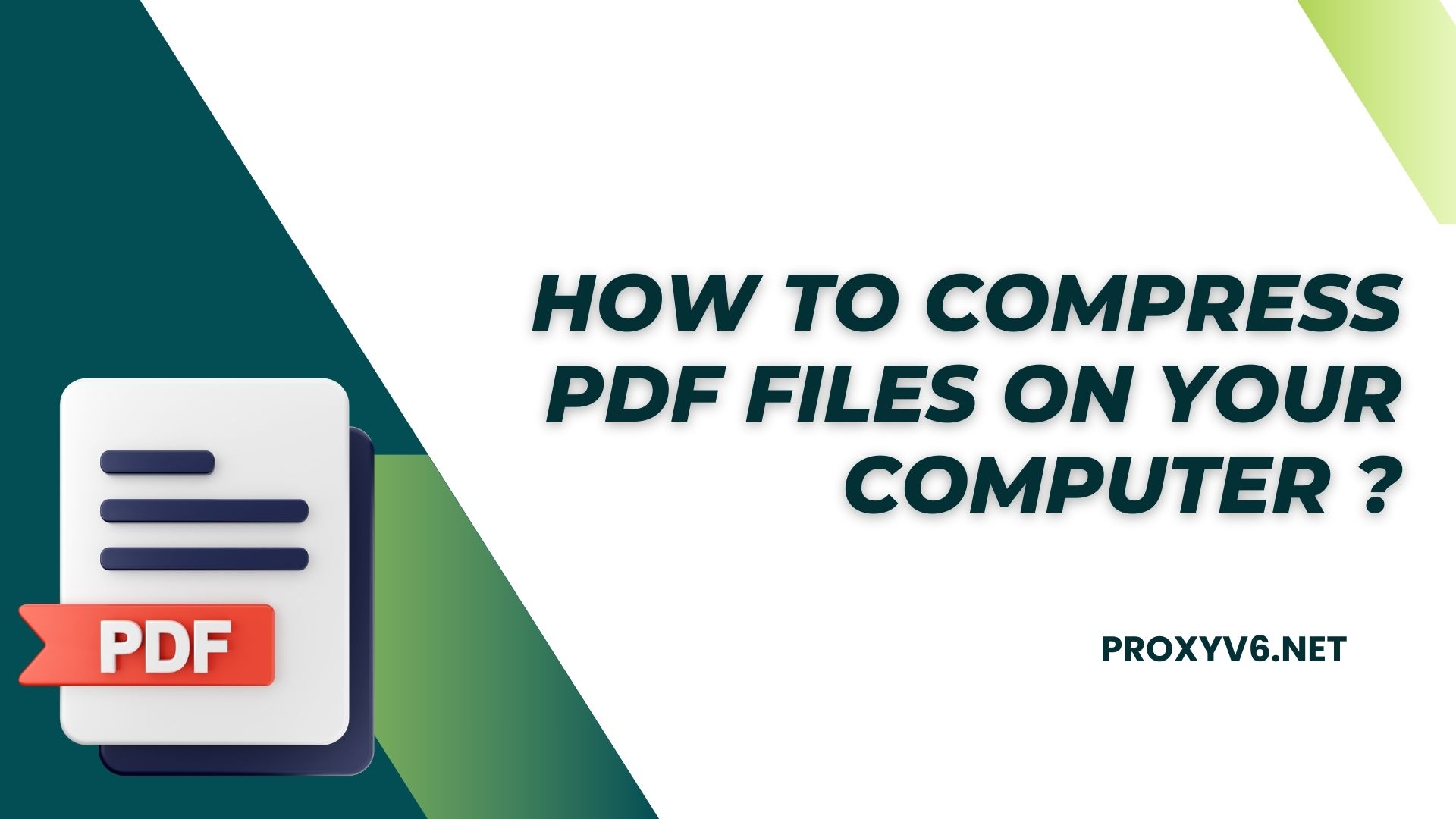Record iPhone screen is a useful feature that helps you record screen activities to share with friends, save user manuals or for documentation. Recording a screen with sound becomes even more necessary when you want to record video calls, play games, watch movies, etc. This article will guide you on the latest way to record an iPhone screen with sound (updated). 2024) in a simple and effective way.
Record iPhone screen for what?
Record iPhone screen is a great way to share your experience with friends and family. You can capture special moments in your favorite games, or even walk through new features on your phone.
With the ability to record your screen with audio, you can create detailed instructional videos on how to use apps, how to implement new features on your iPhone, or even how to solve technical problems. .
For gamers, iPhone screen recording is a great way to capture top game action and share it with the community. You can create interesting and engaging gameplay videos to post on social media platforms like YouTube, Facebook, or TikTok.
Latest instructions for setting up record iPhone screen with sound
The record iPhone screen tool is built into iOS 11 and above. However, it does not appear available and needs to be set up to add this iPhone screen recording tool to the Control Center. Follow these steps to turn them on:
Set up record iPhone screen with iOS 14 or later
To add the Screen Recording tool to Control Center on iPhone running iOS 14 or later, you can do the following:
- Open Settings and select Control Center.
- Scroll down and find the Screen Recording tool, then tap the plus sign to add it to Control Center on your iPhone.
Set up audio record iPhone screen with iOS 13 or lower
With older iOS versions like iOS 13 and below, the installation process is similar:
- Go to Settings and select Control Center.
- Select Customize Controls and add the Screen Recording tool to Control Center.
Although the tool has been added to the Control Center, you need to add one more step to record sound during screen recording. Open Control Center, hold the circle icon (Screen Recording tool icon) and select the Microphone button to unmute.
The latest way to record iPhone screen with sound using the Screen Recording tool
Record the iPhone screen with sound using the Screen Recording tool is also not complicated. There are two popular methods to record screen on iPhone:
Record iPhone screen without Home button (Face ID)
To record screen iPhone without Home button, equipped with Face ID:
- Step 1: Swipe down from the right corner of the screen rabbit ear to enter the Control Center.
- Step 2: Then click the Screen Recording icon to start recording video of your iPhone screen.
- Step 3: When you start recording your iPhone screen, you will see a red icon in the left corner appear and if you want to stop recording, just select this icon then press Stop, extremely simple.
Video after recording the screen on iPhone will be saved in Photo Library on iPhone.
Record iPhone screen with Home button (Touch ID)
Swipe up from the bottom edge of your iPhone to access Control Center, then do the same actions as on an iPhone without a Home button to record your screen.
Note when record iPhone screen
When record iPhone screen, there are some important notes you need to remember to ensure the video is recorded in a quality and smooth manner:
Before recording
- Make sure your iPhone battery is fully charged to avoid running out of battery during recording.
- Close unnecessary applications to free up memory space and increase screen recording performance.
- Turn off notifications to avoid distractions or obscuring screen content while recording.
- Adjust microphone volume Suitable if you want to record audio.
- Determine the area of the screen you want to record if you want to record part of the screen.
While recording
- Avoid touching the screen too much so as not to affect video quality.
- Pay attention to storage capacity because screen recording videos can take up a lot of space.
- If you’re recording a game or app, make sure screen recording is turned on in that app’s settings.
After recording
- Edit screen recording videos if necessary. You can use video editing applications likeImage oriMovie to cut, merge, add music,… to the video.
- Share screen recording videos with friends or save to the cloud.
- Delete screen recording videos If you are not needed anymore.
Record iPhone Screen is known to be one of the important and useful features that help you share special experiences on your mobile phone. With simple and effective methods Proxyv6.net. Following the instructions above, you can easily create high-quality videos without having to use complicated equipment or software. Follow Proxyv6.net for more useful tips!