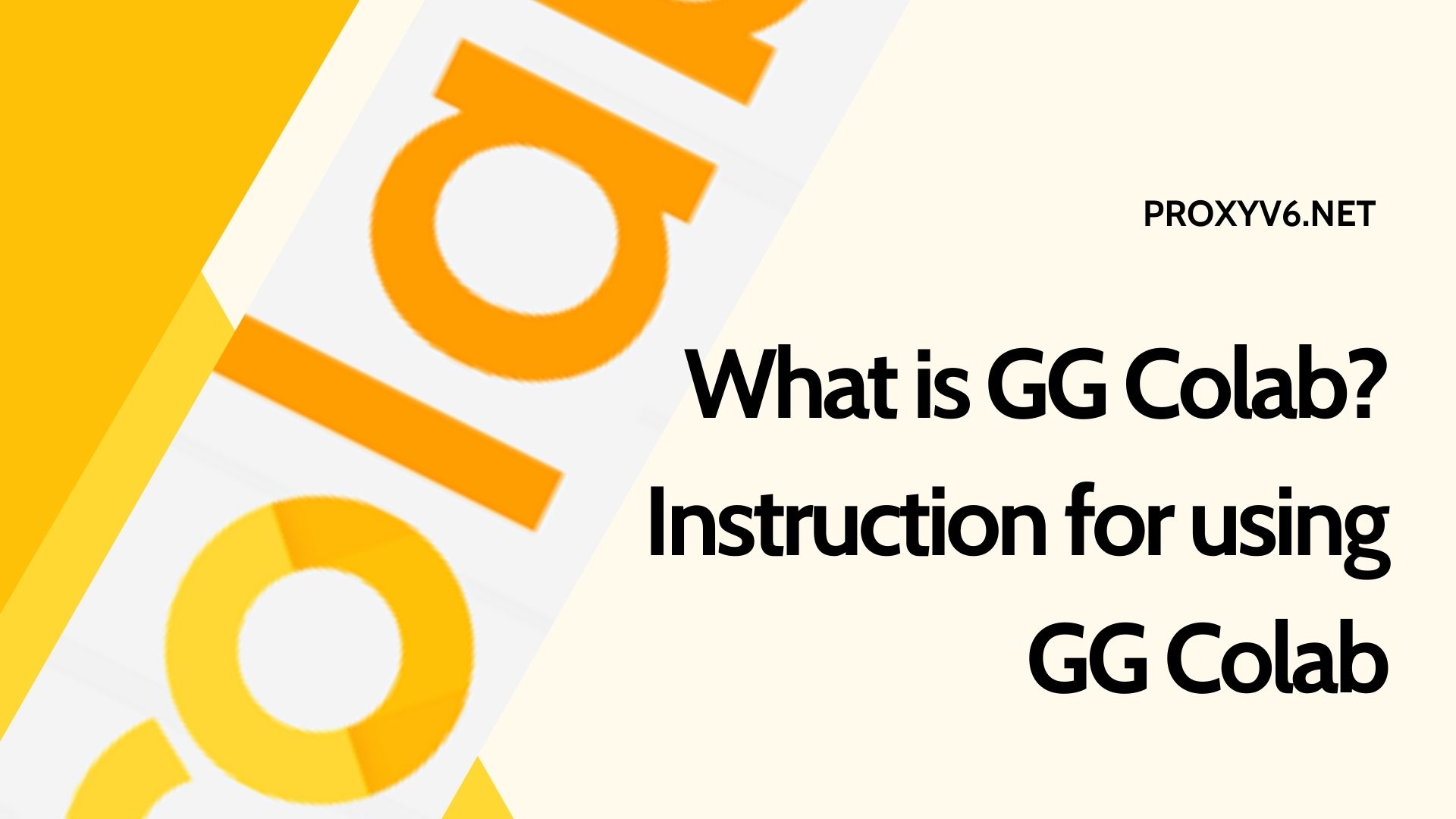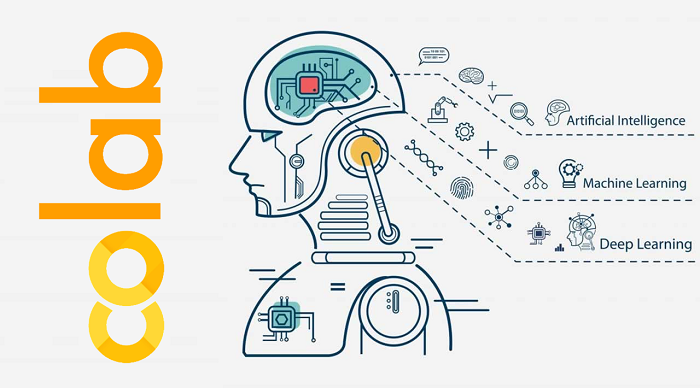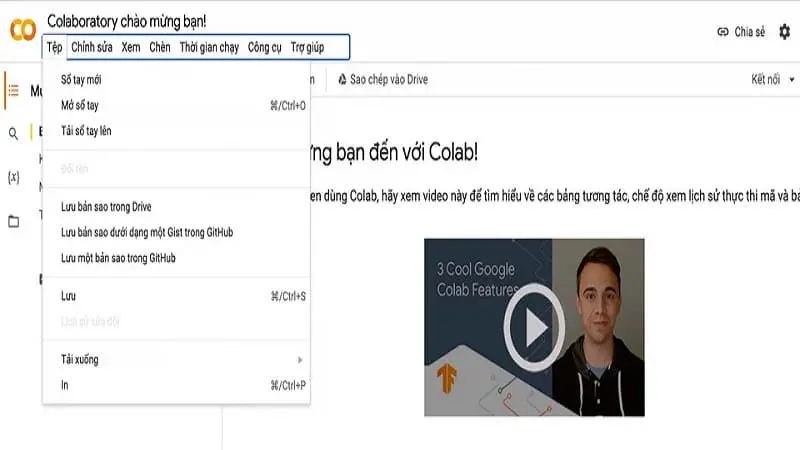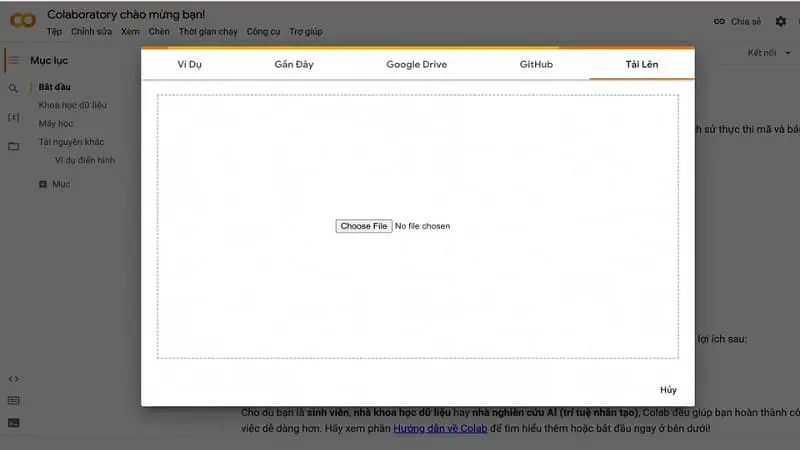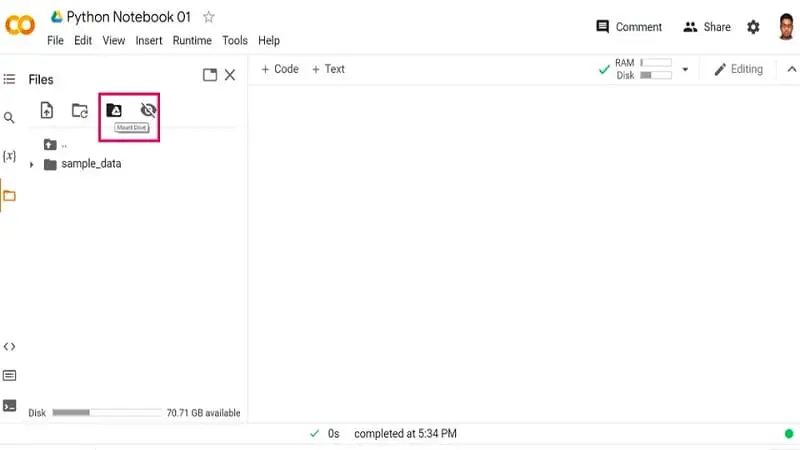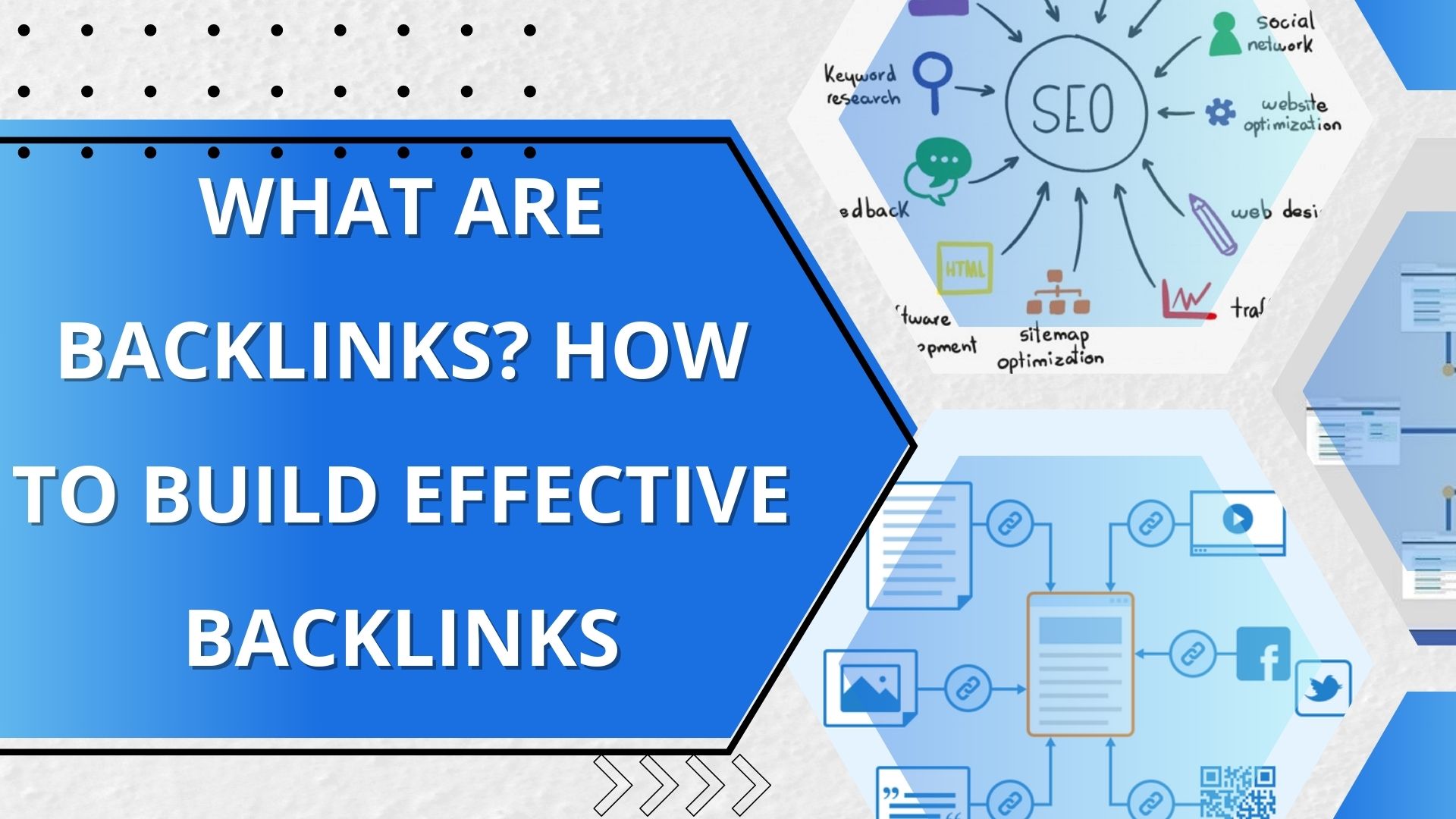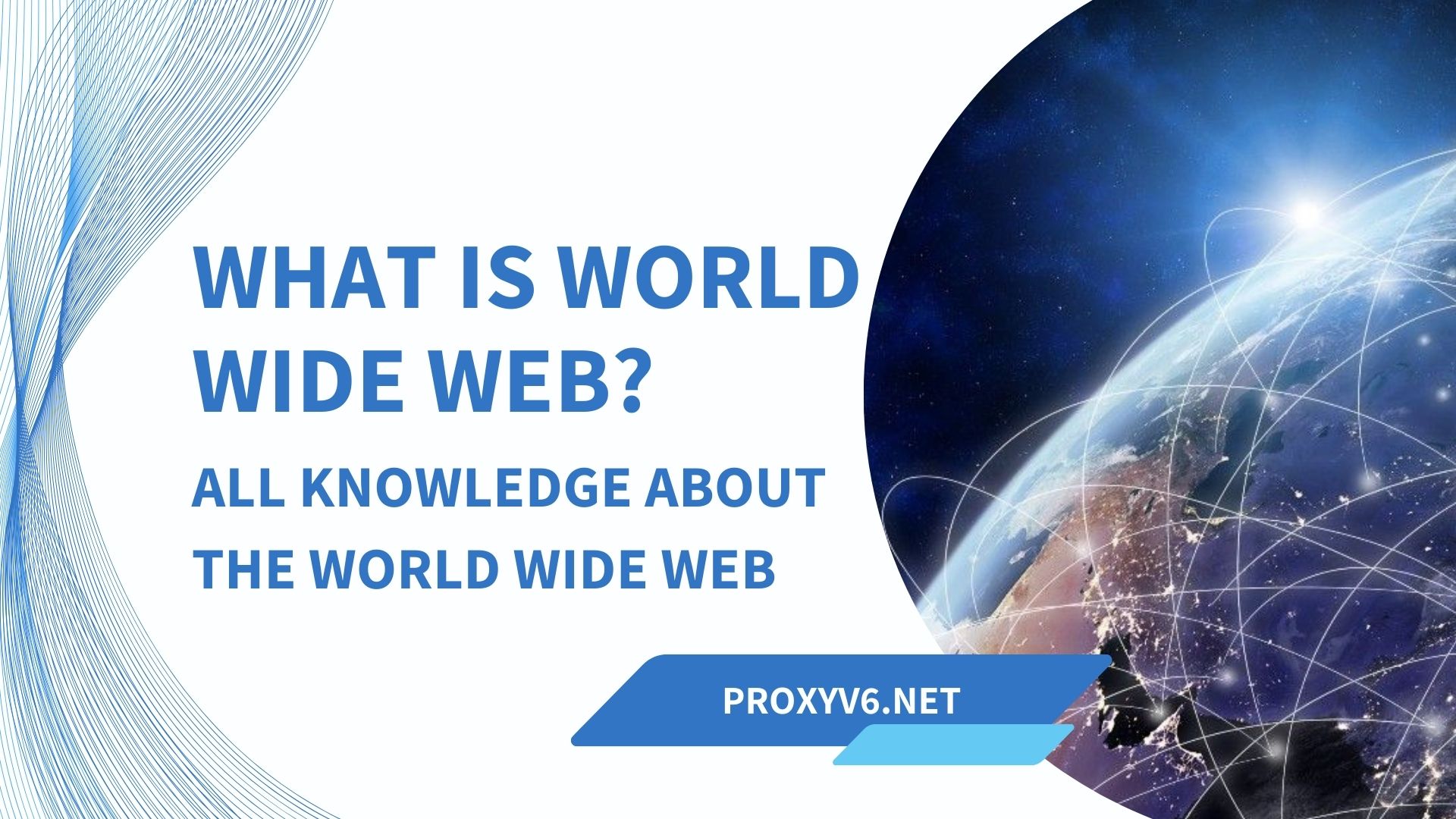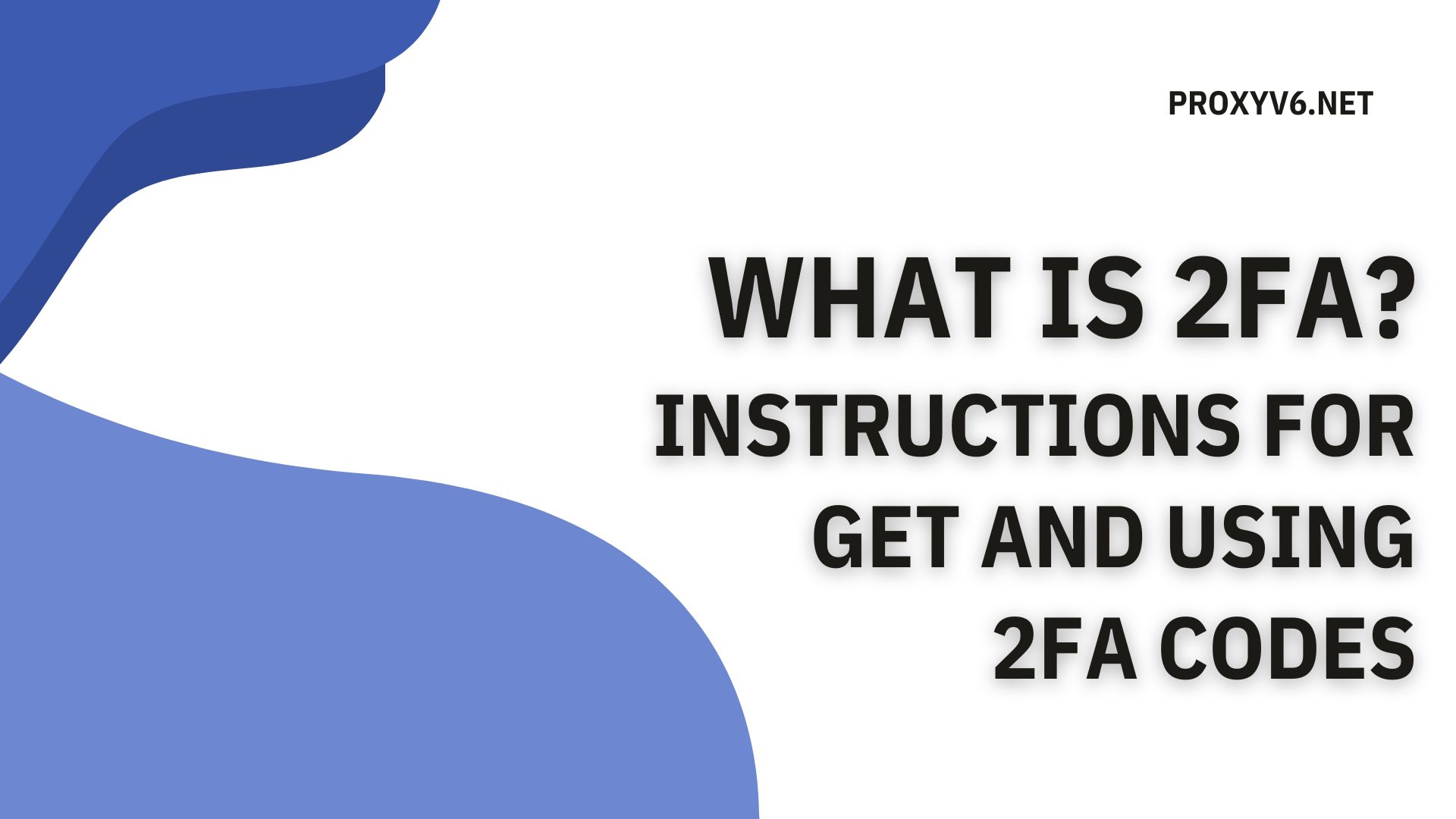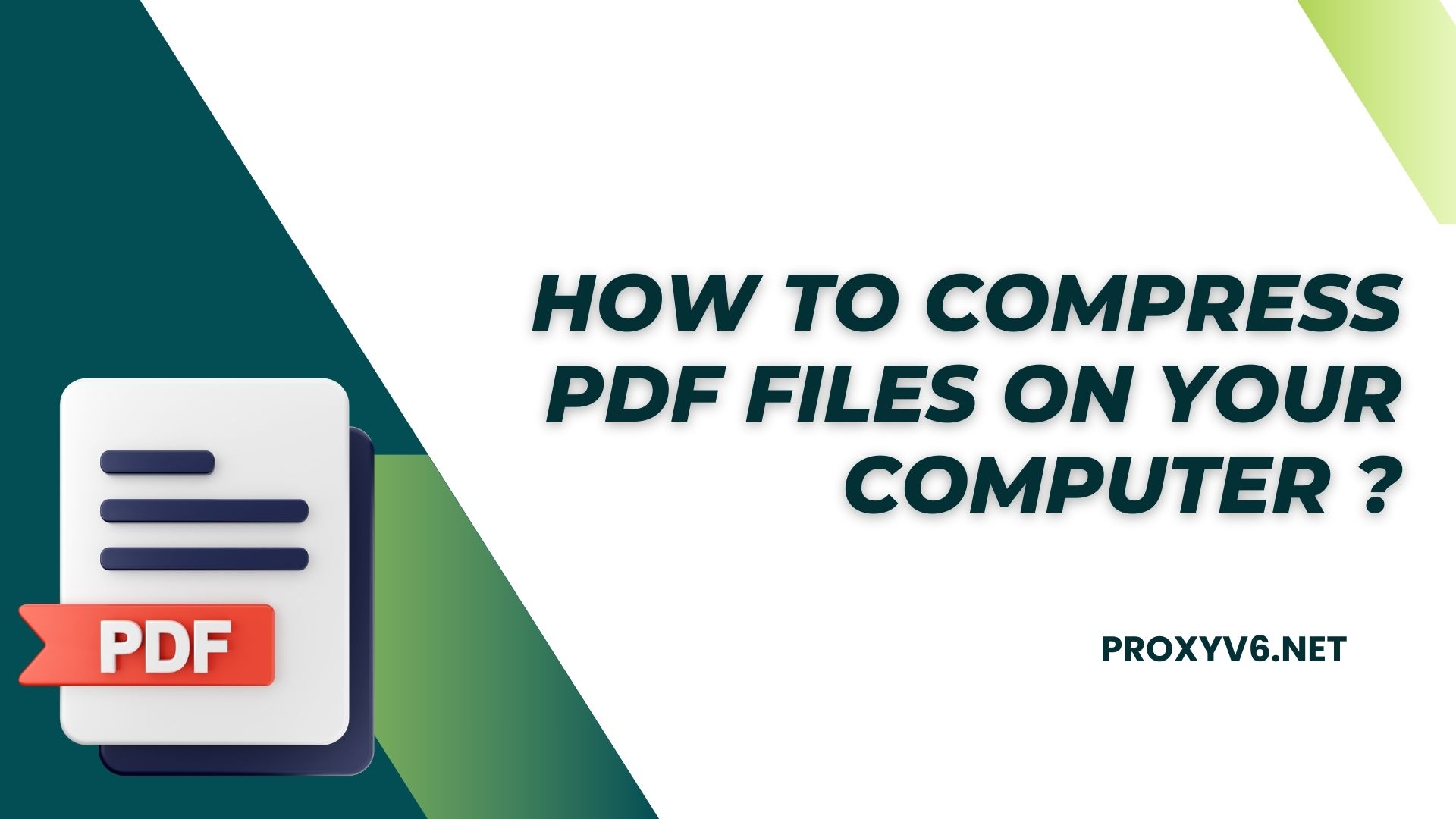In the fields of data science, machine learning, and artificial intelligence, using specialized software and tools to process and analyze complex data is essential. However, equipping oneself with a powerful computer system can be costly and not everyone can afford it. This is where GG Colab comes in as a perfect solution. This article will provide you with detailed information about Google Colab, including definition, notable features, basic usage guide, and tips for using GG Colab effectively.
What is GG Colab?
GG Colab (short for Google Colaboratory) is a free Jupyter Notebook environment hosted on the cloud, allowing users to execute Python code and access powerful computing resources, including CPUs and GPUs.
GG Colab is a free service provided by Google, offering an interactive programming environment based on a browser, integrated with Google Drive. This allows users to easily create and share Jupyter notebook files without worrying about software installation.
This platform is developed by Google Research and provides users with an easy way to perform tasks in data science, machine learning, and artificial intelligence without having to invest in expensive hardware.
Notable Features of GG Colab
Google Colab is a free cloud computing platform provided by Google, offering users many powerful features to perform tasks in data science, machine learning, and artificial intelligence. Here are some notable features of Google Colab:
Free
This is one of the biggest advantages of Google Colab. Users can use this platform for free without any charges. This makes Google Colab accessible to everyone, especially students and beginners learning about data science.
Easy to Use
GG Colab has an intuitive and user-friendly interface, even for beginners. Users can easily create new notebooks, write Python code, and execute code without installing any software.
Access to Powerful Resources
GG Colab provides users with access to powerful CPUs and GPUs, helping to efficiently handle complex data science tasks. This is particularly useful for tasks that require a lot of computational power, such as training machine learning models.
Cloud Storage
User data and code are securely stored on Google’s cloud, making it easy for them to access and share from anywhere. This also helps eliminate concerns about data loss due to hardware or software failures.
Integration with Other Tools
Google Colab integrates well with other popular data science tools, such as TensorFlow, PyTorch, and Pandas. This makes it easy for users to use these tools in their projects.
Detailed Guide on Using GG Colab
To use Colaboratory, you need to have a Google account, then access Colaboratory with your account. For Jupyter Notebook, you can use Colaboratory to perform specific tasks in a cell-oriented model. If you have used Jupyter Notebook before, you will notice the similarity between Notebook and Colaboratory. Below are the steps to guide you in using Google Colab.
Getting Started with Google Colab
Create a Google Account: If you don’t have a Google account, create one at https://support.google.com/accounts/answer/27441?hl=en.
Access Google Colab: Visit the Google Colab website at https://colab.research.google.com/.
Create a New Notebook
Click on the “New Notebook” button in the top left corner of the screen.
Choose the type of Notebook you want to create:
- Standard: The default Notebook type, suitable for most use cases.
- GPU: Notebook type that provides access to GPU, suitable for tasks that require more computational power.
Notebook Interface
The Notebook interface consists of the following main components:
- Toolbar: Contains buttons to perform actions such as save, run code, add new cell, etc.
- Code Cells: Where you write Python code.
- Execution Results: Where execution results of the code are displayed.
Write Python Code
Use the integrated code editor to write Python code for your tasks.
You can use regular Python syntax, including statements, functions, variables, and control structures.
Run Code and Display Results
There are two ways to run code:
- Click the “Run” button in the toolbar.
- Use the shortcut Shift + Enter.
The execution results of the code will be displayed below the code cells.
Results may include text, images, charts, and other types of data.
Save Notebook
You can save your Notebook on Google Drive by clicking on “File” -> “Save to Drive“.
You can also export the Notebook to other formats, such as HTML or PDF.
Buy Cheap Proxies at proxyv6.net
If you are looking for a way to protect your IP address and browse the web safely, buying cheap proxies at proxyv6.net may be an ideal solution. With this proxy service, you can anonymize your IP address and enjoy many online security benefits.
The combination of proxyv6.net and blocked website helps you check and improve the anonymity of your network connection easily and effectively. Additionally, using this affordable proxy service provides the ability to access local content and overcome geographical limitations conveniently.
Don’t hesitate; explore the cheap proxy packages at proxyv6.net today to experience safety and privacy when using the internet