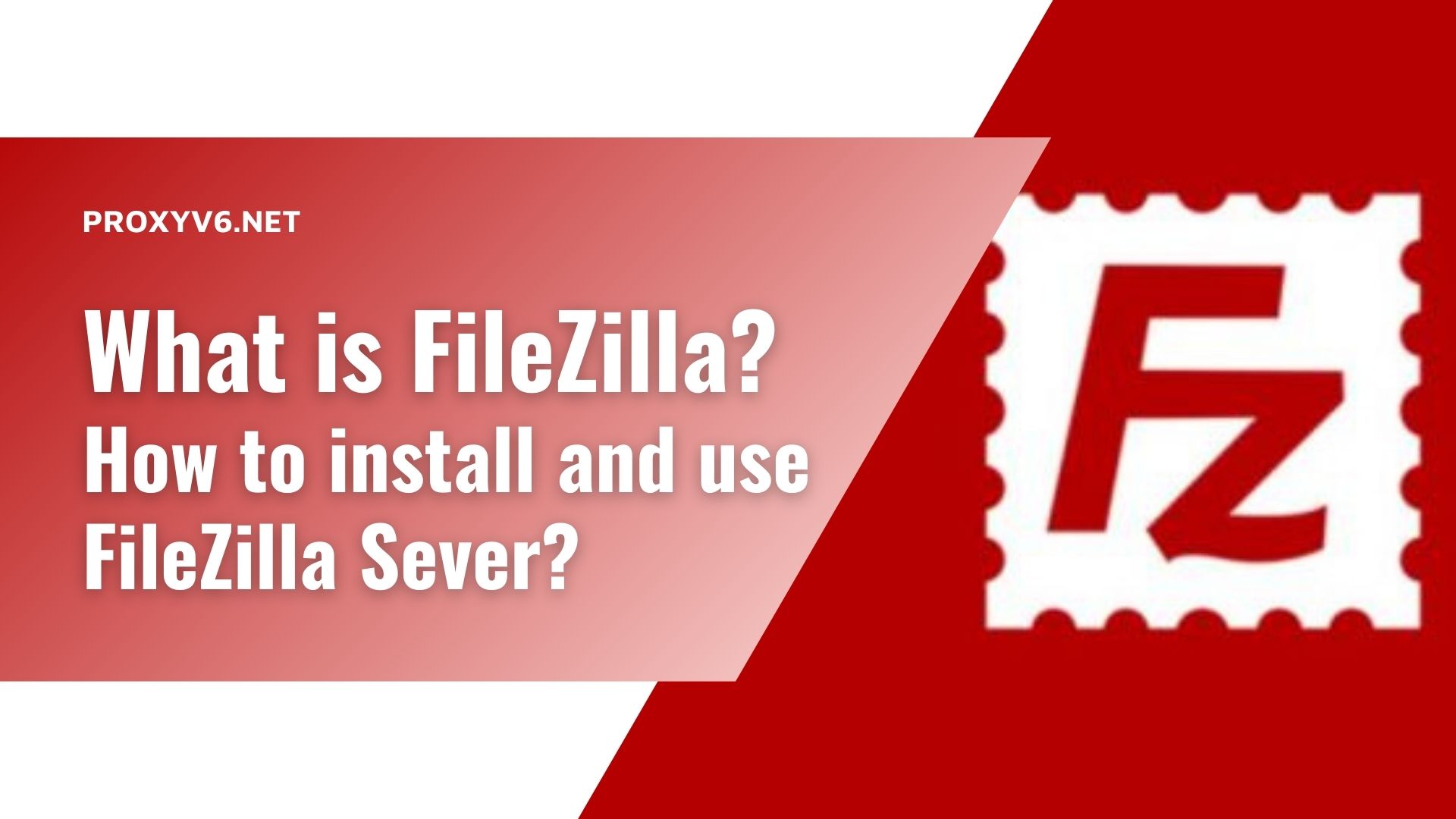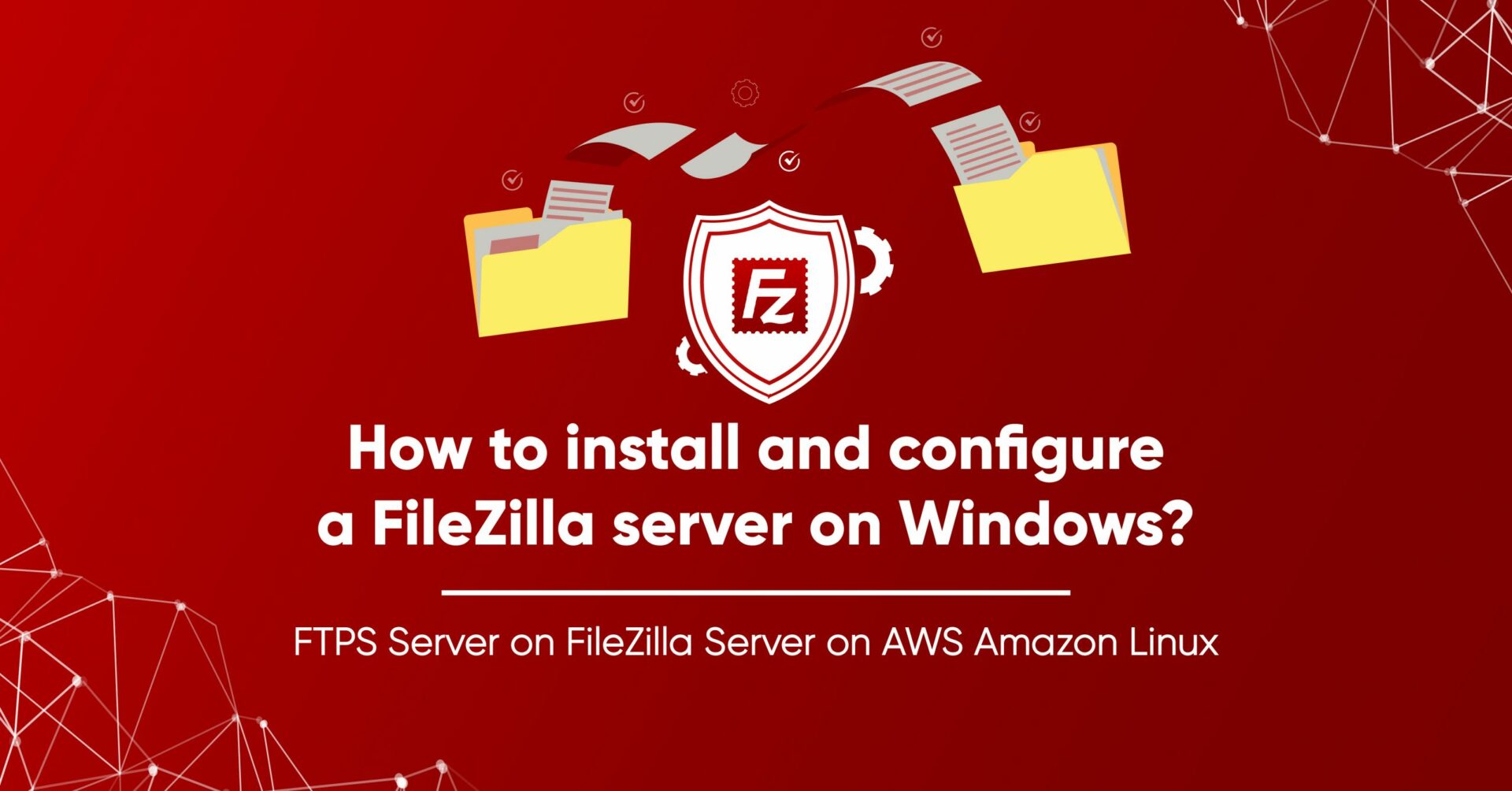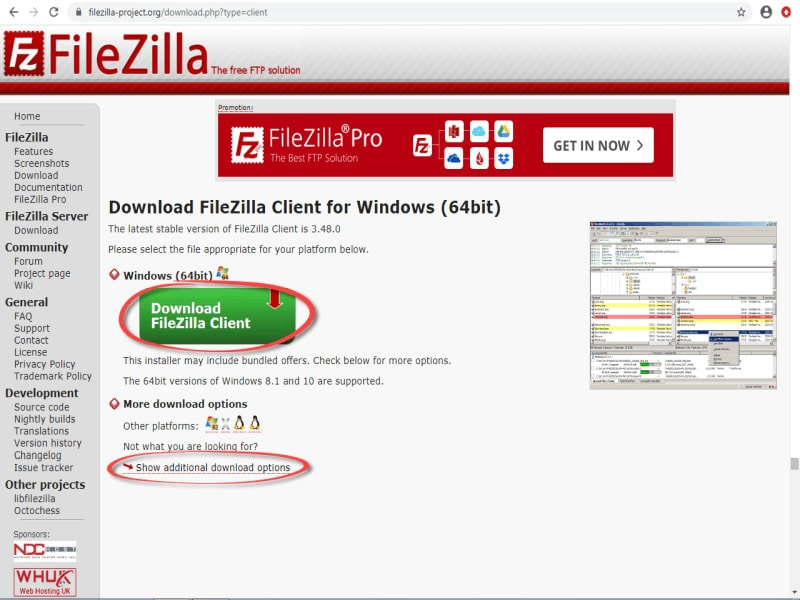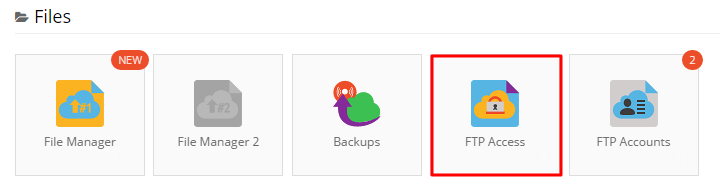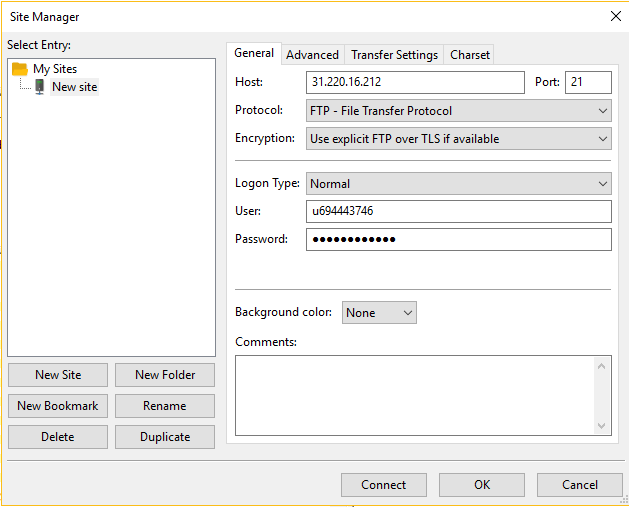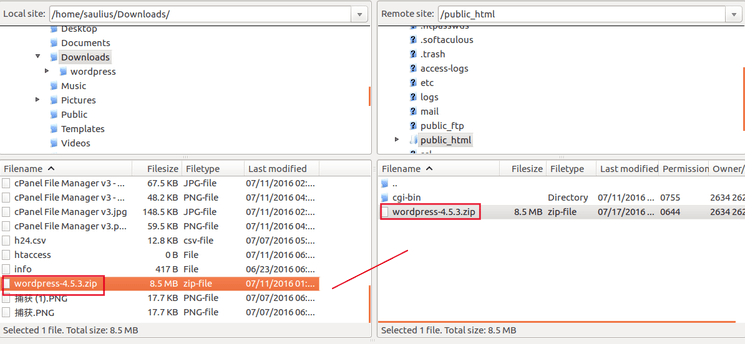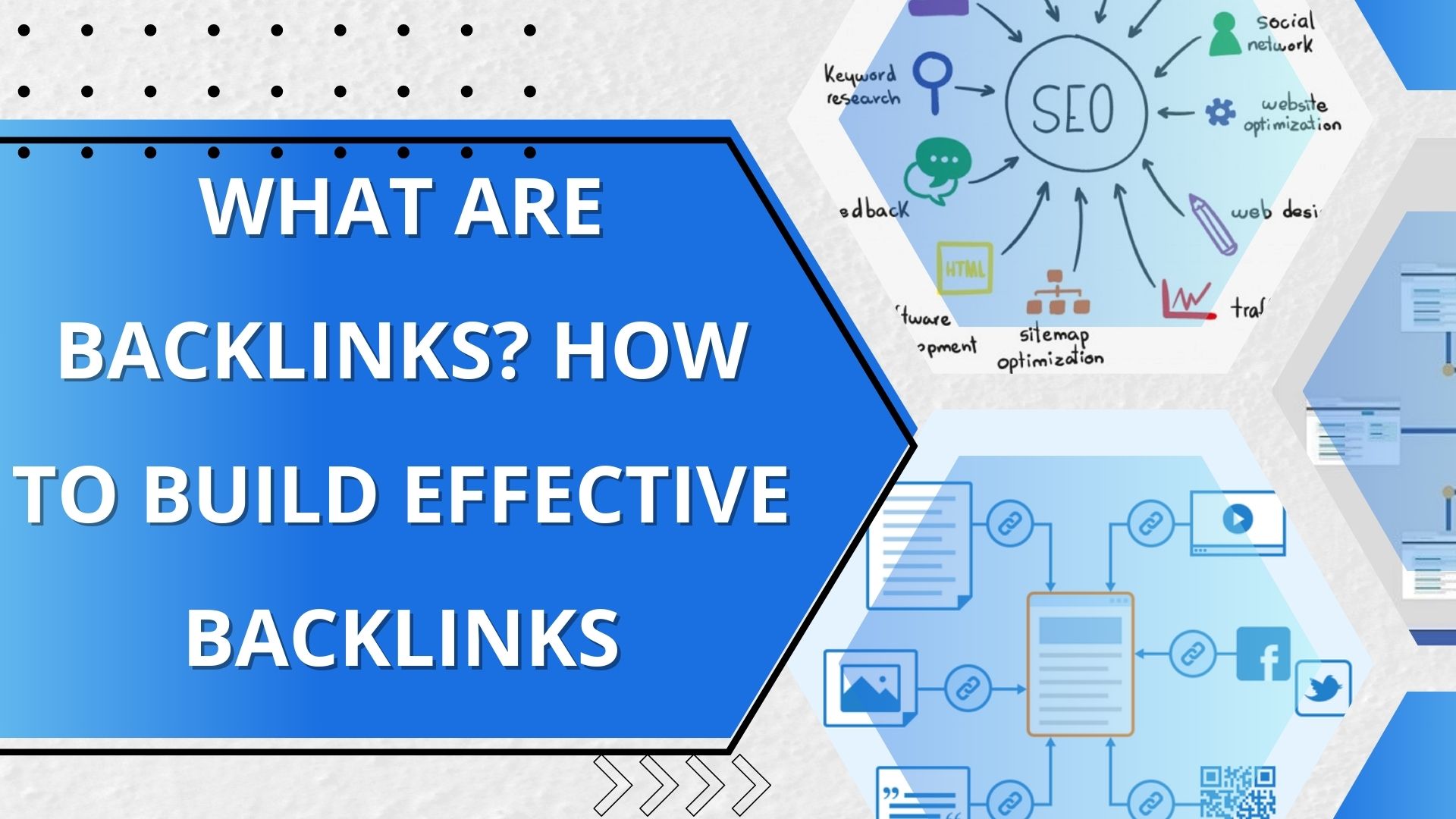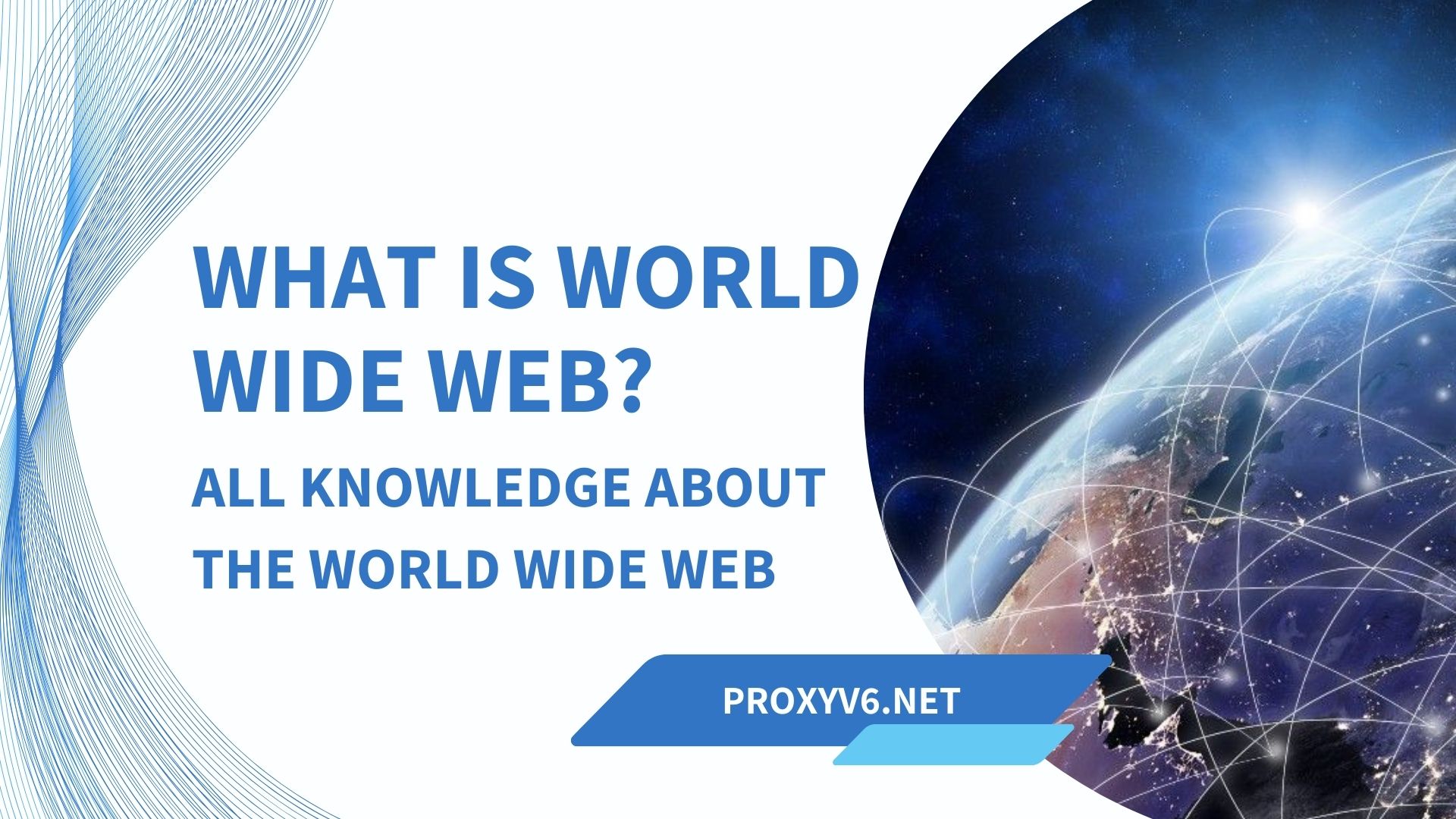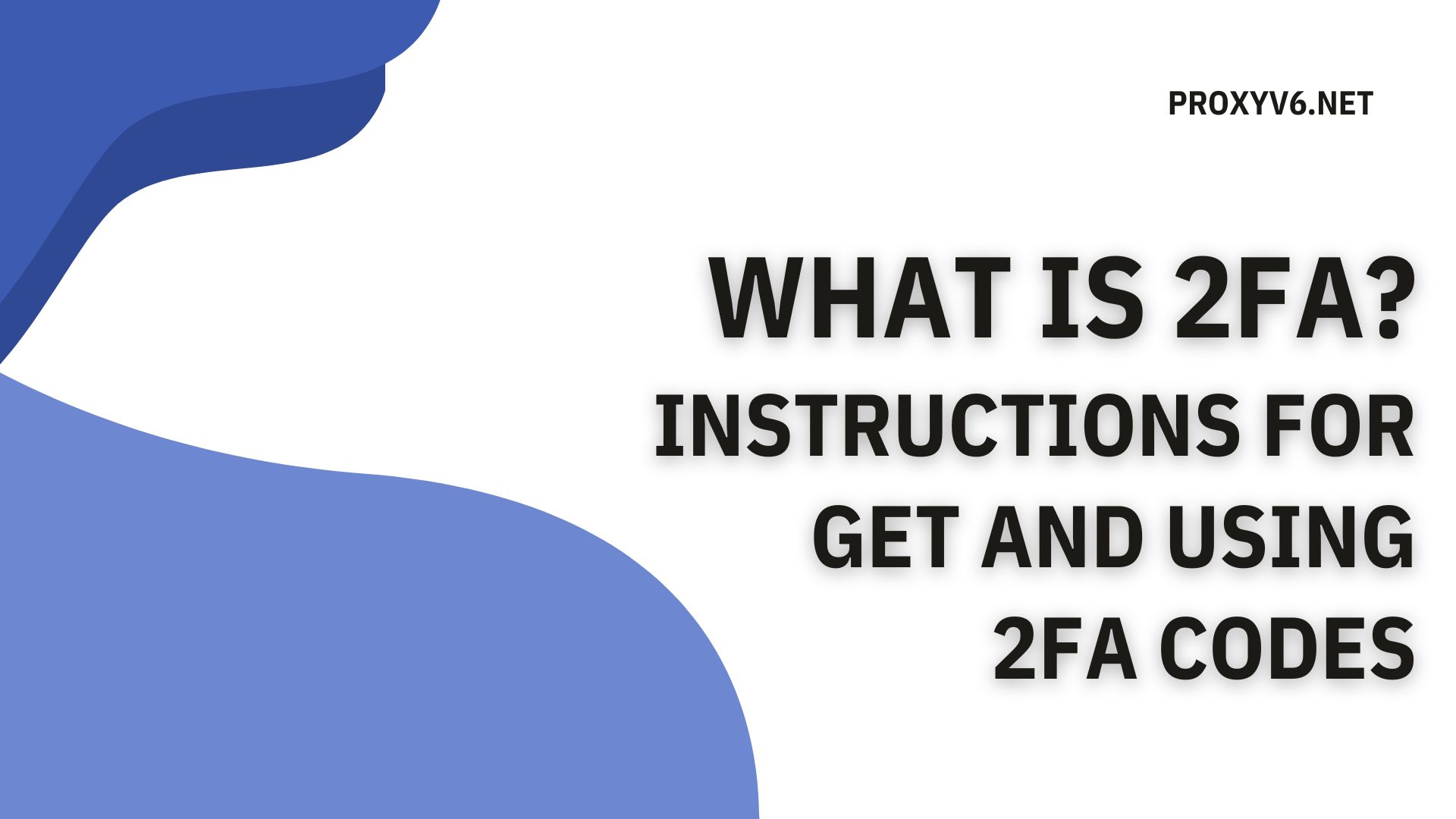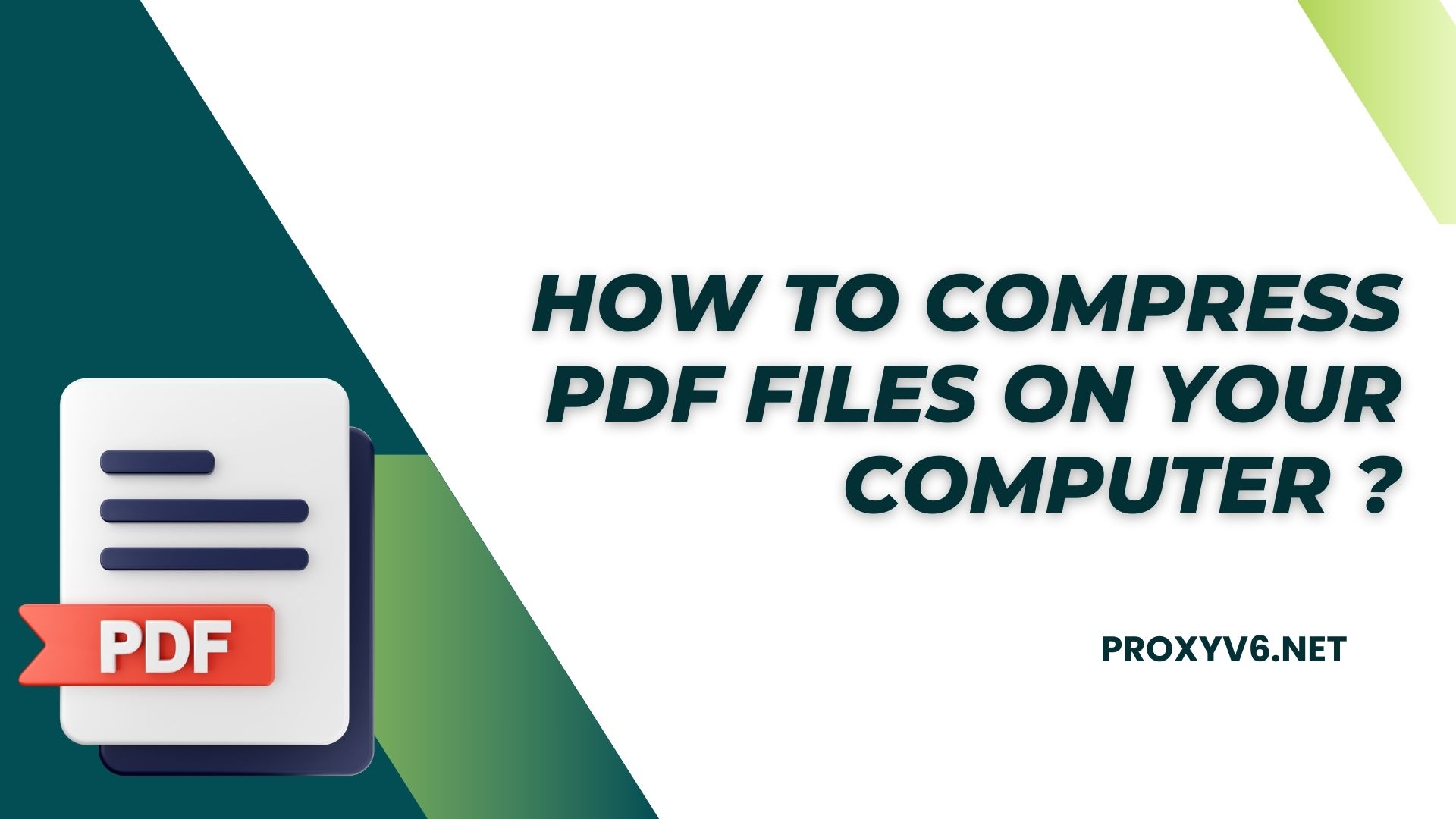In the technical world, data transfer and management is an important part of many online projects and activities. To do this effectively, using the right tools is inevitable. FileZilla is one of the most popular software used to manage file transfers online. In this article, we will explore FileZilla in detail, from what it means to how to install and use FileZilla Server.
What is FileZilla?
FileZilla is free open source software that helps you easily transfer files between your personal computer and a web server over the internet. It works based on FTP (File Transfer Protocol),FTPS (FTP over SSL/TLS), và SFTP (SSH File Transfer Protocol, allows you to access, manage and move files on remote servers as if they were stored on your hard drive.
With its easy-to-use graphical interface and flexible features, FileZilla has become a popular tool among Internet users, especially in website and server management.
Advantages and disadvantages of FileZilla Server
FileZilla Server is one of the popular and powerful solutions to deploy your private FTP server. However, like every technology, it also has its own advantages and disadvantages. Here are some strengths and weaknesses of FileZilla Server:
Advantages of FileZilla Server
- Free and open source: FileZilla Server is a free and open source product, helping you save costs when deploying an FTP server.
- Easy to Setup and Use: FileZilla Server’s user interface is simple and easy to use, allowing users to quickly set up and manage their FTP server without the need for deep technical knowledge.
- Supports multiple protocols: FileZilla Server supports popular transfer protocols such as FTP, FTPS and SFTP, helping you choose the protocol that suits your needs and security requirements.
- Flexible user management: FileZilla Server allows you to create and manage user accounts, and provides granular permissions to control access to files and folders.
- Monitoring utility: FileZilla Server provides connection monitoring tools, helping you monitor and manage connections to your server.
Disadvantages of FileZilla Server
- Security: Although FileZilla Server supports security protocols such as FTPS and SFTP, some users are concerned about the security of the underlying FTP protocol, especially in public Internet environments.
- Scalability: FileZilla Server may have limitations in scaling and managing multiple concurrent connections, especially in environments with high scalability requirements.
- Technical support: Although there is a large user community and online support documentation, technical support from FileZilla may not be provided as quickly or as fully as with some commercial software products.
- System resource requirements: FileZilla Server can be quite demanding on system resources especially when there are many simultaneous connections or when processing large files.
Instructions on how to quickly install FileZilla
To download and install FileZilla, you can follow these steps:
Step 1
Start by visiting FileZilla’s official site at https://filezilla-project.org/download.php from your web browser. Here you will find the software version suitable for your operating system.
Step 2
Once you find the right version, you can click the download link to begin the process of downloading FileZilla to your computer. Wait for the download to complete.
Step 3
Once the download is complete, you can open the FileZilla installation file. Run the installation file and select “run as administrator” to ensure the installation goes smoothly and without access problems.
Step 4
Next, you will see a window displaying the terms and conditions of FileZilla’s license agreement. To continue, you need to click the “I Agree” button to accept these terms. Then, click the “Next” button to continue the installation process.
Step 5
After completing the previous steps, you will be taken to the final window of the installer. Here, you just need to click the “Install” button to start the FileZilla installation process on your computer. Wait a few seconds for the installation to complete.
How to use FileZilla from A to Z
FileZilla FTP client is highly appreciated for its friendliness and ease of use. It supports many operating systems such as Windows, Linux, Mac OS X, BSD and many others. This software provides many useful features such as Site Manager, transfer queries, and bookmarks, helping users manage and access files conveniently.Below are the detailed steps to use FileZilla Client:
Step 1: Synthesize FTP information
To establish a connection to FTP, you need to collect FTP access information from your hosting provider. This information includes FTP Hostname, FTP Password, and FTP Port, FTP Username. If you forget your password, you can retrieve it and set a new password by ticking “Change Account Password”.
If you want to add access to FTP for programmers or other users, you can create additional FTP accounts in the FTP Accounts section.
Step 2: Access Site Manager in Filezilla Client
Before adding a site to the FileZilla client, open FileZilla and access the Site Manager section. You can also press Ctrl+S (or CMD+S on Mac) to quickly access Site Manager.
Step 3: Add site to Site Manager
In this step, you create a Site Manager and configure FTP information there. This helps you remember the FileZilla client site and does not need to log in every time you want to access the FTP server.
Step 4: Make a connection to the FTP server
After filling in all the necessary information, select Connect to connect to the server. Carefully check your information and password before connecting. If the connection is successful, the FTP server directory will be displayed.
Step 5: Upload files to the server using FileZilla
Once connected, you can drag and drop data from your computer to the corresponding folder on the server. You can also upload compressed files via FTP by dragging and dropping from your computer to the server. In case the file is too large, you can decompress via SSH.
FileZilla is an important tool for managing and transferring files online. Its versatility and ease of use have made it one of the most popular software in the Internet community. How to install and use FileZilla Server Proxyv6.net shared above, this makes creating your own FTP server easier than ever. Don’t forget to follow us to read more new things.