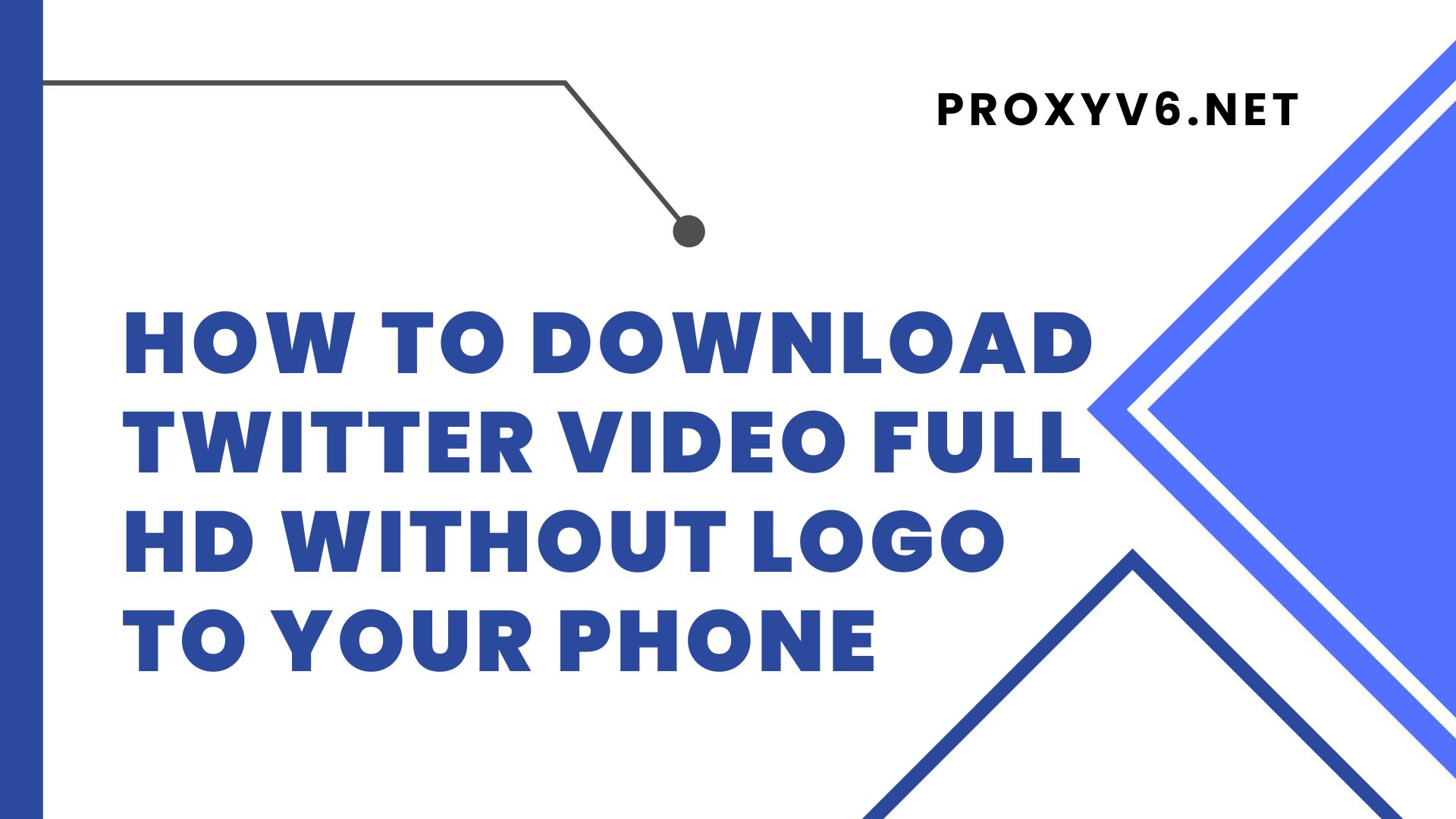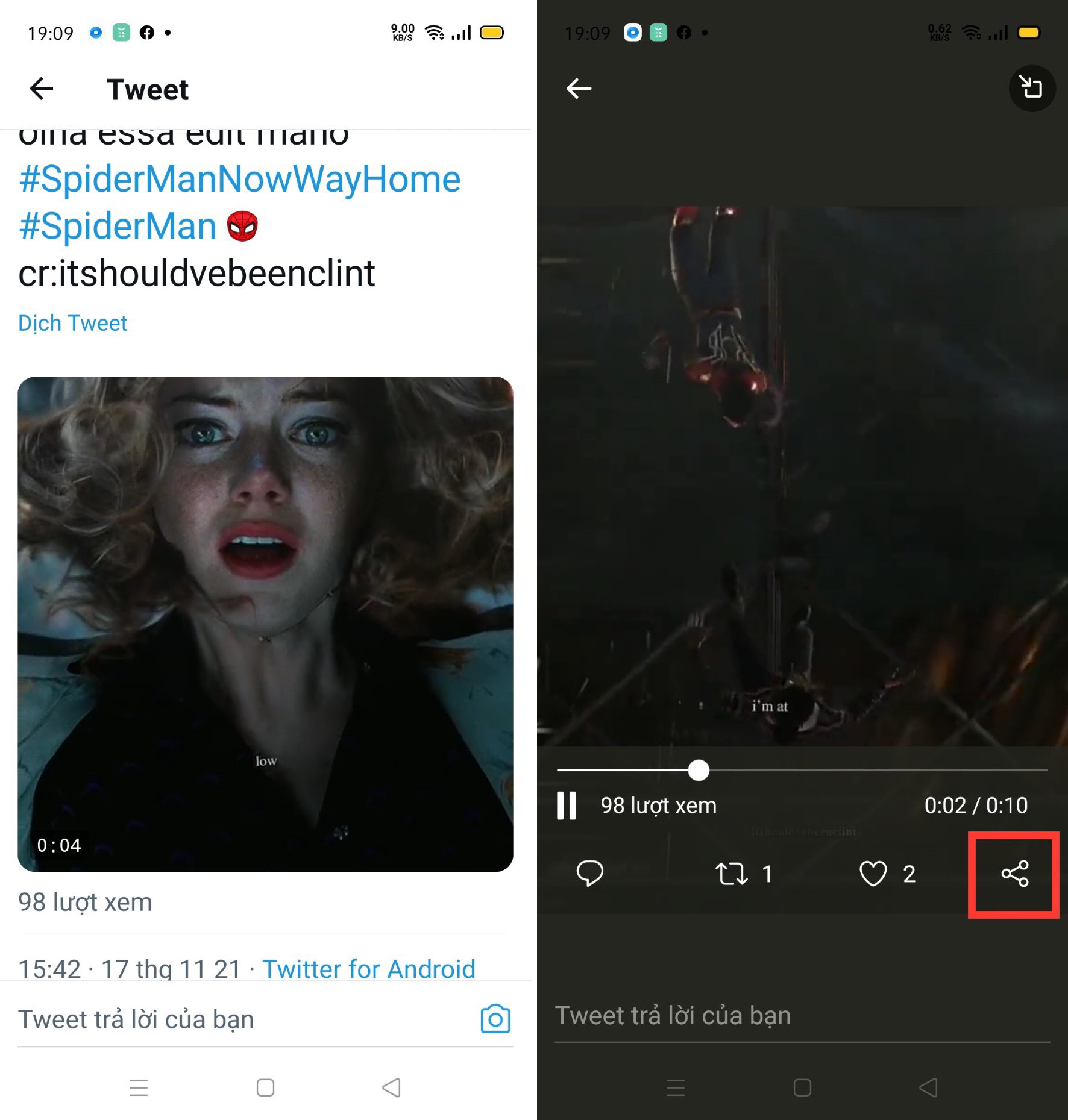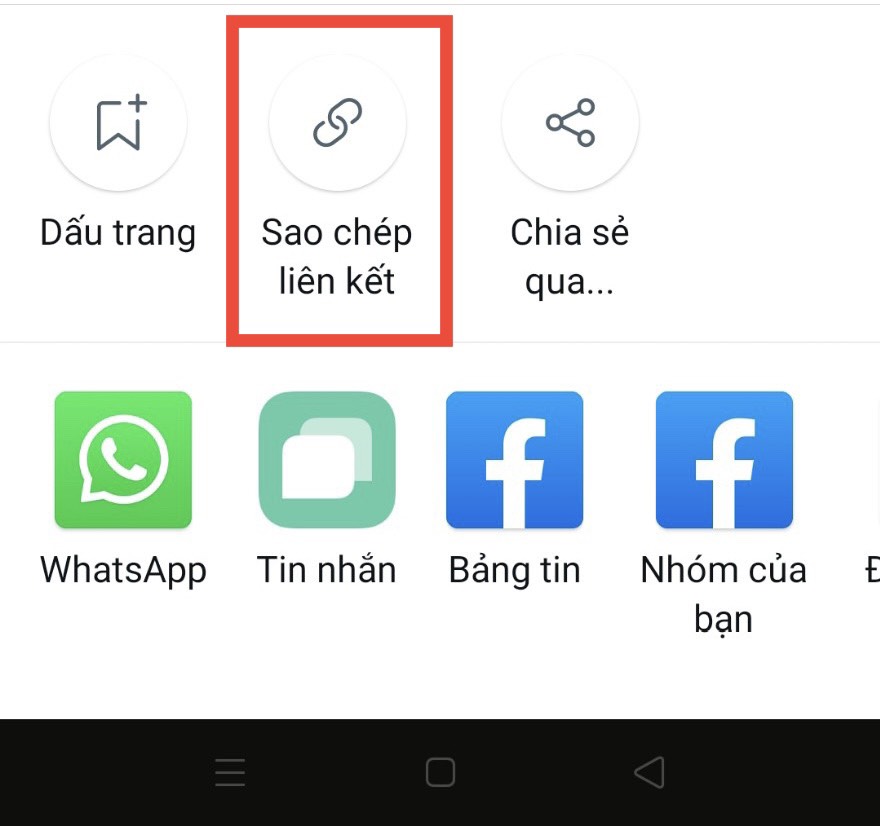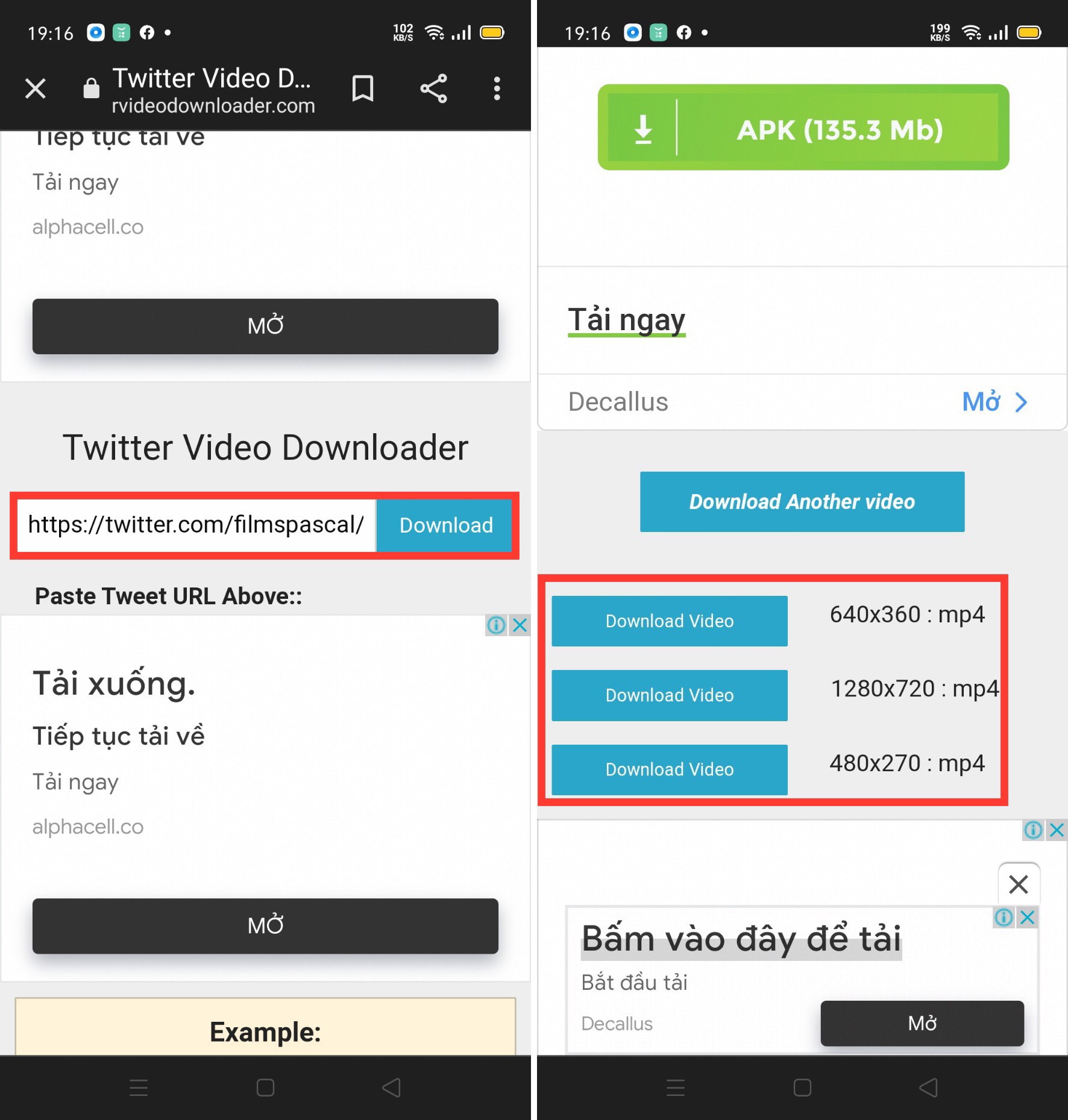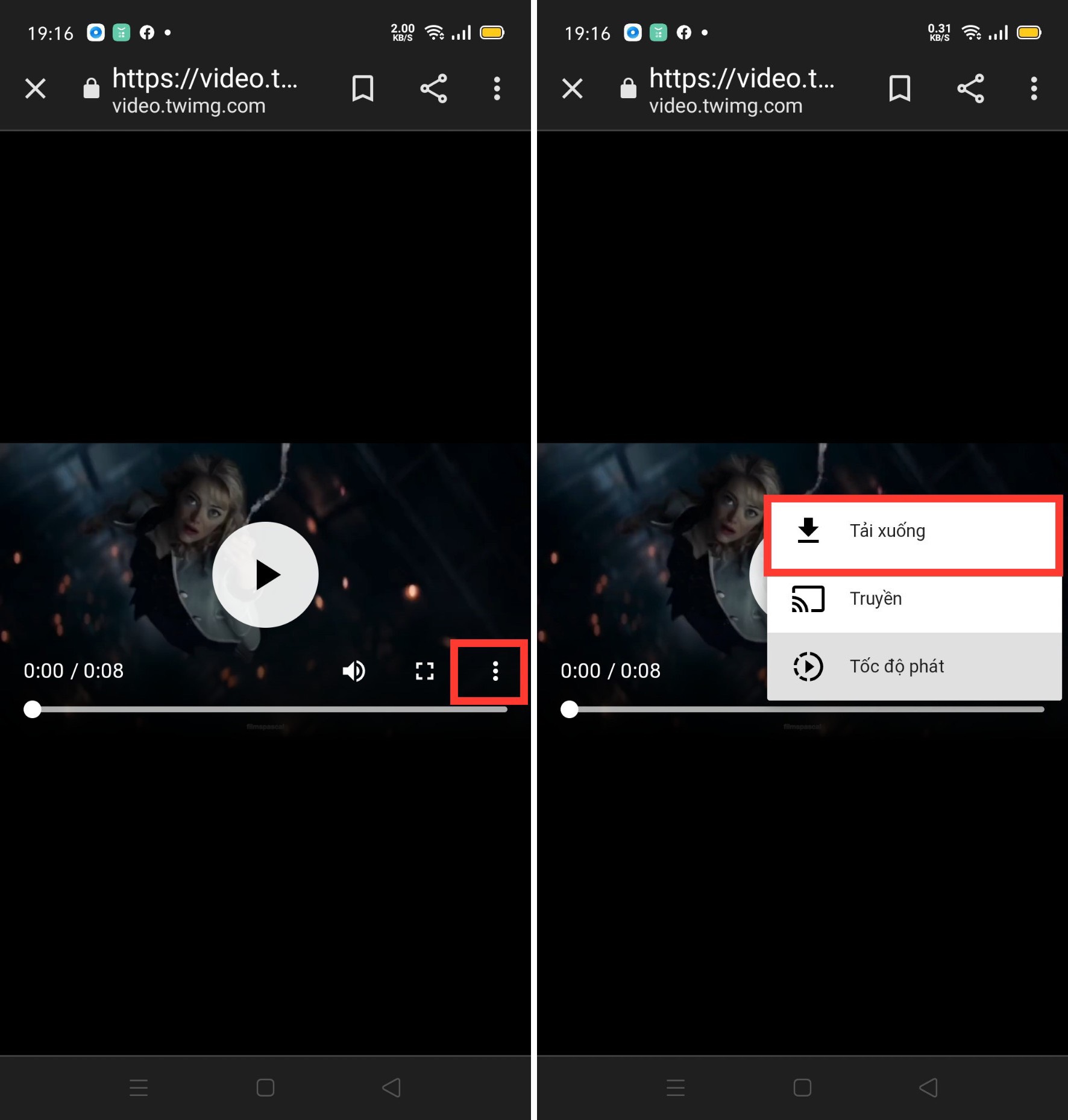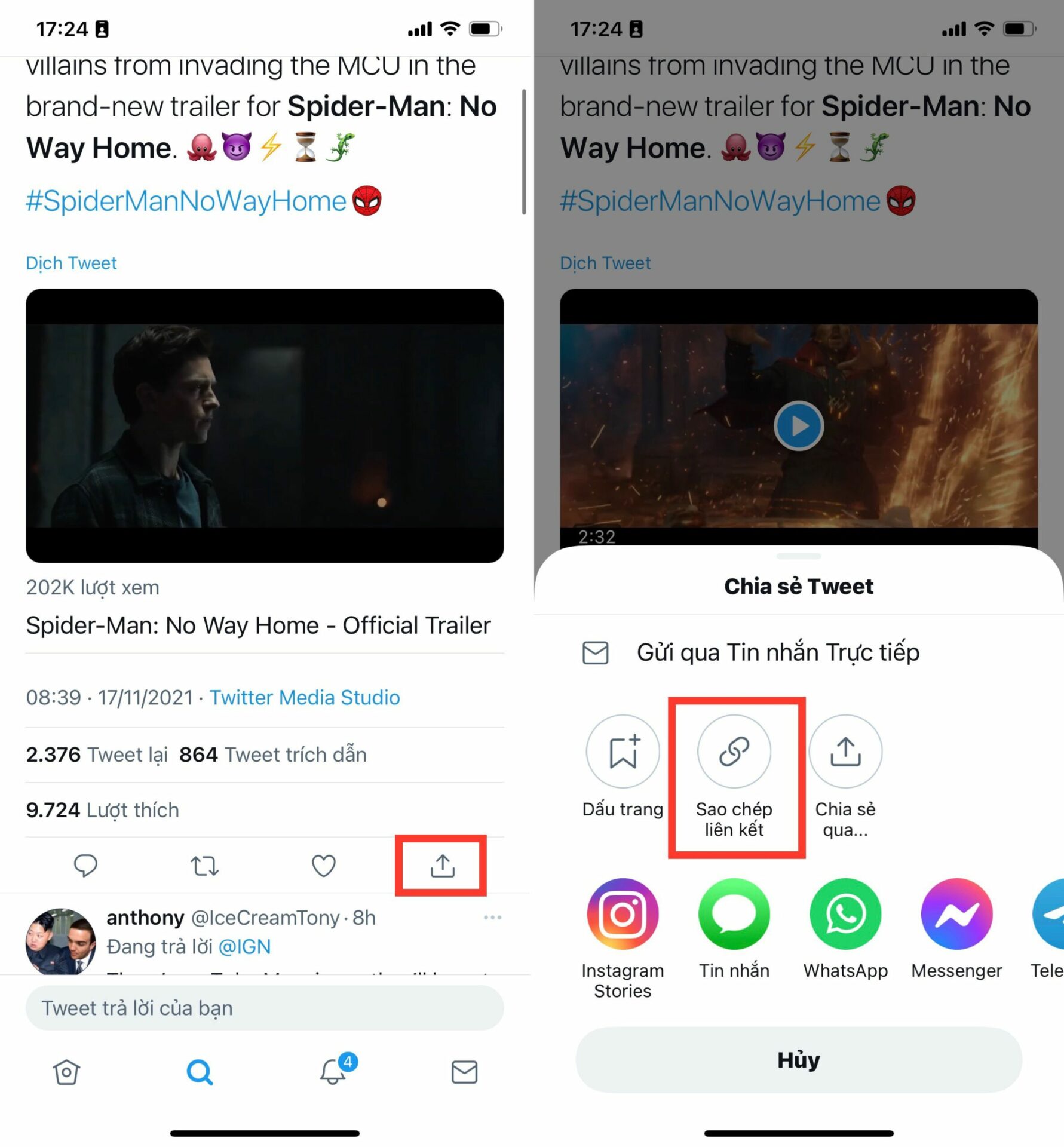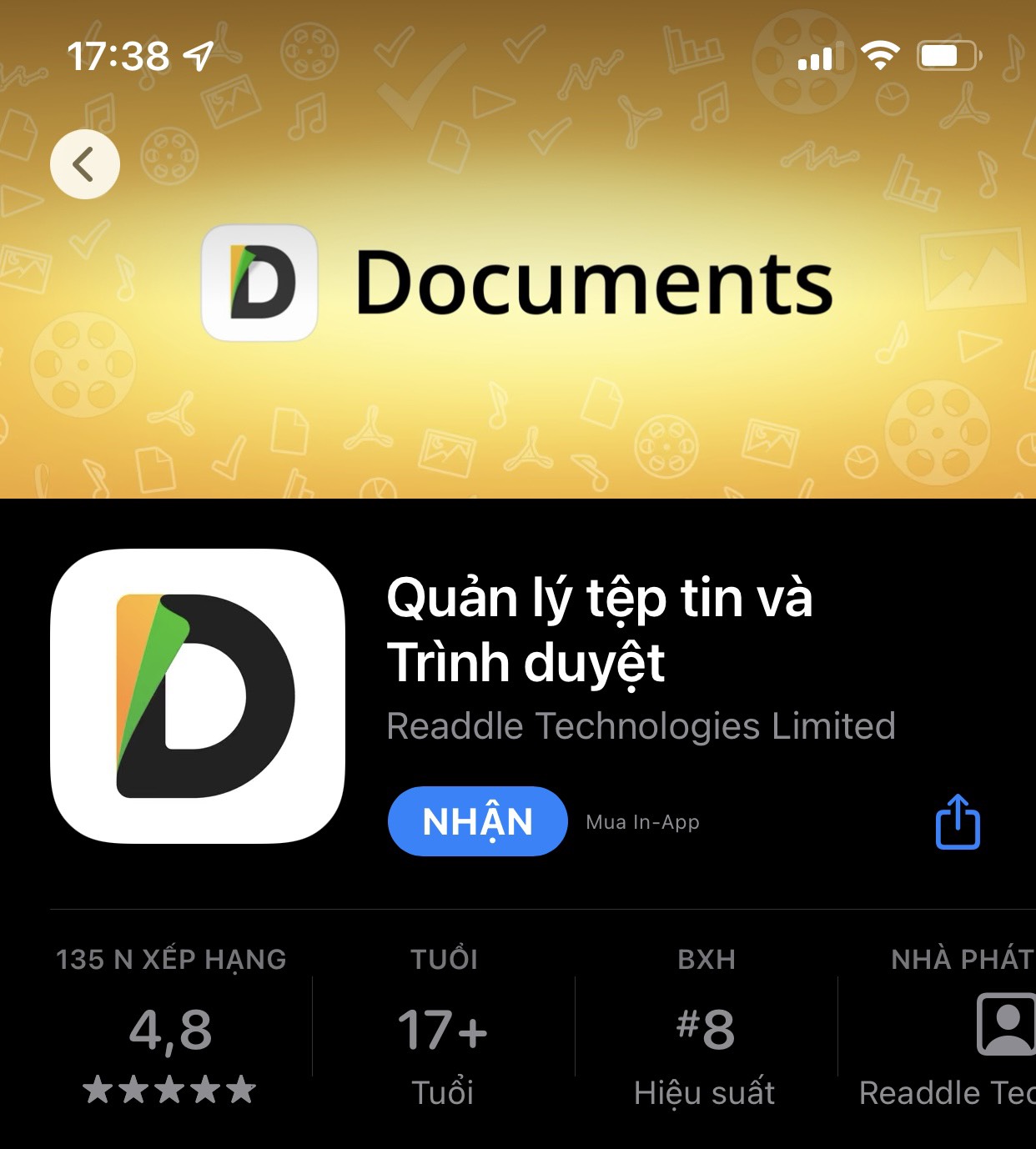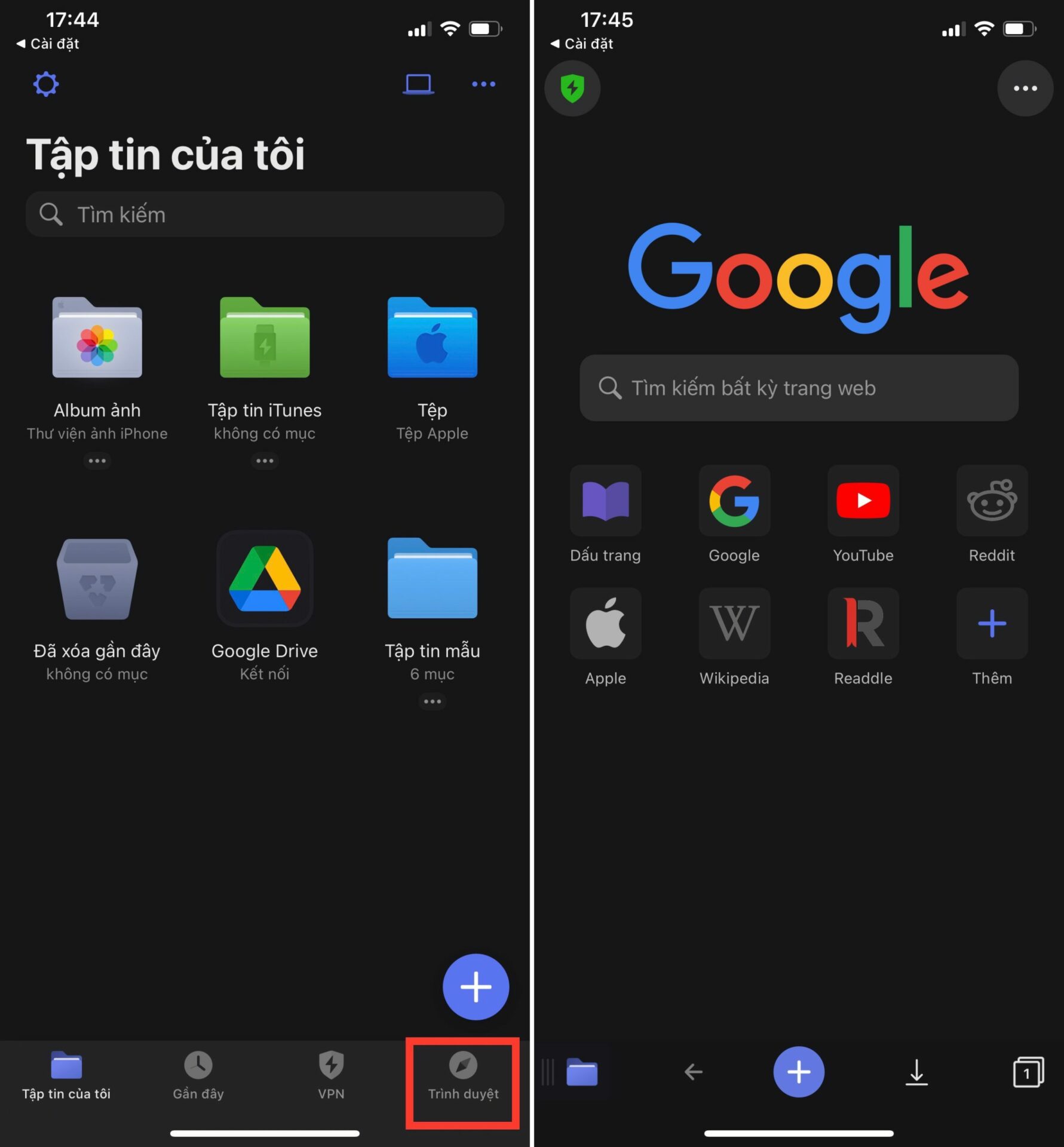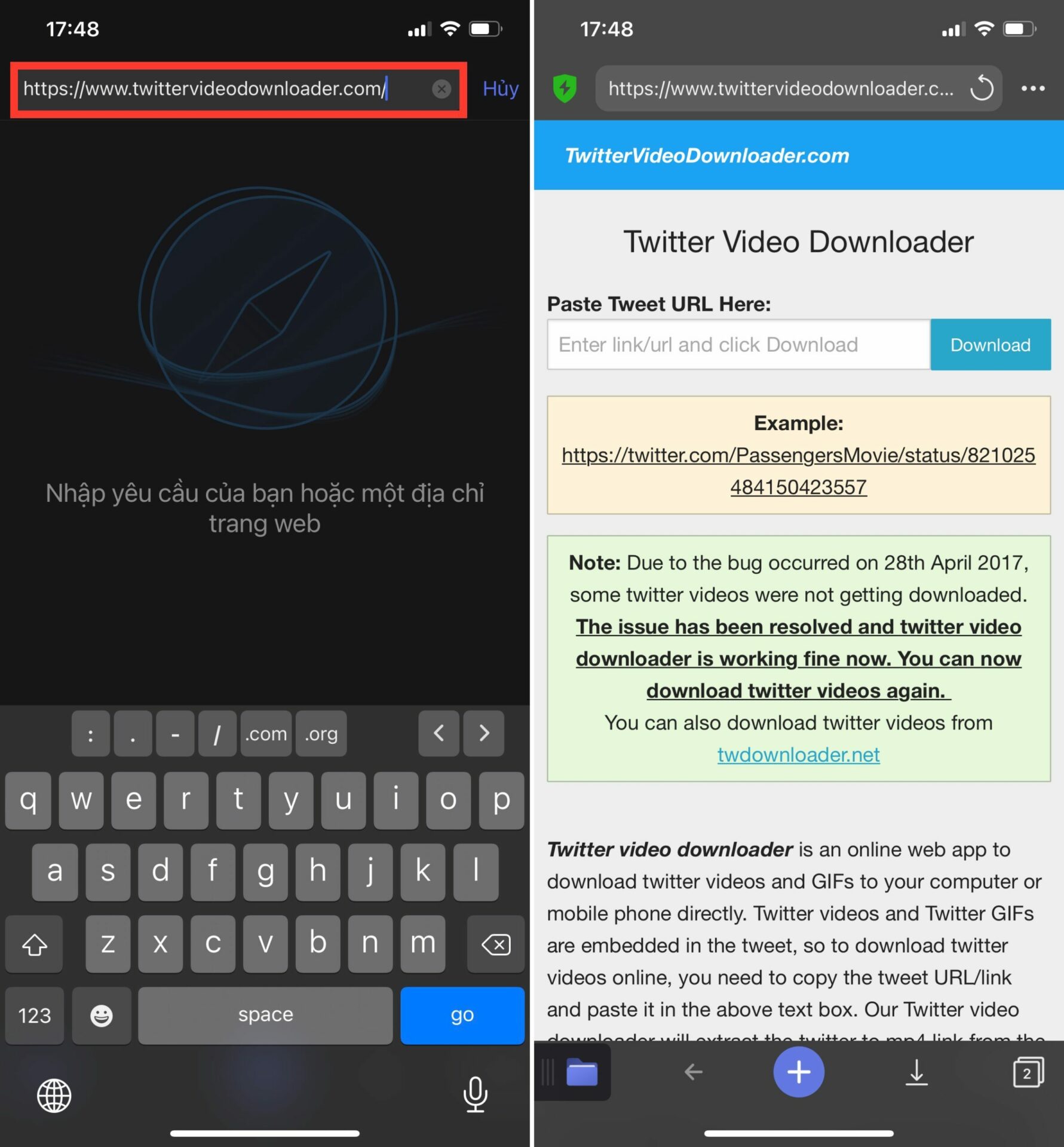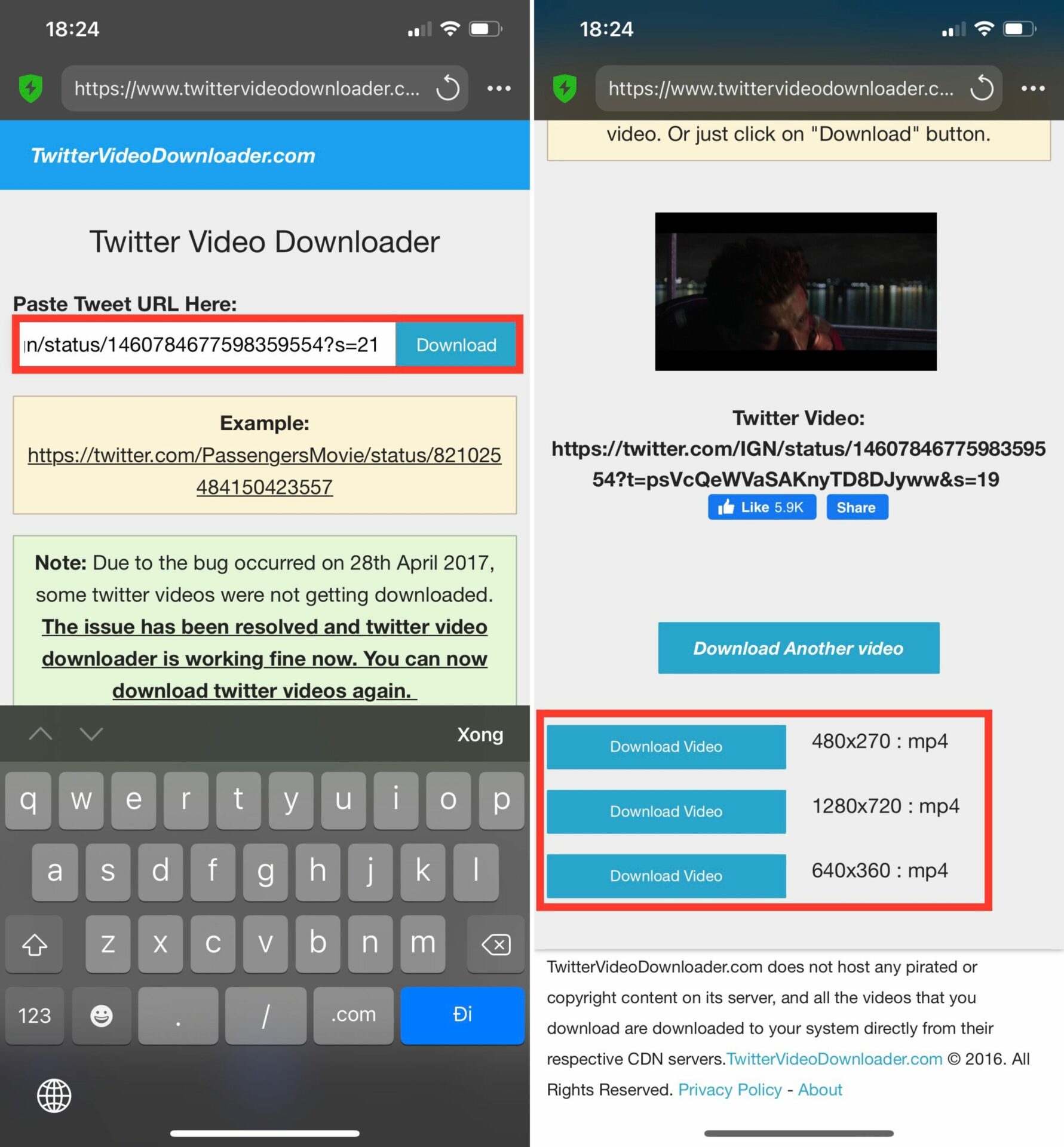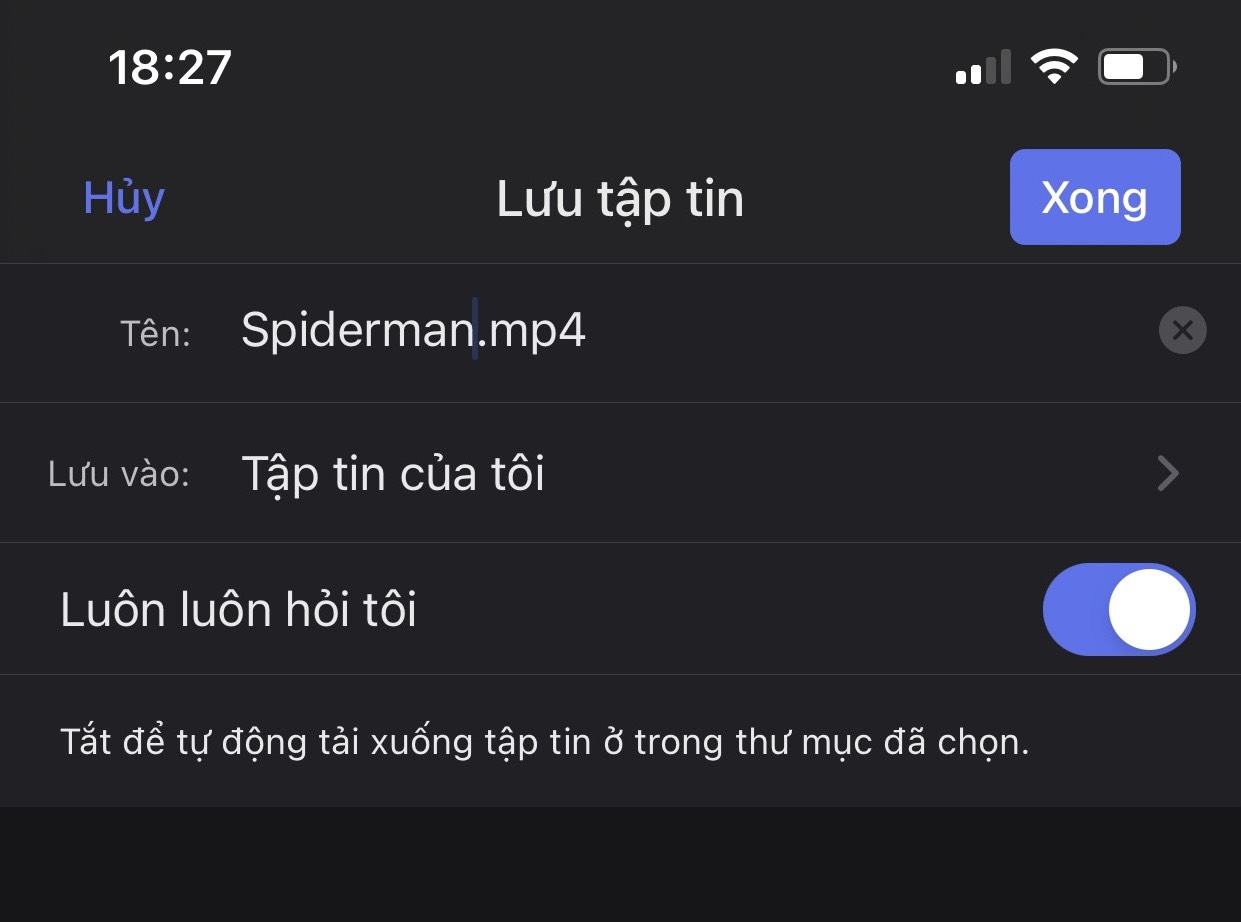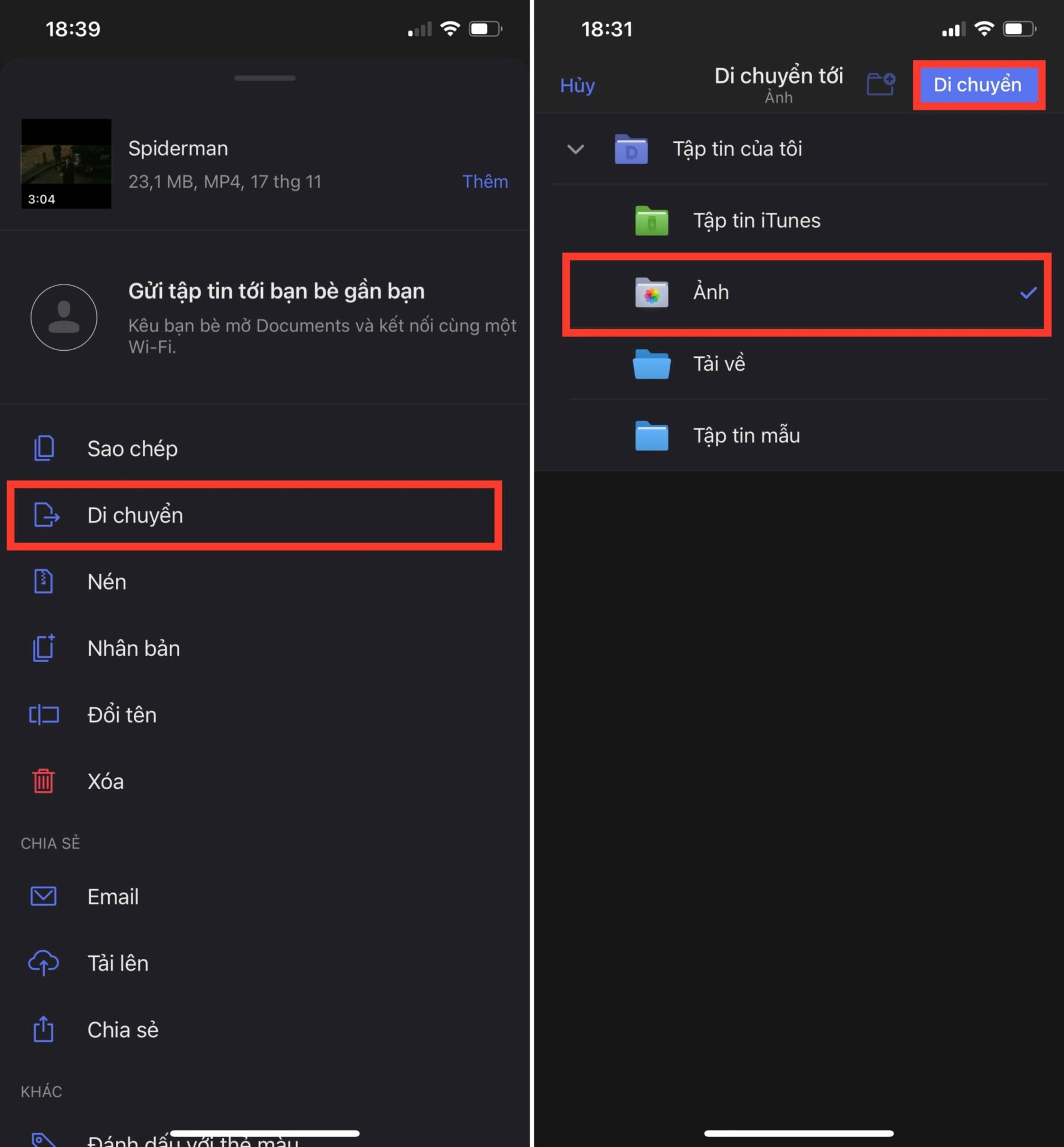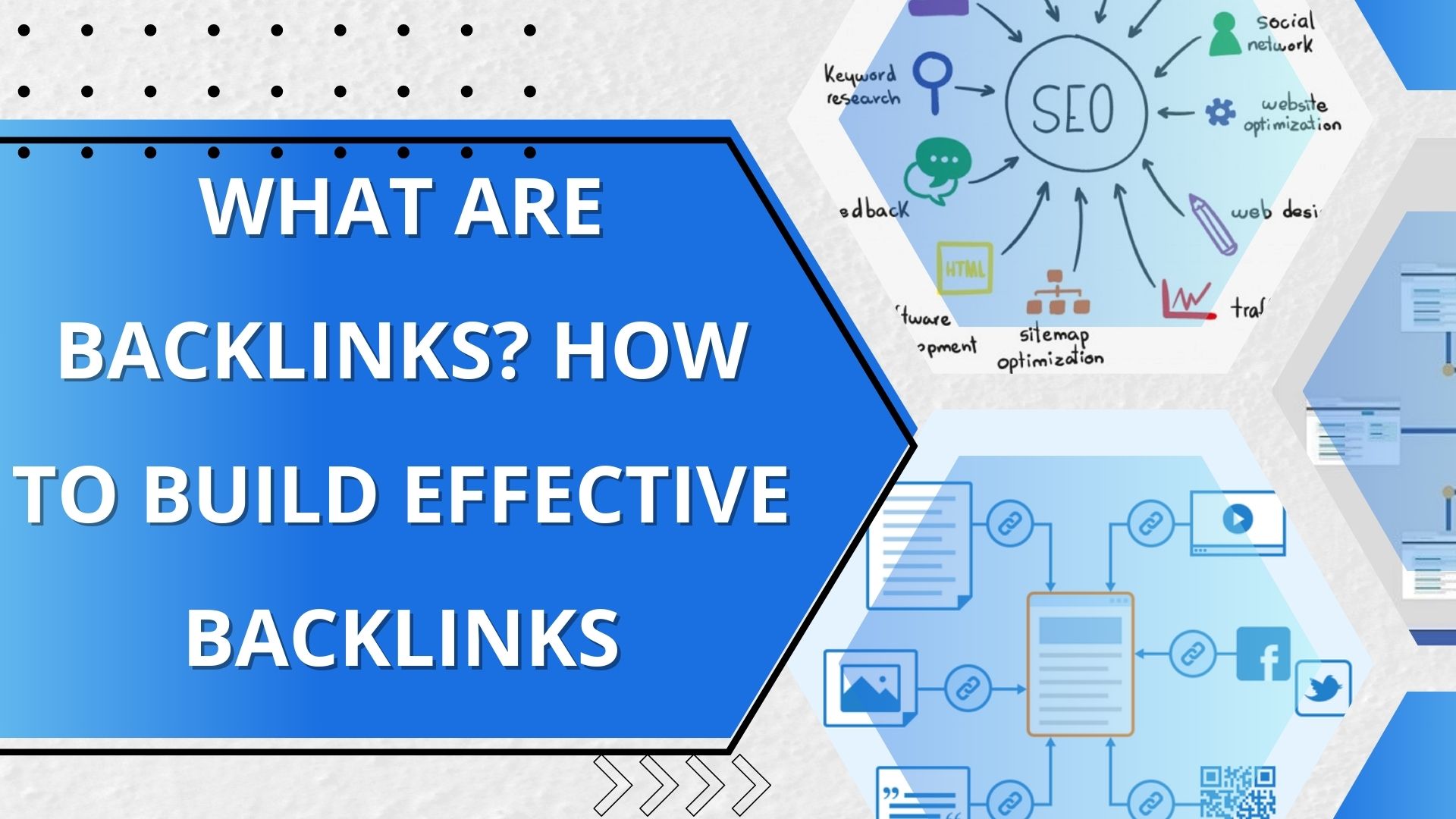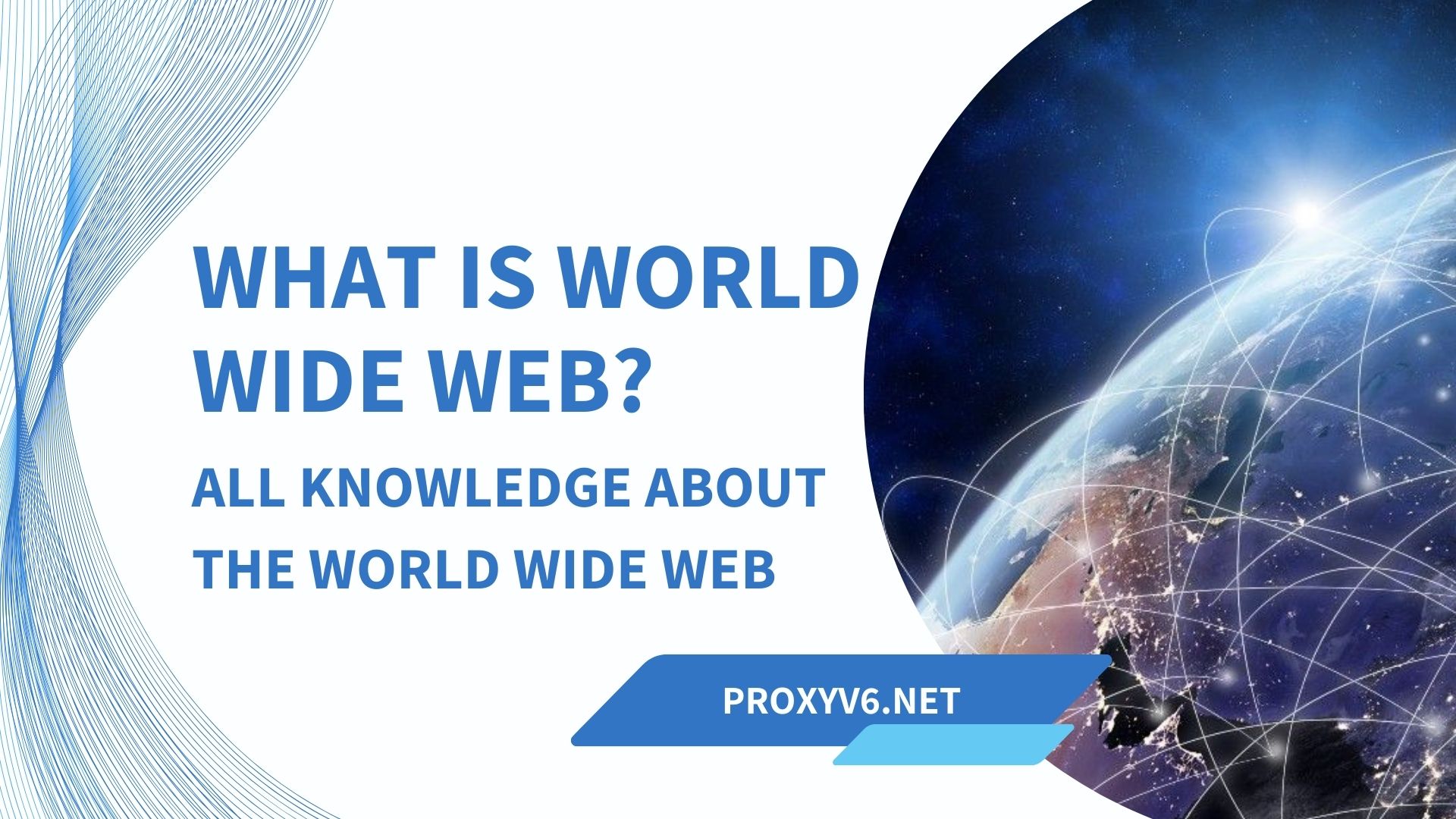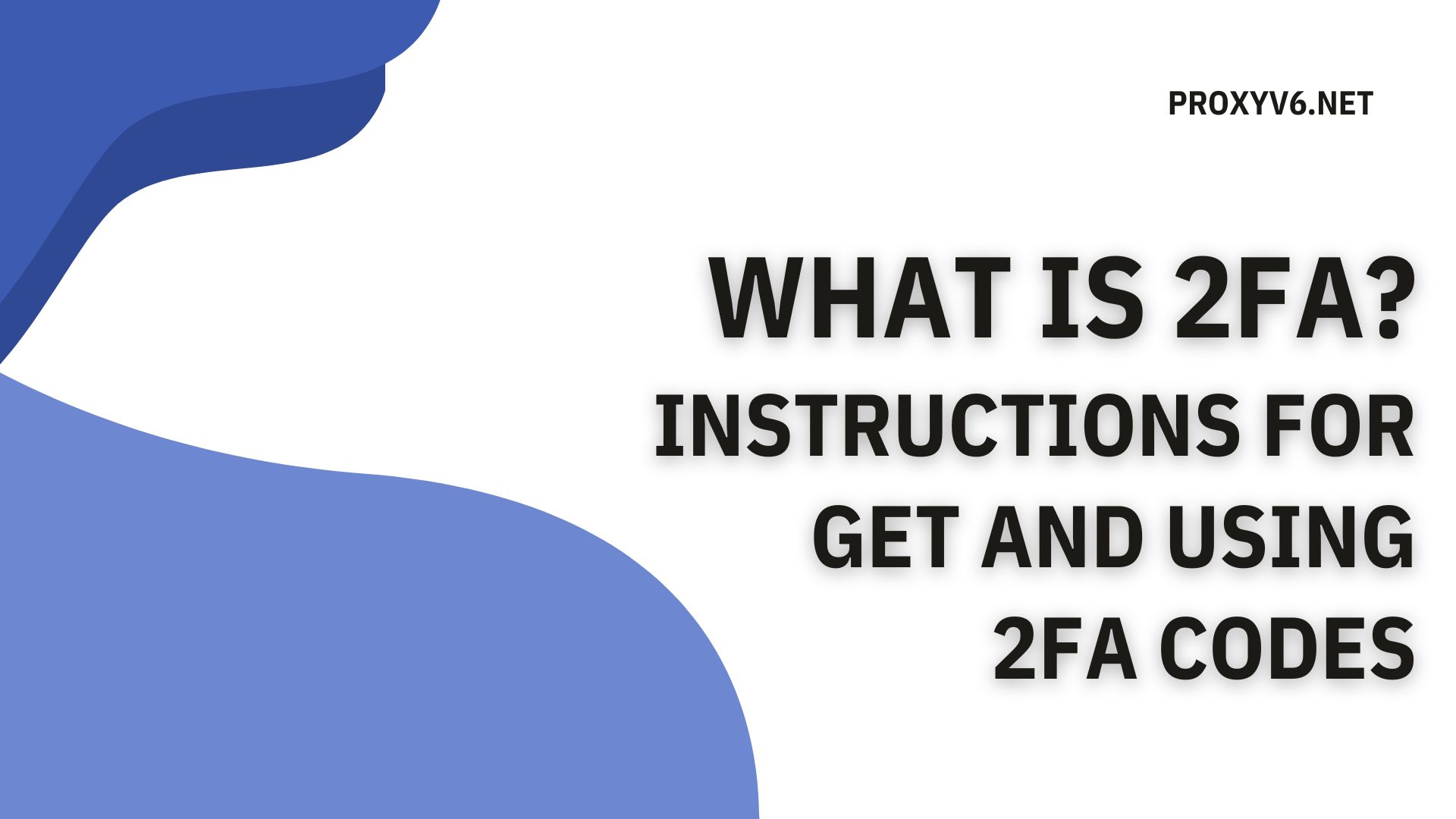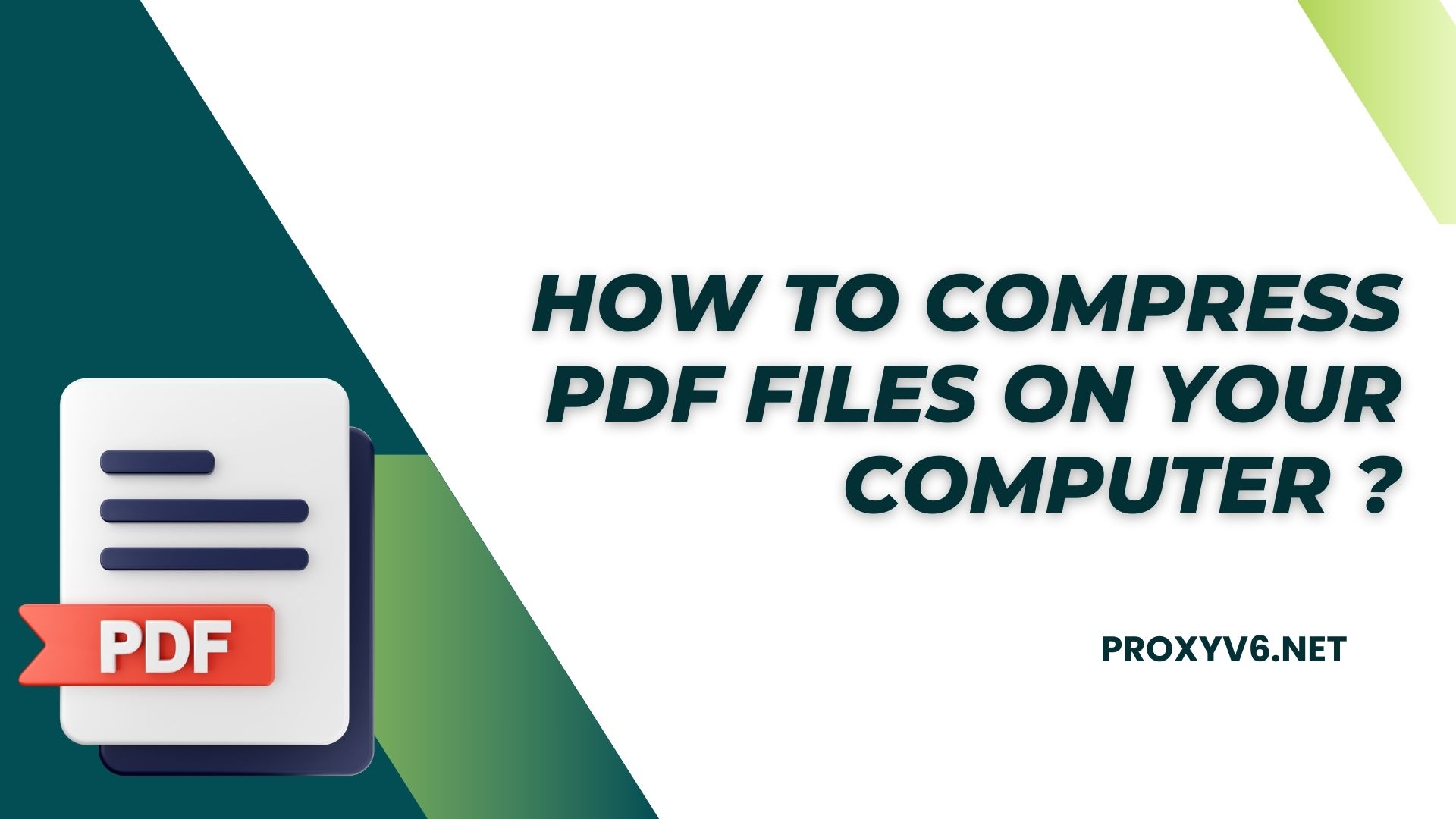Are you looking to download Twitter video without logo to your phone to preserve interesting moments or share with friends? However, downloading video directly from the Twitter application has many limitations in terms of quality and logo. So how to download full HD Twitter video without logo simply and quickly? This article will guide you through the steps in detailHow to download full HD twitter video without logo to your phone.
Why do you need to download Twitter video to your phone?
When you download Twitter video to your phone, you can easily watch it anytime, anywhere without needing an internet connection. This is especially useful when you want to review your favorite or valuable video for work or personal entertainment.
Download Twitter video to your phone also makes it easy to share that content with friends, family or colleagues. Instead of just being able to watch the video on Twitter, you can send it via text, email, or other messaging apps at your convenience.
Sometimes you may encounter a situation where a Twitter video contains important or valuable information that you want to preserve. Download Twitter video to your phone helps you preserve that content for easy reference and future use without having to worry about losing your network or having the video deleted.
How to download Twitter video Full HD to Android phones?
To download Twitter video to your Android phone in Full HD quality, you can use applications and websites that support video downloading. Below are the detailed steps:
Step 1
Open the Twitter app on your phone and navigate to the video you want to download. Then, tap on that video to open it. You will see some icons displayed on the lower right corner of the video. Click the “Share” icon to continue.
Step 2
In the share menu, you will see an option called “Copy link”. Tap this option to copy the video link to your phone’s clipboard. This will make the process of downloading video easier later.
Step 3
Once you have copied the video link, you need to visit the Twitter Video Downloader website. Once the website has loaded, paste the video link you copied from the previous step into the corresponding box on the website. Then, click the “Download” button to continue.
Step 4
During the download Twitter video process, you will be asked to select the video format and quality you want to download. Once you’ve made your selection, click the “Download” button again to start the download process.
Step 5
When the download Twitter video is completed, you can find the downloaded video in your phone’s storage folder. You can open and watch video anytime, anywhere, even without a network connection.
How to download Twitter video to your iPhone?
To download Twitter video to iPhone, the process may be more complicated than for computers and Android phones because Safari does not support downloading video directly from websites. However, you can follow these steps to download video to your phone:
Step 1
Start download Twitter video you want to download. Tap the Tweet sharing icon and then select “Copy link” to copy the video link.
Step 2
You need to download and install the Documents – File Manager and Browser application from the AppStore. This is a versatile application that helps you manage and download files from the Internet.
Step 3
Open the Documents application once installed. Tap the browser icon in the bottom right corner to open the app’s built-in web browser.
Step 4
In the browser, enter the path www.twittervideodownloader.com to access the Twitter Video Downloader website.
Step 5
Paste the Twitter video link into the corresponding box on the website and click the “Download” button. Then you can choose the video quality you want to download.
Step 6
Once the video is downloaded, name the file and choose a storage location, then tap “Done”. You can return to your folder by clicking the folder icon in the left corner.
Step 7
Finally, tap the three-dot icon below the video and select “Move”. Select the folder where you want to store the video and press “Move”.
Some notes when downloading Full HD Twitter video to your phone
When download Twitter video to your phone, especially in Full HD quality, there are some notes you need to remember to ensure the process goes smoothly and safely:
Check author’s rights
Before download Twitter video, make sure you have copyright or permission from the person posting the video. Using the video without permission may violate copyright and lead to legal consequences.
Use trusted applications
Choose a Twitter video download app or website that has positive reviews and is trustworthy. Avoid using applications of unknown origin that may pose security risks or violate privacy.
Check network connection
Before starting the process of download Twitter video, make sure that your phone has a stable network connection and enough bandwidth to download video in Full HD quality without problems.
Consider storage capacity
Video with Full HD quality have a larger capacity than video with lower quality. Before download Twitter video, make sure your phone has enough storage space to hold the video you want to download.
Check video format and quality
During the process of download Twitter video, check and select the correct format and video quality you desire. Choose the highest quality your phone supports for the best video viewing experience.
Download Twitter video to your phone is no longer difficult with the simple tools and methods above. You only need a few simple steps to save your favorite video quickly and conveniently. However, remember to always follow copyright and fair use regulations when sharing content. Above are all the simplest ways to download Twitter video to your phone Proxyv6.net shared with you. Follow proxyv6.net for more useful tips.