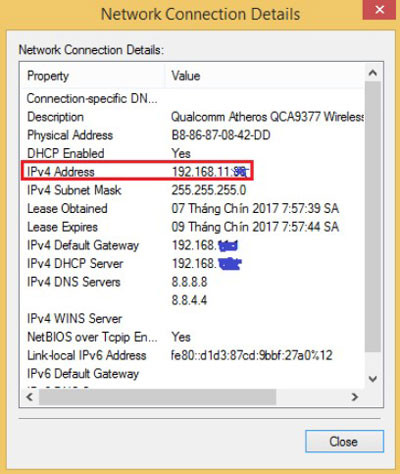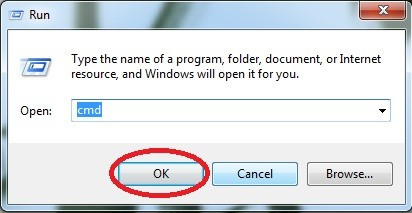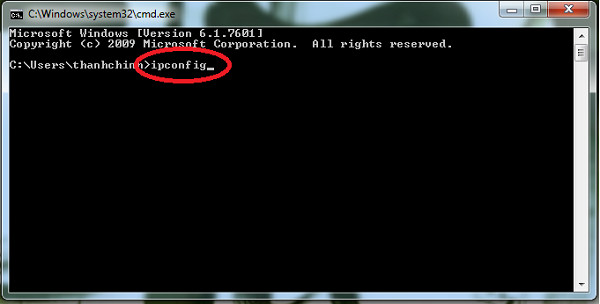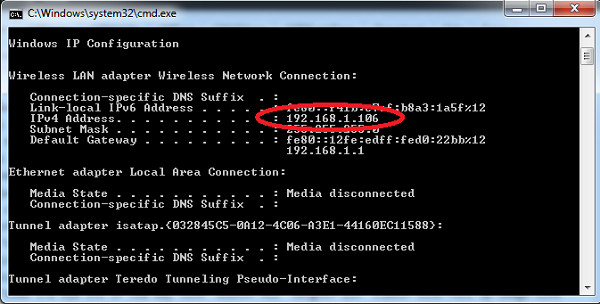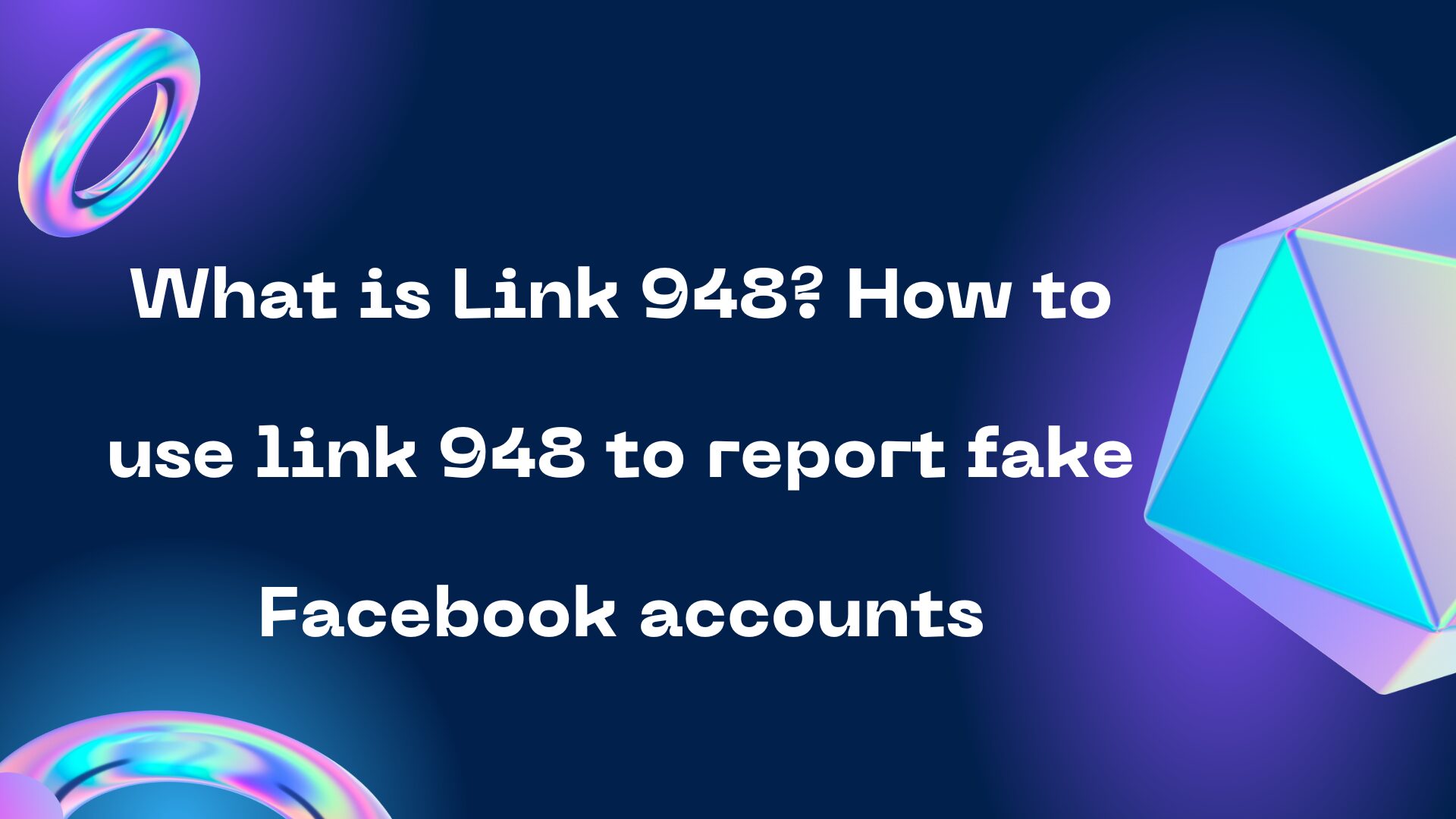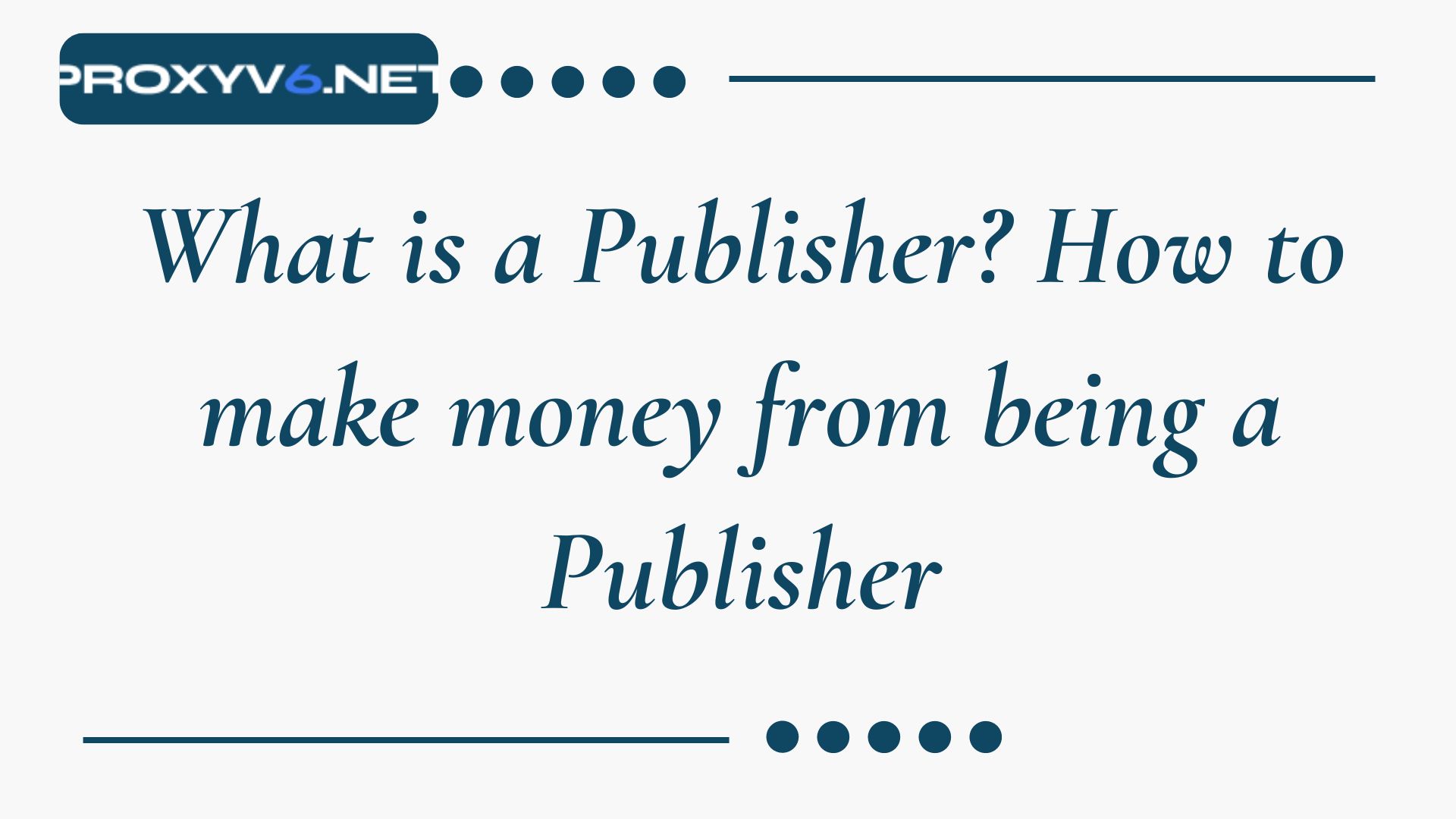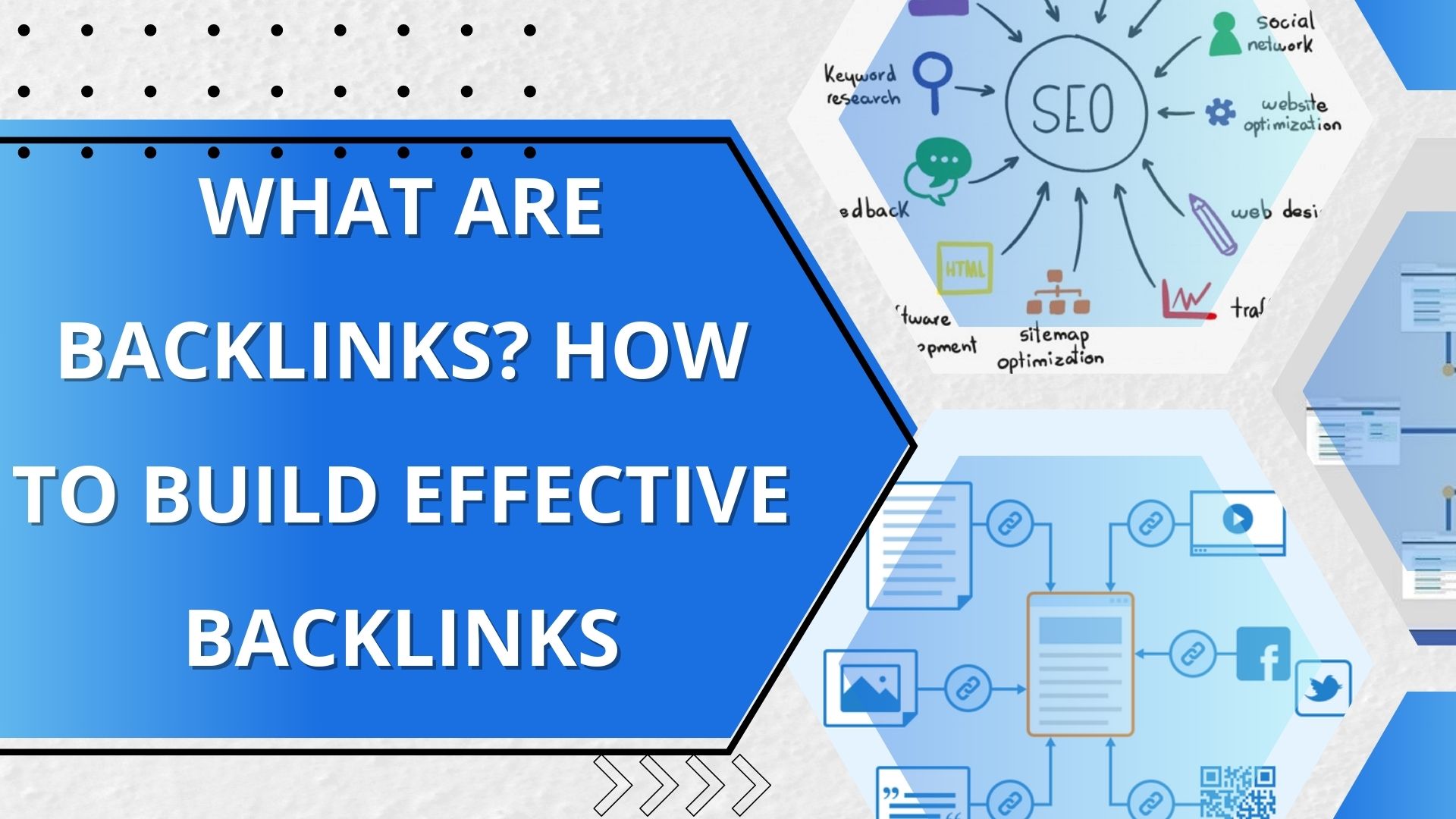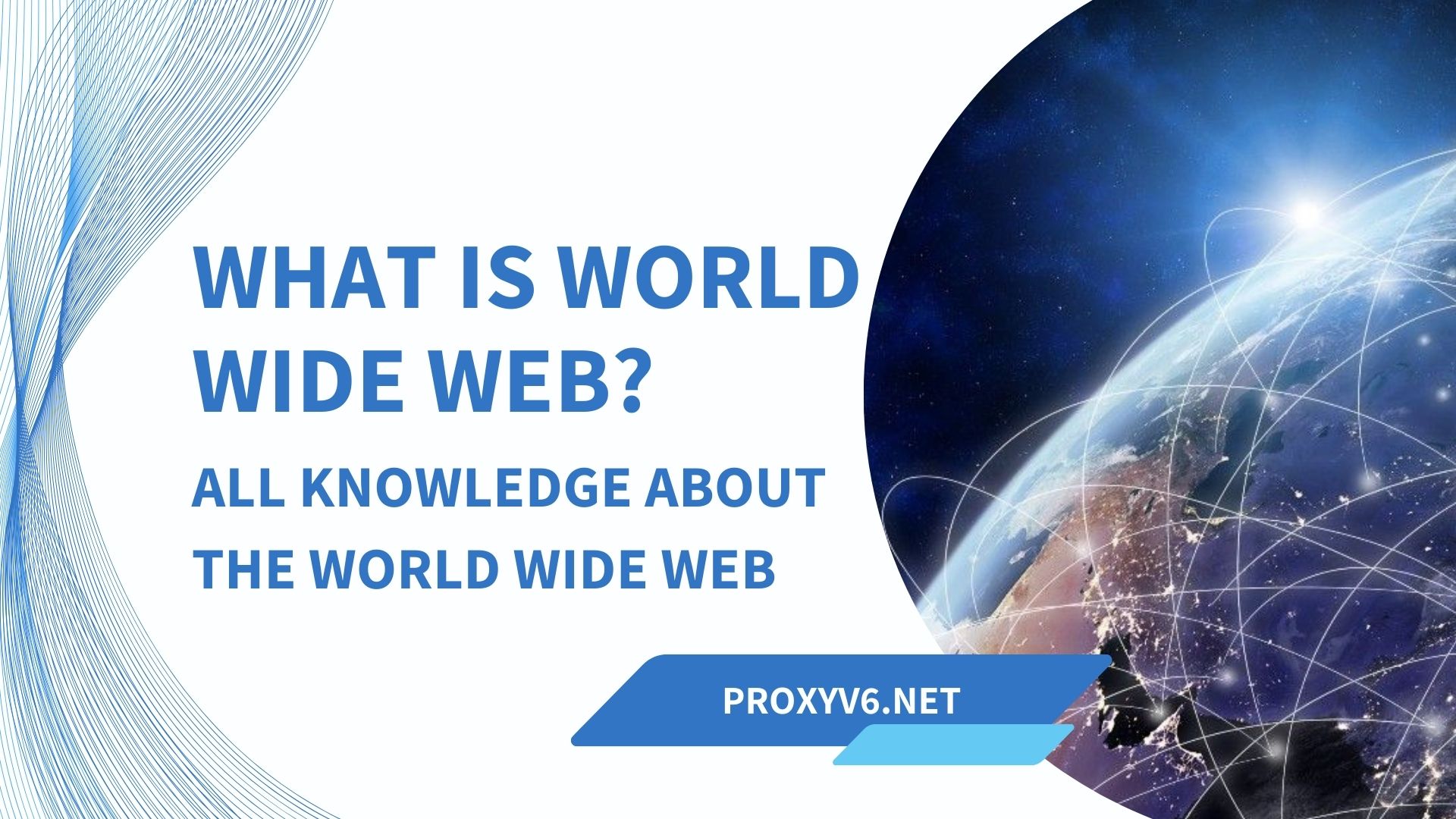An IP (Internet Protocol) is not just a simple sequence of numbers, it’s a crucial part required for your computer to connect to the internet world. In the article below, we will explore the internet IP and how to quickly check the IP internet for your computer.
Introduction About Internet IP
What is an Internet IP Address?
An Internet IP is a unique address assigned to each device connected to the Internet. It is akin to your home address in the real world, helping other computers identify and communicate with your computer. There are two types of IP: IPv4 and IPv6, each with different structures and lengths.
Buy cheap proxy at proxyv4.net
How to Quickly Check Internet IP for Computers
Checking the IP address of a computer can be easily done through various methods. Below are popular ways you can quickly find out your computer’s IP address:
Step 1.Using Command Prompt (Windows)
Open Command Prompt from the Start menu.
Type ipconfig and press Enter.
Find “IPv4 Address” to view your IP address.
Step 2.Using System Settings (Windows/Mac)
Access the Control Panel or System Preferences.
Select “Network and Sharing Center” or “Network.”
View network connection information to find the IP address.
Step 3.Using an IP Check Website
Open a web browser and visit an IP check website like WhatIsMyIPAddress.com.
The website will automatically display your IP address.
Detailed Guide to Check IP Specifically for Computers
Method 1: Check the Computer’s IP Address Through the Network Icon
With this way of checking your computer’s IP address, you can do the following:
Step 1: From the Windows interface, users select the computer network icon in the lower right corner of the screen and right-click to select the Open Network and Sharing Center command.
Step 2: On the new Network and Sharing Center dialog box that opens, click Reddy to see if the computer is using a wired network or Wifi respectively.
Step 3: In the new dialog box that appears, click Next details.
Step 4: Network connection details on the dialog box look at the IPv4 Address line for the address
Method 2: Check the Computer’s IP Address Through CMD Command
With this way to check IP address via CMD command, follow these step-by-step instructions:
Enter “cmd” and click “OK” Step 1: First, go to RUN to check the fastest way to check your computer’s IP. Next, enter “cmd” and click “OK”. Please enter “ipconfig” and press “Enter”
Step 2: Next step, a command panel will appear. Please fill in “ipconfig” as shown in the picture and press “Enter”! This is the final step in the fastest way to check your computer’s IP.
The line circled in red is the IP address. The line circled in red is the IP address you need to find.
Some Benefits of Checking Internet IP for Computers
Check IP on computers brings many significant benefits. Below are some notable benefits you can get when you know how to check your internet IP:
Security
Detect Unknown Networks: Checking IP allows you to identify if your computer is connected to an unsafe unknown network, helping you avoid security risks.
Control Access: Regular IP checks also help you control who is accessing your network and block unwanted connections.
Network Configuration
Router Setup: Knowing your IP helps in accurately configuring the router and other network devices.
Remote Access: Checking IP allows you to set up and manage remote access effectively, making it easy to access your computer from anywhere.
Technical Support
Diagnose Connection Issues: Knowing your IP address helps the technical support team easily identify and resolve the issue.
Network Upgrade: Understanding your IP is the first step to upgrade or expand your network.
Managing Cloud and Server Services
Server Management: For server managers, knowing IP is essential for managing and configuring servers.
Cloud Services: Checking IP helps you manage and optimize your cloud services.
Managing Access to Websites and Online Services
- Geolocation: Many websites and online services use IP addresses to determine your geographic location and provide relevant content.
- Bypass Restrictions: Knowing your IP also helps you overcome geographic location restrictions when using online services.
Conclusion
The result of checking the internet IP for computers will let you know the current IP address of your computer. This is very useful in cases where you need to configure a router, set up a server, or perform other network-related tasks. Additionally, knowing your IP address also helps you check whether your computer is connected to the internet and if so, through which IP. This also helps you check if your IP address is exposed when you access the internet, helping you better protect your privacy when accessing the internet.