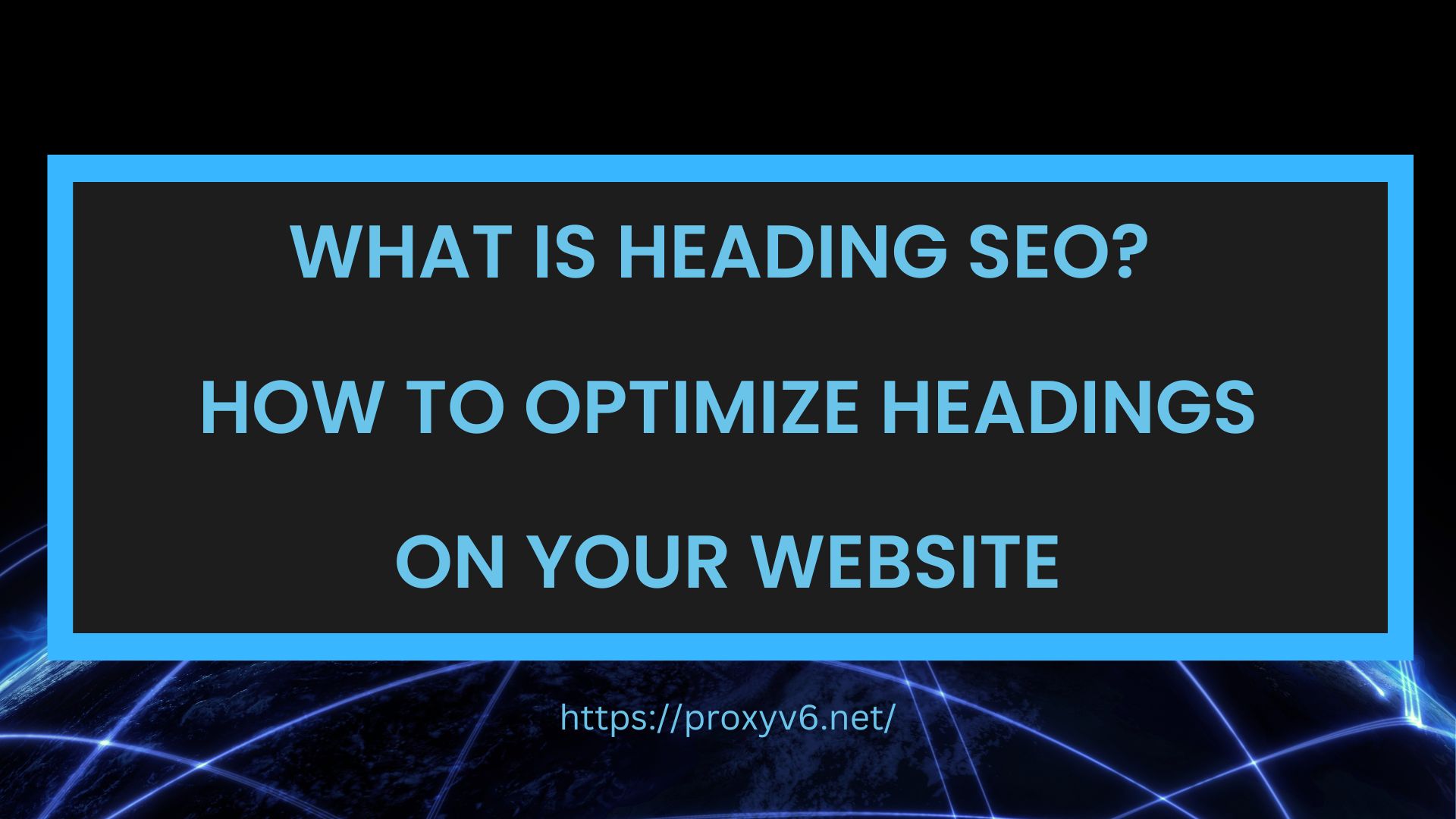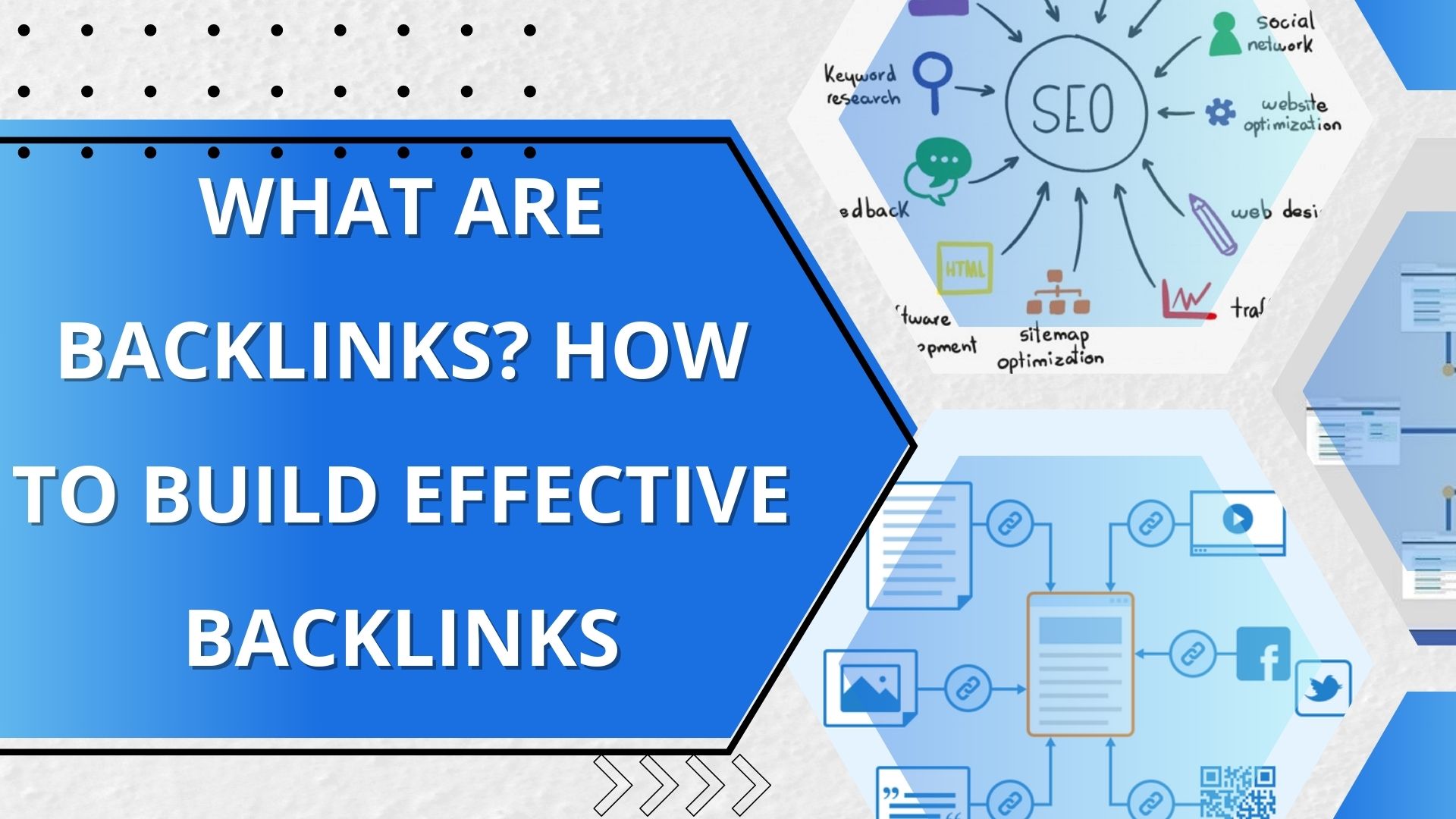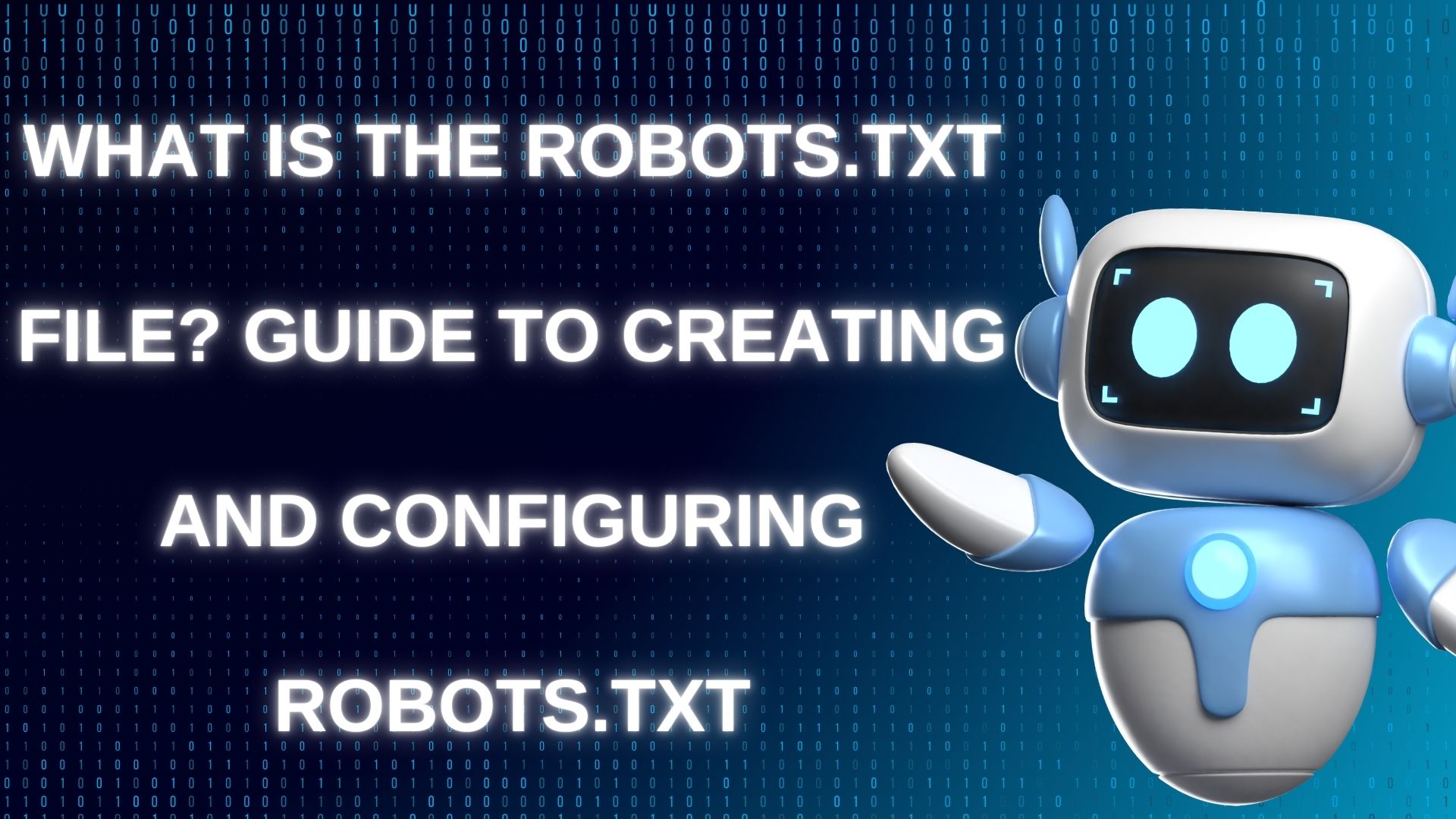In today’s digital landscape, understanding your IP location is essential for various online activities. Whether it’s enhancing your online security, optimizing website performance, or personalizing your online experience, knowing your IP address location is crucial. In this comprehensive guide, we will walk you through the process of checking your IP location and explore the significance of this information.
What is my IP Location?
IP location, also known as IP geolocation, refers to the process of determining the physical or geographical location of an internet-connected device using its IP (Internet Protocol) address. An IP address is a unique numerical identifier assigned to each device that connects to the internet, whether it’s a computer, smartphone, tablet, or any other internet-enabled device.
IP location does not provide an exact, street-level address but rather offers information about the general geographic area associated with that IP address. The typical location information includes:
- Country: The country where the device is located.
- State or Region: In some cases, the state or region within the country.
- City: The city or town where the device is likely to be situated.
- Latitude and Longitude: The approximate geographic coordinates (latitude and longitude) of the device’s location.
- Internet Service Provider (ISP): The company providing internet service to the device.
IP location can be determined using various methods and databases that map IP addresses to specific geographic areas. This information is commonly used for various purposes, including enhancing online security, personalizing content for users, optimizing website performance, and complying with location-specific regulations or restrictions.
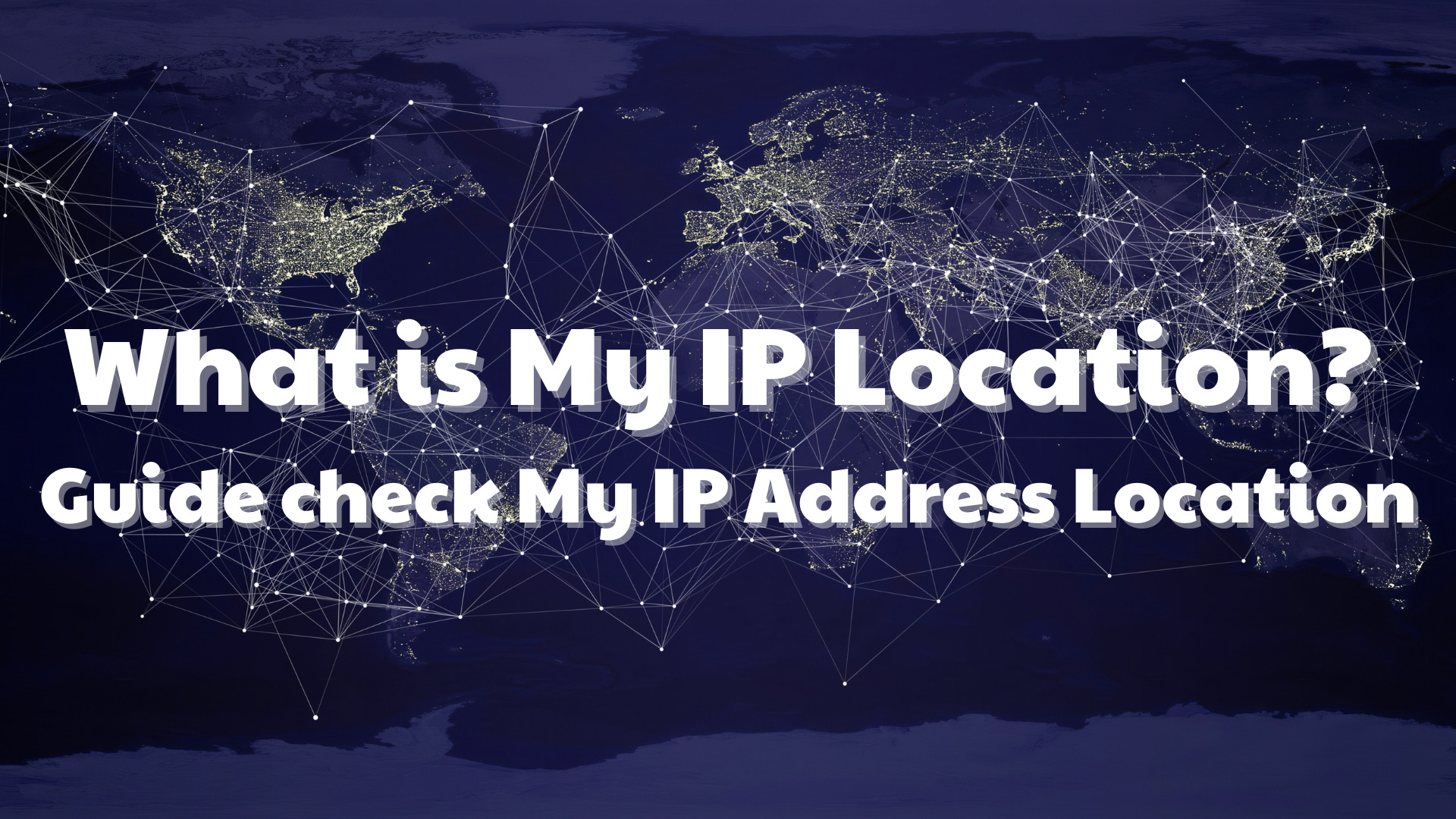
How does my IP Location work?
Your IP (Internet Protocol) location is determined based on the unique numerical label assigned to each device connected to a computer network that uses the Internet Protocol for communication. Here’s how it works:
Collecting IP Address Information
When a device connects to the internet, it is assigned an IP address by its Internet Service Provider (ISP). This IP address is unique to the device and can reveal information about the device’s location.
IP Geolocation Databases
Various organizations and companies maintain large databases that map IP addresses to geographic locations. These databases are continuously updated and improved.
Wi-Fi and Cell Tower Data
For mobile devices, additional data sources such as Wi-Fi networks and cell tower information may be used to help refine the location data.
Using IP Location APIs
Many websites and services use IP location Application Programming Interfaces (APIs) provided by third-party companies. These APIs allow businesses to retrieve location data associated with an IP address.
Analyzing Network Routing Information
IP packets often follow a specific routing path to reach their destination. Analyzing the network routing data can provide clues about the location of the IP address.
GPS and User Input
Some devices, such as smartphones and tablets, have GPS capabilities. If the user consents, this information can be used to enhance IP location accuracy. Additionally, users may manually input their location data in certain cases.
Calculation and Approximation
The IP geolocation service uses various algorithms and data points to calculate the approximate location. This may involve triangulating data from multiple sources, including the IP address, network data, and any available GPS information.
Result Presentation
The resulting location information is typically presented in a user-friendly format, including the country, state or region, city, latitude and longitude, and other relevant details.
Guide check My IP Address Location on Windows 11
To check your IP address location on Windows 11, you can follow these steps:
Step 1
Open the Start menu and select “Settings.”
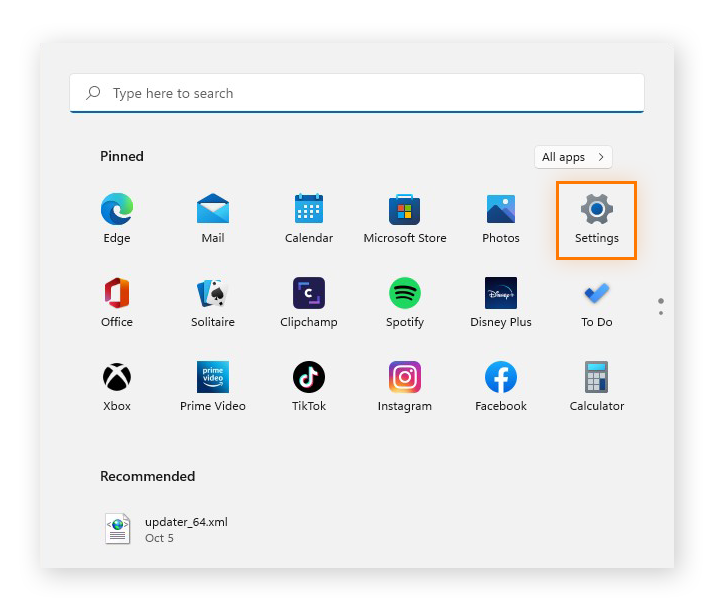
Step 2
In the Settings menu, choose “Network & internet.”
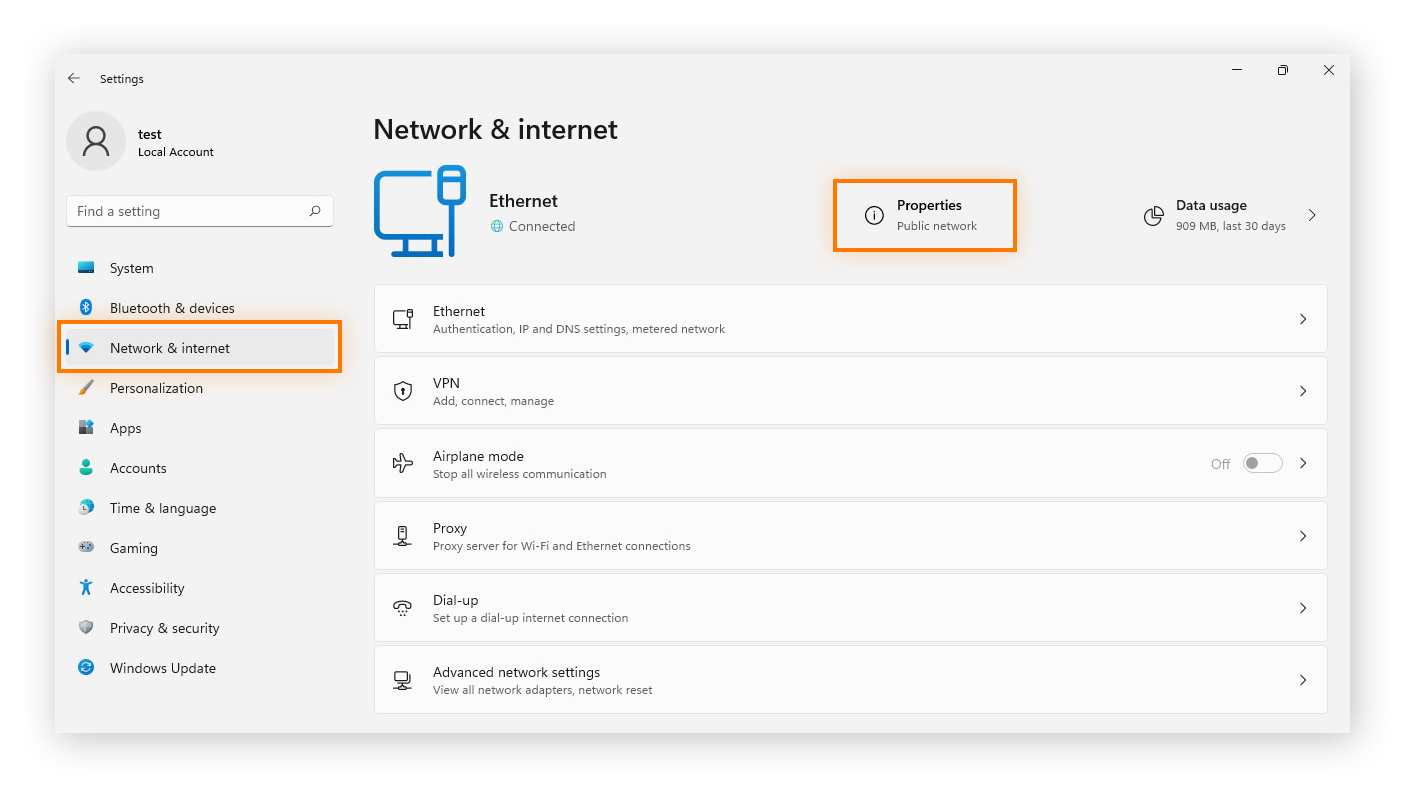
Step 3
Click on “Properties” at the top of the Network & Internet section. You will find your IPv4 and IPv6 addresses listed here.
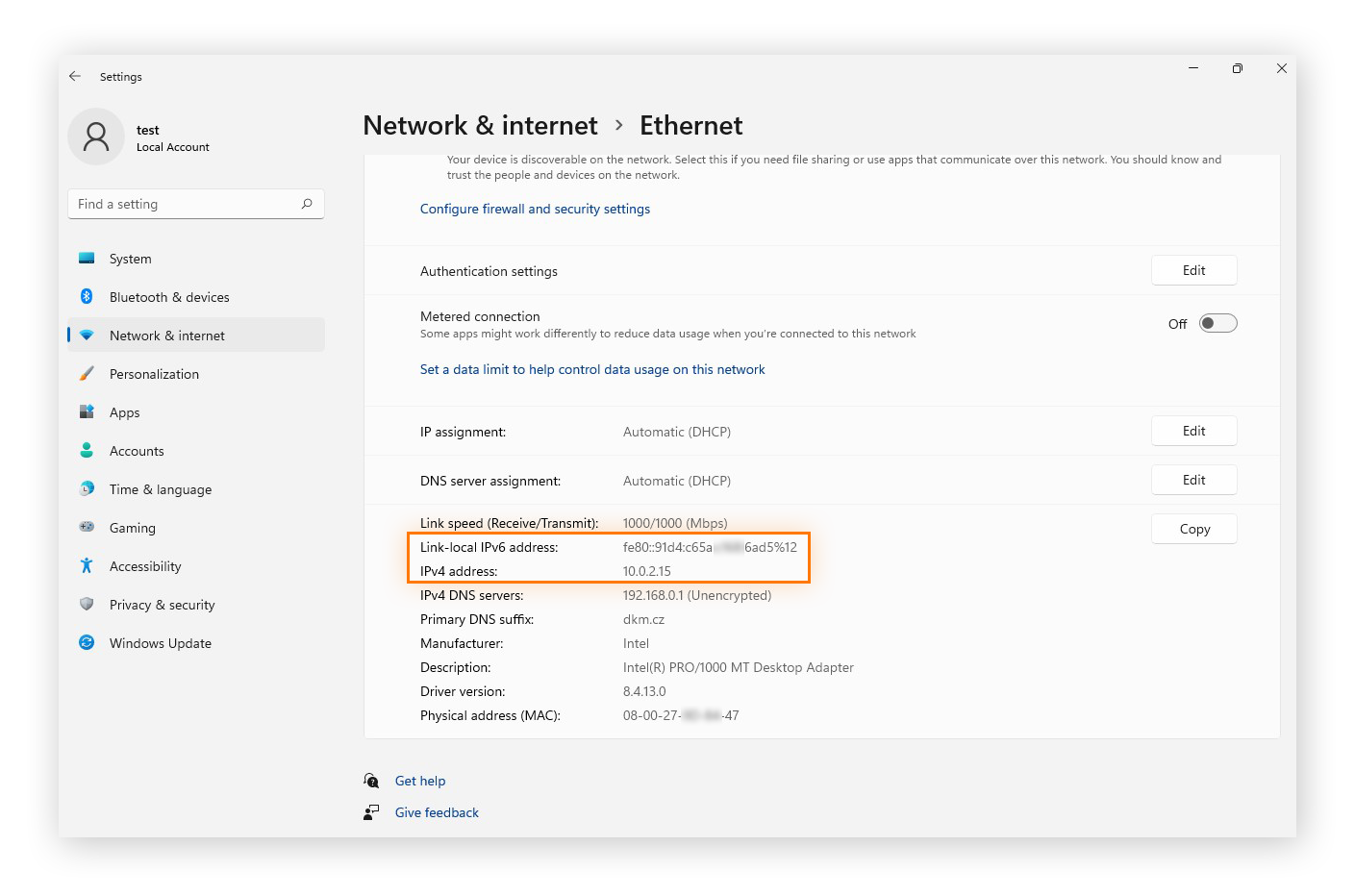
Guide Check Your IP Address Location Using Command Prompt (CMD)
To swiftly obtain your local IP address on your computer, employ the Windows Command Prompt tool. It will display both your IPv4 and IPv6 addresses. Here’s how to locate your IP address using CMD:
Step 1
Open the Start menu and type “cmd” to initiate the Command Prompt.
Step 2
Type “ipconfig” into the Command Prompt and press Enter. This command will return a set of data, including your IP address.
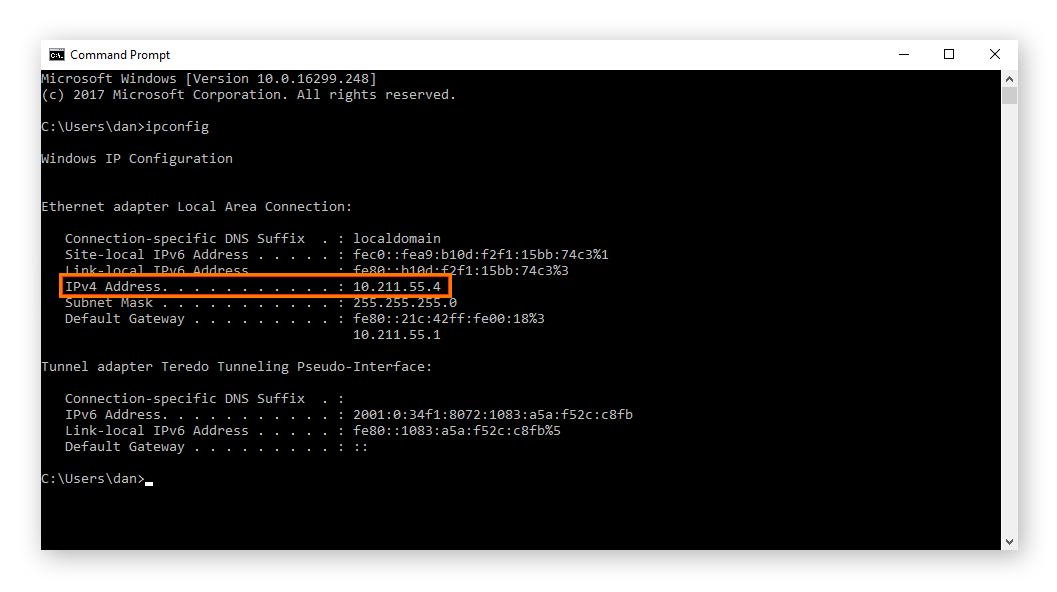
Guide Check Your IP Address Location on a Mac
To check your IP address location on a Mac, you can follow these steps:
Step 1
Open the Apple menu and select “System Preferences.”
Step 2
In the System Preferences window, choose “Network.” Alternatively, click “Network” directly in the System Preferences window.
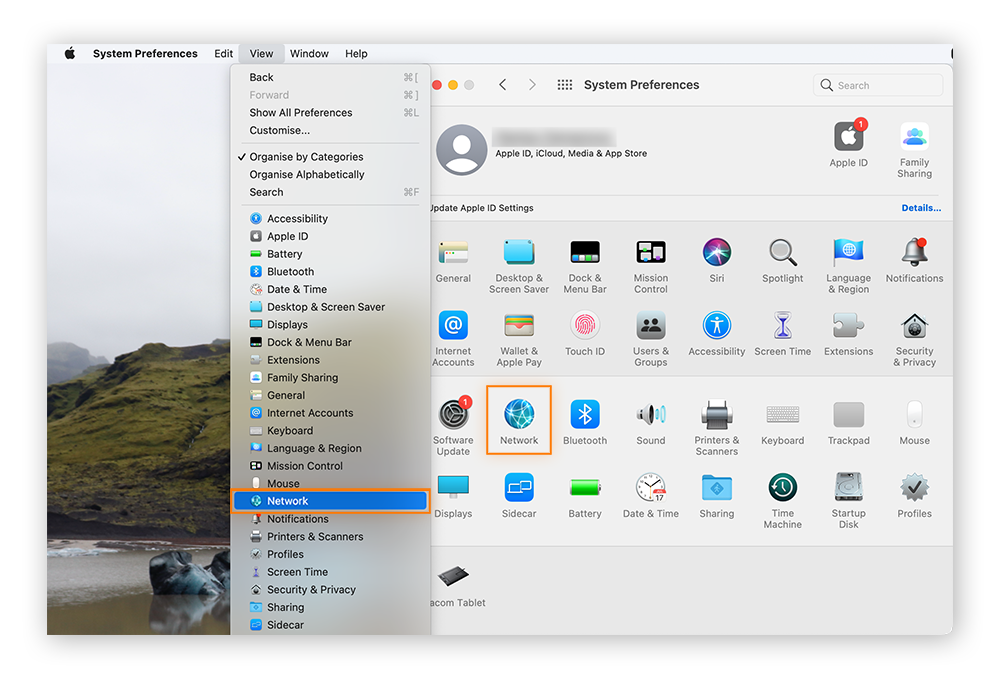
Step 3
Opt for your network connection from the menu on the left.
- For Ethernet or USB connections, your local IP address will be displayed.
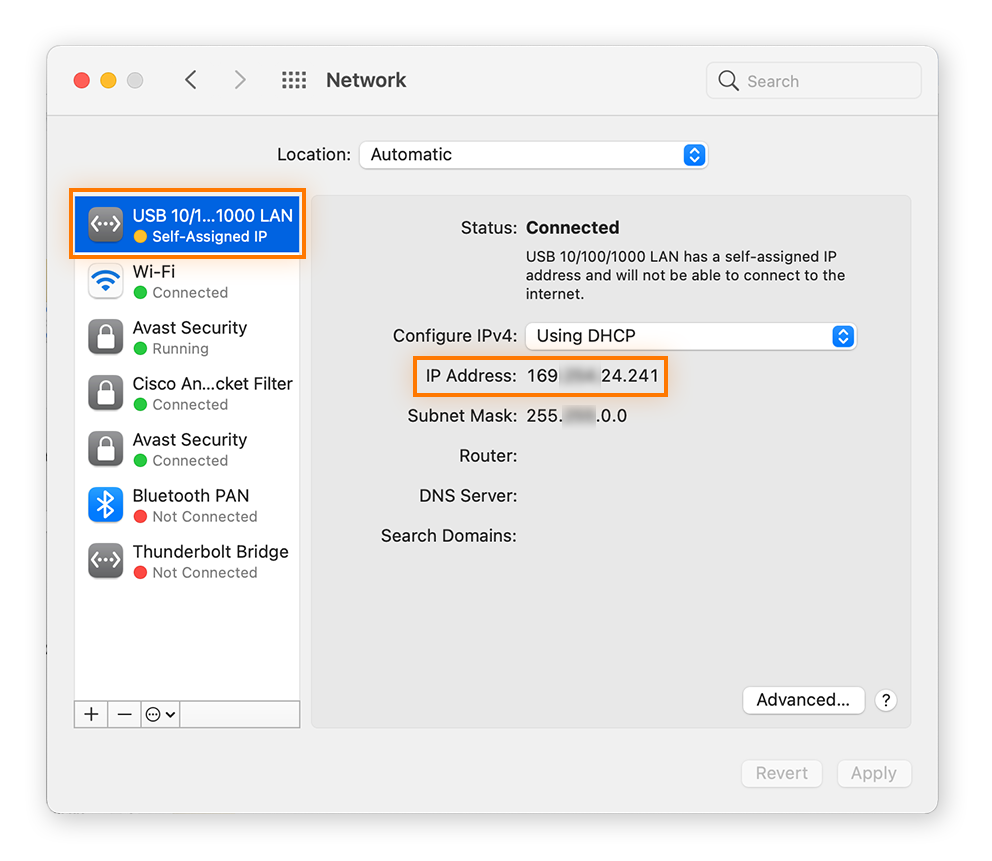
- If you are using Wi-Fi, you will find your IP address under the connection status.
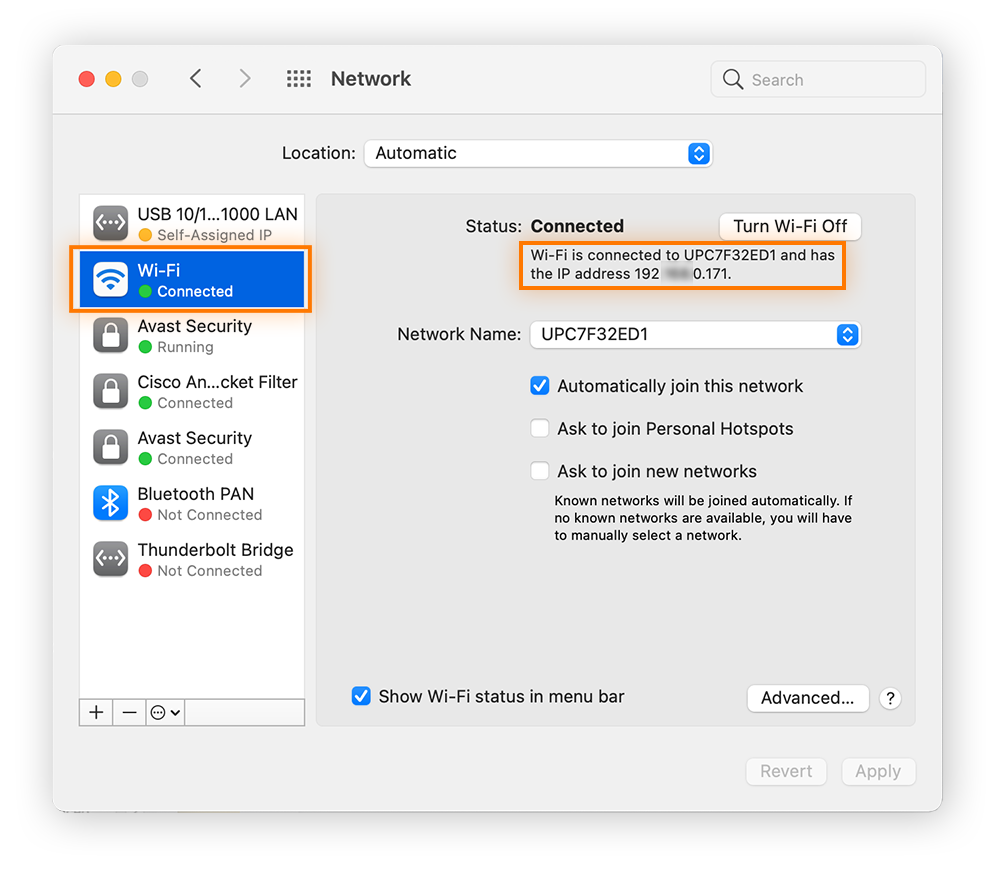
Guide on checking Your Public IP Address Location
The simplest method to discover your public IP address is to perform a Google search. Type in “what is my IP address” or “how to find my IP address,” and Google will provide the information. Keep in mind that this method will not reveal your ISP (Internet Service Provider) or your location.
Go to: https://proxyv6.net/what-is-my-ip/ or click on link here What is my IP
As soon as the page loads, you’ll see detailed information about your IP address, including:
- Your IPv4 and IPv6 address (if available)
- Your country and ISP (Internet Service Provider)
- Whether you’re using a proxy or VPN
The what is my IP tool on ProxyV6.net provides accurate, real-time IP data—perfect for troubleshooting, verifying your connection, or checking your proxy/VPN setup. And best of all, it’s free and instant!
Buy Cheap Proxies at proxyv6.net
Are you in search of affordable and reliable proxies? Look no further than ProxyV6.net! Our platform offers a wide range of cheap proxies that can cater to your specific needs, whether you’re looking to enhance online privacy, and security, or access geo-restricted content.
At ProxyV6.net, we understand the importance of budget-friendly solutions. Our cheap proxies offer excellent value without compromising on quality.
Despite their affordability, our proxies are known for their high quality, speed, and reliability. You can trust them for a seamless online experience.