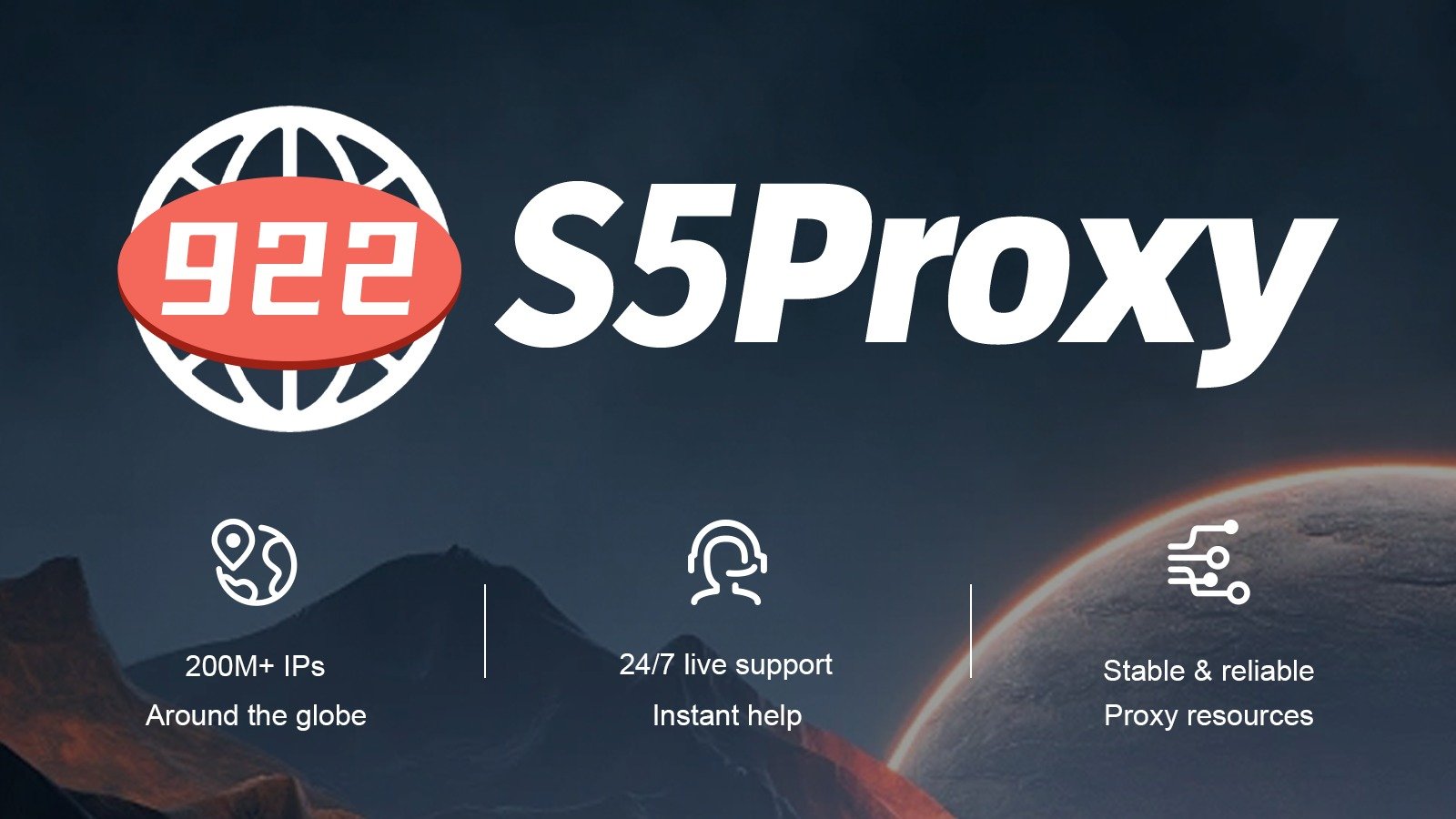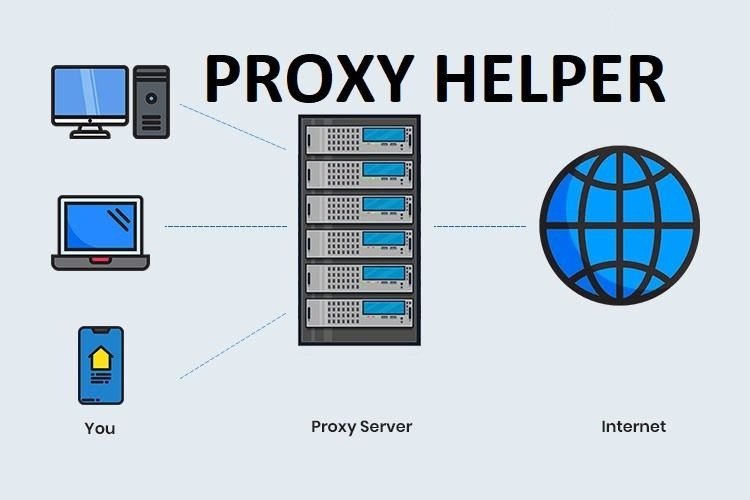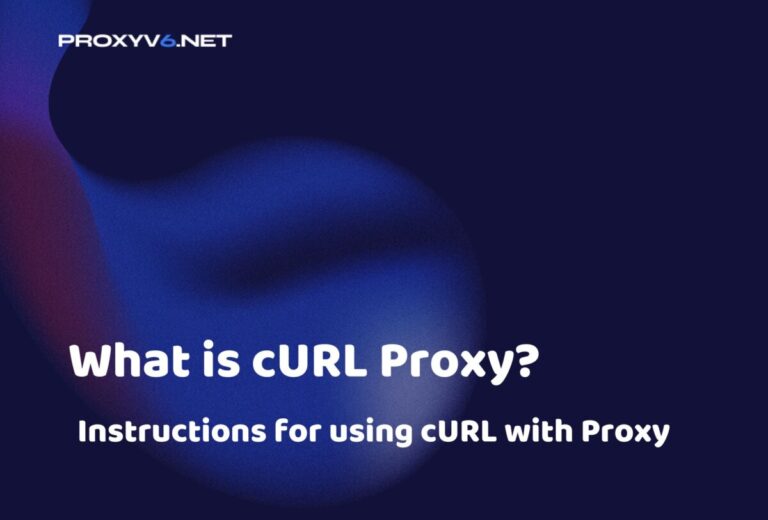Forticlient VPN is a powerful VPN application designed to provide a secure and safe connection environment for users when accessing the internet from personal or corporate devices. This VPN platform not only provides a flexible connection experience but also ensures premium protection against network threats. Let’s take a closer look at Forticlient VPN in the following article!
What is Forticlient VPN?
Forticlient VPN is a Virtual Private Network (VPN) application developed by Fortinet, one of the leading companies in the field of network security. Forticlient VPN is designed to provide a secure and safe network connection, especially when users access the internet from personal or corporate devices.
The VPN uses the SSL/TLS protocol to encrypt VPN traffic. This helps protect data from being stolen or spied on.
Forticlient VPN provides a number of advanced security features, including:
- Two-factor authentication (2FA)
- AES-256 encryption
- Role-based access
- Application control
This VPN browser is available for a variety of operating systems, including Windows, macOS, Linux, Android, and iOS.
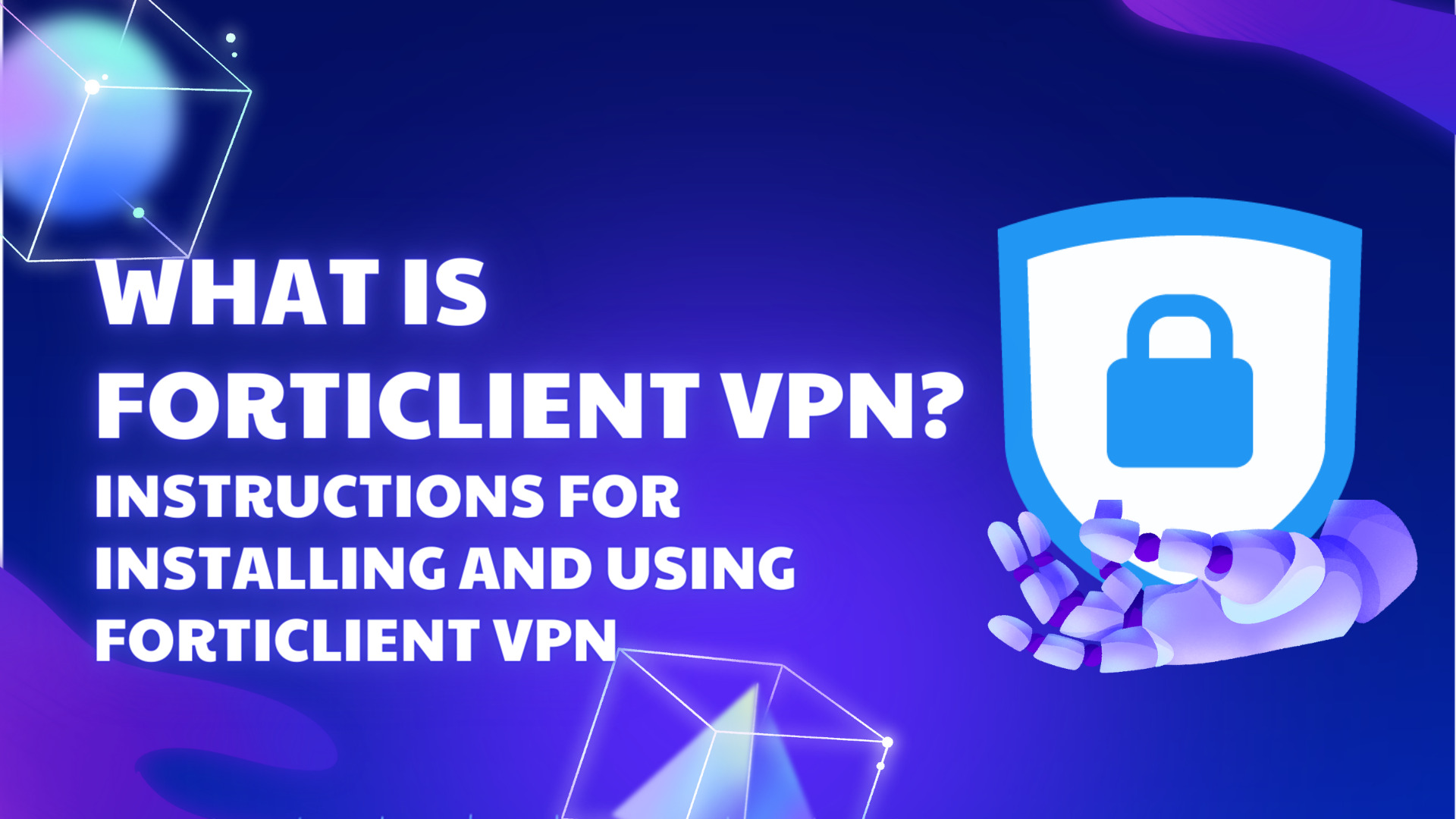
Key features of Forticlient VPN
This VPN application has many key features that help provide a secure and safe connection experience for users. Here are some of the important features of Forticlient VPN:
Strong security
Uses leading security protocols such as IPSec and SSL to encrypt data and ensure high security.
Multi-platform support
Provides applications for operating systems such as Windows, macOS, Android, and iOS, allowing users to securely access networks from a variety of devices.
Centralized management
Centralized management features make it easy for administrators to track and control remote access, as well as configure security policies.
Split tunneling mode
Allows users to specify which data is sent over the VPN connection and which data is transmitted directly to the internet, increasing performance and flexibility.
Anti-malware and phishing
Integrated with anti-malware and phishing features to protect users from online threats when connecting to networks.
Compatible with Fortinet Security Fabric
Forticlient VPN can be tightly integrated with Fortinet Security Fabric, helping to enhance network security and management.
High performance and stability
Uses advanced technologies to ensure stable and high-performance VPN connections, even in unstable network conditions.
Automatic connection
Has the ability to be configured to automatically connect when the device starts up, allowing users to securely access networks without any additional steps.
Automatic updates
Automatically updates to ensure that users always use the latest version with security patches and new features.
Reporting and logging
Provides detailed reporting and logging on events related to VPN connections, helping to track and analyze network security.
How to download and use Forticlient VPN?
Step 1: Download Forticlient VPN
- Access the following link to download Forticlient VPN: https://www.fortinet.com/support/product-downloads
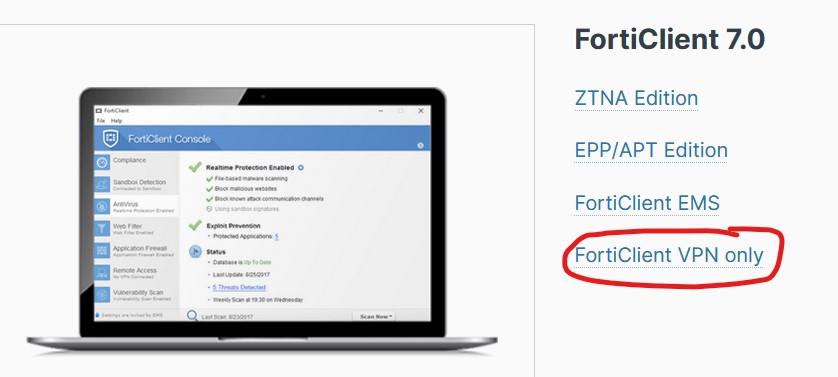
- Select the software that corresponds to your computer’s operating system..
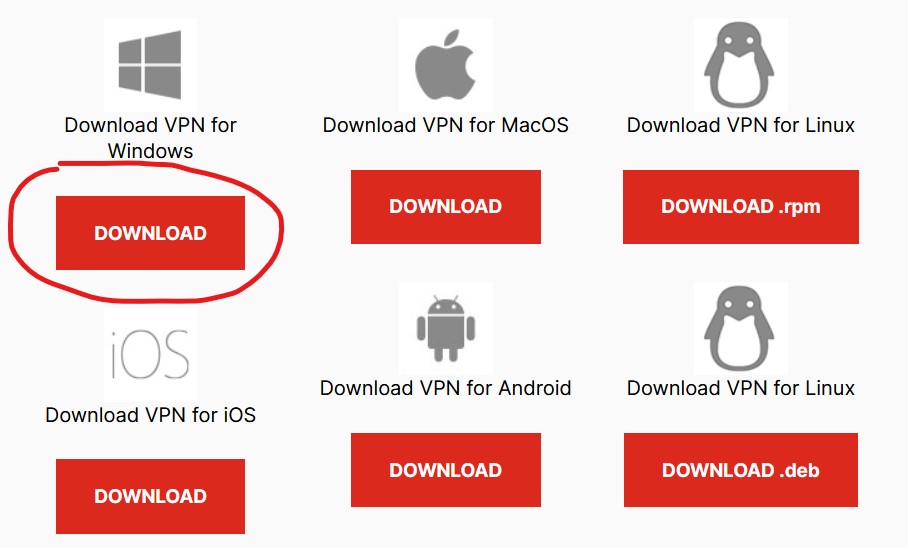
Step 2: Install Forticlient VPN
- Run the FortiClientVPNOnlineInstaller.exe file to install Forticlient VPN.
- Follow the on-screen instructions to install.
Step 3: Configure the SSL VPN connection
- After installation is complete, start Forticlient VPN.
- On the Remote Access tab, click on the settings icon and select Add a New Connection.
- Select SSL-VPN, then configure the following settings:
Connection Name: Enter a name for the configuration.
Description: (optional) Enter a description for the configuration.
Remote Gateway: Enter the IP address of the VPN server (e.g.: 172.20.120.123)
Customize port: Enter the gateway port (e.g.: 443, 10443, …)
Client Certificate: Select Prompt on connect or the certificate from the drop-down list.
Authentication: Select Prompt on login to receive a prompt on the connection screen.
- Click Save to save the VPN connection.
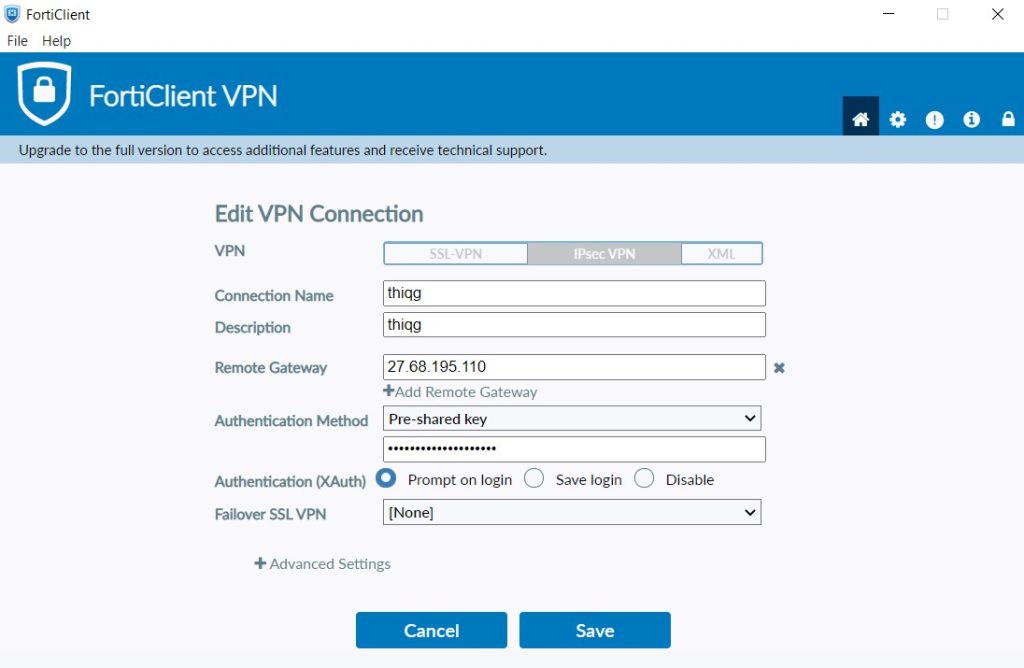
Step 4: Connect to the SSL VPN
- On the Remote Access tab, select VPN connection from the drop-down list.
- Enter your username and password.
- Click the Connect button.
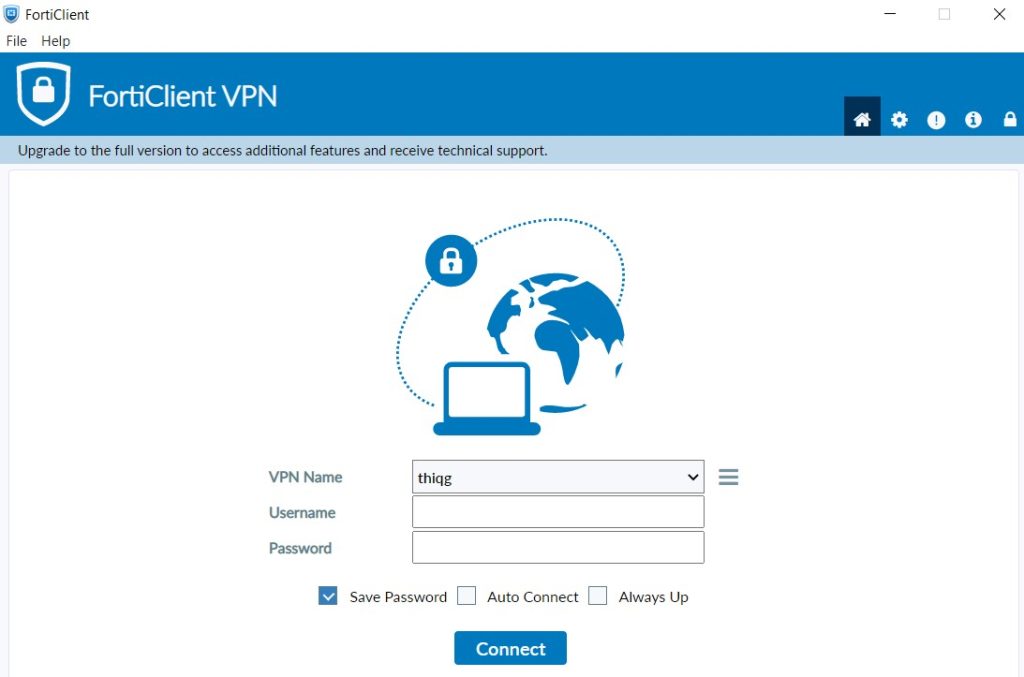
Step 5: Check SSL VPN Connection
- Check the SSL VPN connection through the GUI:
On FortiGate, go to VPN > Monitor > SSL-VPN Monitor to verify the SSL user list.
- Check tunnel logs using CLI:
Use the following command to check SSL VPN connection via CLI:
SSL VPN Login Users:
Index User Auth Type Timeout From HTTP in/out HTTPS in/out
0 sslvpnuser1 1(1) 291 10.1.100.254 0/0 0/0
SSL VPN sessions:
Index User Source IP Duration I/O Bytes Tunnel/Dest IP
0 sslvpnuser1 10.1.100.254 9 22099/43228 10.212.134.200
The result will provide a list of active SSL users, including usernames, authentication types, expiration times, source IP addresses, and HTTP and HTTPS traffic in and out.
Note:
- If you encounter issues connecting to FortiClient VPN, check the accuracy of your VPN connection settings.
- You may also need to enable two-factor authentication (2FA) on FortiGate.
Buy Cheap Proxies at proxyv6.net
Are you looking for a flexible proxy solution at a reasonable cost? Explore our world at Proxyv6.net! We pride ourselves on providing affordable proxy services that meet all your needs with stability and high performance.
Discover the flexibility and superiority of Proxyv6.net today! Order cheap proxies to experience a smooth and secure network connection.