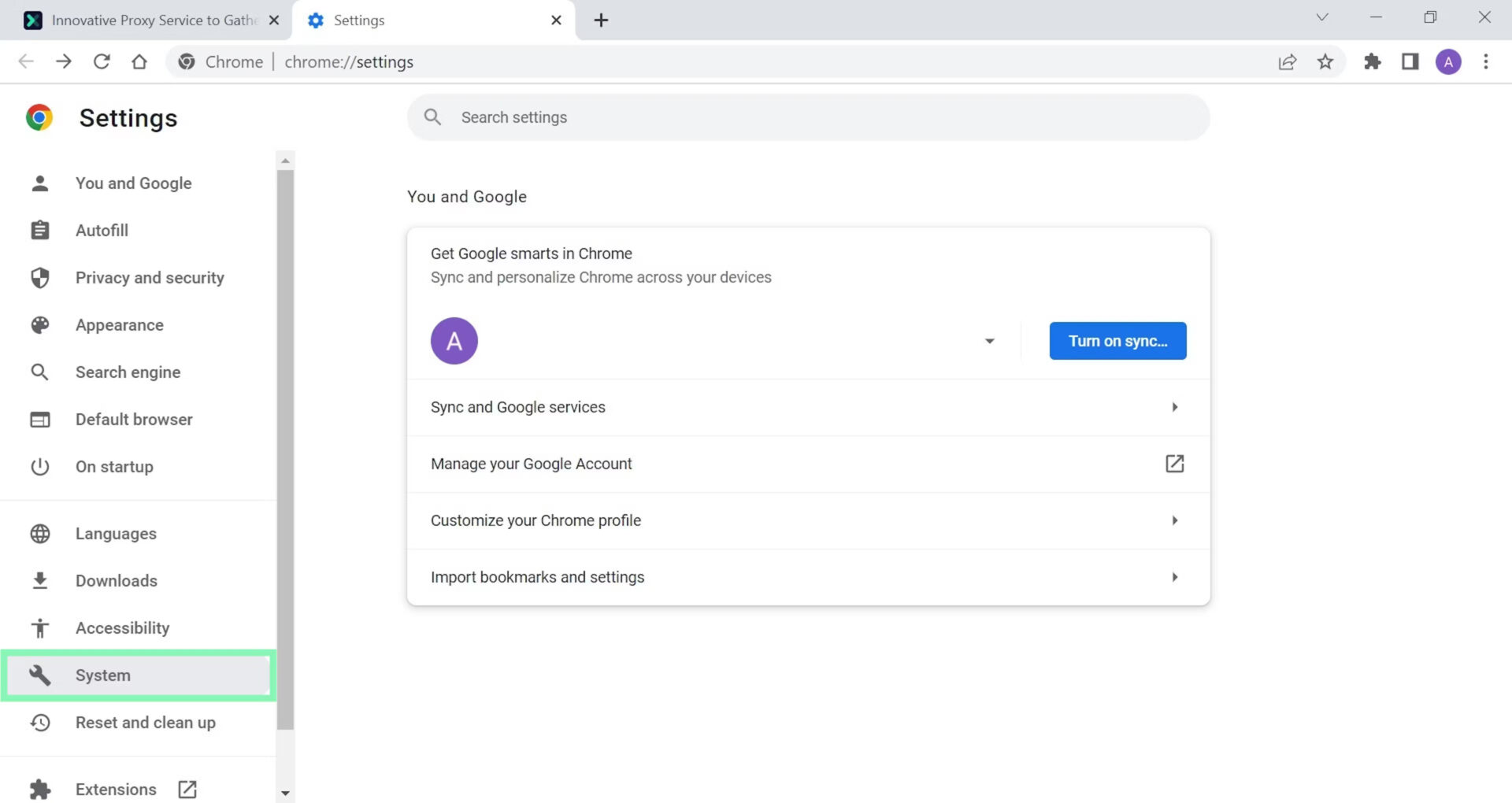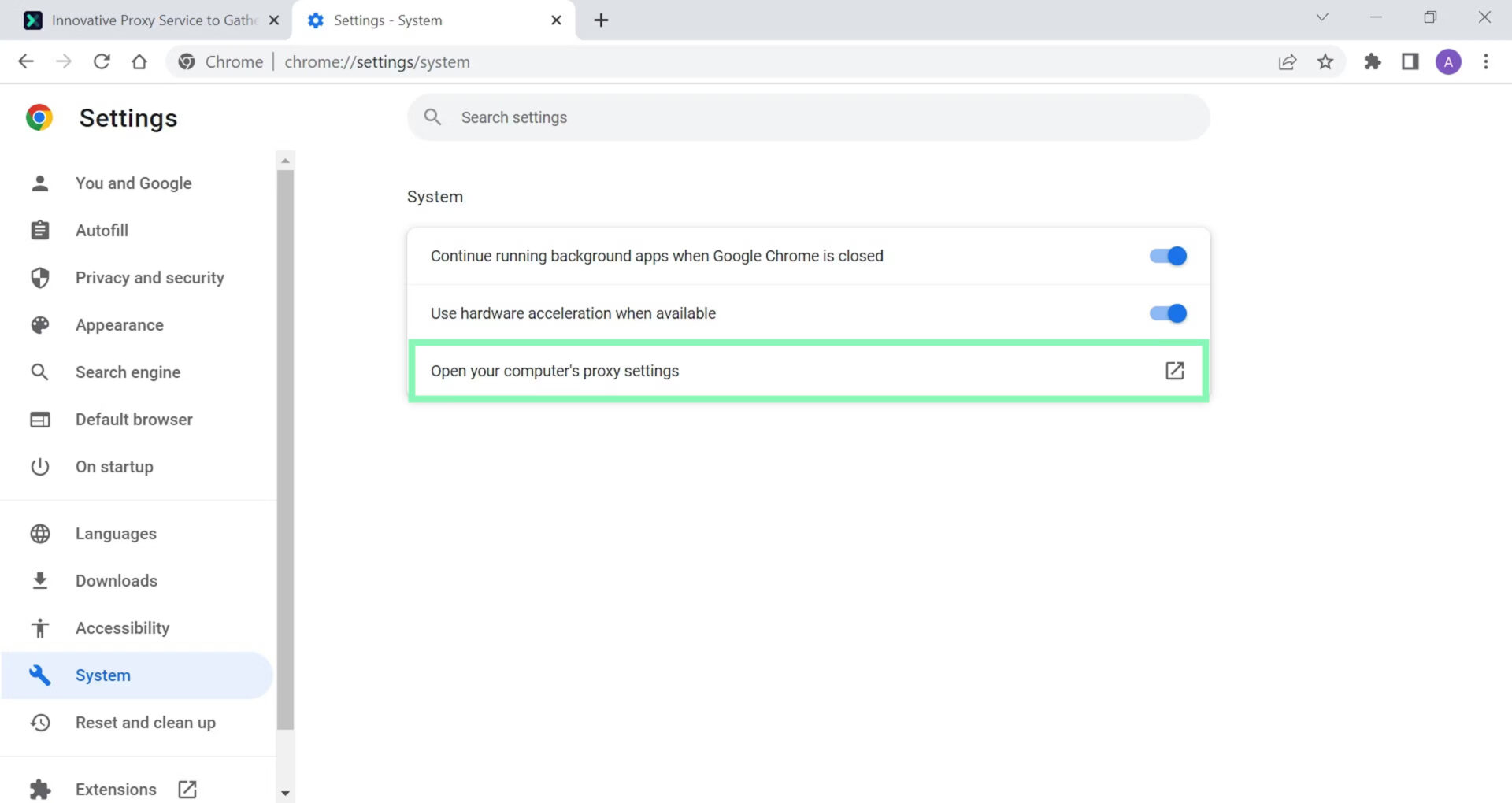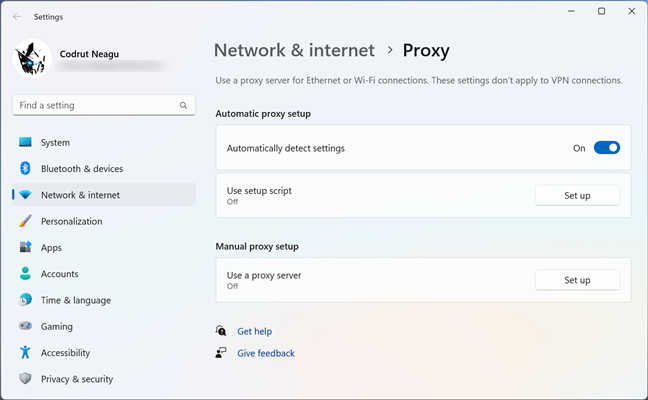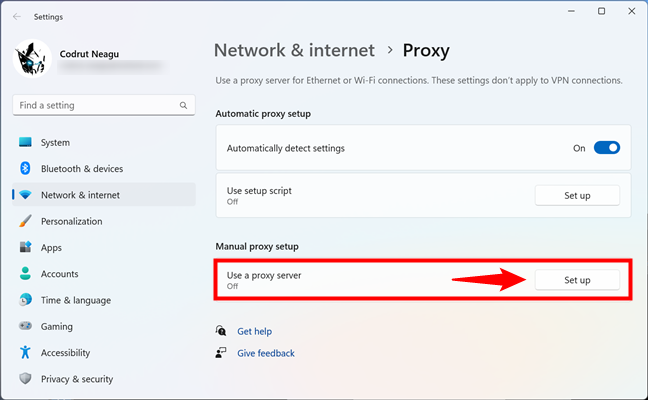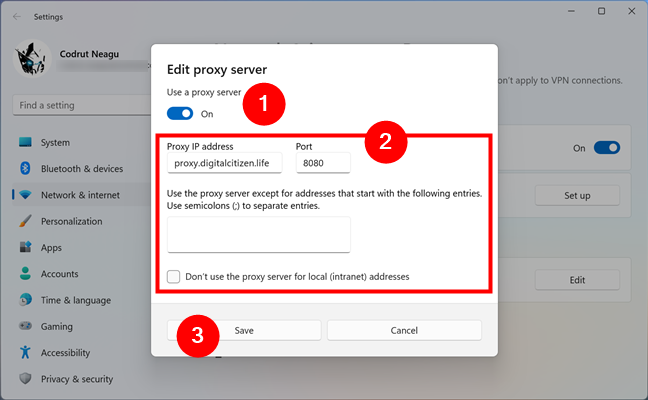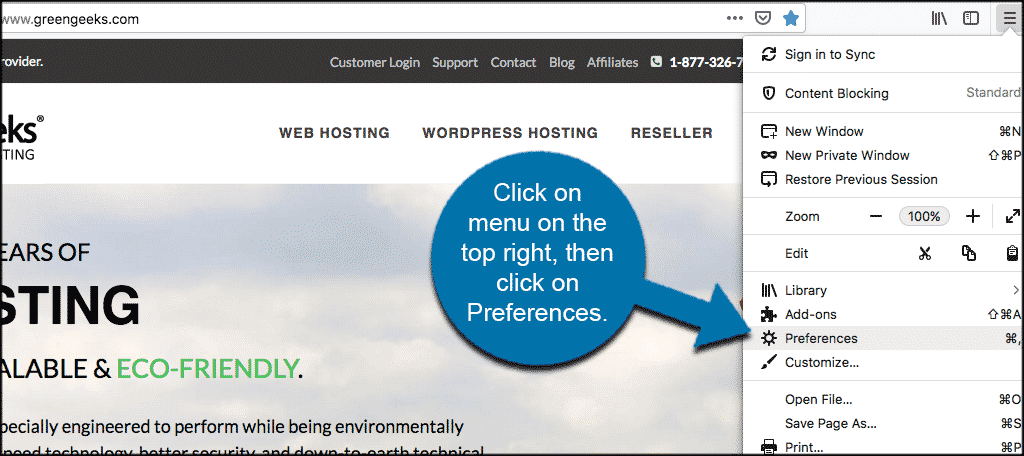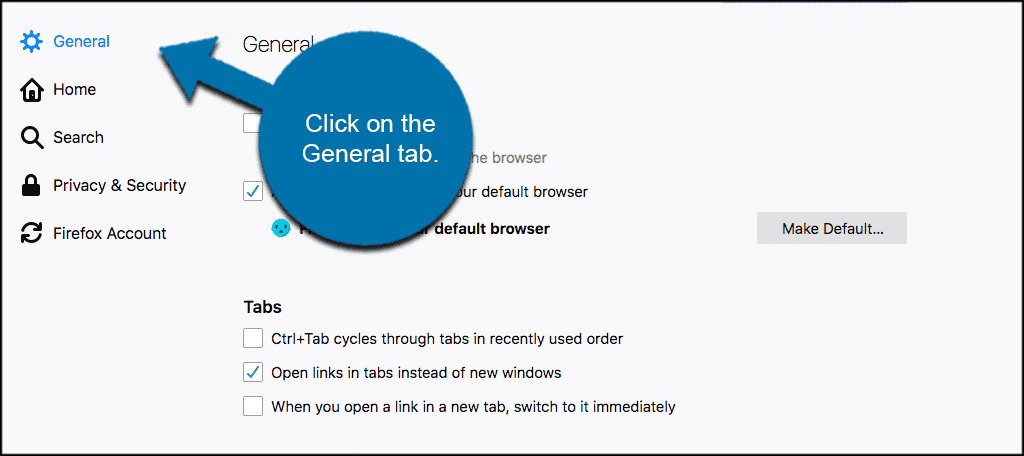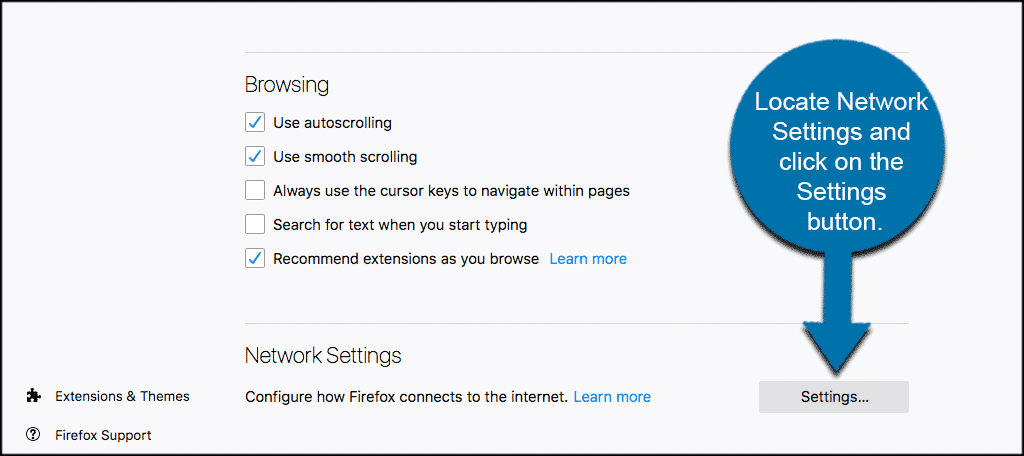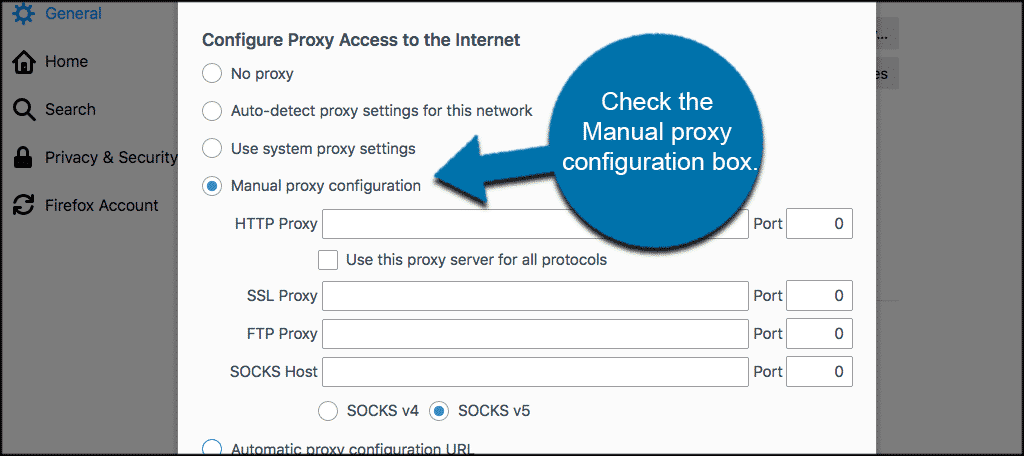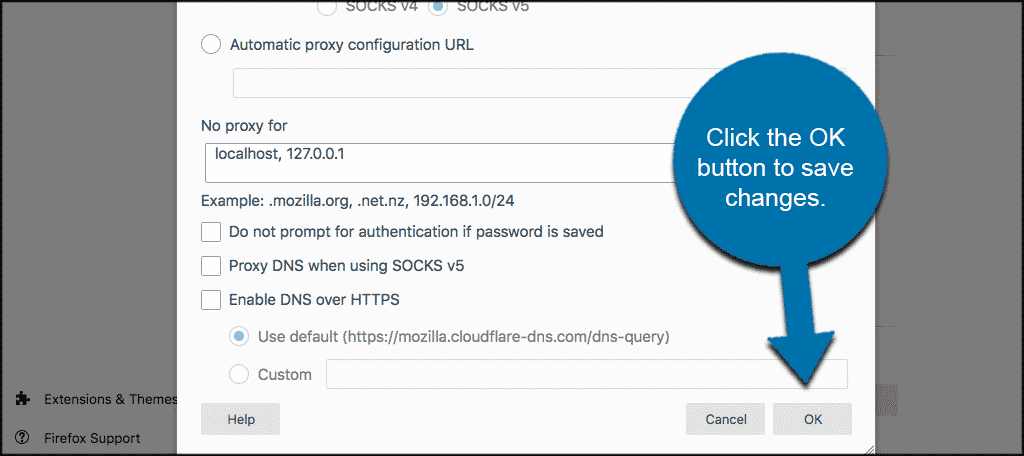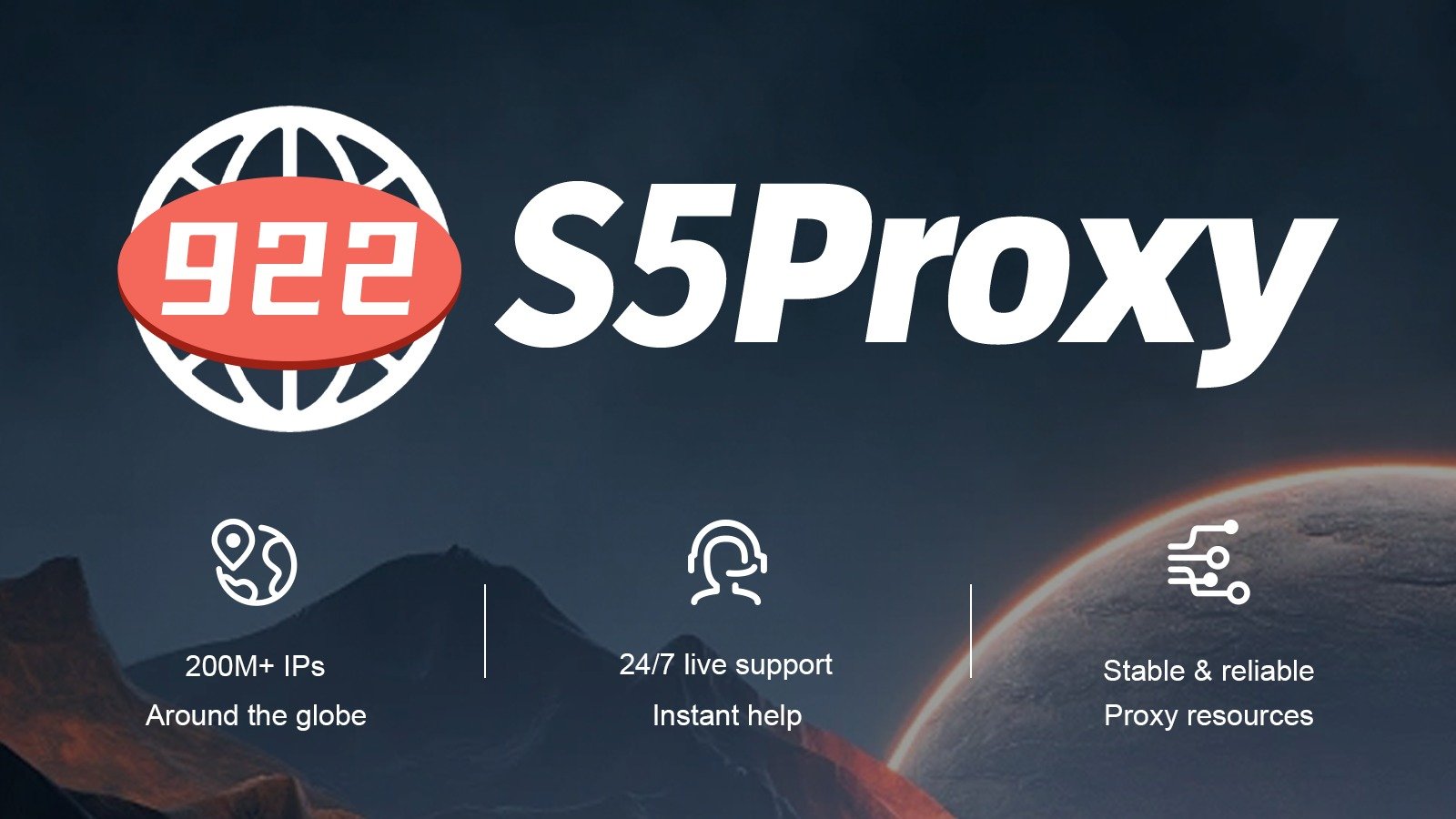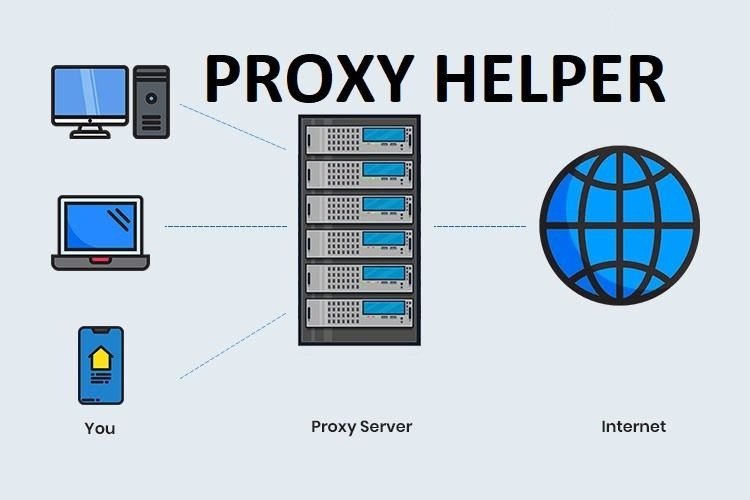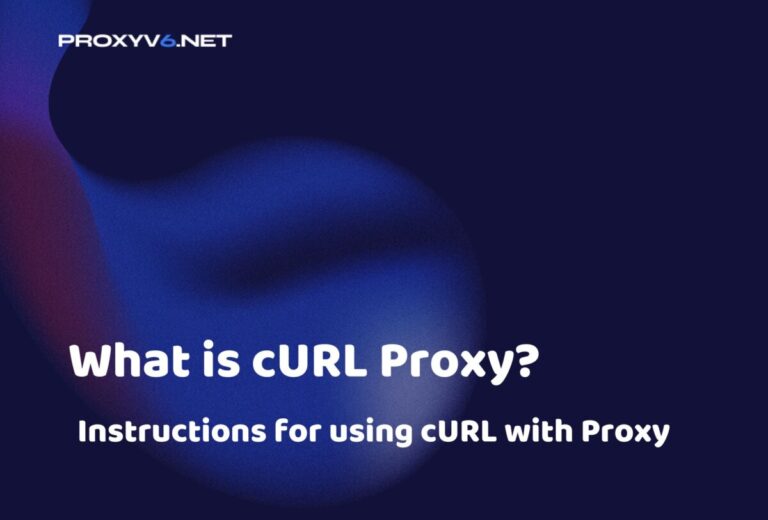The Proxy Browser is becoming an essential part of modern online life, providing many benefits for users. In this article, we will explore the concept of “Proxy Browser” and how to set up a proxy for the browser to protect personal information and enhance a safer web browsing experience.
Understanding Proxy Browser
What is Proxy Browser?
A Proxy Browser is a type of web browser integrated with proxy features, allowing users to access the internet through proxy servers. This concept combines a web browser with a proxy service, providing significant advantages in privacy protection and safer online content access.
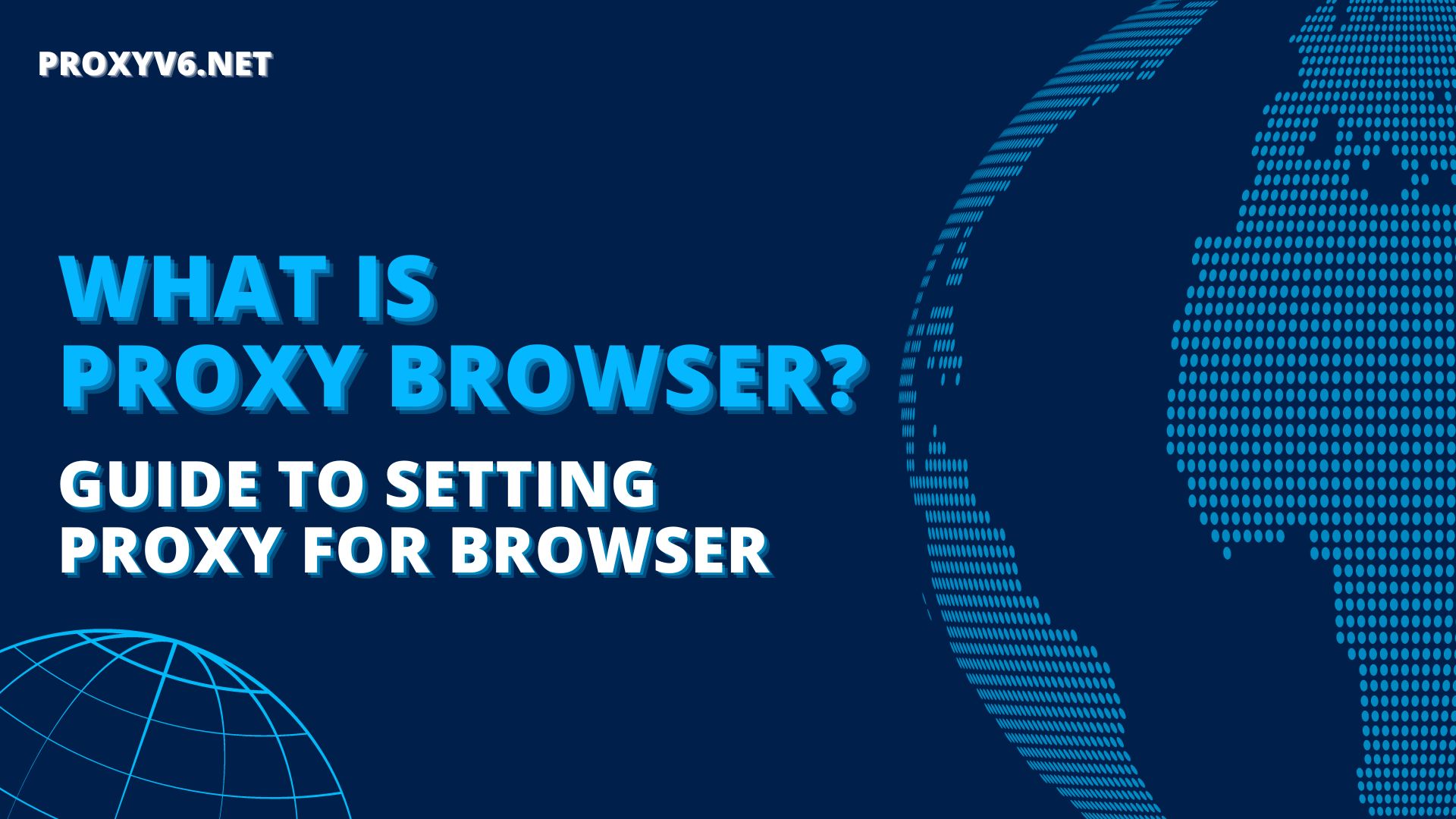
Advantages of Using Proxy Browser
Using a Proxy Browser comes with several important advantages, especially in terms of privacy protection and enhanced web browsing security. Here are some key benefits when using a Proxy Browser:
Anonymous Browsing
High Privacy: Proxy Browser enables users to browse the web without leaving traces of their actual IP address, enhancing privacy and preventing online tracking.
Overcoming Geographical Restrictions
Global Content Access: By connecting through proxy servers in different locations worldwide, users can bypass geographical constraints and access restricted content.
Online Safety
Network Threat Prevention: Combining a browser and proxy, Proxy Browser enhances online security, helping users avoid threats such as malware, phishing attacks, and other types of online threats.
Censorship and Network Restrictions
Bypassing Network Restrictions: Proxy Browser helps users overcome network restrictions and content control, allowing them to access information more freely.
Accelerated Access Speed
Faster Web Browsing: Some proxies can speed up access by caching copies of web pages, reducing loading times and improving user experience.
Cookie and Tracking Data Management
Controlling Tracking Data: Proxy Browser helps users control tracking data by managing cookies and traces, preventing websites from tracking their web browsing behavior.
Detailed Guide on Using Proxy for Chrome Browser
Using a proxy for the Chrome browser is an effective way to browse anonymously, overcome geographical constraints, and protect privacy. Here is a basic guide on how to use a proxy for the Chrome browser:
Step 1: Choose and Purchase a Proxy
For optimal effectiveness, it is recommended to purchase a Proxy Browser from Proxyv6.net. Here, various proxy plans are available at different price levels, ensuring quality and optimal benefits for customers.
Learn more about purchasing Proxy Browser at Proxyv6.net here.

Step 2: Configure Proxy on Chrome
Open Google Chrome on your computer.
Click on the three-dot icon in the top right corner of the browser and select “Settings.”
Scroll down and click “Advanced” to expand the advanced settings options.
Under “Privacy and security,” select “Open proxy settings” to open the system’s proxy settings window.
In the “Internet Properties” window, choose the “Connections” tab and click on “LAN settings.”
Select “Use a proxy server for your LAN” and enter the IP address and port of the proxy server.
Click “OK” to save the settings and close the window.
Step 3: Enjoy Proxy Browser
Exit and re-enter websites that were previously geographically restricted. Now, you can enjoy an unrestricted web browsing experience.
Guide on Setting up Proxy for Mozilla Firefox
Using a proxy for the Firefox browser is another effective way to browse anonymously, overcome geographical constraints, and protect privacy. Here is a basic guide on how to use a proxy for the Firefox browser:
Step 1: Choose and Purchase a Proxy
Similar to Chrome, it is recommended to purchase a Proxy Browser from Proxyv6.net for optimal effectiveness. Various proxy plans are available at different price levels, ensuring quality and optimal benefits for customers.
Learn more about purchasing Proxy Browser at Proxyv6.net here.
Step 2: Configure Proxy on Firefox
Open Mozilla Firefox on your computer.
Click on the three-bar icon in the top right corner of the browser and select “Preferences.”
Choose the “General” tab and scroll down to the “Network Settings” section.
In the “Connection” section, click on the “Settings…” button to open the “Connection Settings” window.
Select “Manual proxy configuration” and enter the IP address and port of the proxy server.
Click “OK” to save the settings and close the window.
Step 3: Check Proxy Connection
Open the browser and access a proxy testing website to ensure that your proxy connection is working correctly.
Purchase Affordable Proxies at Proxyv6.net
ProxyV6.net is a leading provider of affordable proxy browser services, catering to the diverse needs of users worldwide. With stable quality and great value, ProxyV6.net has attracted the attention of individual users and businesses.
The services of ProxyV6.net offer outstanding advantages, including high stability, strong privacy protection, and the ability to overcome geographical restrictions. You can purchase affordable proxies at ProxyV6.net with flexible service plans, meeting various usage needs, from anonymous online browsing to accessing restricted content.
Especially noteworthy, ProxyV6.net provides a variety of proxy types, including HTTP, HTTPS, SOCKS, and more, allowing users to flexibly choose based on their specific usage purposes. Their system is well-maintained, ensuring stable and efficient operation.
With ProxyV6.net, users not only receive assurance of service quality but also have the opportunity to experience convenient features and professional customer support. This has made ProxyV6.net a reliable destination for those seeking a valuable and effective proxy solution.