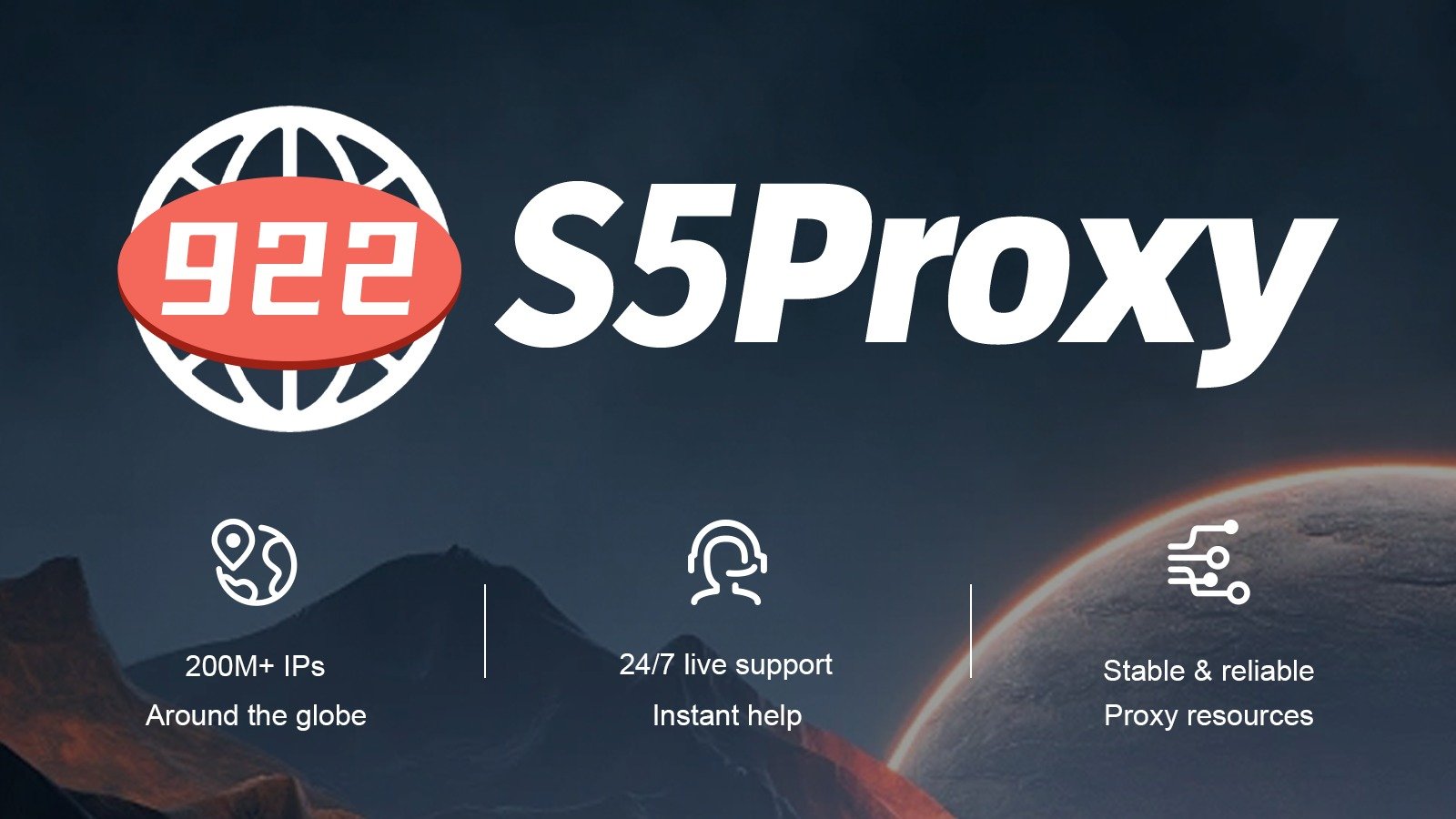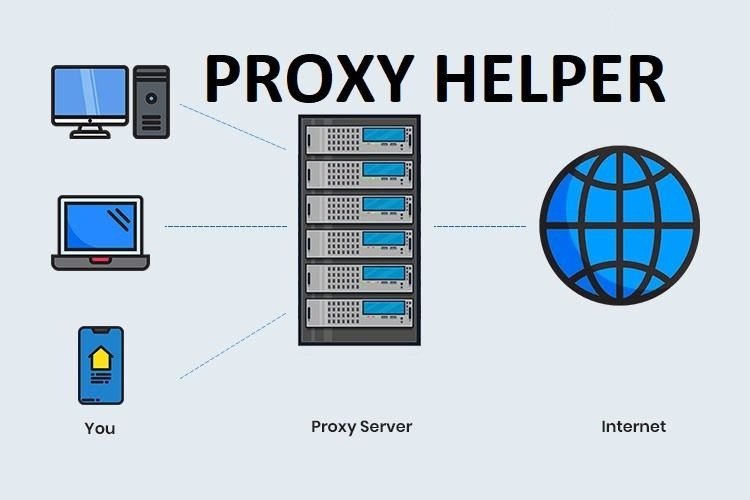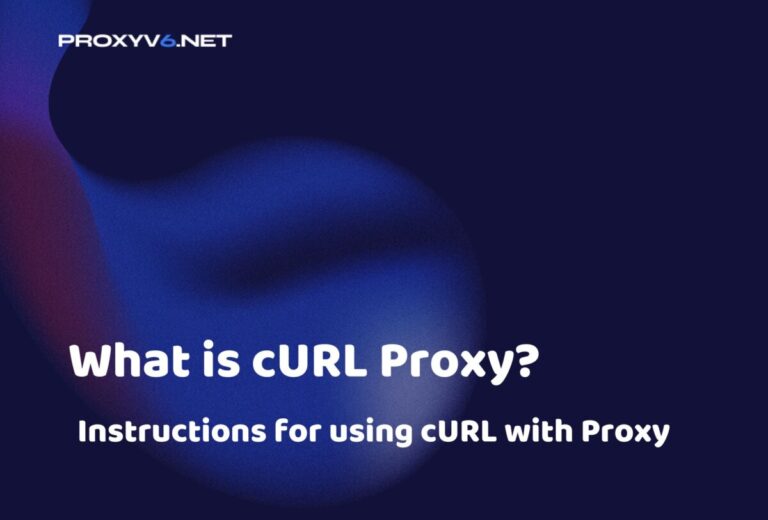Currently, safeguarding privacy and secure web browsing is a top concern for many mobile phone users. Installing a proxy on your Android or iOS phone can help protect your personal information and access restricted content. In this article, we will guide you on how to set up a proxy for both operating systems and explain why you should consider using a proxy on your phone.
What Is a Proxy?
A proxy is an intermediary server or service that stands between the user and the Internet. When a user sends a request to access a website or online resource, their device doesn’t connect directly to the server containing that content. Instead, the request is sent to a proxy server, which then carries out the access request on behalf of the user. Finally, the results are sent back from the proxy server to the user’s device.
Proxies serve various purposes, including protecting privacy, accessing geographically restricted content, controlling internet access in organizations and businesses, and speeding up web access by temporarily caching content from the internet.

Set up a proxy for devices – what are its functions?
Hide IP Address
Proxies conceal a user’s actual IP address and use the IP address of the proxy server instead. This helps protect the user’s privacy and anonymity.
Bypass Geographical Restrictions
Proxies allow users to access content that is geographically restricted. By connecting through a proxy server located in a different country, users can access the content they might not be able to otherwise.
Control Internet Access
Organizations and businesses use proxies to control and monitor employees’ internet access. This ensures safe internet use and compliance with policies.
Speed Up Web Access
Some proxies can cache internet content temporarily, reducing webpage load times and improving access speed for users.
Reduce Load on the Internal Network
Proxies can cache visited web pages, reducing internet bandwidth usage and relieving the load on internal networks, resulting in smoother user experiences.
Protect Personal Information
Proxies encrypt data and ensure security during data transmission over the internet, preventing potential attacks from third parties.
Control Access to Internal Networks
Proxies can be configured to control access to resources within an organization’s internal network, enhancing security.
How to Set Up A Proxy on Android and iOS Devices
How to Set Up A Proxy on Android and iOS Devices
Important note: The proxy installation process may vary depending on the Android version and phone interface. Below are basic instructions, but some devices may have their own settings.
Step 1: Open Settings
On the home screen of your Android phone, open the “Settings” app.
Step 2: Network Connection
In Settings, you will find the option “Network Connections” or “Network & Internet.” Click on it.
Step 3: Select Wi-Fi Network
Find and select the Wi-Fi network you’re connecting to.
Step 4: Modify Wi-Fi Settings
In your Wi-Fi connection information, you’ll see the option to “Edit Wi-Fi Settings” or “Modify Network.” Click on it.
Step 5: Select “Show Advanced Options”
You will see the option “Show Advanced Options” or “Show Advanced Options.” Click on it to open the proxy options.
Step 6: Select Proxy Options
In the “Proxy Options” section, you can choose one of the following two proxy types:
- Do Not Use Proxy (None): To turn off the proxy (if you have installed it before).
- Network Proxy (Manual): To set the proxy manually, select this option.
Step 7: Enter Proxy Information
If you select “Network Proxy (Manual),” you will be asked to enter proxy information such as IP address and proxy port. Please enter this information as required.
Step 8: Save Settings
After entering the proxy information, press “Save” to apply the settings.
Step 9: Checking the connection
Make sure you have successfully installed the proxy by visiting a website and seeing if the proxy is working.
Please note that proxy settings may require customization for each individual Wi-Fi network. You need to repeat this process for each Wi-Fi network you want to use as a proxy.
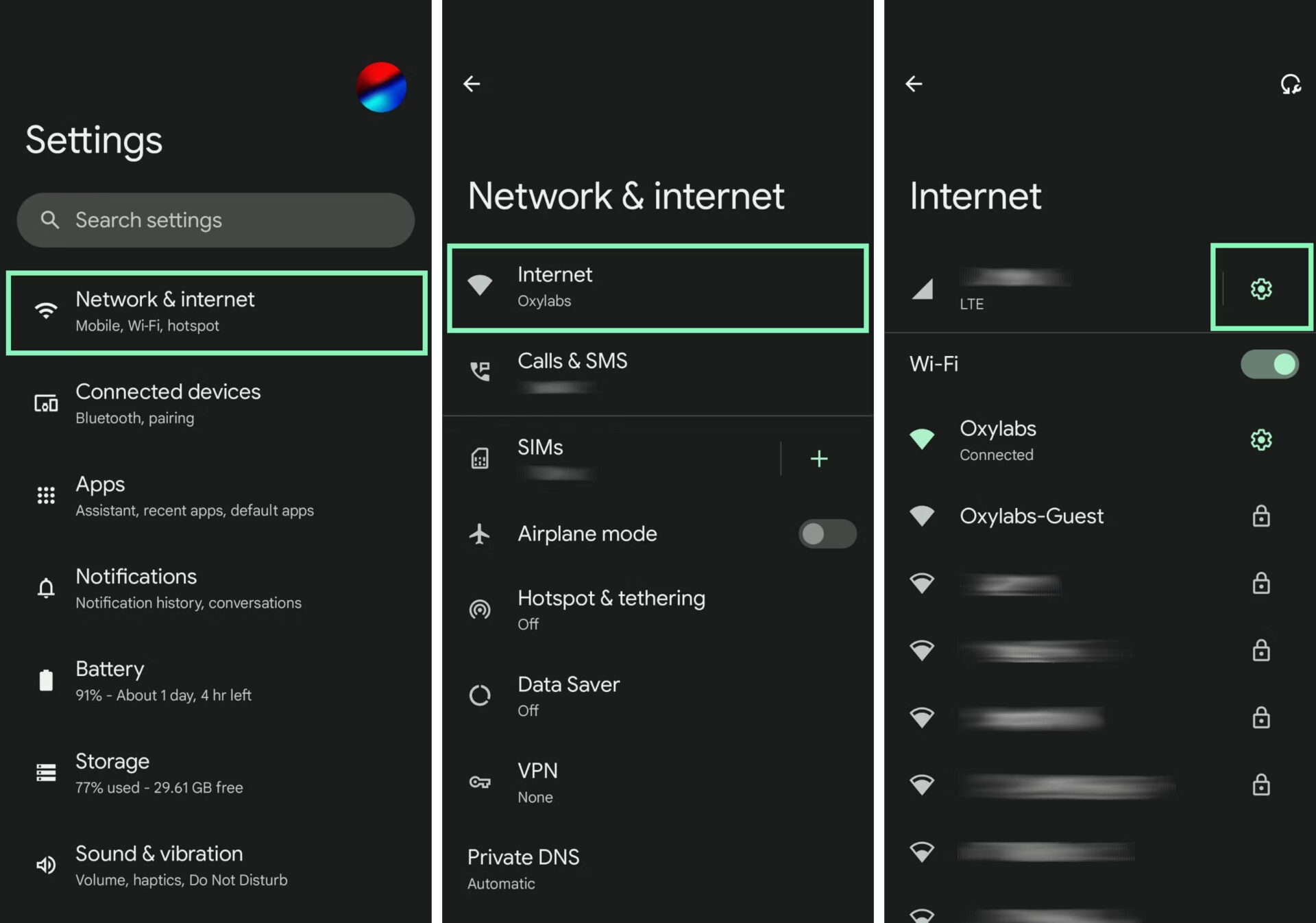
How to Set Up a Proxy on An iOS device
Follow these steps to set up a proxy on your iOS device:
Step 1
Open “Settings” on your iOS phone.
Step 2
Select “Wi-Fi”.
Step 3
Select the Wi-Fi connection you are using.
Step 4
Select “Proxy Configuration” and select “Manual”.
Step 5
Enter your proxy IP address and port.
Step 6
Save settings. Now you know how to set up a proxy for your IOS devices.
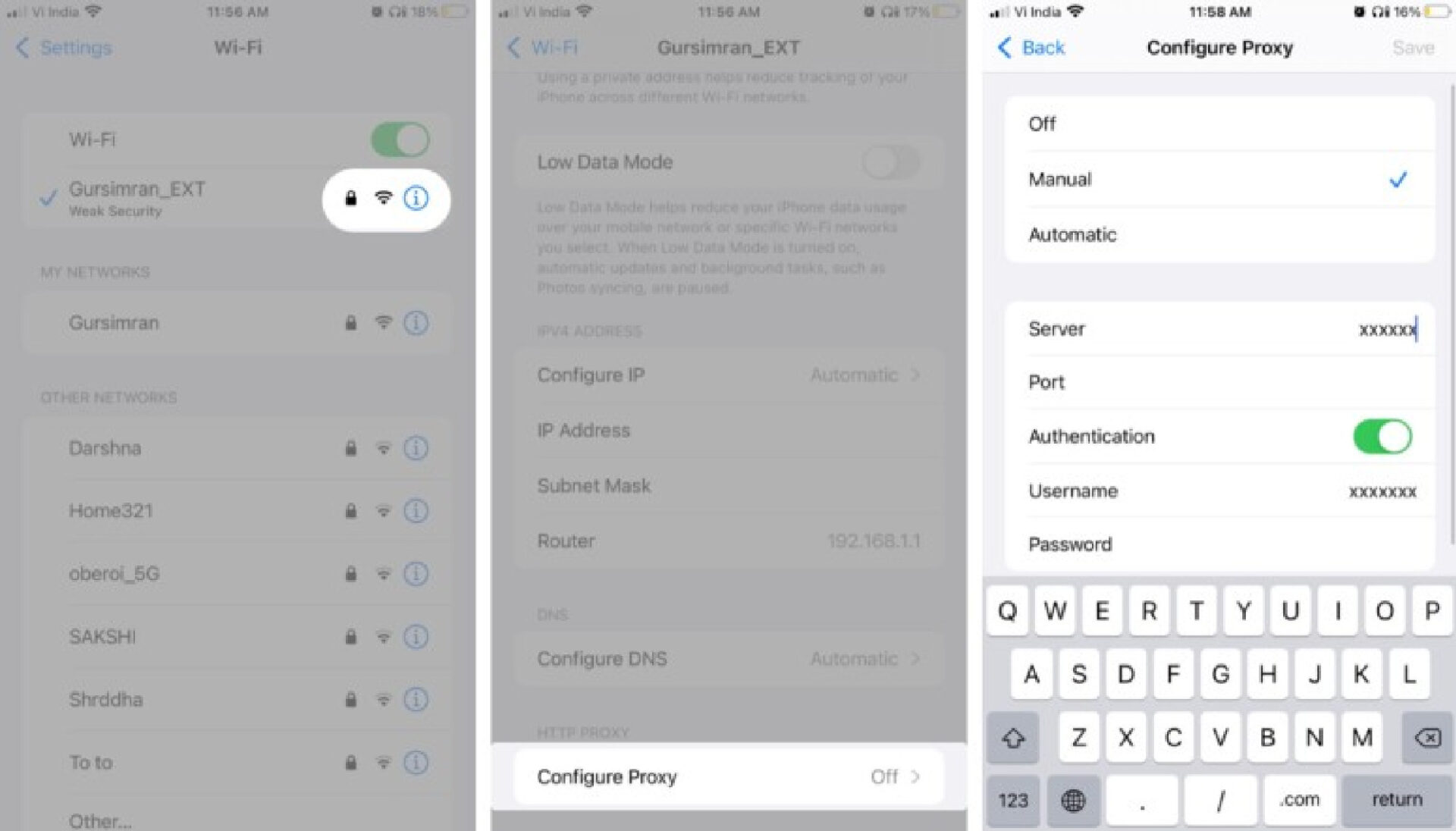
Buying Affordable and Reliable Proxies at proxyv6.net
If you’re looking for high-quality proxy services at reasonable prices, proxyv6.net is an excellent choice. Known as one of the leading proxy providers, proxyv6.net offers a wide range of options, from public to private proxies, catering to all user needs.
The prices at proxyv6.net are always structured to fit users’ budgets without compromising quality and service performance. It’s the ideal place to find reliable and cost-effective proxy solutions.