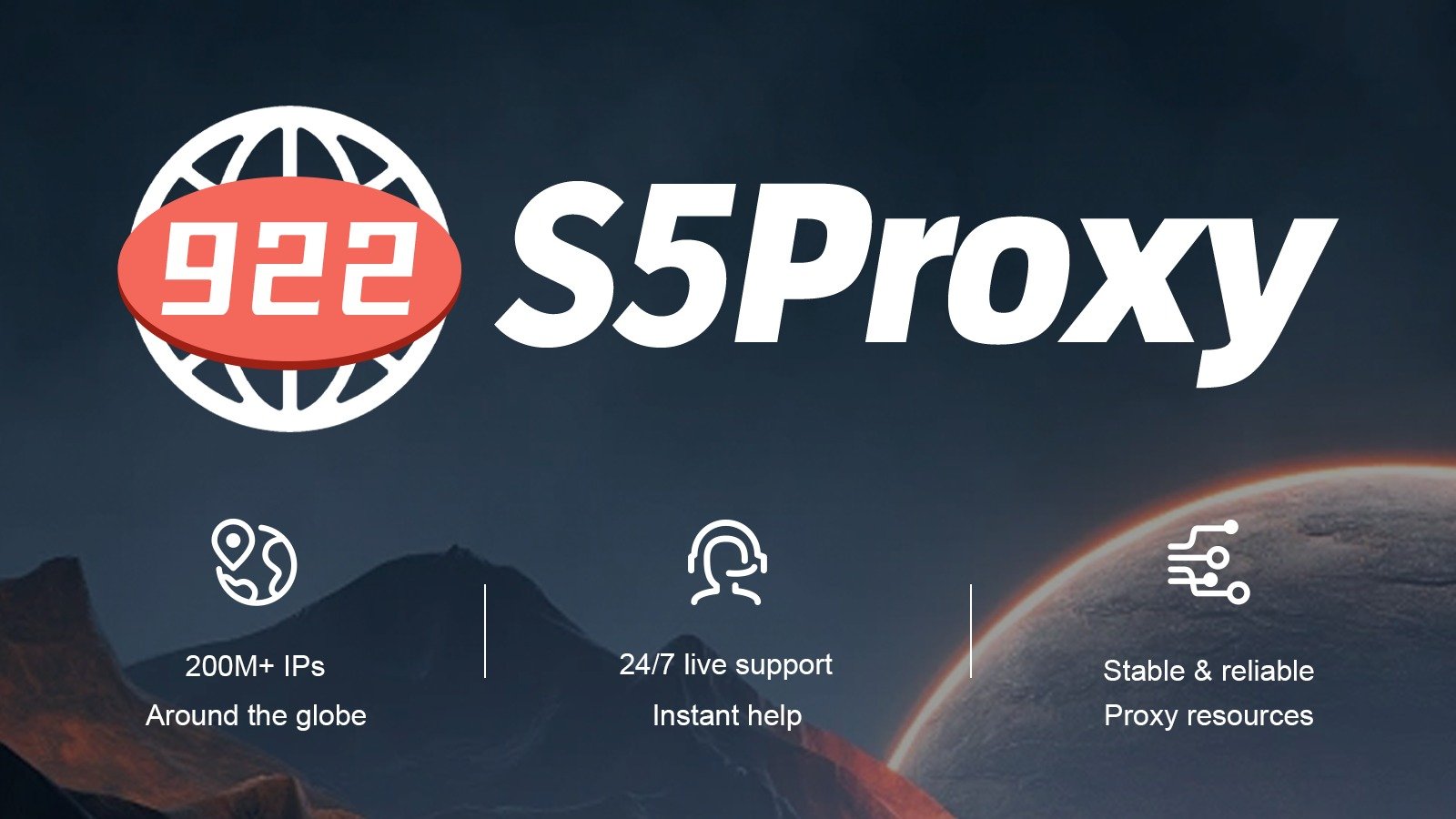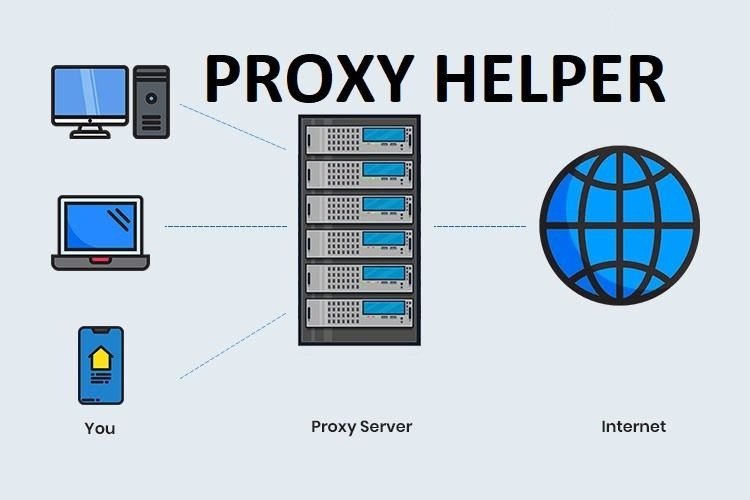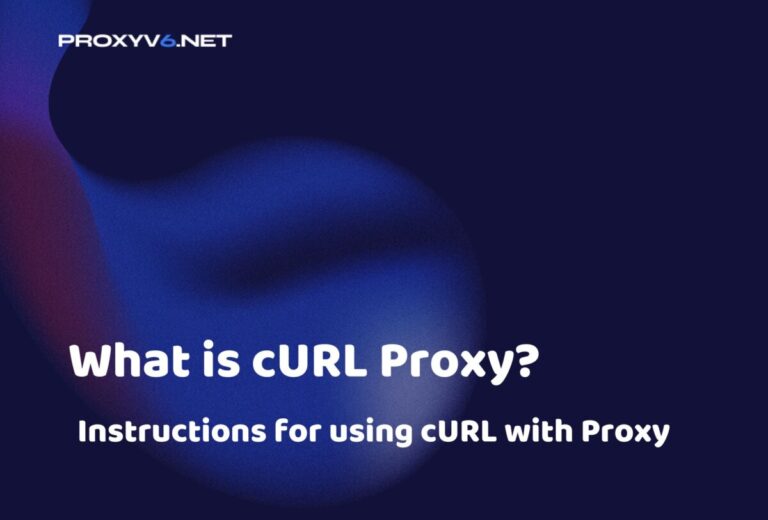In the world of VPN technology, the SoftEther VPN Client has established a noteworthy position, not only due to its flexibility but also because of its user-friendly nature. Developed specifically for users seeking to connect to SoftEther VPN servers, this software offers stability, security, and notably, it is free. Let’s delve deeper into this unique tool through the following analysis.
Introduction to SoftEther VPN
What is SoftEther VPN?
SoftEther VPN, despite its seemingly gentle name with the prefix “Soft,” is in fact a remarkably powerful VPN tool. Originating from academic research at Tsukuba University, SoftEther is not just an open-source free product but also a multi-protocol, multi-platform VPN solution.
One of SoftEther’s distinctive features is its ability to support various operating systems, from Windows to Linux, Mac, Solaris, and FreeBSD. With superior operational speed, it is often considered an upgraded version of OpenVPN. Particularly, SoftEther is also compatible with the Microsoft SSTP VPN protocol, a valuable feature for Windows Vista/7/8 users.
The security aspect of SoftEther is also noteworthy. By employing AES 256-bit key certificates, this software ensures top-tier security and encryption. Another strength of SoftEther is its capability to combine the best features from various VPN protocols such as PPTP, L2TP, OpenVPN, and SSTP, while simultaneously eliminating their limitations.
Buy cheap proxies at proxyv4.net
Prominent Features of SoftEther VPN
SoftEther VPN (originally named “Software Ethernet”) is an open-source VPN software offering numerous features and customization capabilities. Here are some prominent features of SoftEther VPN:
Multi-Protocol Support
SoftEther VPN supports multiple VPN protocols such as L2TP/IPsec, OpenVPN, MS-SSTP, and SoftEther’s proprietary VPN protocol. This makes SoftEther easily compatible with various devices and operating systems.
High Performance
SoftEther is designed for strong performance and can outperform the limitations of many other VPN solutions.
Tunneling through TCP/UDP Ports
SoftEther can establish VPN connections through any TCP/UDP port, including port 443, making it adept at bypassing firewalls.
NAT and Firewall Traversal
SoftEther can assist users in bypassing firewalls and NAT, enabling connections from virtually anywhere.
Bridge and Router Modes
SoftEther provides a “Bridge” mode for connecting LAN networks and a “Router” mode for traffic routing and filtering.
IPv4 and IPv6 Support
SoftEther can support both IPv4 and IPv6, preparing users for the future of the internet.
High Security
SoftEther utilizes AES-256 bit encryption, ensuring privacy and security for users.
High Scalability
SoftEther can expand to support thousands of simultaneous connections, making it suitable for large enterprise environments.
Easy Installation and Configuration
The intuitive management interface makes it easy for users to install and configure SoftEther.
Open Source
Being open source, users can view, modify, and use the source code based on the license terms.
Multi-OS Support
SoftEther is available for Windows, Linux, macOS, FreeBSD, and Solaris, making it versatile and compatible with various environments.
Guide to Faking IP with SoftEther VPN
In today’s digital age, safeguarding personal information and browsing the web anonymously have become extremely important. One of the most effective methods is to use a VPN service. Below is a detailed guide on how to use SoftEther VPN to change your IP address:
Step 1: Software Setup
Firstly, download the SoftEther VPN Client Manager from the official website via the link https://www.softether.org/5-downloa and proceed with the installation.
Step 2: Access the List of VPN Servers
After successful installation, open the SoftEther VPN Client Manager and navigate to the “VPN Gate Public VPN Relay Servers” section.
Step 3: Selecting the Appropriate Server
The displayed screen will provide various crucial information about each server, including IP address (Hostname), country (Region), continuous operation time (Uptime), VPN session count (VPN Sessions), data transfer speed (Line Speed), and latency (Ping). Based on these indicators, you can evaluate and select a stable and suitable server. Note that a server with higher uptime is usually more stable. However, if there are too many VPN sessions, the speed may be affected.
Step 4: Establishing the Connection
Once you’ve decided on a suitable server, click “Connect to the VPN Server” to initiate the connection process.
Step 5: Confirming the New IP Address
After successful connection, access the website whatismyipaddress.com to confirm your new IP address.
Step 6: Disconnect and Return to Original IP
If you wish to stop using the virtual IP address and return to your original address, simply right-click on “VPN Gate Connection” and select “Disconnect.”
Purchasing Affordable Proxies at Proxyv6.net
In today’s digital era, possessing a high-quality proxy service has become a crucial factor for businesses to operate smoothly and efficiently. At Proxyv6.net, we take pride in offering affordable, reliable, and secure proxy services. Our customers not only save on costs when using our service but also enjoy a top-notch professional experience.
Compared to many other proxy providers in the market, Proxyv6.net always prioritizes quality. Despite being budget-friendly, we do not compromise on commitments to stability, fast access speeds, and absolute security. By choosing Proxyv6.net, you’ll have the opportunity to experience top-tier proxy service at highly competitive prices.